Toshiba Satellite Pro L300-SP5801 driver and firmware
Drivers and firmware downloads for this Toshiba item

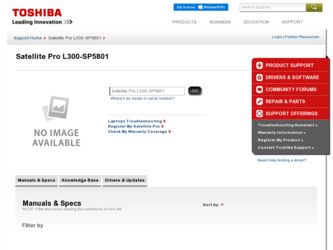
Related Toshiba Satellite Pro L300-SP5801 Manual Pages
Download the free PDF manual for Toshiba Satellite Pro L300-SP5801 and other Toshiba manuals at ManualOwl.com
Resource Guide for Satellite Pro L300 - Page 3
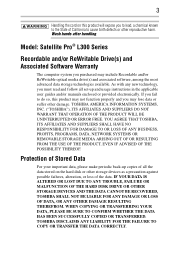
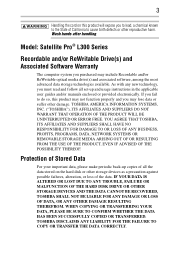
... handling.
Model: Satellite Pro® L300 Series
Recordable and/or ReWritable Drive(s) and Associated Software Warranty
The computer system you purchased may include Recordable and/or ReWritable optical media drive(s) and associated software, among the most advanced data storage technologies available. As with any new technology, you must read and follow all set-up and usage instructions in the...
Resource Guide for Satellite Pro L300 - Page 6
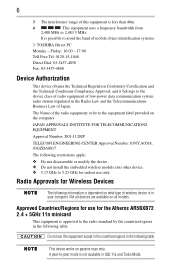
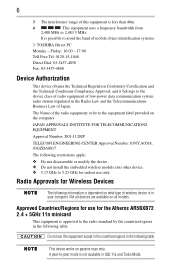
...:
❖ Do not disassemble or modify the device. ❖ Do not install the embedded wireless module into other device. ❖ 5.17 GHz to 5.23 GHz for indoor use only.
Radio Approvals for Wireless Devices
The following information is dependent on what type of wireless device is in your computer. Not all devices are available on all models.
Approved Countries/Regions...
Resource Guide for Satellite Pro L300 - Page 8
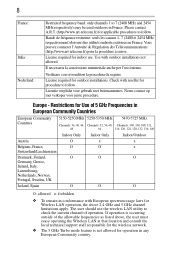
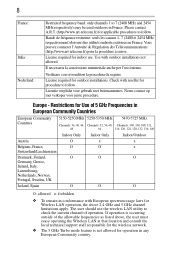
...;dure à suivre.
License required for indoor use. Use with outdoor installations not allowed.
È necessaria la concessione ministeriale anche per l'uso interno.
Verificare con i rivenditori...as listed above, the user must cease operating the Wireless LAN at that location and consult the local technical support staff responsible for the wireless network.
❖ The 5 GHz Turbo mode feature ...
Resource Guide for Satellite Pro L300 - Page 17
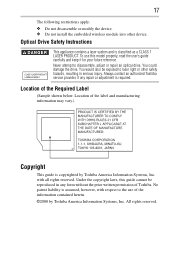
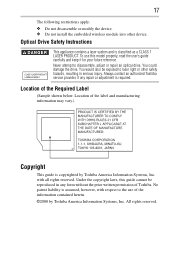
... following restrictions apply: ❖ Do not disassemble or modify the device. ❖ Do not install the embedded wireless module into other device.
Optical Drive Safety Instructions
This appliance contains a laser system and is classified as a CLASS 1 LASER PRODUCT. To use this model properly, read the user's guide carefully and keep it for your future reference. Never attempt to...
Resource Guide for Satellite Pro L300 - Page 19
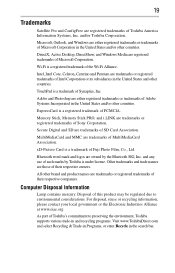
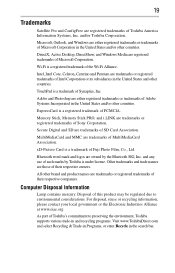
19
Trademarks
Satellite Pro and ConfigFree are registered trademarks of Toshiba America Information Systems, Inc. and/or Toshiba Corporation. Microsoft, Outlook, and Windows are either registered trademarks or trademarks of Microsoft Corporation in the United States and/or other countries.
DirectX, Active Desktop, DirectShow, and Windows Media are registered trademarks of Microsoft Corporation.
Wi...
Resource Guide for Satellite Pro L300 - Page 20
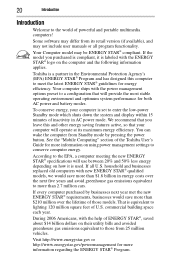
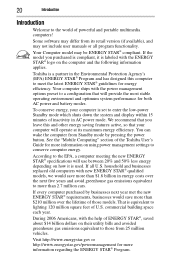
... operate at its maximum energy efficiency. You can wake the computer from Standby mode by pressing the power button. See the "Mobile Computing" section of the Toshiba User's Guide for more information on using power management settings to conserve computer energy.
According to the EPA, a computer meeting the new ENERGY STAR® specifications will use between 20% and 50% less...
Resource Guide for Satellite Pro L300 - Page 26
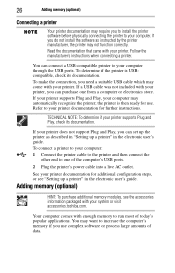
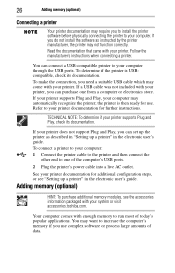
... the computer's USB ports.
2 Plug the printer's power cable into a live AC outlet.
See your printer documentation for additional configuration steps, or see "Setting up a printer" in the electronic user's guide.
Adding memory (optional)
HINT: To purchase additional memory modules, see the accessories information packaged with your system or visit accessories.toshiba.com.
Your computer comes with...
Resource Guide for Satellite Pro L300 - Page 27
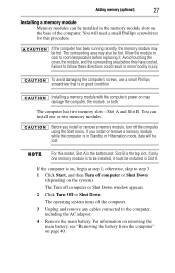
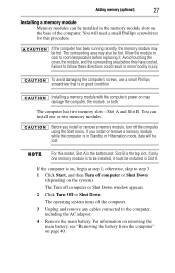
... in good condition.
Installing a memory module with the computer's power on may damage the computer, the module, or both.
The computer has two memory slots-Slot A and Slot B. You can install one or two memory modules.
Before you install or remove a memory module, turn off the computer using the Start menu. If you install or remove a memory module while the computer is in Standby or...
Resource Guide for Satellite Pro L300 - Page 29
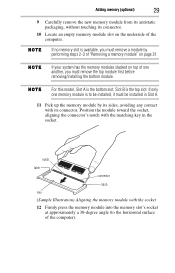
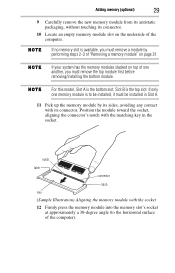
... slot on the underside of the computer.
If no memory slot is available, you must remove a module by performing steps 2-3 of "Removing a memory module" on page 31.
If your system has the memory modules stacked on top of one another, you must remove the top module first before removing/installing the bottom module.
For this...
Resource Guide for Satellite Pro L300 - Page 30
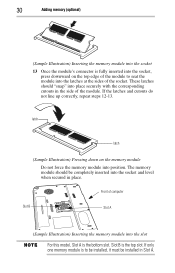
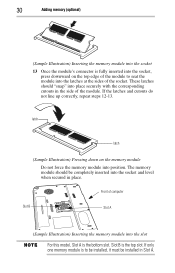
... memory module into position. The memory module should be completely inserted into the socket and level when secured in place.
Front of computer
Slot B
Slot A
(Sample Illustration) Inserting the memory module into the slot
For this model, Slot A is the bottom slot. Slot B is the top slot. If only one memory module is to be installed...
Resource Guide for Satellite Pro L300 - Page 33
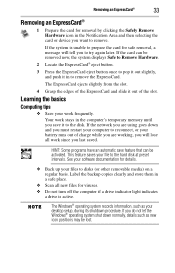
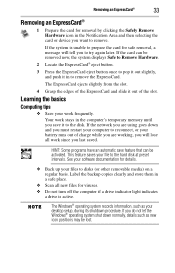
... up your files to disks (or other removable media) on a regular basis. Label the backup copies clearly and store them in a safe place.
❖ Scan all new files for viruses. ❖ Do not turn off the computer if a drive indicator light indicates
a drive is active.
The Windows® operating system records information, such as your desktop setup, during its shutdown...
Resource Guide for Satellite Pro L300 - Page 39
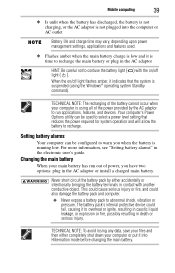
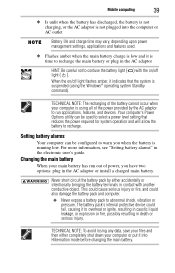
... flashes amber, it indicates that the system is suspended (using the Windows® operating system Standby command).
TECHNICAL NOTE: The recharging of the battery cannot occur when your computer is using all of the power provided by the AC adaptor to run applications, features, and devices. Your computer's Power Options utility can be used to select a power level setting...
Resource Guide for Satellite Pro L300 - Page 44
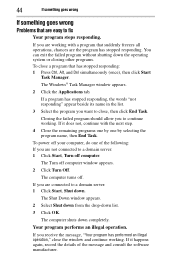
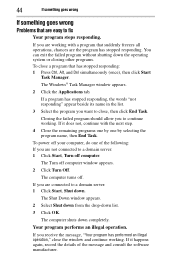
... window appears.
2 Select Shut down from the drop-down list.
3 Click OK.
The computer shuts down completely.
Your program performs an illegal operation.
If you receive the message, "Your program has performed an illegal operation," close the window and continue working. If it happens again, record the details of the message and consult the software...
Resource Guide for Satellite Pro L300 - Page 45
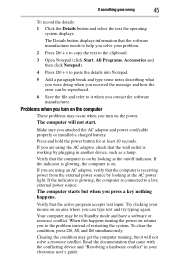
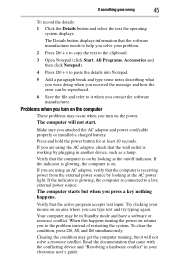
... and how the error can be reproduced.
6 Save the file and refer to it when you contact the software manufacturer.
Problems when you turn on the computer
These problems may occur when you turn on the power.
The computer will not start.
Make sure you attached the AC adaptor and power cord/cable properly or installed a charged battery...
Resource Guide for Satellite Pro L300 - Page 48
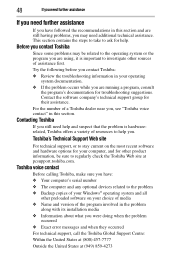
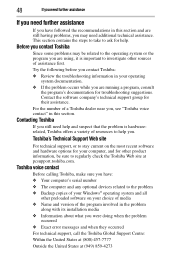
... regularly check the Toshiba Web site at pcsupport.toshiba.com.
Toshiba voice contact
Before calling Toshiba, make sure you have: ❖ Your computer's serial number ❖ The computer and any optional devices related to the problem ❖ Backup copies of your Windows® operating system and all
other preloaded software on your choice of media ❖ Name and version of the program...
Resource Guide for Satellite Pro L300 - Page 26
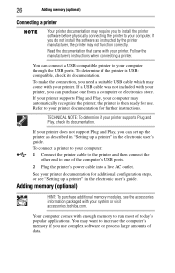
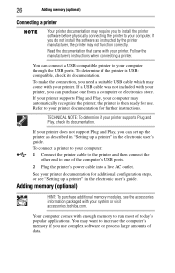
... the computer's USB ports.
2 Plug the printer's power cable into a live AC outlet.
See your printer documentation for additional configuration steps, or see "Setting up a printer" in the electronic user's guide.
Adding memory (optional)
HINT: To purchase additional memory modules, see the accessories information packaged with your system or visit accessories.toshiba.com.
Your computer comes with...
Resource Guide for Satellite Pro L300 - Page 32
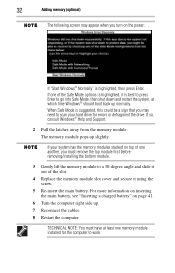
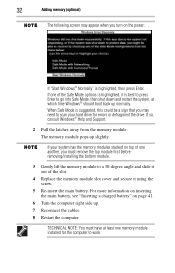
... may need to scan your hard drive for errors or defragment the drive. If so, consult Windows® Help and Support.
2 Pull the latches away from the memory module. The memory module pops up slightly.
If your system has the memory modules stacked on top of one another, you must remove the top module first before removing/installing the bottom...
Resource Guide for Satellite Pro L300 - Page 34
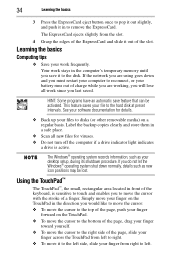
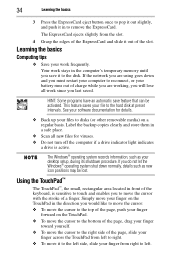
... up your files to disks (or other removable media) on a regular basis. Label the backup copies clearly and store them in a safe place.
❖ Scan all new files for viruses. ❖ Do not turn off the computer if a drive indicator light indicates
a drive is active.
The Windows® operating system records information, such as your desktop setup, during its shutdown...
Resource Guide for Satellite Pro L300 - Page 39
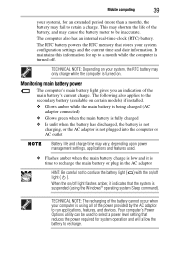
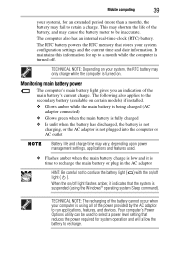
... flashes amber, it indicates that the system is suspended (using the Windows® operating system Sleep command).
TECHNICAL NOTE: The recharging of the battery cannot occur when your computer is using all of the power provided by the AC adaptor to run applications, features, and devices. Your computer's Power Options utility can be used to select a power level setting...
Resource Guide for Satellite Pro L300 - Page 48
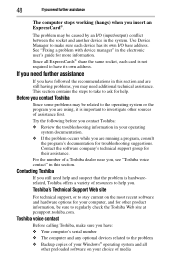
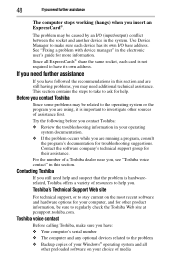
... other product information, be sure to regularly check the Toshiba Web site at pcsupport.toshiba.com.
Toshiba voice contact
Before calling Toshiba, make sure you have:
❖ Your computer's serial number ❖ The computer and any optional devices related to the problem ❖ Backup copies of your Windows® operating system and all
other preloaded software on your choice of media
