Toshiba NB525 PLL52C-036028 driver and firmware
Drivers and firmware downloads for this Toshiba item

Related Toshiba NB525 PLL52C-036028 Manual Pages
Download the free PDF manual for Toshiba NB525 PLL52C-036028 and other Toshiba manuals at ManualOwl.com
Users Manual Canada; English - Page 16
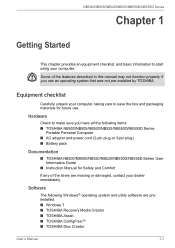
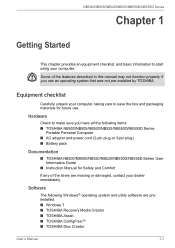
... Series
Portable Personal Computer ■ AC adaptor and power cord (2-pin plug or 3-pin plug) ■ Battery pack
Documentation
■ TOSHIBA NB500/NB505/NB520/NB525/NB550D/NB555D Series User Information Guide
■ Instruction Manual for Safety and Comfort
If any of the items are missing or damaged, contact your dealer immediately.
Software
The following Windows® operating system...
Users Manual Canada; English - Page 17
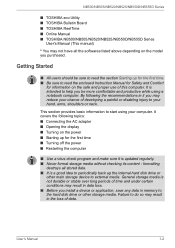
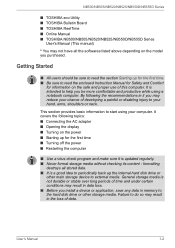
... off the power ■ Restarting the computer
■ Use a virus-check program and make sure it is updated regularly. ■ Never format storage media without checking its content - formatting
destroys all stored data. ■ It is a good idea to periodically back up the internal hard disk drive or
other main storage device to external media. General storage media is...
Users Manual Canada; English - Page 21
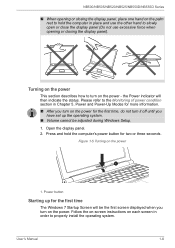
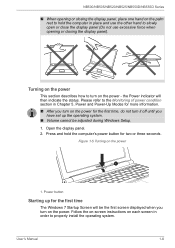
..., do not turn it off until you
have set up the operating system. ■ Volume cannot be adjusted during Windows Setup. 1. Open the display panel. 2. Press and hold the computer's power button for two or three seconds.
Figure 1-5 Turning on the power
1
1. Power button
Starting up for the first time
The Windows 7 Startup Screen will be the first screen...
Users Manual Canada; English - Page 32
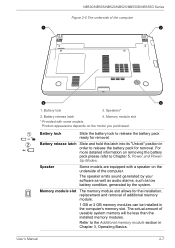
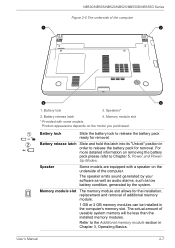
... refer to Chapter 5, Power and PowerUp Modes.
Speaker
Some models are equipped with a speaker on the underside of the computer.
The speaker emits sound generated by your software as well as audio alarms, such as low battery condition, generated by the system.
Memory module slot The memory module slot allows for the installation, replacement and removal of...
Users Manual Canada; English - Page 42
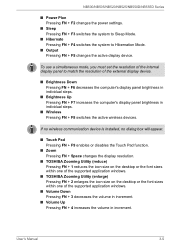
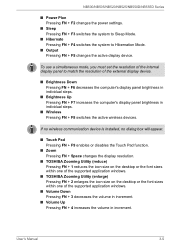
... wireless devices.
If no wireless communication device is installed, no dialog box will appear.
■ Touch Pad Pressing FN + F9 enables or disables the Touch Pad function.
■ Zoom Pressing FN + Space changes the display resolution.
■ TOSHIBA Zooming Utility (reduce) Pressing FN + 1 reduces the icon size on the desktop or the font sizes within one of the supported application windows...
Users Manual Canada; English - Page 45
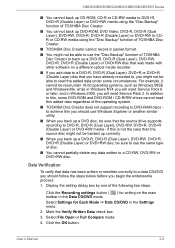
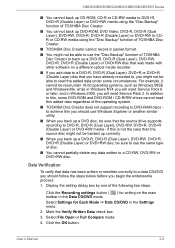
..., such as Windows 98SE and Windows Me, while in Windows NT4 you will need Service Pack 6 or later, and in Windows 2000, you will need Service Pack 2. In addition to this, some DVD-ROM and DVD-ROM / CD-R/RW drives cannot read this added data regardless of the operating system.
■ TOSHIBA Disc Creator does not support recording to DVD-RAM discs to...
Users Manual Canada; English - Page 47
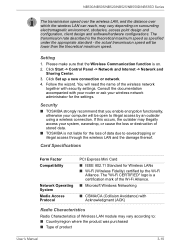
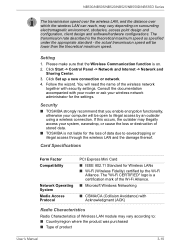
... Click Start -> Control Panel -> Network and Internet -> Network and
Sharing Center. 3. Click Set up a new connection or network. 4. Follow the wizard. You will need the name of the wireless network
together with security settings. Consult the documentation accompanied with your router or ask your wireless network administrator for the settings.
Security
■ TOSHIBA strongly recommend that you...
Users Manual Canada; English - Page 49
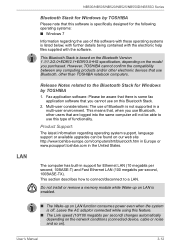
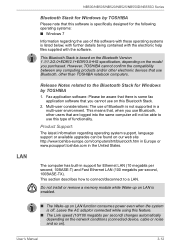
....pcsupport.toshiba.com in the United States.
The computer has built-in support for Ethernet LAN (10 megabits per second, 10BASE-T) and Fast Ethernet LAN (100 megabits per second, 100BASE-TX). This section describes how to connect/disconnect to a LAN.
Do not install or remove a memory module while Wake-up on LAN is enabled.
■ The Wake-up on LAN function consumes power...
Users Manual Canada; English - Page 51
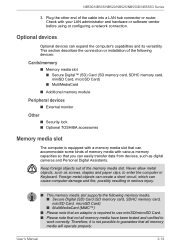
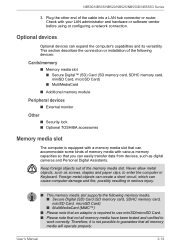
... cable into a LAN hub connector or router. Check with your LAN administrator and hardware or software vendor before using or configuring a network connection.
Optional devices
Optional devices can expand the computer's capabilities and its versatility. This section describes the connection or installation of the following devices:
Cards/memory
■ Memory media slot ■ Secure Digital™...
Users Manual Canada; English - Page 55
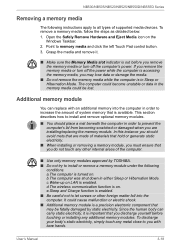
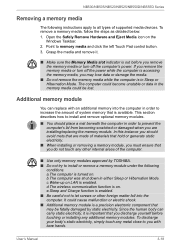
NB500/NB505/NB520/NB525/NB550D/NB555D Series
Removing a memory media
The following instructions apply to all types of supported media devices. To remove a memory media, follow the steps as detailed below: 1. Open the Safely Remove Hardware and Eject Media icon on the
Windows Taskbar. 2. Point to memory media and click the left Touch Pad control button. 3. Grasp the media and...
Users Manual Canada; English - Page 65
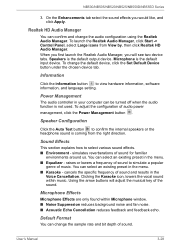
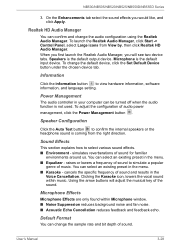
...device. Microphone is the default input device. To change the default device, click the Set Default Device button under the chosen device tab.
Information
Click the information button to view hardware information, software information, and language setting.
Power Management
The audio controller in your computer can be turned off when the audio...only found within Microphone window. ■ Noise ...
Users Manual Canada; English - Page 69
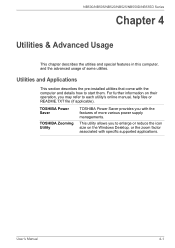
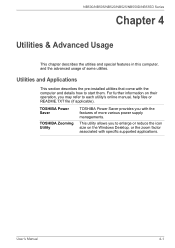
... and Applications
This section describes the pre-installed utilities that come with the computer and details how to start them. For further information on their operation, you may refer to each utility's online manual, help files or README.TXT file (if applicable).
TOSHIBA Power Saver
TOSHIBA Zooming Utility
TOSHIBA Power Saver provides you with the features of more...
Users Manual Canada; English - Page 70
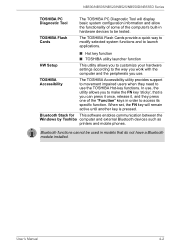
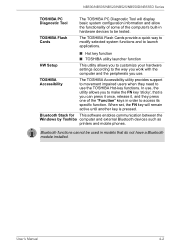
..." keys in order to access its specific function. When set, the FN key will remain active until another key is pressed.
Bluetooth Stack for This software enables communication between the Windows by Toshiba computer and external Bluetooth devices such as
printers and mobile phones.
Bluetooth functions cannot be used in models that do not have a Bluetooth module installed.
User's Manual
4-2
Users Manual Canada; English - Page 83
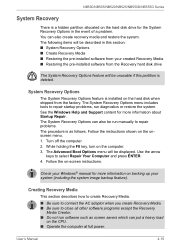
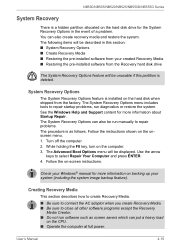
... describes how to create Recovery Media.
■ Be sure to connect the AC adaptor when you create Recovery Media. ■ Be sure to close all other software programs except the Recovery
Media Creator. ■ Do not run software such as screen savers which can put a heavy load
on the CPU. ■ Operate the computer at full power.
User's Manual
4-15
Users Manual Canada; English - Page 84
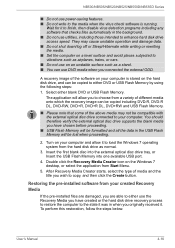
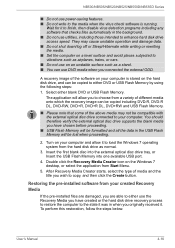
... optical disc drive tray, or Insert the USB Flash Memory into one available USB port.
4. Double click the Recovery Media Creator icon on the Windows 7 desktop, or select the application from Start Menu.
5. After Recovery Media Creator starts, select the type of media and the title you wish to copy, and then click the Create button.
Restoring the pre-installed software from your created Recovery...
Users Manual Canada; English - Page 85
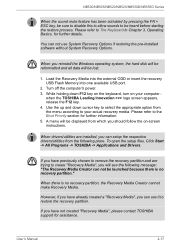
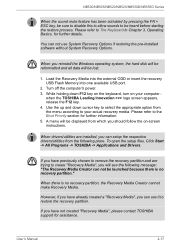
...You can not use System Recovery Options if restoring the pre-installed software without System Recovery Options.
When you reinstall the Windows operating system, the hard disk will be reformatted and all data will be lost.
1. Load the Recovery Media into the external ODD or insert the recovery USB Flash Memory into one available USB port.
2. Turn off the computer's power. 3. While holding down F12...
Users Manual Canada; English - Page 86
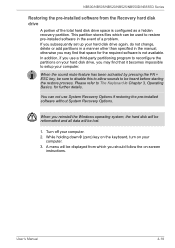
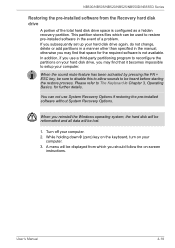
... restoring the pre-installed software without System Recovery Options.
When you reinstall the Windows operating system, the hard disk will be reformatted and all data will be lost.
1. Turn off your computer. 2. While holding down 0 (zero) key on the keyboard, turn on your
computer. 3. A menu will be displayed from which you should follow the on-screen
instructions.
User's Manual
4-18
Users Manual Canada; English - Page 106
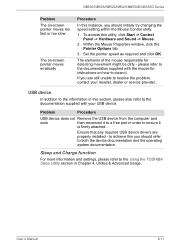
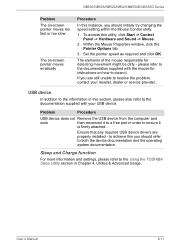
... computer and
work
then reconnect it to a free port in order to ensure it
is firmly attached.
Ensure that any required USB device drivers are properly installed - to achieve this you should refer to both the device documentation and the operating system documentation.
Sleep and Charge function
For more information and settings, please refer to the Using the TOSHIBA...
Detailed Specs for Mini-Notebook NB525 PLL52C-036028 English - Page 1
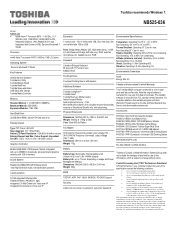
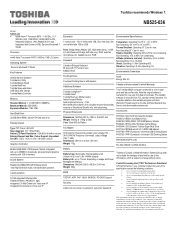
...Board Toshiba ReelTime Toshiba Sleep-and-Music USB Sleep and Charge Toshiba Media Controller
Memory
Standard Memory: 1 x 1GB DDR3 (1066MHz) Maximum Memory: 2GB DDR3 Expansion Modules: 1GB, 2GB
Hard Disk Drive
320GB (5400 RPM); Serial-ATA hard disk drive
Display System
Type: TFT Colour LED LCD Size (diagonal): 10.1" Wide SVGA Native LCD Panel Resolution: 1024x600x16 million colours External Support...
Detailed Specs for Mini-Notebook NB525 PLL52C-036028 English - Page 2
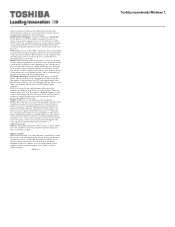
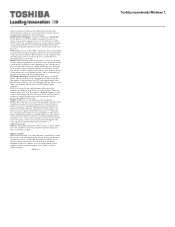
...recommended conditions. Read additional restrictions under "Environmental Conditions" in your product Resource Guide. Contact Toshiba Technical Support for more information. Hard Disk Drive Disclaimer: 1 Gigabyte (GB) means 1,000,000,000 bytes using powers of 10. The computer operating system, however, reports storage capacity using powers of 2 for the definition of 1 GB = 1,073,741,824 bytes, and...
