Toshiba Portege 4010 driver and firmware
Drivers and firmware downloads for this Toshiba item

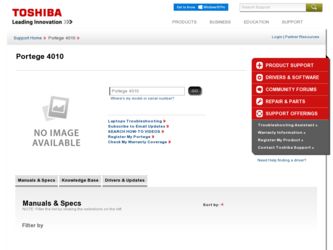
Related Toshiba Portege 4010 Manual Pages
Download the free PDF manual for Toshiba Portege 4010 and other Toshiba manuals at ManualOwl.com
User Guide - Page 5
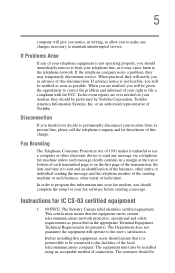
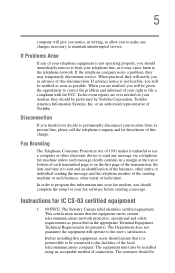
...Toshiba.
Disconnection
If you should ever decide to permanently disconnect your modem from its present line, please call the telephone company and let them know of this change.
Fax Branding
The Telephone Consumer Protection Act of 1991 makes it unlawful to use a computer or other electronic device... fax modem, you should complete the setup for your fax software before sending a message.
Instructions...
User Guide - Page 14
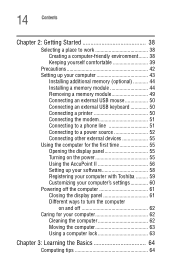
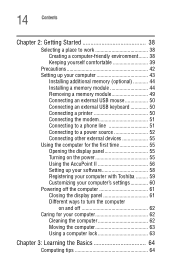
... USB keyboard 50 Connecting a printer 50 Connecting the modem 51 Connecting to a phone line 51 Connecting to a power source 52 Connecting other external devices 55 Using the computer for the first time 55 Opening the display panel 55 Turning on the power 55 Using the AccuPoint II 56 Setting up your software 58 Registering your computer with Toshiba ......... 59 Customizing your computer...
User Guide - Page 15
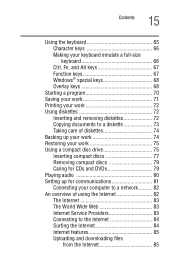
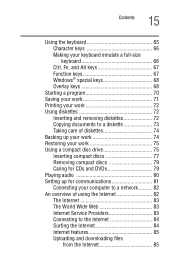
... 77 Removing compact discs 79 Caring for CDs and DVDs 79 Playing audio 80 Setting up for communications 81 Connecting your computer to a network .......... 82 An overview of using the Internet 82 The Internet 83 The World Wide Web 83 Internet Service Providers 83 Connecting to the Internet 84 Surfing the Internet 84 Internet features 85 Uploading and downloading files
from the...
User Guide - Page 17
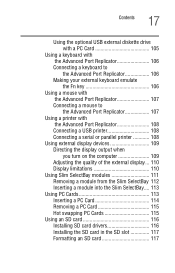
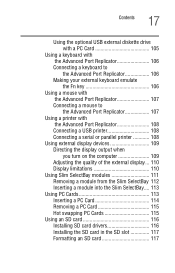
... 107 Connecting a mouse to the Advanced Port Replicator 107
Using a printer with the Advanced Port Replicator 108 Connecting a USB printer 108 Connecting a serial or parallel printer 108
Using external display devices 109 Directing the display output when you turn on the computer 109 Adjusting the quality of the external display... 110 Display limitations 110
Using Slim SelectBay modules...
User Guide - Page 23
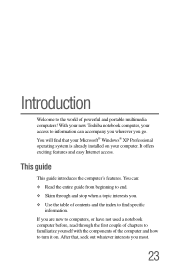
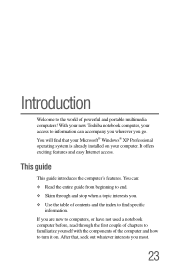
... world of powerful and portable multimedia computers! With your new Toshiba notebook computer, your access to information can accompany you wherever you go. You will find that your Microsoft® Windows® XP Professional operating system is already installed on your computer. It offers exciting features and easy Internet access.
This guide
This guide introduces the computer's features. You...
User Guide - Page 29


... Your Way Around Finding where everything is located
29
megabits per second (Mbps) between the computer and an external device, such as a video camera.
USB ports-The two USB (Universal Serial Bus) ports provide a connection for USB peripherals. USB is a singlecabling and connection standard that supports a data transfer rate of up to 12 megabits per second (Mbps). Peripherals such as keyboards...
User Guide - Page 43
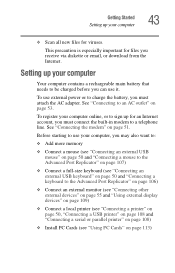
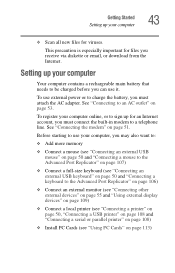
... to the Advanced Port Replicator" on page 106)
❖ Connect an external monitor (see "Connecting other external devices" on page 55 and "Using external display devices" on page 109)
❖ Connect a local printer (see "Connecting a printer" on page 50, "Connecting a USB printer" on page 108 and "Connecting a serial or parallel printer" on page 108)
❖ Install PC Cards (see "Using PC...
User Guide - Page 44
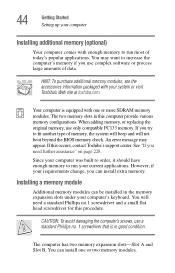
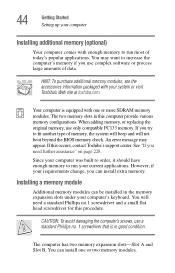
... boot beyond the BIOS memory check. An error message may appear. If this occurs, contact Toshiba's support center. See "If you need further assistance" on page 228.
Since your computer was built to order, it should have enough memory to run your current applications. However, if your requirements change, you can install extra memory.
Installing a memory module
Additional memory modules can be...
User Guide - Page 45
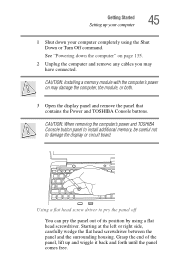
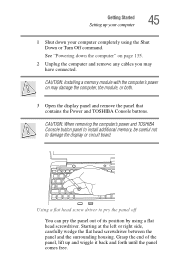
...: Installing a memory module with the computer's power on may damage the computer, the module, or both.
3 Open the display panel and remove the panel that contains the Power and TOSHIBA Console buttons.
CAUTION: When removing the computer's power and TOSHIBA Console button panel to install additional memory, be careful not to damage the display or circuit board.
Using a flat head screw driver to...
User Guide - Page 58
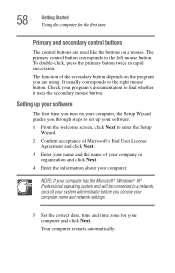
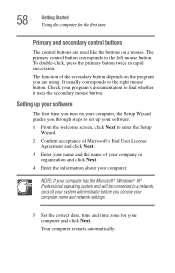
... your program's documentation to find whether it uses the secondary mouse button.
Setting up your software
The first time you turn on your computer, the Setup Wizard guides you through steps to set up your software.
1 From the welcome screen, click Next to enter the Setup Wizard.
2 Confirm acceptance of Microsoft's End User License Agreement and click Next...
User Guide - Page 59
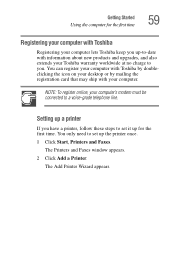
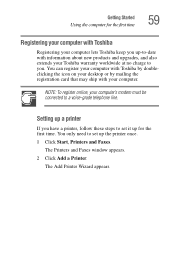
... products and upgrades, and also extends your Toshiba warranty worldwide at no charge to you. You can register your computer with Toshiba by doubleclicking the icon on your desktop or by mailing the registration card that may ship with your computer.
NOTE: To register online, your computer's modem must be connected to a voice-grade telephone line.
Setting up a printer
If you...
User Guide - Page 116
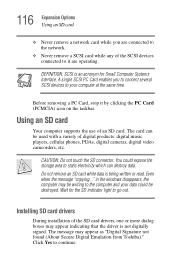
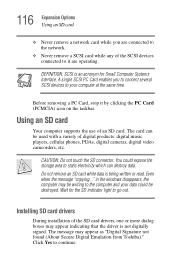
... a variety of digital products: digital music players, cellular phones, PDAs, digital cameras, digital video camcorders, etc.
CAUTION: Do not touch the SD connector. You could expose the storage area to static electricity which can destroy data. Do not remove an SD card while data is being written or read. Even when the message "copying..." in the windows disappears, the computer may be...
User Guide - Page 207
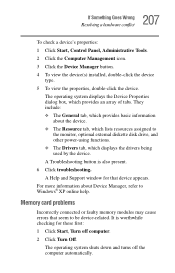
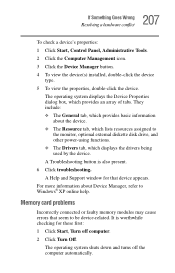
..., optional external diskette disk drive, and other power-using functions. ❖ The Drivers tab, which displays the drivers being used by the device. A Troubleshooting button is also present. 6 Click troubleshooting. A Help and Support window for that device appears. For more information about Device Manager, refer to Windows® XP online help.
Memory card problems
Incorrectly connected or...
User Guide - Page 218
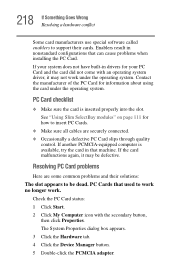
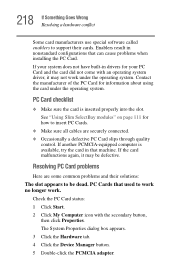
... Wrong Resolving a hardware conflict
Some card manufacturers use special software called enablers to support their cards. Enablers result in nonstandard configurations that can cause problems when installing the PC Card. If your system does not have built-in drivers for your PC Card and the card did not come with an operating system driver, it may not work under the...
User Guide - Page 220
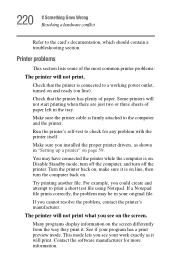
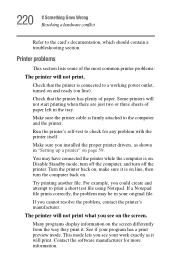
... in the tray.
Make sure the printer cable is firmly attached to the computer and the printer.
Run the printer's self-test to check for any problem with the printer itself.
Make sure you installed the proper printer drivers, as shown in "Setting up a printer" on page 59.
You may have connected the printer while the computer is on. Disable Standby mode, turn...
User Guide - Page 226
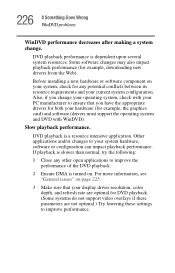
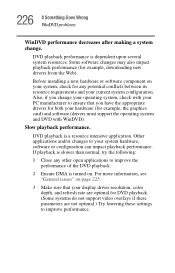
... installing a new hardware or software component on your system, check for any potential conflicts between its resource requirements and your current system configuration. Also, if you change your operating system, check with your PC manufacturer to ensure that you have the appropriate drivers for both your hardware (for example, the graphics card) and software (drivers must support...
User Guide - Page 230
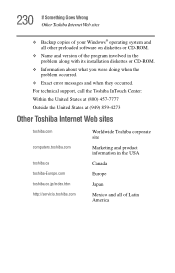
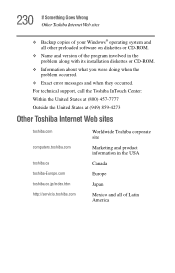
... Wrong Other Toshiba Internet Web sites
❖ Backup copies of your Windows® operating system and all other preloaded software on diskettes or CD-ROM.
❖ Name and version of the program involved in the problem along with its installation diskettes or CD-ROM.
❖ Information about what you were doing when the problem occurred.
❖ Exact error messages and...
User Guide - Page 256
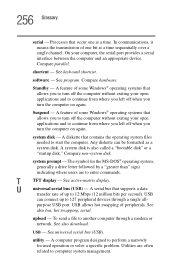
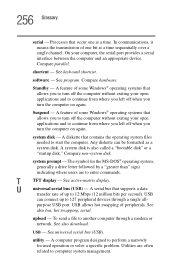
... display.
U
universal serial bus (USB) - A serial bus that supports a data
transfer rate of up to 12 Mbps (12 million bits per second). USB
can connect up to 127 peripheral devices through a single all-
purpose USB port. USB allows hot swapping of peripherals. See
also bus, hot swapping, serial.
upload - To send a file to another computer through a modem or network. See also download.
USB...
User Guide - Page 262
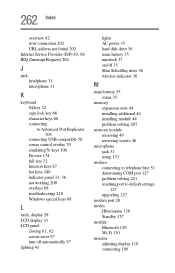
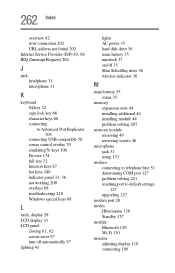
... 210 Windows special keys 68
L
latch, display 28 LCD display 33 LCD panel
closing 61, 62 screen saver 97 turn off automatically 97 lighting 41
lights AC power 35 hard disk drive 36 main battery 35 numlock 37 on/off 35 Slim SelectBay drive 36 wireless indicator 36
M
main battery 35 status 35
memory expansion slots 44 installing additional 44 installing...
User Guide - Page 265
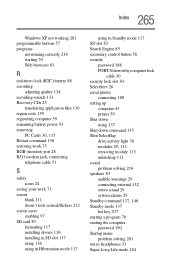
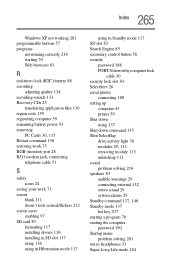
... enabling 97 SD card 29 formatting 117 installing drivers 116 installing in SD slot 117 using 116 using in Hibernation mode 117
using in Standby mode 117 SD slot 29 Search Engine 85 secondary control button 58 security
password 188 PORT-Noteworthy computer lock
cable 30 security lock slot 30 SelectServ 26 serial printer
connecting 108 setting up
computer 43 printer 59 Shut down...
