Toshiba Portege M700 PPM70C-03W0GC driver and firmware
Drivers and firmware downloads for this Toshiba item

Related Toshiba Portege M700 PPM70C-03W0GC Manual Pages
Download the free PDF manual for Toshiba Portege M700 PPM70C-03W0GC and other Toshiba manuals at ManualOwl.com
Users Manual Canada; English - Page 24
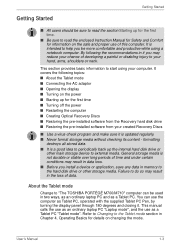
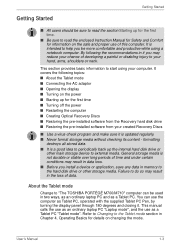
...time ■ Turning off the power ■ Restarting the computer ■ Creating Optical Recovery Discs ■ Restoring the pre-installed software from the Recovery hard disk drive ■ Restoring the pre-installed software from your created Recovery Discs
■ Use a virus-check program and make sure it is updated regularly. ■ Never format storage media without checking its content...
Users Manual Canada; English - Page 28
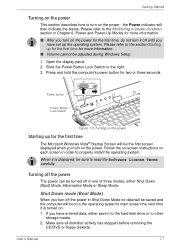
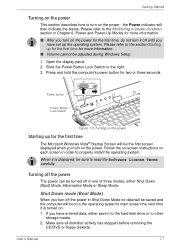
... you have set up the operating system. Please refer to the section Starting up for the first time for more information.
■ Volume cannot be adjusted during Windows Setup.
1. Open the display panel. 2. Slide the Power Button Lock Switch to the right. 3. Press and hold the computer's power button for two or three seconds.
Power button
Power Button Lock...
Users Manual Canada; English - Page 34
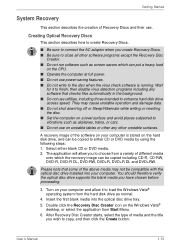
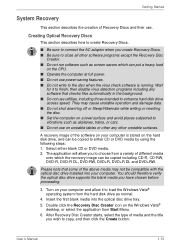
... with the optical disc drive installed into your computer. You should therefore verify the optical disc drive supports the blank media you have chosen before proceeding.
3. Turn on your computer and allow it to load the Windows Vista® operating system from the hard disk drive as normal.
4. Insert the first blank media into the optical disc drive tray. 5. Double click the Recovery Disc Creator...
Users Manual Canada; English - Page 35
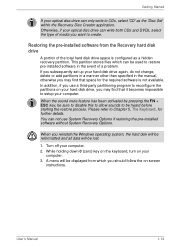
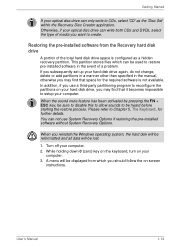
... restoring the pre-installed software without System Recovery Options.
When you reinstall the Windows operating system, the hard disk will be reformatted and all data will be lost.
1. Turn off your computer. 2. While holding down 0 (zero) key on the keyboard, turn on your
computer. 3. A menu will be displayed from which you should follow the on-screen
instructions.
User's Manual
1-14
Users Manual Canada; English - Page 36
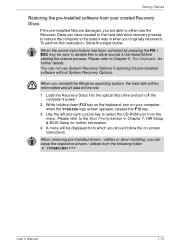
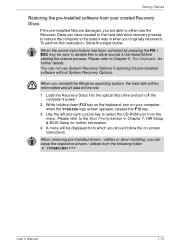
... if restoring the pre-installed software without System Recovery Options.
When you reinstall the Windows operating system, the hard disk will be reformatted and all data will be lost.
1. Load the Recovery Discs into the optical disc drive and turn off the computer's power.
2. While holding down F12 key on the keyboard, turn on your computer when the TOSHIBA logo screen appears, release...
Users Manual Canada; English - Page 59
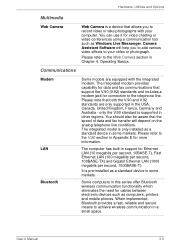
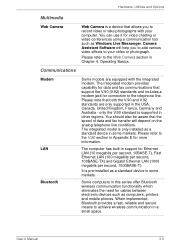
...10BASE-T), Fast Ethernet LAN (100 megabits per second, 100BASE-TX) and Gigabit Ethernet LAN (1000 megabits per second, 1000BASE-T).
It is pre-installed as a standard device in some markets.
Some computers in this series offer Bluetooth wireless communication functionality which eliminates the need for cables between electronic devices such as computers, printers and mobile phones. When implemented...
Users Manual Canada; English - Page 64
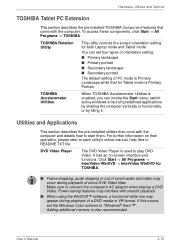
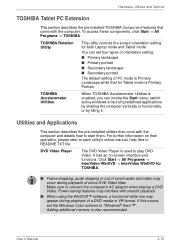
... the computer's AC adaptor when playing a DVD Video. Power-saving features may interfere with smooth playback.
■ When using the WinDVD™ software, a horizontal white line may appear during playback of a DVD media in VR-format. If this occurs, set the Windows Color scheme to "Windows® Aero™". Adding additional memory is also recommended.
User's Manual
3-10
Users Manual Canada; English - Page 65
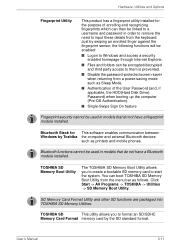
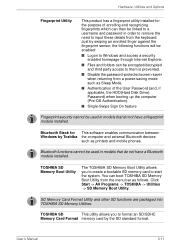
...(Hard Disk Drive) Password) when booting up the computer (Pre-OS Authentication).
■ Single-Swipe Sign On feature
Fingerprint security cannot be used in models that do not have a fingerprint module installed.
Bluetooth Stack for This software enables communication between Windows by Toshiba the computer and external Bluetooth devices
such as printers and mobile phones.
Bluetooth functions...
Users Manual Canada; English - Page 96
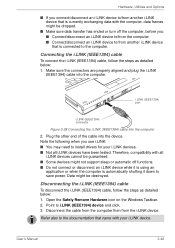
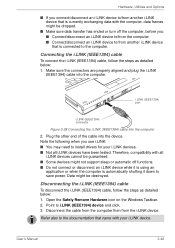
... plug the i.LINK
(IEEE1394) cable into the computer.
i.LINK (IEEE1394) port
i.LINK (IEEE1394) connector
Figure 3-28 Connecting the i.LINK (IEEE1394) cable into the computer
2. Plug the other end of the cable into the device. Note the following when you use i.LINK: ■ You may need to install drivers for your i.LINK devices. ■ Not all i.LINK devices have been tested. Therefore...
Users Manual Canada; English - Page 137
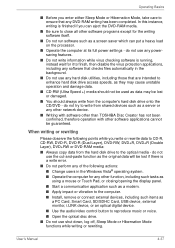
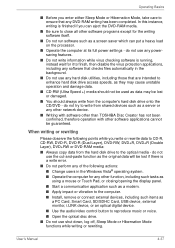
... application such as a modem. ■ Apply impact or vibration to the computer. ■ Install, remove or connect external devices, including such items as
a PC Card, Smart Card, SD/SDHC Card, USB device, external monitor, i.LINK device, or an optical digital device.
■ Use the audio/video control button to reproduce music or voice. ■ Open the optical disc drive. ■ Do not...
Users Manual Canada; English - Page 149
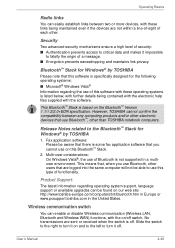
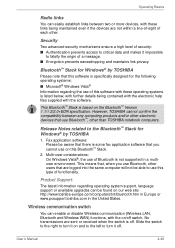
... is based on the Bluetooth™ Version 1.1/1.2/2.0+EDR specification. However, TOSHIBA cannot confirm the compatibility between any computing products and/or other electronic devices that use Bluetooth™, other than TOSHIBA notebook computers.
Release Notes related to the Bluetooth™ Stack for Windows® by TOSHIBA
1. Fax application software: Please be aware that there is some...
Users Manual Canada; English - Page 196
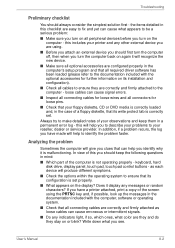
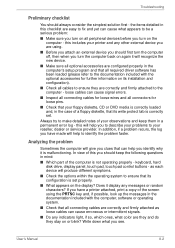
... are configured properly in the computer's setup program and that all required driver software has been loaded (please refer to the documentation included with the optional accessories for further information on its installation and configuration).
■ Check all cables to ensure they are correctly and firmly attached to the computer - loose cables can cause signal errors.
■ Inspect all...
Users Manual Canada; English - Page 216
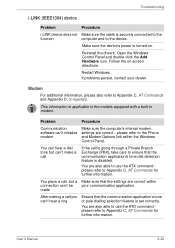
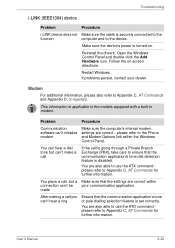
... Commands and Appendix D, S-registers.
This information is applicable to the models equipped with a built-in modem.
Problem
Procedure
Communication software can't initialize modem
Make sure the computer's internal modem settings are correct - please refer to the Phone and Modem Options link within the Windows Control Panel.
You can hear a dial tone but can't make a call
If the call is going...
Users Manual Canada; English - Page 249
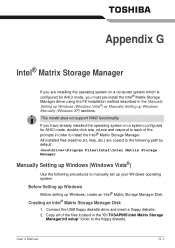
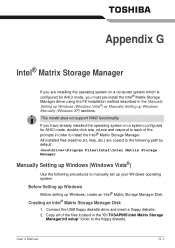
... Manager
If you are installing the operating system on a computer system which is configured for AHCI mode, you must pre-install the Intel® Matrix Storage Manager driver using the F6 installation method described in the Manually Setting up Windows (Windows Vista®) or Manually Setting up Windows Manually (Windows XP) sections.
This model does not support RAID functionality.
If you have...
Users Manual Canada; English - Page 250
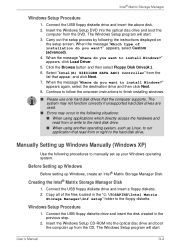
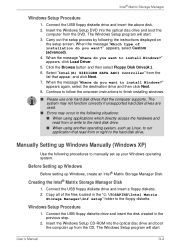
.... 2. Copy all of the files located in the "C:\TOSAPINS\Intel Matrix
Storage Manager\Inf setup" folder to the floppy diskette.
Windows Setup Procedure
1. Connect the USB floppy diskette drive and insert the disk created in the previous step.
2. Insert the Windows Setup CD-ROM into the optical disc drive and boot the computer up from the CD. The Windows Setup program will start.
User's Manual
G-2
Users Manual Canada; English - Page 251
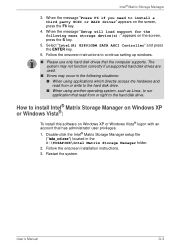
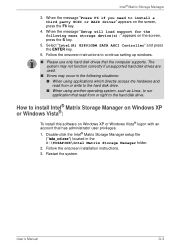
... party SCSI or RAID driver" appears on the screen, press the F6 key.
4. When the message "Setup will load support for the following mass storage device(s):" appears on the screen, press the S key.
5. Select "Intel(R) 82801GBM SATA AHCI Controller" and press the ENTER key.
6. Follow the onscreen instructions to continue setting up windows.
■ Please use only hard disk drives that the computer...
Users Manual Canada; English - Page 270
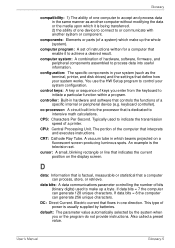
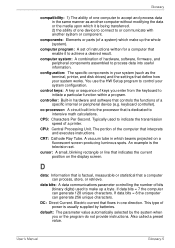
...a desired result.
computer system: A combination of hardware, software, firmware, and peripheral components assembled to process data into useful information.
configuration: The specific components in your system (such as the terminal, printer, and disk drives) and the settings that define how your system works. You use the HW Setup program to control your system configuration.
control keys: A key...
Users Manual Canada; English - Page 271
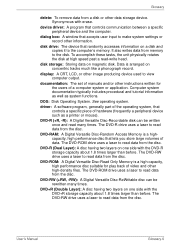
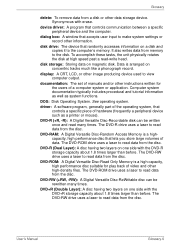
... data from a disk or other data storage device. Synonymous with erase.
device driver: A program that controls communication between a specific peripheral device and the computer.
dialog box: A window that accepts user input to make system settings or record other information.
disk drive: The device that randomly accesses information on a disk and copies it to the computer's memory. It also writes...
Users Manual Canada; English - Page 273
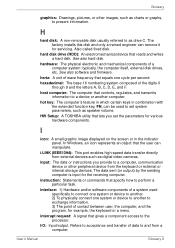
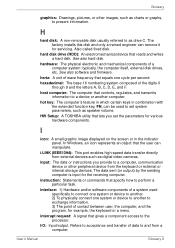
... volume.
HW Setup: A TOSHIBA utility that lets you set the parameters for various hardware components.
I
icon: A small graphic image displayed on the screen or in the indicator panel. In Windows, an icon represents an object that the user can manipulate.
i.LINK (IEEE1394): This port enables high-speed data transfer directly from external devices such as digital video cameras.
input...
Detailed Specs for Portege M700 PPM70C-03W0GC English - Page 1


PORTEGE M700
Model (s):
Portege Mi700 PPM70C-03W0GC ƒ Intel® Core2™ Duo processor T7500, 12.1 WXGA
LED antiglare backlight Wide Viewing Angle with Indoor/Outdoor TFT, 2GB DDR2, 120GB HDD S-ATA, DVD Super-Multi DL, Modem, LAN, Wireless LAN 802.11a/g+n, Gigabit Ethernet with AMT 2.6, TPM, Fingerprint , Microsoft® Windows® Vista Business
Processor
Intel® Core2™ ...
