Toshiba Portege M700-S7044X driver and firmware
Drivers and firmware downloads for this Toshiba item

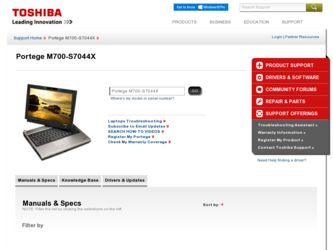
Related Toshiba Portege M700-S7044X Manual Pages
Download the free PDF manual for Toshiba Portege M700-S7044X and other Toshiba manuals at ManualOwl.com
User Guide - Page 5
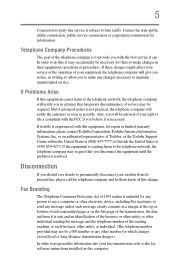
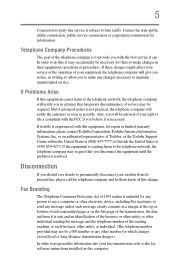
... should ever decide to permanently disconnect your modem from its present line, please call the telephone company and let them know of this change.
Fax Branding
The Telephone Consumer Protection Act of 1991 makes it unlawful for any person to use a computer or other electronic device, including Fax machines, to send any message unless such...
User Guide - Page 9
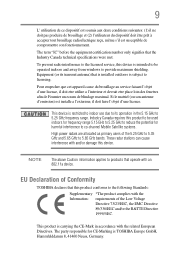
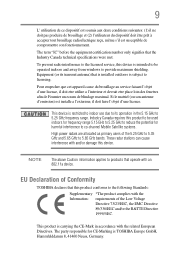
... that the Industry Canada technical specifications were met.
To prevent radio interference to the licensed service, this device is intended to be operated indoors and away from windows to provide maximum shielding. Equipment (or its transmit antenna) that is installed outdoors is subject to licensing.
Pour empecher que cet appareil cause du brouillage au...
User Guide - Page 29
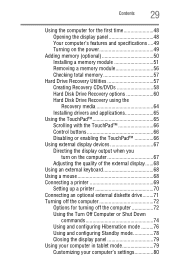
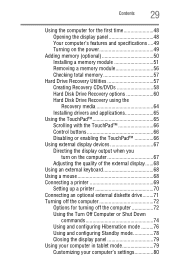
... module 56 Checking total memory 57
Hard Drive Recovery Utilities 57 Creating Recovery CDs/DVDs 58 Hard Disk Drive Recovery options 60 Hard Disk Drive Recovery using the Recovery media 64 Installing drivers and applications 65
Using the TouchPad 65 Scrolling with the TouchPad 66 Control buttons 66 Disabling or enabling the TouchPad 66
Using external display devices 67 Directing the...
User Guide - Page 32
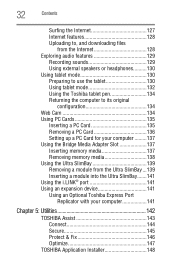
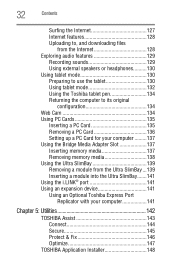
... Card 136 Setting up a PC Card for your computer .........137 Using the Bridge Media Adapter Slot 137 Inserting memory media 137 Removing memory media 138 Using the Ultra SlimBay 139 Removing a module from the Ultra SlimBay ...139 Inserting a module into the Ultra SlimBay.......141 Using the i.LINK® port 141 Using an expansion device 141 Using an Optional Toshiba Express Port...
User Guide - Page 39
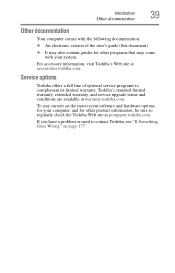
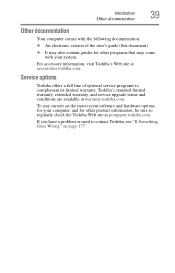
... Web site at accessories.toshiba.com.
Service options
Toshiba offers a full line of optional service programs to complement its limited warranty. Toshiba's standard limited warranty, extended warranty, and service upgrade terms and conditions are available at warranty.toshiba.com.
To stay current on the most recent software and hardware options for your computer, and for other product information...
User Guide - Page 43
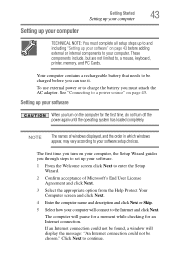
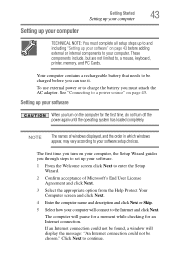
... time, do not turn off the power again until the operating system has loaded completely.
NOTE
The names of windows displayed, and the order in which windows appear, may vary according to your software setup choices.
The first time you turn on your computer, the Setup Wizard guides you through steps to set up your software.
1 From the Welcome screen click Next...
User Guide - Page 44
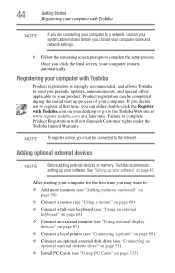
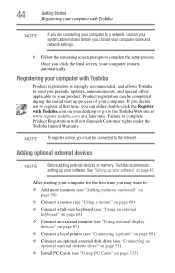
... keyboard (see "Using an external keyboard" on page 68)
❖ Connect an external monitor (see "Using external display devices" on page 67)
❖ Connect a local printer (see "Connecting a printer" on page 69)
❖ Connect an optional external disk drive (see "Connecting an optional external diskette drive" on page 71)
❖ Install PC Cards (see "Using PC Cards" on page 135)
User Guide - Page 65
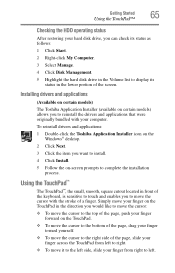
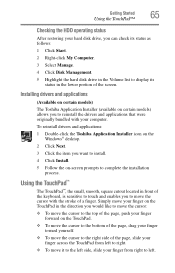
...
After restoring your hard disk drive, you can check its status as follows:
1 Click Start.
2 Right-click My Computer.
3 Select Manage.
4 Click Disk Management.
5 Highlight the hard disk drive in the Volume list to display its status in the lower portion of the screen.
Installing drivers and applications
(Available on certain models)
The Toshiba Application Installer (available on certain models...
User Guide - Page 148
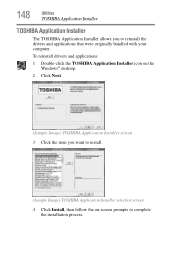
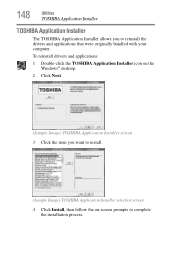
...
Utilities
TOSHIBA Application Installer
TOSHIBA Application Installer
The TOSHIBA Application Installer allows you to reinstall the drivers and applications that were originally bundled with your computer.
To reinstall drivers and applications:
1 Double-click the TOSHIBA Application Installer icon on the Windows® desktop.
2 Click Next.
(Sample Image) TOSHIBA Application Installer screen...
User Guide - Page 186
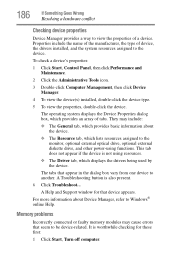
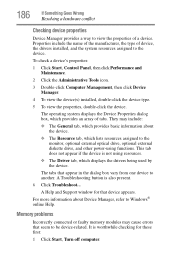
...which displays the drivers being used by the device.
The tabs that appear in the dialog box vary from one device to another. A Troubleshooting button is also present.
6 Click Troubleshoot...
A Help and Support window for that device appears. For more information about Device Manager, refer to Windows® online Help.
Memory problems
Incorrectly connected or faulty memory modules may cause errors...
User Guide - Page 197
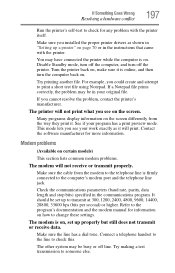
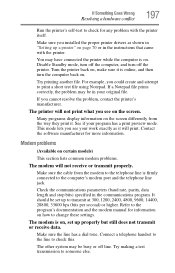
...printer itself.
Make sure you installed the proper printer drivers as shown in "Setting up a printer" on page 70 or in the instructions that came with the printer.
You may have connected the printer while the computer is on. Disable Standby mode, turn off the computer, and turn off the printer. Turn the printer... modem manual for information on how to change these settings.
The modem is on, set up...
User Guide - Page 199


...and press Enter.
❖ Enter IPCONFIG /ALL and press Enter.
❖ The IP address for each active network adapter will be displayed.
❖ Connect your computer directly to your router or broadband modem, by plugging a standard CAT5 Ethernet patch cable (sold separately) into your computer's RJ45 Ethernet port. If your connection problem disappears, the problem lies in the Wi-Fi® part...
User Guide - Page 200
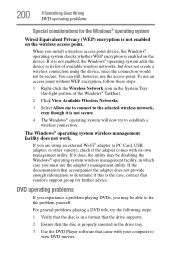
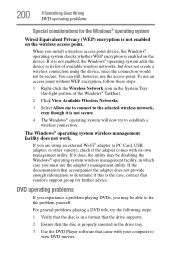
...
2 Click View Available Wireless Networks.
3 Select Allow me to connect to the selected wireless network, even though it is not secure.
4 The Windows® operating system will now try to establish a wireless connection.
The Windows® operating system wireless management facility does not work.
If you are using an external Wi-Fi® adapter (a PC Card, USB adapter, or other variety), check...
User Guide - Page 203
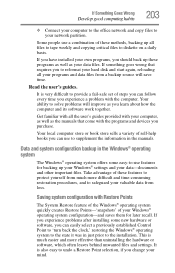
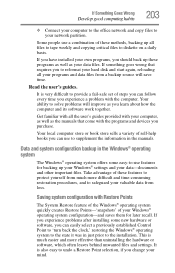
... can easily select a previously established Control Point to 'turn back the clock,' restoring the Windows® operating system to the state it was in just prior to the installation. This is much easier and more effective than uninstalling the hardware or software, which often leaves behind unwanted files and settings. It is also easy to...
User Guide - Page 207
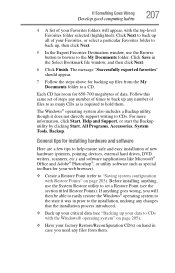
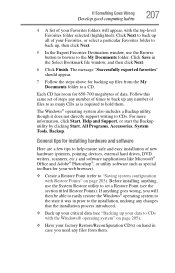
..., click Start, Help and Support, or start the Backup utility by clicking Start, All Programs, Accessories, System Tools, Backup.
General tips for installing hardware and software
Here are a few tips to help ensure safe and easy installation of new hardware (printers, pointing devices, external hard drives, DVD writers, scanners, etc.) and software (applications like Microsoft® Office...
User Guide - Page 208
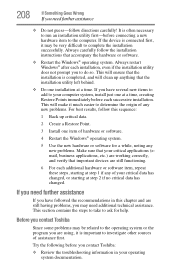
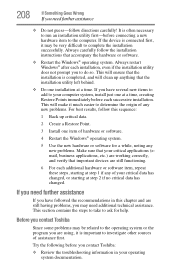
...computer. If the device is connected first, it may be very difficult to complete the installation successfully. Always carefully follow the installation instructions that accompany the hardware or software.
❖ Restart the Windows® operating system. Always restart Windows® after each installation, even if the installation... help.
Before you contact Toshiba
Since some problems may be...
User Guide - Page 209
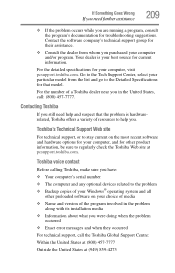
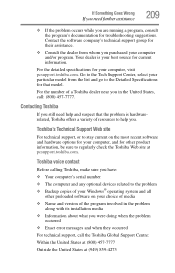
....toshiba.com.
Toshiba voice contact
Before calling Toshiba, make sure you have:
❖ Your computer's serial number ❖ The computer and any optional devices related to the problem ❖ Backup copies of your Windows® operating system and all
other preloaded software on your choice of media
❖ Name and version of the program involved in the problem along with its installation...
User Guide - Page 246
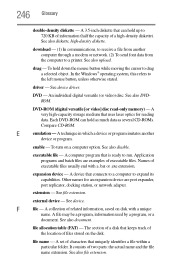
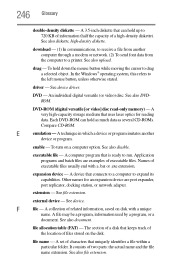
... from another computer through a modem or network. (2) To send font data from the computer to a printer. See also upload.
drag - To hold down the mouse button while moving the cursor to drag a selected object. In the Windows® operating system, this refers to
the left mouse button, unless otherwise stated.
driver - See device driver.
DVD - An individual digital versatile (or...
User Guide - Page 252
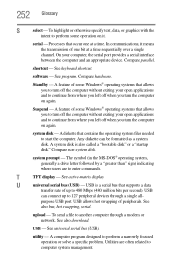
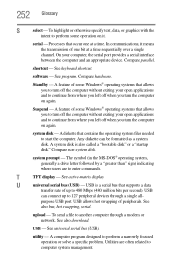
...display
U
universal serial bus (USB) - USB is a serial bus that supports a data
transfer rate of up to 480 Mbps (480 million bits per second). USB
can connect up to 127 peripheral devices through a single all-
purpose USB port. USB allows hot swapping of peripherals. See
also bus, hot swapping, serial.
upload - To send a file to another computer through a modem or network. See also download...
User Guide - Page 256
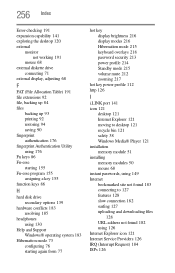
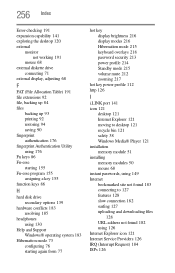
... brightness 216 display modes 216 Hibernation mode 215 keyboard overlays 218 password security 213 power profile 214 Standby mode 215 volume mute 212 zooming 217
hot key power profile 112 http 126
I
i.LINK port 141 icon 121
desktop 121 Internet Explorer 121 moving to desktop 121 recycle bin 121 safety 38 Windows Media® Player 121 installation memory module 51 installing memory modules 50...
