Toshiba Portege M800 PPM80A-01900P driver and firmware
Drivers and firmware downloads for this Toshiba item

Related Toshiba Portege M800 PPM80A-01900P Manual Pages
Download the free PDF manual for Toshiba Portege M800 PPM80A-01900P and other Toshiba manuals at ManualOwl.com
Users Manual AU/NZ - Page 24
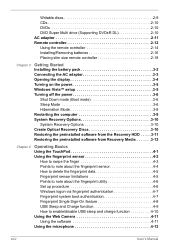
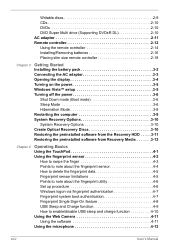
... remote controller 2-18
Chapter 3
Getting Started Installing the battery pack 3-2 Connecting the AC adaptor 3-3 Opening the display 3-4 Turning on the power 3-5 Windows Vista™ setup 3-5 Turning off the power 3-6
Shut Down mode (Boot mode 3-6 Sleep Mode 3-6 Hibernation Mode 3-8 Restarting the computer 3-9 System Recovery Options 3-10 System Recovery Options 3-10 Create Optical...
Users Manual AU/NZ - Page 26
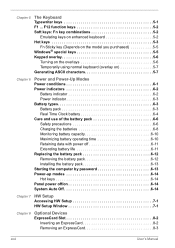
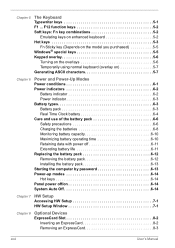
... pack 6-12 Removing the battery pack 6-12 Installing the battery pack 6-13 Starting the computer by password 6-13 Power-up modes 6-14 Hot keys 6-14 Panel power off/on 6-14 System Auto Off 6-14
Chapter 7 HW Setup Accessing HW Setup 7-1 HW Setup Window 7-1
Chapter 8
Optional Devices ExpressCard Slot 8-2
Inserting an ExpressCard 8-2 Removing an ExpressCard 8-3
xxvi
User's Manual
Users Manual AU/NZ - Page 34
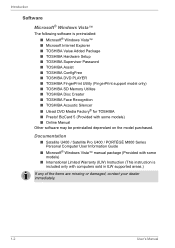
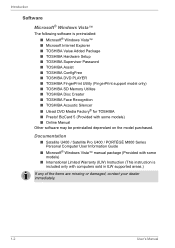
... DVD Media Factory® for TOSHIBA ■ Presto! BizCard 5 (Provided with some models) ■ Online Manual
Other software may be preinstalled dependant on the model purchased.
Documentation
■ Satellite U400 / Satellite Pro U400 / PORTÉGÉ M800 Series Personal Computer User Information Guide
■ Microsoft® Windows Vista™ manual package (Provided with some models...
Users Manual AU/NZ - Page 36
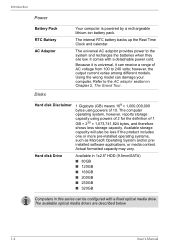
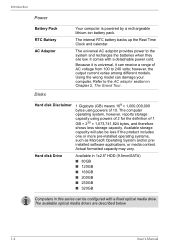
... System and/or preinstalled software applications, or media content. Actual formatted capacity may vary.
Hard disk Drive
Available in 1x2.5" HDD (9.5mm/SATA) ■ 80GB ■ 120GB ■ 160GB ■ 200GB ■ 250GB ■ 320GB
Computers in this series can be configured with a fixed optical media drive. The available optical media drives are described below.
1-4
User's Manual
Users Manual AU/NZ - Page 43
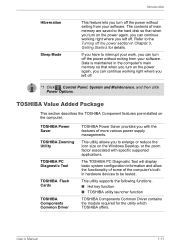
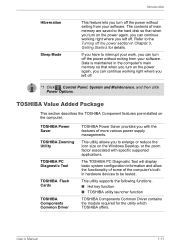
...
This section describes the TOSHIBA Component features pre-installed on the computer.
TOSHIBA Power Saver
TOSHIBA Zooming Utility
TOSHIBA PC Diagnostic Tool
TOSHIBA Flash Cards
TOSHIBA Components Common Driver
TOSHIBA Power Saver provides you with the features of more various power supply managements.
This utility allows you to enlarge or reduce the icon size on the Windows Desktop, or the zoom...
Users Manual AU/NZ - Page 45
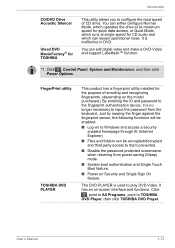
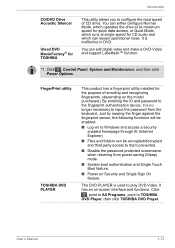
... at single speed for CD audio and which can lessen operational noise. It is ineffective in DVD.
You can edit digital video and make a DVD-Video and support Labelflash™ function.
*1 Click , Control Panel, System and Maintenance, and then click Power Options.
FingerPrint utility
TOSHIBA DVD PLAYER
This product has a fingerprint utility installed for the purpose of enrolling...
Users Manual AU/NZ - Page 46
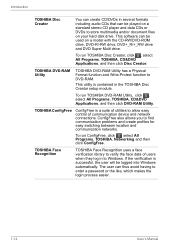
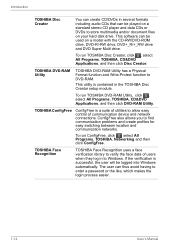
... formats including audio CDs that can be played on a standard stereo CD player and data CDs or DVDs to store multimedia and/or document files on your hard disk drive. This software can be used on a model with the CD-RW/DVD-ROM drive, DVD-R/-RW drive, DVD+_R/+_RW drive and DVD Super Multi drive.
To run TOSHIBA Disc Creator...
Users Manual AU/NZ - Page 47
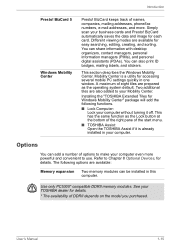
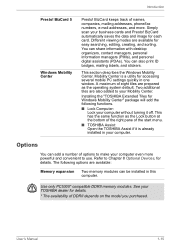
...! BizCard 5
Windows Mobility Center
Presto! BizCard keeps track of names, companies, mailing addresses, phone/fax numbers, e-mail addresses, and more. Simply scan your business cards and Presto! BizCard automatically saves the data and image for each card. Different viewing modes are available for easy searching, editing, creating, and sorting. You can share information with desktop organizers...
Users Manual AU/NZ - Page 67
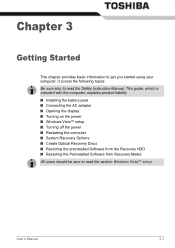
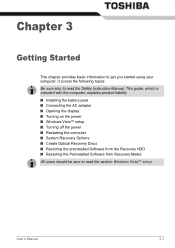
... Safety Instruction Manual. This guide, which is included with the computer, explains product liability. ■ Installing the battery pack ■ Connecting the AC adaptor ■ Opening the display ■ Turning on the power ■ Windows Vista™ setup ■ Turning off the power ■ Restarting the computer ■ System Recovery Options ■ Create Optical Recovery Discs...
Users Manual AU/NZ - Page 77
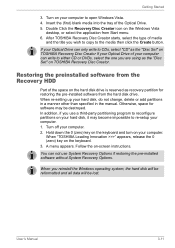
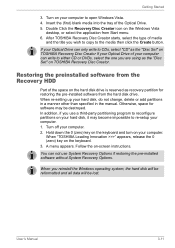
... Windows Vista
desktop, or select the application from Start menu. 6. After TOSHIBA Recovery Disc Creator starts, select the type of media
and the title you wish to copy to the media then click the Create button.
If your Optical Drive can only write to CDs, select "CD" as the "Disc Set" on TOSHIBA Recovery Disc Creator If your Optical Drive of your computer...
Users Manual AU/NZ - Page 78
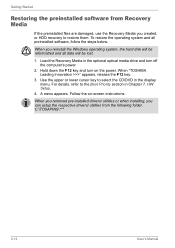
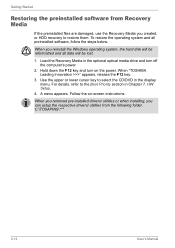
... operating system and all preinstalled software, follow the steps below.
When you reinstall the Windows operating system, the hard disk will be reformatted and all data will be lost.
1. Load the Recovery Media in the optional optical media drive and turn off the computer's power.
2. Hold down the F12 key and turn on the power. When "TOSHIBA Leading Innovation >>>" appears, release...
Users Manual AU/NZ - Page 98
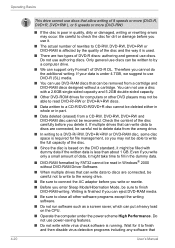
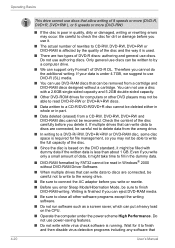
... is finished if you can eject DVD-RAM media.
■ Be sure to close all other software programs except the writing software.
■ Do not run software such as a screen saver, which can put a heavy load on the CPU.
■ Operate the computer under the power scheme High Performance. Do not use power-saving features.
■ Do not write...
Users Manual AU/NZ - Page 99
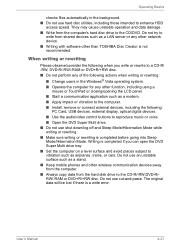
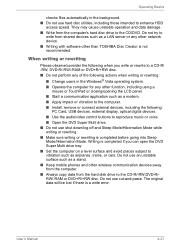
.... ■ Start a communication application such as a modem. ■ Apply impact or vibration to the computer. ■ Install, remove or connect external devices, including the following:
PC Card, USB devices, external display, optical digital devices. ■ Use the audio/video control buttons to reproduce music or voice. ■ Open the DVD Super Multi drive. ■ Do not use shut down/log...
Users Manual AU/NZ - Page 110
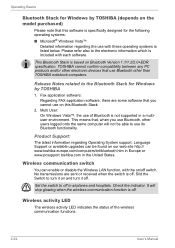
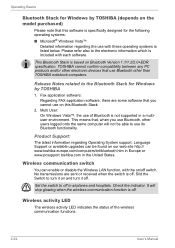
... Stack is based on Bluetooth Version 1.1/1.2/2.0+EDR specification. TOSHIBA cannot confirm compatibility between any PC products and/or other electronic devices that use Bluetooth other than TOSHIBA notebook computers.
Release Notes related to the Bluetooth Stack for Windows by TOSHIBA
1. Fax application software: Regarding FAX application software, there are some software that you cannot use on...
Users Manual AU/NZ - Page 155
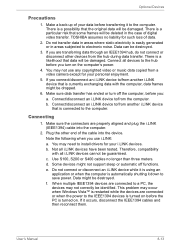
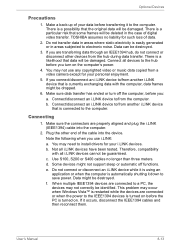
... the computer.
2. Plug the other end of the cable into the device.
Note the following when you use i.LINK:
a. You may need to install drivers for your i.LINK devices.
b. Not all i.LINK devices have been tested. Therefore, compatibility with all i.LINK devices cannot be guaranteed.
c. Use S100, S200 or S400 cables no longer than three meters.
d. Some devices might not support...
Users Manual AU/NZ - Page 168
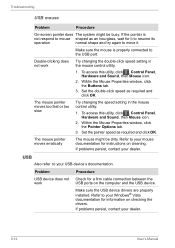
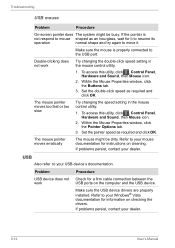
...USB
Also refer to your USB device's documentation.
Problem
Procedure
USB device does not Check for a firm cable connection between the
work
USB ports on the computer and the USB device.
Make sure the USB device drivers are properly installed. Refer to your Windows® Vista documentation for information on checking the drivers.
If problems persist, contact your dealer.
9-12
User's Manual
Users Manual AU/NZ - Page 191
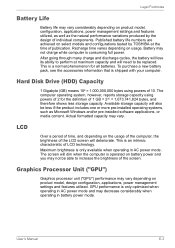
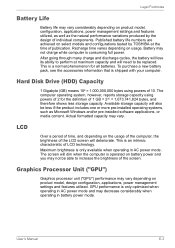
... bytes using powers of 10. The computer operating system, however, reports storage capacity using powers of 2 for the definition of 1 GB = 230 = 1,073,741,824 bytes, and therefore shows less storage capacity. Available storage capacity will also be less if the product includes one or more pre-installed operating systems, such as Microsoft Windows and/or pre-installed software applications...
Users Manual AU/NZ - Page 197
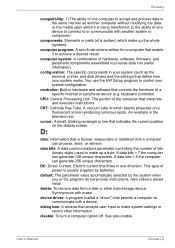
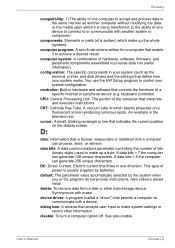
..., printer, and disk drives) and the settings that define how your system works. You use the HW Setup program to control your system configuration.
controller: Built-in hardware and software that controls the functions of a specific internal or peripheral device (e.g. keyboard controller).
CPU: Central Processing Unit. The portion of the computer that interprets and executes instructions.
CRT...
Users Manual AU/NZ - Page 198
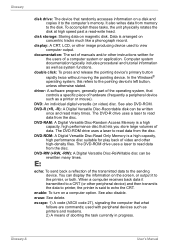
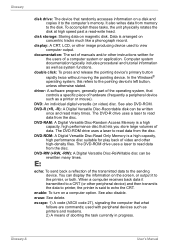
Glossary
disk drive: The device that randomly accesses information on a disk and copies it to the computer's memory. It also writes data from memory to the disk. To accomplish these tasks, the unit physically rotates the disk at high speed past a read-write head.
disk storage: Storing data on magnetic disk. Data is arranged on concentric tracks much like a phonograph record.
display: A CRT, LCD, ...
Users Manual AU/NZ - Page 199
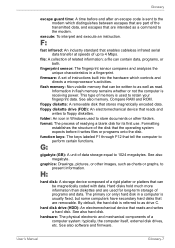
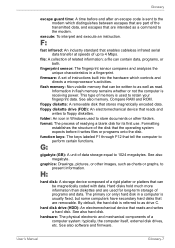
.... Information in flash memory remains whether or not the computer is receiving power. This type of memory is used to retain your fingerprint data. See also memory. Compare RAM and ROM.
floppy diskette: A removable disk that stores magnetically encoded data.
floppy diskette drive (FDD): An electromechanical device that reads and writes to floppy diskettes.
folder: An icon in Windows used to store...
