Toshiba Portege R30-A1320 driver and firmware
Drivers and firmware downloads for this Toshiba item

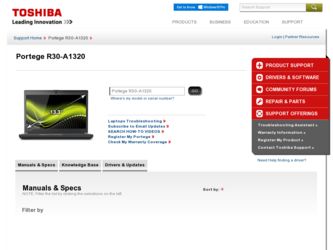
Related Toshiba Portege R30-A1320 Manual Pages
Download the free PDF manual for Toshiba Portege R30-A1320 and other Toshiba manuals at ManualOwl.com
Windows 8.1 User's Guide for Portégé R30-A Series - Page 1
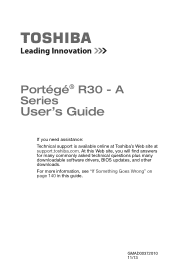
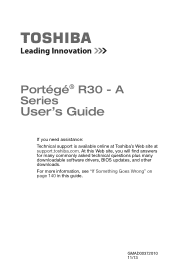
Portégé® R30 - A Series
User's Guide
If you need assistance: Technical support is available online at Toshiba's Web site at support.toshiba.com. At this Web site, you will find answers for many commonly asked technical questions plus many downloadable software drivers, BIOS updates, and other downloads. For more information, see "If Something Goes Wrong" on page 140 in this guide.
...
Windows 8.1 User's Guide for Portégé R30-A Series - Page 21
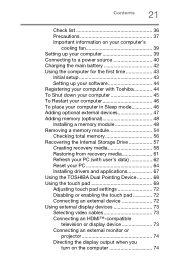
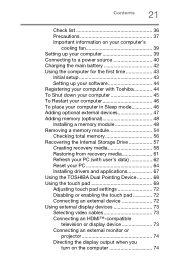
... setup 43 Setting up your software 44 Registering your computer with Toshiba 44 To Shut down your computer 45 To Restart your computer 46 To place your computer in Sleep mode 46 Adding optional external devices 47 Adding memory (optional 48 Installing a memory module 48 Removing a memory module 54 Checking total memory 56 Recovering the Internal Storage Drive 57 Creating recovery...
Windows 8.1 User's Guide for Portégé R30-A Series - Page 44
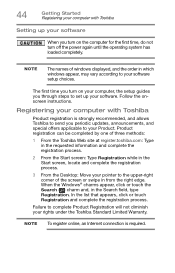
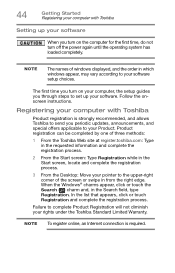
...turn off the power again until the operating system has loaded completely.
NOTE
The names of windows displayed, and the order in which windows appear, may vary according to your software setup choices.
The first time you turn on your computer, the setup guides you through steps to set up your software. Follow the onscreen instructions.
Registering your computer with Toshiba
Product registration...
Windows 8.1 User's Guide for Portégé R30-A Series - Page 62
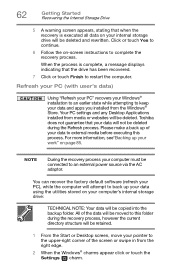
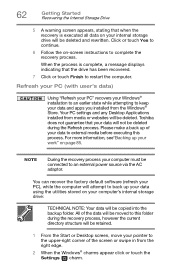
....
NOTE
During the recovery process your computer must be connected to an external power source via the AC adaptor.
You can recover the factory default software (refresh your PC), while the computer will attempt to back up your data using the utilities stored on your computer's internal storage drive:
TECHNICAL NOTE: Your data will be copied into the backup folder...
Windows 8.1 User's Guide for Portégé R30-A Series - Page 67
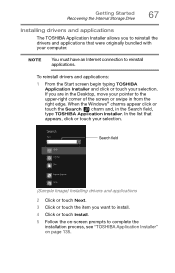
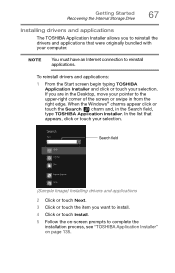
...Started Recovering the Internal Storage Drive
67
Installing drivers and applications
The TOSHIBA Application Installer allows you to reinstall the drivers and applications that were originally bundled with your computer.
NOTE
You must have an Internet connection to reinstall applications.
To reinstall drivers and applications:
1 From the Start screen begin typing TOSHIBA Application Installer...
Windows 8.1 User's Guide for Portégé R30-A Series - Page 72
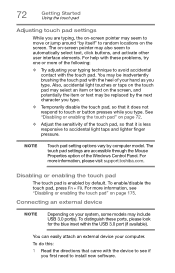
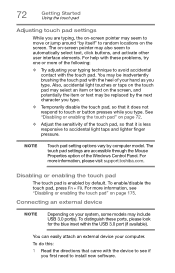
... is less responsive to accidental light taps and lighter finger pressure.
NOTE
Touch pad setting options vary by computer model. The touch pad settings are accessible through the Mouse Properties option of the Windows Control Panel. For more information, please visit support.toshiba.com.
Disabling or enabling the touch pad
The touch pad is enabled by default...
Windows 8.1 User's Guide for Portégé R30-A Series - Page 110
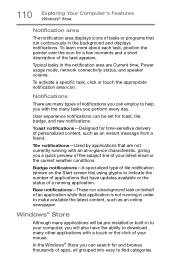
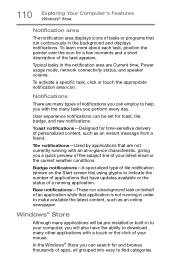
... application is not running in order to make available the latest content, such as an online newspaper.
Windows® Store
Although many applications will be pre-installed or built-in to your computer, you will also have the ability to download many other applications with a touch or the click of your mouse.
In the...
Windows 8.1 User's Guide for Portégé R30-A Series - Page 134
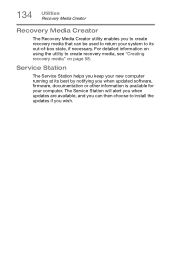
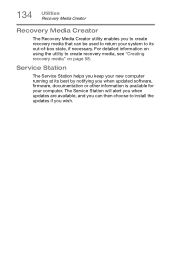
... to create recovery media, see "Creating recovery media" on page 58.
Service Station
The Service Station helps you keep your new computer running at its best by notifying you when updated software, firmware, documentation or other information is available for your computer. The Service Station will alert you when updates are available, and you can then choose to install the updates if you...
Windows 8.1 User's Guide for Portégé R30-A Series - Page 135
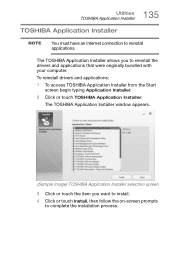
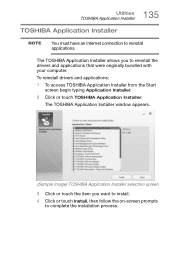
... and applications that were originally bundled with your computer.
To reinstall drivers and applications:
1 To access TOSHIBA Application Installer from the Start screen begin typing Application Installer.
2 Click or touch TOSHIBA Application Installer.
The TOSHIBA Application Installer window appears.
(Sample Image) TOSHIBA Application Installer selection screen
3 Click or touch the item you...
Windows 8.1 User's Guide for Portégé R30-A Series - Page 142
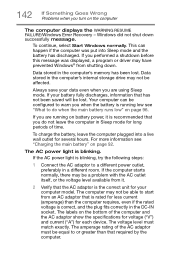
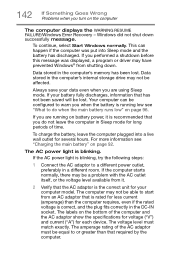
... RESUME FAILURE/Windows Error Recovery - Windows did not shut down successfully message.
To continue, select Start Windows normally. This can happen if the computer was put into Sleep mode and the battery has discharged. If you performed a shutdown before this message was displayed, a program or driver may have prevented Windows® from shutting down.
Data stored in the computer's memory has...
Windows 8.1 User's Guide for Portégé R30-A Series - Page 144
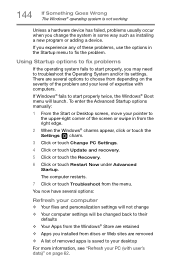
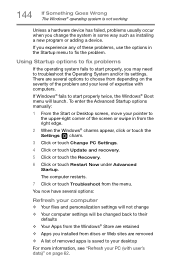
... the Advanced Startup options manually:
1 From the Start or Desktop screen, move your pointer to the upper-right corner of the screen or swipe in from the right edge.
2 When the Windows® charms appear, click or touch the Settings ( ) charm.
3 Click or touch Change PC Settings.
4 Click or touch Update and recovery.
5 Click or touch the...
Windows 8.1 User's Guide for Portégé R30-A Series - Page 145
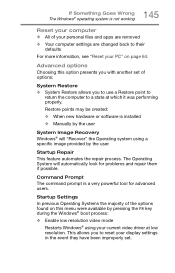
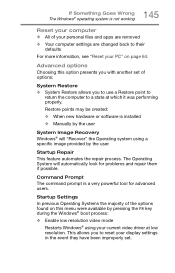
... presents you with another set of options:
System Restore ❖ System Restore allows you to use a Restore point to
return the computer to a state at which it was performing properly.
Restore points may be created: ❖ When new hardware or software is installed ❖ Manually by the user
System Image Recovery Windows® will "Recover" the Operating system...
Windows 8.1 User's Guide for Portégé R30-A Series - Page 146
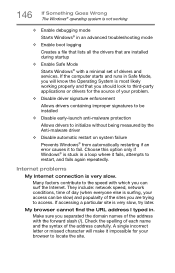
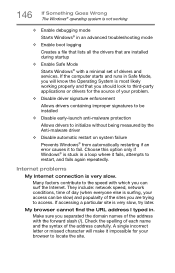
...; in an advanced troubleshooting mode
❖ Enable boot logging
Creates a file that lists all the drivers that are installed during startup
❖ Enable Safe Mode
Starts Windows® with a minimal set of drivers and services. If the computer starts and runs in Safe Mode, you will know the Operating System is most likely working properly and that...
Windows 8.1 User's Guide for Portégé R30-A Series - Page 148
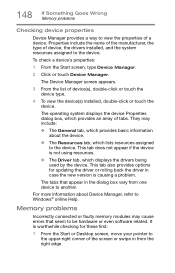
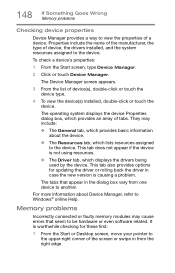
... also provides options for updating the driver or rolling back the driver in case the new version is causing a problem.
The tabs that appear in the dialog box vary from one device to another.
For more information about Device Manager, refer to Windows® online Help.
Memory problems
Incorrectly connected or faulty memory modules may cause errors that seem to...
Windows 8.1 User's Guide for Portégé R30-A Series - Page 151
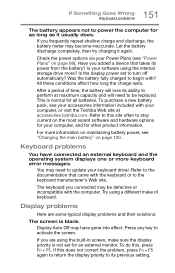
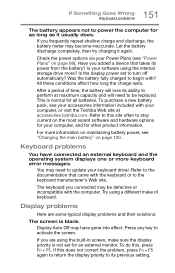
... most recent software and hardware options for your computer, and for other product information.
For more information on maintaining battery power, see "Changing the main battery" on page 100.
Keyboard problems
You have connected an external keyboard and the operating system displays one or more keyboard error messages.
You may need to update your keyboard driver. Refer...
Windows 8.1 User's Guide for Portégé R30-A Series - Page 161
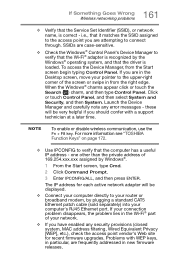
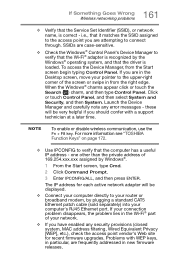
... network adapter will be displayed.
❖ Connect your computer directly to your router or broadband modem, by plugging a standard CAT5 Ethernet patch cable (sold separately) into your computer's RJ45 Ethernet port. If your connection problem disappears, the problem lies in the Wi-Fi® part of your network.
❖ If you have enabled any security provisions (closed system, MAC address...
Windows 8.1 User's Guide for Portégé R30-A Series - Page 163
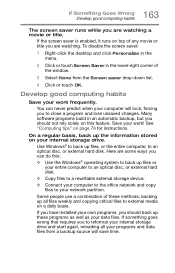
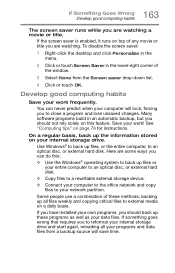
... are some ways you can do this: ❖ Use the Windows® operating system to back up files or
your entire computer to an optical disc, or external hard disk.
❖ Copy files to a rewritable external storage device. ❖ Connect your computer to the office network and copy
files to your network partition.
Some people use a combination of these methods, backing...
Windows 8.1 User's Guide for Portégé R30-A Series - Page 164
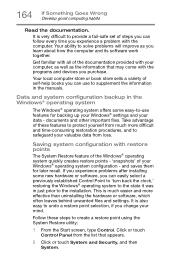
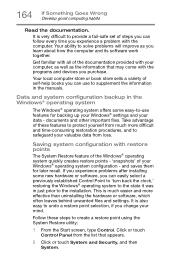
... can easily select a previously established Control Point to 'turn back the clock,' restoring the Windows® operating system to the state it was in just prior to the installation. This is much easier and more effective than uninstalling the hardware or software, which often leaves behind unwanted files and settings. It is also easy to...
Windows 8.1 Quick Start Guide for Portégé R30-A - Page 8
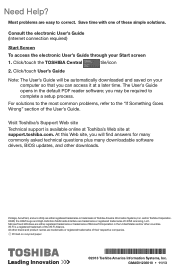
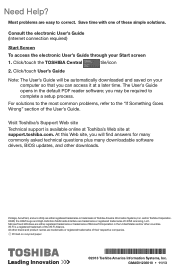
...If Something Goes Wrong" section of the User's Guide.
Visit Toshiba's Support Web site
Technical support is available online at Toshiba's Web site at support.toshiba.com. At this Web site, you will find answers for many commonly asked technical questions plus many downloadable software drivers, BIOS updates, and other downloads.
Portégé, AccuPoint, and eco Utility are either registered...
Windows 7 Quick Start Guide for Portégé R30-A - Page 8
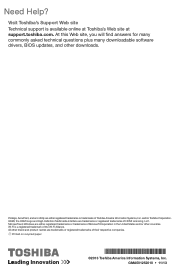
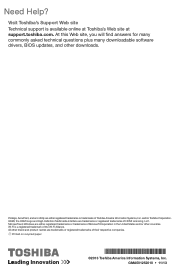
... questions plus many downloadable software drivers, BIOS updates, and other downloads.
Portégé, AccuPoint, and eco Utility are either registered trademarks or trademarks of Toshiba America Information Systems, Inc. and/or Toshiba Corporation. HDMI, the HDMI Logo and High-Definition Multimedia Interface are trademarks or registered trademarks of HDMI Licensing, LLC. Microsoft and Windows...
