Toshiba Satellite C50-A PSCJEC-01800Y driver and firmware
Drivers and firmware downloads for this Toshiba item

Related Toshiba Satellite C50-A PSCJEC-01800Y Manual Pages
Download the free PDF manual for Toshiba Satellite C50-A PSCJEC-01800Y and other Toshiba manuals at ManualOwl.com
Users Manual Canada; English - Page 5
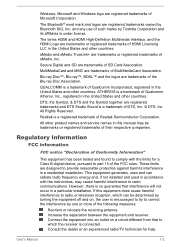
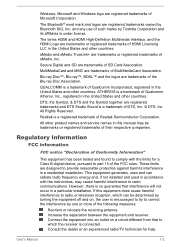
... Semiconductor Corporation.
All other product names and service names in this manual may be trademarks or registered trademarks of their respective companies.
Regulatory Information
FCC information
FCC notice "Declaration of Conformity Information"
This equipment has been tested and found to comply with the limits for a Class B digital device, pursuant to part 15 of the...
Users Manual Canada; English - Page 12
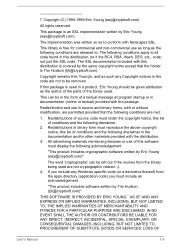
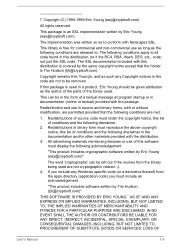
... display the following acknowledgement:
"This product includes cryptographic software written by Eric Young ([email protected])"
The word 'cryptographic' can be left out if the rouines from the library being used are not cryptographic related :-). 4. If you include any Windows... DAMAGES (INCLUDING, BUT NOT LIMITED TO, PROCUREMENT OF SUBSTITUTE GOODS OR SERVICES; LOSS OF
User's Manual
1-9
Users Manual Canada; English - Page 21
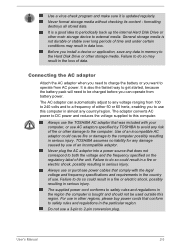
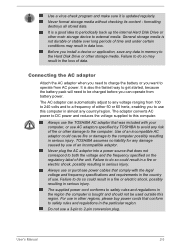
...install a device or application, save any data in memory to the Hard Disk Drive or other storage...computer in almost any country/region. The adaptor converts AC power to DC power and reduces the voltage supplied to this computer.
Always use the TOSHIBA AC adaptor that was included with your computer, or use AC adaptors specified by TOSHIBA...
Always use or purchase power cables that comply with the ...
Users Manual Canada; English - Page 24
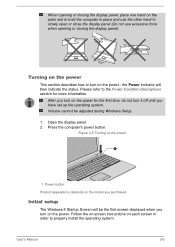
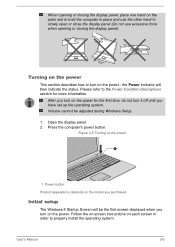
... Setup.
1. Open the display panel. 2. Press the computer's power button.
Figure 2-5 Turning on the power
1
1. Power button
Product appearance depends on the model you purchased.
Initial setup
The Windows 8 Startup Screen will be the first screen displayed when you turn on the power. Follow the on-screen instructions on each screen in order to properly install the operating system.
User's Manual...
Users Manual Canada; English - Page 26
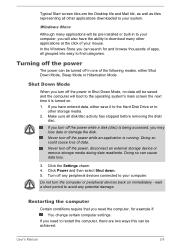
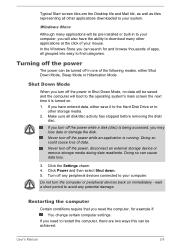
... of data. Never turn off the power, disconnect an external storage device or remove storage media during data read/write. Doing so can cause data loss.
3. Click the Settings charm. 4. Click Power and then select Shut down. 5. Turn off any peripheral devices connected to your computer.
Do not turn the computer or peripheral devices back on immediately - wait a short period...
Users Manual Canada; English - Page 27
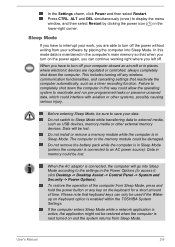
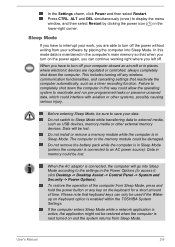
... computer's main memory so that when you turn on the power again, you can continue working right where you left off.
When you have to turn off your computer aboard an aircraft or in places where electronic devices are regulated or controlled, always completely shut down the computer. This includes turning off any wireless communication functionalities, and cancelling settings...
Users Manual Canada; English - Page 43
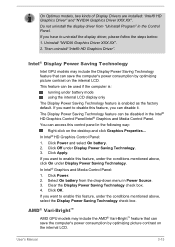
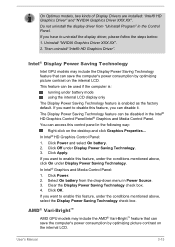
...kinds of Display Drivers are installed: "Intel® HD Graphics Driver" and "NVIDIA Graphics Driver XXX.XX".
Do not uninstall the display driver from "Uninstall Program" in the Control Panel.
If you have to uninstall the display driver, please follow the steps below:
1. Uninstall "NVIDIA Graphics Driver XXX.XX".
2. Then uninstall "Intel® HD Graphics Driver".
Intel® Display Power Saving...
Users Manual Canada; English - Page 48
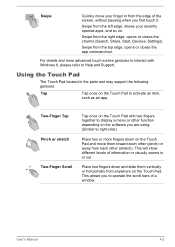
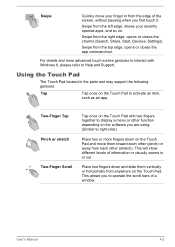
... the right edge: opens or closes the charms (Search, Share, Start, Devices, Settings).
Swipe from the top edge: opens or closes the app command bar.
For details and more advanced touch screen gestures to interact with Windows 8, please refer to Help and Support.
Using the Touch Pad
The Touch Pad located in the palm...
Users Manual Canada; English - Page 51
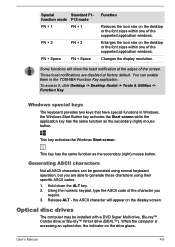
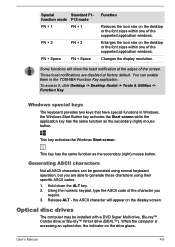
..., type the ASCII code of the character you
require. 3. Release ALT - the ASCII character will appear on the display screen.
Optical disc drives
The computer may be installed with a DVD Super Multi drive, Blu-ray™ Combo drive or Blu-ray™ Writer drive (BDXL™). When the computer is accessing an optical disc, the indicator on the drive glows.
User's Manual
4-5
Users Manual Canada; English - Page 58
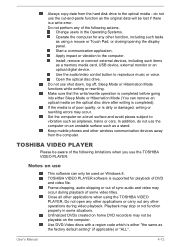
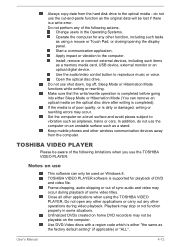
... or Touch Pad, or closing/opening the display panel.
Start a communication application.
Apply impact or vibration to the computer.
Install, remove or connect external devices, including such items as a memory media card, USB device, external monitor or an optical digital device.
Use the audio/video control button to reproduce music or voice.
Open the optical disc drive.
Do not use shut down, log...
Users Manual Canada; English - Page 59
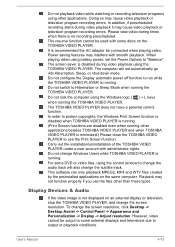
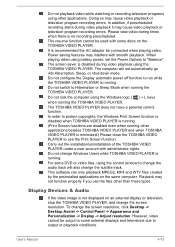
... applications on the same computer. Playback may not function properly if you use the files other than these types.
Display Devices & Audio
If the video image is not displayed on an external display or television, stop the TOSHIBA VIDEO PLAYER, and change the screen resolution. To change the screen resolution, click Desktop -> Desktop Assist -> Control Panel -> Appearance and Personalization...
Users Manual Canada; English - Page 60
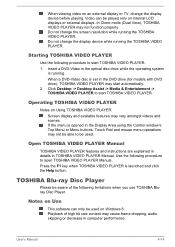
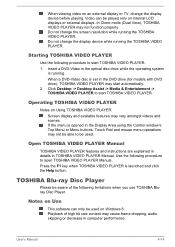
... change the display device while running the TOSHIBA VIDEO PLAYER.
Starting TOSHIBA VIDEO PLAYER
Use the following procedure to start TOSHIBA VIDEO PLAYER. 1. Insert a DVD-Video in the optical disc drive while the operating system
is running. When a DVD-Video disc is set in the DVD drive (for models with DVD drive), TOSHIBA VIDEO PLAYER may start automatically. 2. Click Desktop -> Desktop Assist...
Users Manual Canada; English - Page 91
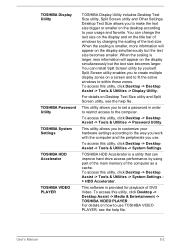
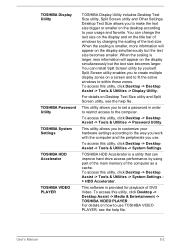
....
To access this utility, click Desktop -> Desktop Assist -> Tools & Utilities -> System Settings.
TOSHIBA HDD Accelerator is a utility that can improve hard drive access performance by using part of the main memory of the computer as a cache. To access this utility, click Desktop -> Desktop Assist -> Tools & Utilities -> System Settings > HDD Accelerator.
This software is provided for playback of...
Users Manual Canada; English - Page 93
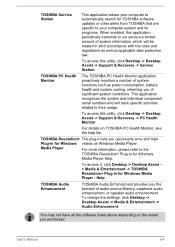
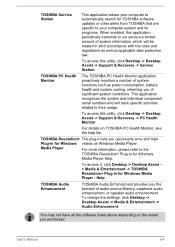
... & Entertainment -> TOSHIBA Resolution+ Plug-in for Windows Media Player - Help.
TOSHIBA Audio Enhancement
TOSHIBA Audio Enhancement provides you the function of audio source filtering, earphone audio enhancement, or speaker audio enhancement. To change the settings, click Desktop -> Desktop Assist -> Media & Entertainment -> Audio Enhancement.
You may not have all the software listed above...
Users Manual Canada; English - Page 94
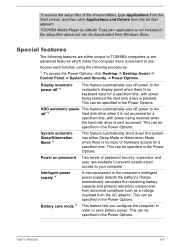
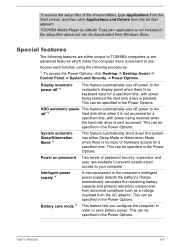
...the setup files above but can be downloaded from Windows Store.
Special features
The following features are either unique to TOSHIBA computers or are advanced features which make the computer more convenient to use.
Access each function using the following procedures.
*1 To access the Power Options, click Desktop -> Desktop Assist -> Control Panel -> System and Security -> Power Options.
Display...
Users Manual Canada; English - Page 103
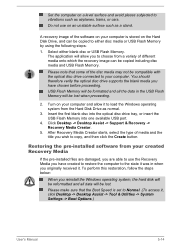
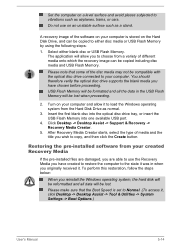
... computer and allow it to load the Windows operating system from the Hard Disk Drive as normal.
3. Insert the first blank disc into the optical disc drive tray, or insert the USB Flash Memory into one available USB port.
4. Click Desktop -> Desktop Assist -> Support & Recovery -> Recovery Media Creator.
5. After Recovery Media Creator starts, select the type of media and the title you wish to copy...
Users Manual Canada; English - Page 106
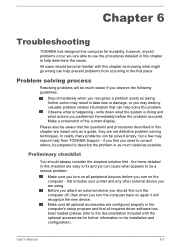
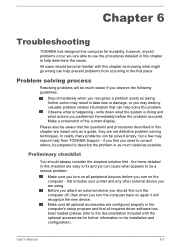
...the computer off, then when you turn the computer back on again it will recognize the new device. Make sure all optional accessories are configured properly in the computer's setup program and that all required driver software has been loaded (please refer to the documentation included with the optional accessories for further information on its installation and configuration).
User's Manual
6-1
Users Manual Canada; English - Page 116
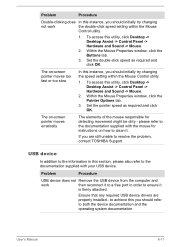
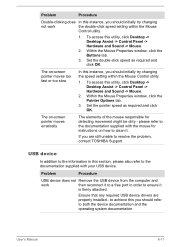
..., contact TOSHIBA Support.
USB device
In addition to the information in this section, please also refer to the documentation supplied with your USB device.
Problem
Procedure
USB device does not Remove the USB device from the computer and
work
then reconnect it to a free port in order to ensure it
is firmly attached.
Ensure that any required USB device drivers are properly installed - to...
Detailed Specs for Satellite C50-A PSCJEC-01800Y English - Page 1
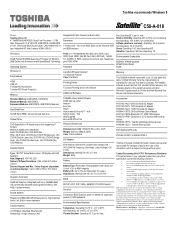
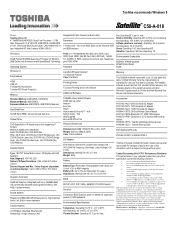
... RoHS
Windows 8.1
Key Features
HDMI USB 3.0 Toshiba HDD Accelerator Toshiba HDD Shock Protection
Memory
Standard Memory: 4GB DDR3L (1333 MHz) Maximum Memory: 8GB DDR3L Expansion Modules: 4GB DDR3L, 8GB DDR3L Modules
Hard Disk Drive
500GB (5400 RPM); Serial-ATA hard disk drive
Optical Drive
DVD SuperMulti (+/-R double layer) drive supporting 11 formats Maximum speed and compatibility: Read: CD-ROM...
Detailed Specs for Satellite C50-A PSCJEC-01800Y English - Page 2
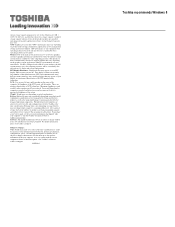
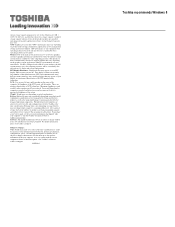
..., and therefore shows less storage capacity. Available storage capacity will also be less if the product includes pre-installed operating system and/or application software. Actual formatted capacity may vary. GPU: Graphics processor unit ("GPU") performance may vary depending on product model, design configuration, applications, power management settings and features utilized. GPU performance...
