Toshiba Portege R30 driver and firmware
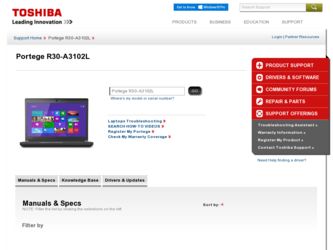
Related Toshiba Portege R30 Manual Pages
Download the free PDF manual for Toshiba Portege R30 and other Toshiba manuals at ManualOwl.com
User Guide - Page 15
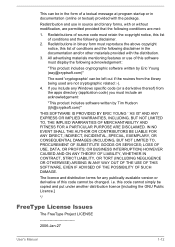
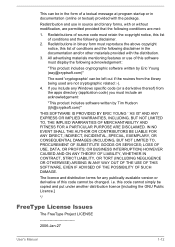
...) ARISING IN ANY WAY OUT OF THE USE OF THIS SOFTWARE, EVEN IF ADVISED OF THE POSSIBILITY OF SUCH DAMAGE.
The licence and distribution terms for any publically available version or derivative of this code cannot be changed. i.e. this code cannot simply be copied and put under another distribution licence [including the GNU...
User Guide - Page 27
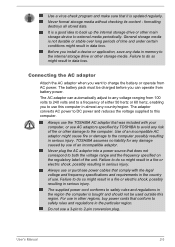
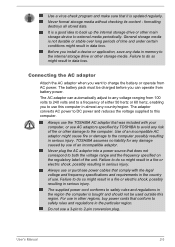
...install a device or application, save any data in memory to the internal storage drive or other storage...computer in almost any country/region. The adaptor converts AC power to DC power and reduces the voltage supplied to this computer.
Always use the TOSHIBA AC adaptor that was included with your computer, or use AC adaptors specified by TOSHIBA...Always use or purchase power cables that comply with ...
User Guide - Page 31
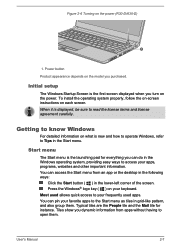
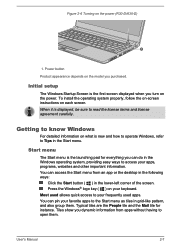
Figure 2-6 Turning on the power (R30-D/A30-D)
1
1. Power button
Product appearance depends on the model you purchased.
Initial setup
The Windows Startup Screen is the first screen displayed when you turn on the power. To install the operating system properly, follow the on-screen instructions on each screen. When it is displayed, be sure to read the license terms and license...
User Guide - Page 32
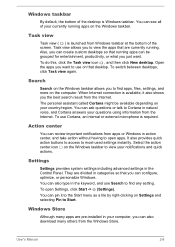
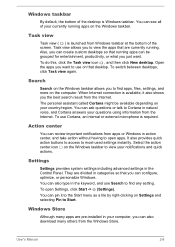
... type in the keyword, and use Search to find any setting. To open Settings, click Start -> (Settings). You can pin it to the Start menu as a tile by right-clicking on Settings and selecting Pin to Start.
Windows Store
Although many apps are pre-installed in your computer, you can also download many others from the Windows Store.
User's Manual
2-8
User Guide - Page 34
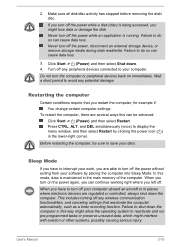
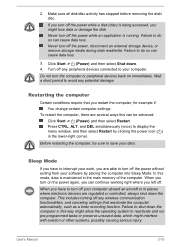
... main memory of the computer. When you turn on the power again, you can continue working right where you left off.
When you have to turn off your computer aboard an aircraft or in places where electronic devices are regulated or controlled, always shut down the computer. This includes turning off any wireless communication functionalities, and canceling settings that...
User Guide - Page 37
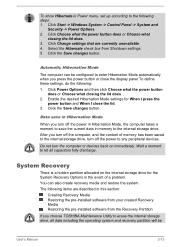
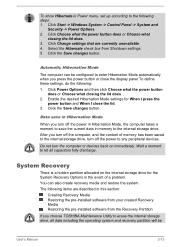
...restore the system. The following items are described in this section:
Creating Recovery Media Restoring the pre-installed software from your created Recovery Media Restoring the pre-installed software from the Recovery Partition
If you choose TOSHIBA Maintenance Utility to erase the internal storage drive, all data including the operating system and recovery partition will be
User's Manual
2-13
User Guide - Page 39
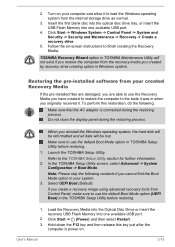
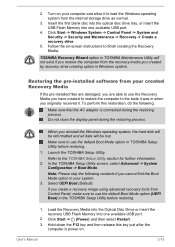
... Control Panel, make sure to use the default Boot Mode option (UEFI Boot) in the TOSHIBA Setup Utility before restoring.
1. Load the Recovery Media into the Optical Disc Drive or insert the recovery USB Flash Memory into one available USB port.
2. Click Start -> (Power) and then select Restart.
3. Hold down the F12 key and then release this key just after the computer is power on.
User's Manual...
User Guide - Page 40
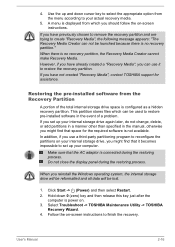
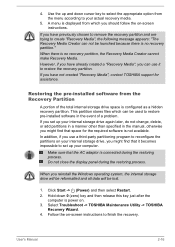
... Windows operating system, the internal storage drive will be reformatted and all data will be lost.
1. Click Start -> (Power) and then select Restart. 2. Hold down 0 (zero) key and then release this key just after the
computer is power on. 3. Select Troubleshoot -> TOSHIBA Maintenance Utility -> TOSHIBA
Recovery Wizard. 4. Follow the on-screen instructions to finish the recovery.
User's Manual...
User Guide - Page 44
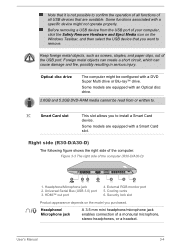
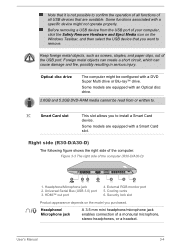
... Card slot
This slot allows you to install a Smart Card device.
Some models are equipped with a Smart Card slot.
Right side (R30-D/A30-D)
The following figure shows the right side of the computer. Figure 3-3 The right side of the computer (R30-D/A30-D)
1
22
3
4
5
6
1. Headphone/Microphone jack 2. Universal Serial Bus (USB 3.0) port 3. HDMI™ out port
4. External RGB monitor port...
User Guide - Page 51
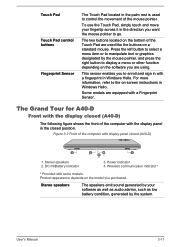
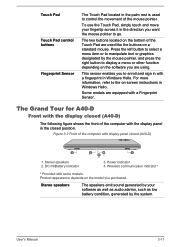
... the palm rest is used to control the movement of the mouse pointer....computer with display panel closed (A40-D)
1
1. Stereo speakers 2. DC IN/Battery indicator
2
4
1
3
3. Power indicator 4. Wireless communication indicator*
* Provided with some models. Product appearance depends on the model you purchased.
Stereo speakers
The speakers emit sound generated by your software as well as audio...
User Guide - Page 62
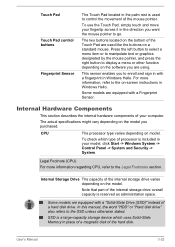
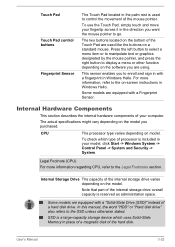
... internal storage drive overall capacity is reserved as administration space.
Some models are equipped with a "Solid-State Drive (SSD)" instead of a hard disk drive. In this manual, the word "HDD" or "Hard disk drive" also refers to the SSD unless otherwise stated.
SSD is a large-capacity storage device which uses Solid-State Memory in place of a magnetic disk of the hard disk.
User's Manual...
User Guide - Page 67
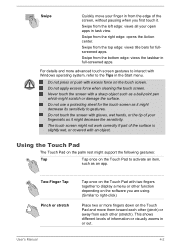
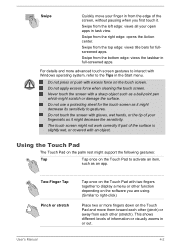
....
For details and more advanced touch screen gestures to interact with Windows operating system, refer to the Tips in the Start menu.
Do... the Touch Pad
The Touch Pad on the palm rest might support the following gestures:
Tap
Tap once on the Touch Pad to...the Touch Pad with two fingers together to display a menu or other function depending on the software you are using. (Similar to right-click)...
User Guide - Page 81
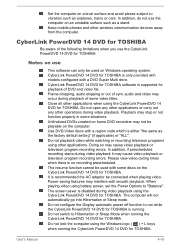
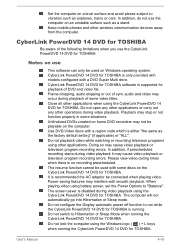
... such as a stand. Keep mobile phones and other wireless communication devices away from the computer.
CyberLink PowerDVD 14 DVD for TOSHIBA
Be aware of the following limitations when you use the CyberLink PowerDVD 14 DVD for TOSHIBA:
Notes on use
This software can only be used on Windows operating system. CyberLink PowerDVD 14 DVD for TOSHIBA is only provided with...
User Guide - Page 82
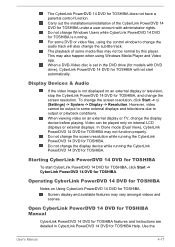
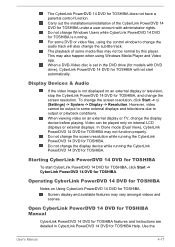
... Windows Media Player and Video app. When a DVD-Video disc is set in the DVD drive (for models with DVD drive), CyberLink PowerDVD 14 DVD for TOSHIBA will not start automatically.
Display Devices & Audio
If the video image is not displayed on an external display or television, stop the CyberLink PowerDVD 14 DVD for TOSHIBA, and change the screen resolution. To change the screen resolution...
User Guide - Page 96
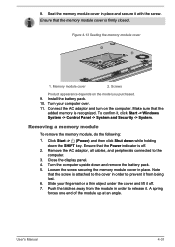
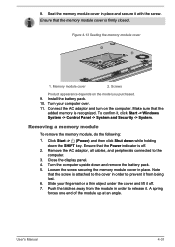
... you purchased. 9. Install the battery pack.
10. Turn your computer over.
11. Connect the AC adaptor and turn on the computer. Make sure that the added memory is recognized. To confirm it, click Start -> Windows System -> Control Panel -> System and Security -> System.
Removing a memory module
To remove the memory module, do the following:
1. Click Start -> (Power) and then click...
User Guide - Page 103
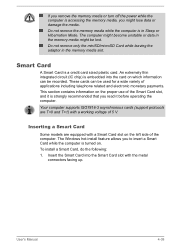
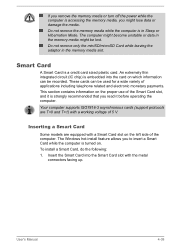
... it before operating the computer.
Your computer supports ISO7816-3 asynchronous cards (support protocols are T=0 and T=1) with a working voltage of 5 V.
Inserting a Smart Card
Some models are equipped with a Smart Card slot on the left side of the computer. The Windows hot-install feature allows you to insert a Smart Card while the computer is turned on. To install a Smart Card, do the following...
User Guide - Page 114
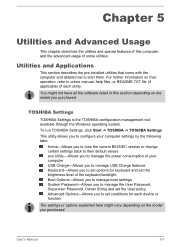
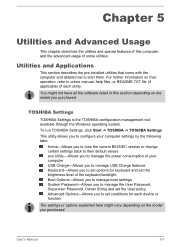
... available through the Windows operating system. To run TOSHIBA Settings, click Start -> TOSHIBA -> TOSHIBA Settings. This utility allows you to configure your computer settings by the following tabs:
Home-Allows you to view the current BIOS/EC version or change certain settings back to their default values eco Utility-Allows you to manage the power consumption of your computer USB Charge-Allows...
User Guide - Page 120
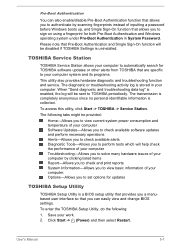
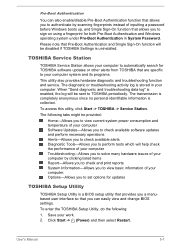
...to view basic information of your computer. Options-Allows you to set options for updates
TOSHIBA Setup Utility
TOSHIBA Setup Utility is a BIOS setup utility that provides you a menubased user interface so that you can easily view and change BIOS settings.
To enter the TOSHIBA Setup Utility, do the following:
1. Save your work. 2. Click Start -> (Power) and then select Restart.
User's Manual
5-7
User Guide - Page 124
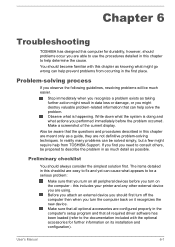
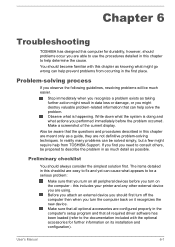
... first turn off the computer then when you turn the computer back on it recognizes the new device. Make sure that all optional accessories are configured properly in the computer's setup program and that all required driver software has been loaded (refer to the documentation included with the optional accessories for further information on its installation and configuration).
User's Manual
6-1
User Guide - Page 157
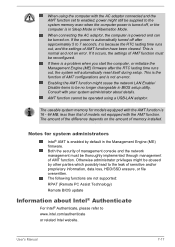
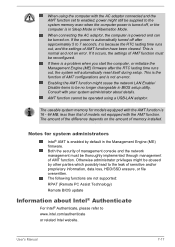
... function of AMT configurations and is not an error.
Enabling the AMT function might cause the network LAN Enable/ Disable items to be no longer changeable in BIOS setup utility. Consult with your system administrator about details.
AMT function cannot be operated using a USB-LAN adaptor.
The useable system memory for models equipped with the AMT function is...

