Toshiba Portege R400-S4832 driver and firmware
Drivers and firmware downloads for this Toshiba item

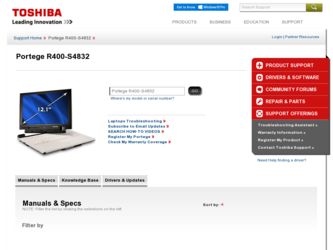
Related Toshiba Portege R400-S4832 Manual Pages
Download the free PDF manual for Toshiba Portege R400-S4832 and other Toshiba manuals at ManualOwl.com
User's Guide for Portege R400 - Page 41
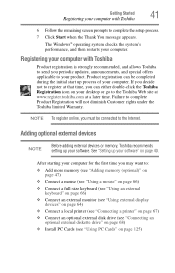
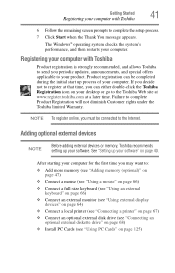
... keyboard (see "Using an external keyboard" on page 66)
❖ Connect an external monitor (see "Using external display devices" on page 64)
❖ Connect a local printer (see "Connecting a printer" on page 67)
❖ Connect an optional external disk drive (see "Connecting an optional external diskette drive" on page 68)
❖ Install PC Cards (see "Using PC Cards" on page 125)
User's Guide for Portege R400 - Page 55
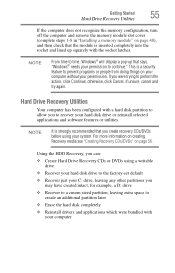
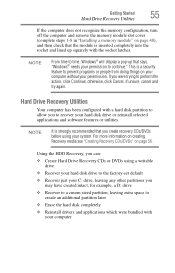
...; otherwise, click Cancel. If unsure, cancel and try again.
Hard Drive Recovery Utilities
Your computer has been configured with a hard disk partition to allow you to recover your hard disk drive or reinstall selected applications and software features or utilities.
NOTE
It is strongly recommended that you create recovery CDs/DVDs before using your system. For more information on...
User's Guide for Portege R400 - Page 63
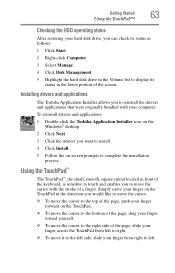
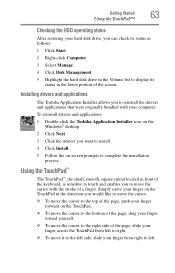
... the hard disk drive in the Volume list to display its status in the lower portion of the screen.
Installing drivers and applications
The Toshiba Application Installer allows you to reinstall the drivers and applications that were originally bundled with your computer.
To reinstall drivers and applications:
1 Double-click the Toshiba Application Installer icon on the Windows® desktop.
2 Click...
User's Guide for Portege R400 - Page 67


... the
other end to one of the computer's USB ports. 2 Plug the printer's power cable into a live AC outlet.
Setting up a printer
NOTE
Some printers require a specific installation process. Refer to your printer installation guide for instructions before completing the following procedure.
If your printer does not support Plug and Play, follow these steps to set it up for the first time. You...
User's Guide for Portege R400 - Page 69
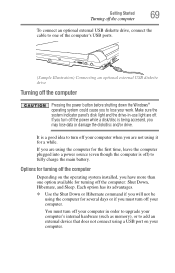
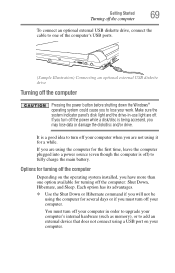
... connect an optional external USB diskette drive, connect the cable to one of the computer's USB ports.
(Sample Illustration) Connecting an optional external USB diskette drive
Turning off the computer
Pressing the power button before shutting down the Windows® operating system could cause you to lose your work. Make sure the system indicator panel's disk light and the drive-in-use light...
User's Guide for Portege R400 - Page 133
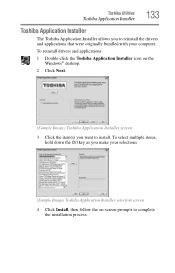
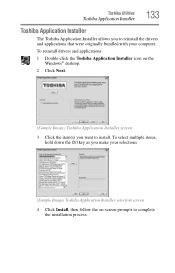
... Utilities
Toshiba Application Installer
133
Toshiba Application Installer
The Toshiba Application Installer allows you to reinstall the drivers and applications that were originally bundled with your computer.
To reinstall drivers and applications:
1 Double-click the Toshiba Application Installer icon on the Windows® desktop.
2 Click Next.
(Sample Image) Toshiba Application Installer...
User's Guide for Portege R400 - Page 158
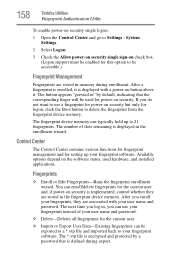
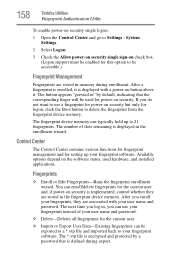
... the fingerprint device memory.
The fingerprint device memory can typically hold up to 21 fingerprints. The number of slots remaining is displayed in the enrollment wizard.
Control Center
The Control Center contains various functions for fingerprint management and for setting up your fingerprint software. Available options depend on the software status, used hardware, and installed applications...
User's Guide for Portege R400 - Page 171
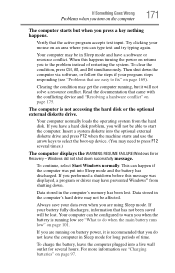
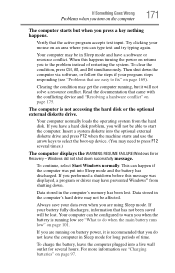
... a hard disk problem, you will not be able to start the computer. Insert a system diskette into the optional external diskette drive and press F12 when the machine starts and use the arrow keys to select the boot-up device. (You may need to press F12 several times.)
The computer displays the WARNING RESUME FAILURE/Windows Error Recovery - Windows did not...
User's Guide for Portege R400 - Page 174
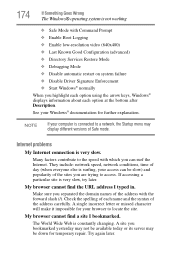
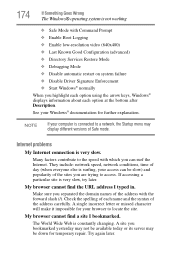
... Driver Signature Enforcement ❖ Start Windows® normally When you highlight each option using the arrow keys, Windows® displays information about each option at the bottom after Description. See your Windows® documentation for further explanation.
NOTE
If your computer is connected to a network, the Startup menu may display different versions of Safe mode.
Internet problems...
User's Guide for Portege R400 - Page 177
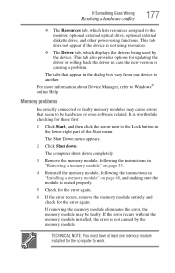
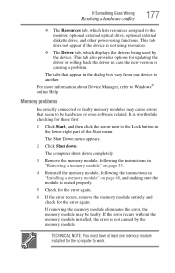
... the monitor, optional external optical drive, optional external diskette drive, and other power-using functions. This tab does not appear if the device is not using resources.
❖ The Driver tab, which displays the drivers being used by the device. This tab also provides options for updating the driver or rolling back the driver in case the new version is causing a problem.
The...
User's Guide for Portege R400 - Page 187
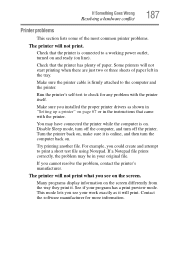
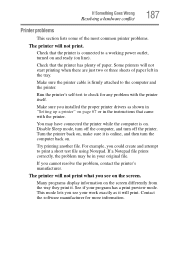
....
Make sure the printer cable is firmly attached to the computer and the printer.
Run the printer's self-test to check for any problem with the printer itself.
Make sure you installed the proper printer drivers as shown in "Setting up a printer" on page 67 or in the instructions that came with the printer.
You may have connected the printer while the computer is on...
User's Guide for Portege R400 - Page 189
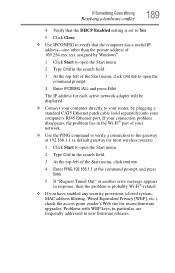
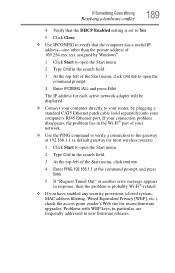
....exe to open the command prompt.
4 Enter IPCONFIG /ALL and press Enter.
The IP address for each active network adapter will be displayed.
❖ Connect your computer directly to your router, by plugging a standard CAT5 Ethernet patch cable (sold separately) into your computer's RJ45 Ethernet port. If your connection problem disappears, the problem lies in the Wi-Fi® part of...
User's Guide for Portege R400 - Page 192
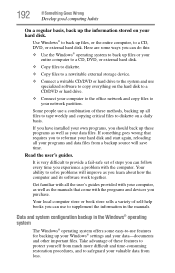
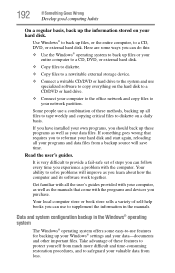
..., DVD, or external hard disk.
❖ Copy files to diskette.
❖ Copy files to a rewritable external storage device.
❖ Connect a writable CD/DVD or hard drive to the system and use specialized software to copy everything on the hard disk to a CD/DVD or hard drive.
❖ Connect your computer to the office network and copy files to your network partition.
Some people use...
User's Guide for Portege R400 - Page 193
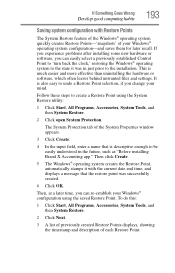
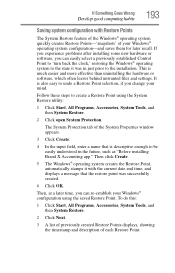
... can easily select a previously established Control Point to 'turn back the clock,' restoring the Windows® operating system to the state it was in just prior to the installation. This is much easier and more effective than uninstalling the hardware or software, which often leaves behind unwanted files and settings. It is also easy to...
User's Guide for Portege R400 - Page 194
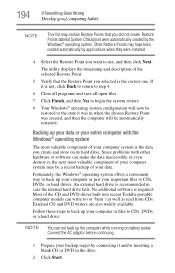
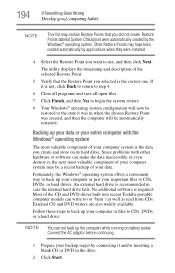
... system offers a convenient way to back up your computer or just your important files to CDs, DVDs, or hard drives. An external hard drive is recommended in case the internal hard drive fails. No additional software is required. Most of the CD and DVD drives built into recent Toshiba portable computer models can write to (or 'burn') as...
User's Guide for Portege R400 - Page 196
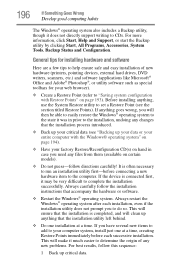
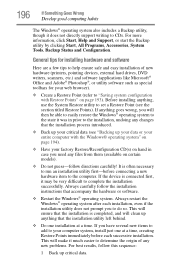
... hardware item to the computer. If the device is connected first, it may be very difficult to complete the installation successfully. Always carefully follow the installation instructions that accompany the hardware or software.
❖ Restart the Windows® operating system. Always restart the Windows® operating system after each installation, even if the installation utility does not...
User's Guide for Portege R400 - Page 197
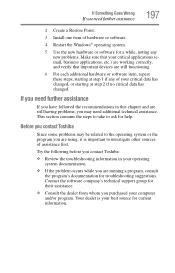
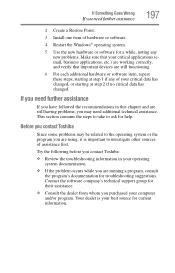
... Restore Point.
3 Install one item of hardware or software.
4 Restart the Windows® operating system.
5 Use the new hardware or software for a while, noting...take to ask for help.
Before you contact Toshiba
Since some problems may be related to the... Contact the software company's technical support group for their assistance.
❖ Consult the dealer from whom you purchased your computer and/or...
User's Guide for Portege R400 - Page 198
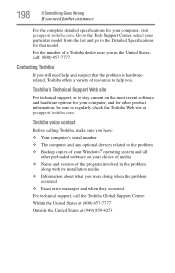
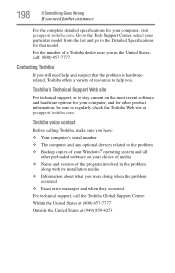
....toshiba.com.
Toshiba voice contact
Before calling Toshiba, make sure you have: ❖ Your computer's serial number ❖ The computer and any optional devices related to the problem ❖ Backup copies of your Windows® operating system and all
other preloaded software on your choice of media ❖ Name and version of the program involved in the problem
along with its installation...
User's Guide for Portege R400 - Page 223


... from another computer through a modem or network. (2) To send font data from the computer to a printer. See also upload.
drag - To hold down the mouse button while moving the cursor to drag a selected object. In the Windows® operating system, this refers to
the left mouse button, unless otherwise stated.
driver - See device driver.
DVD - An individual digital versatile (or...
User's Guide for Portege R400 - Page 229
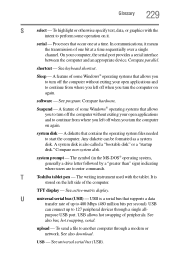
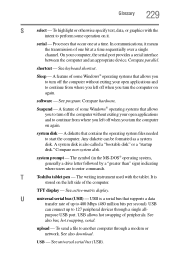
...universal serial bus (USB) - USB is a serial bus that supports a data
transfer rate of up to 480 Mbps (480 million bits per second). USB
can connect up to 127 peripheral devices through a single all-
purpose USB port. USB allows hot swapping of peripherals. See
also bus, hot swapping, serial.
upload - To send a file to another computer through a modem or network. See also download.
USB - See...
