Toshiba Portege S100 PPS10C-LS101E driver and firmware
Drivers and firmware downloads for this Toshiba item

Related Toshiba Portege S100 PPS10C-LS101E Manual Pages
Download the free PDF manual for Toshiba Portege S100 PPS10C-LS101E and other Toshiba manuals at ManualOwl.com
Users Manual Canada; English - Page 7
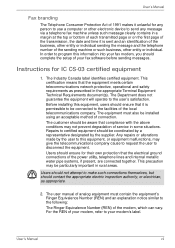
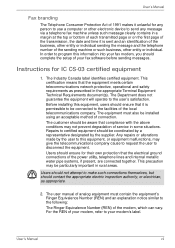
... Manual
Fax branding
The Telephone Consumer Protection Act of 1991 makes it unlawful for any person to use a computer or other electronic device to send any message via a telephone fax machine...individual. In order to program this information into your fax modem, you should complete the setup of your fax software before sending messages.
Instructions for IC CS-03 certified equipment
1. The Industry...
Users Manual Canada; English - Page 16
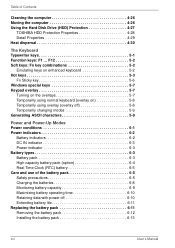
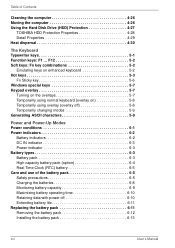
... of Contents
Cleaning the computer 4-26 Moving the computer 4-26 Using the Hard Disk Drive (HDD) Protection 4-27
TOSHIBA HDD Protection Properties 4-28 Detail Properties 4-29 Heat dispersal 4-30
The Keyboard Typewriter keys 5-1 Function keys: F1 ... F12 5-2 Soft keys: Fn key combinations 5-2
Emulating keys on enhanced keyboard 5-2 Hot keys 5-3
Fn Sticky key 5-6 Windows special keys...
Users Manual Canada; English - Page 17
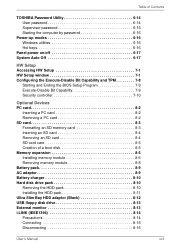
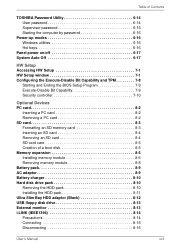
... computer by password 6-16
Power-up modes 6-16 Windows utilities 6-16 Hot keys 6-16
Panel power on/off 6-17 System Auto Off 6-17
HW Setup Accessing HW Setup 7-1 HW Setup window 7-1 Configuring the Execute-Disable Bit Capability and TPM 7-8
Starting and Ending the BIOS Setup Program 7-9 Execute-Disable Bit Capability 7-9 Security controller 7-10
Optional Devices PC card 8-2
Inserting...
Users Manual Canada; English - Page 27
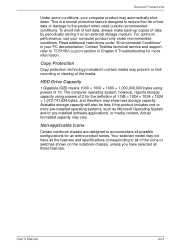
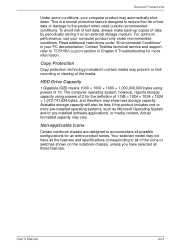
... service and support, refer to TOSHIBA support section in Chapter 9 Troubleshooting for more information.
Copy Protection
Copy protection technology included in certain media may prevent or limit recording or viewing of the media.
HDD Drive Capacity
1 Gigabyte (GB) means 1000 × 1000 × 1000 = 1,000,000,000 bytes using powers of 10. The computer operating system, however, reports storage...
Users Manual Canada; English - Page 30
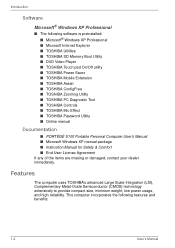
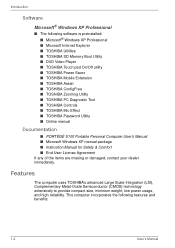
...; TOSHIBA Power Saver ■ TOSHIBA Mobile Extension ■ TOSHIBA Assist ■ TOSHIBA ConfigFree ■ TOSHIBA Zooming Utility ■ TOSHIBA PC Diagnostic Tool ■ TOSHIBA Controls ■ TOSHIBA Mic Effect ■ TOSHIBA Password Utility ■ Online manual
Documentation
■ PORTÉGÉ S100 Portable Personal Computer User's Manual ■ Microsoft Windows XP manual...
Users Manual Canada; English - Page 36
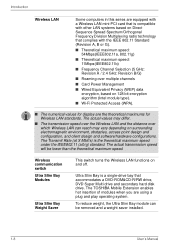
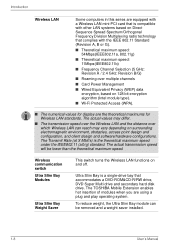
... switch Ultra Slim Bay Modules
Ultra Slim Bay Weight Saver
This switch turns the Wireless LAN functions on and off.
Ultra Slim Bay is a single-drive bay that accommodates a DVD-ROM&CD-R/RW drive, DVD Super Multi drive and secondary hard disk drive. The TOSHIBA Mobile Extension enables hot insertion of modules when you are using a plug and play operating...
Users Manual Canada; English - Page 42
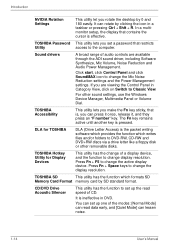
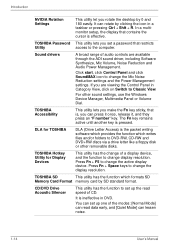
...the desktop by 0 and 180 easily. It can rotate by clicking the icon in a taskbar or pressing Ctrl + Shft + R. In a multimonitor setup, the display that contains the cursor is effective.
TOSHIBA Password This utility lets you set a password that restricts
Utility
access to the computer.
Sound drivers
A broad range of audio controls are available through the ADI sound driver, including Software...
Users Manual Canada; English - Page 43
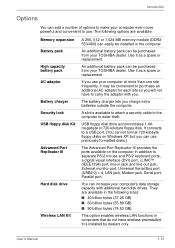
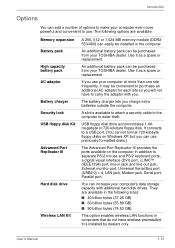
... pack High capacity battery pack AC adaptor
Battery charger Security lock USB floppy disk Kit
Advanced Port Replicator III
Hard disk drive
Wireless LAN Kit
A 256, 512 or 1,024 MB memory module (DDR2533/400) can easily be installed in the computer.
An additional battery pack can be purchased from your TOSHIBA dealer. Use it as a spare or replacement.
An additional battery...
Users Manual Canada; English - Page 87


... such as a modem. ■ Apply impact or vibration to the computer. ■ Install, remove or connect external devices, including the following:
PC card, SD card, USB devices, external monitor, i.LINK devices, optical digital devices. ■ Use the Audio/Video control button to reproduce music or voice. ■ Open the optical media drive. ■ Remove the optical media drive from the Ultra...
Users Manual Canada; English - Page 89
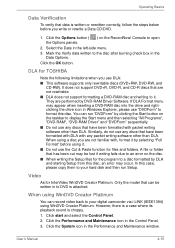
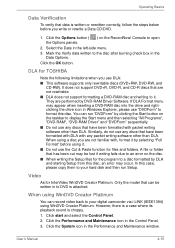
... CD-R discs that are not rewritable.
■ DLA does not support formatting a DVD-RAM disc and writing to it. They are performed by DVD-RAM Driver Software. If DLA Format menu may appear when inserting a DVD-RAM disc into the drive and rightclicking the drive icon in Windows Explorer, please use "DVDForm" to format this disc. You can run...
Users Manual Canada; English - Page 174
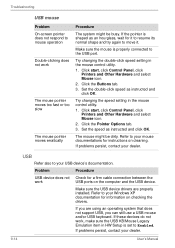
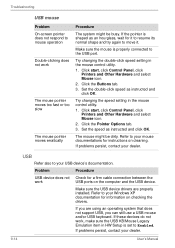
... also to your USB device's documentation.
Problem
Procedure
USB device does not Check for a firm cable connection between the
work
USB ports on the computer and the USB device.
Make sure the USB device drivers are properly installed. Refer to your Windows XP documentation for information on checking the drivers.
If you are using an operating system that does not support USB, you can still...
Users Manual Canada; English - Page 175


... the battery pack. 4. Remove the memory module. 5. Install the battery and/or connect the AC
adaptor. 6. Turn on the power.
If problems persist, contact your dealer.
Sound System
Refer also to documentation for your audio devices.
Problem
Procedure
No sound is heard
Adjust the volume control dial.
Check the software volume settings.
Make sure the headphone connection is...
Users Manual Canada; English - Page 176
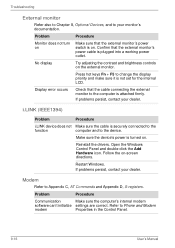
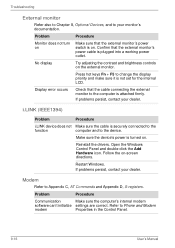
... device's power is turned on.
Reinstall the drivers. Open the Windows Control Panel and double-click the Add Hardware icon. Follow the on-screen directions.
Restart Windows. If problems persist, contact your dealer.
Modem
Refer to Appendix C, AT Commands and Appendix D, S-registers.
Problem
Procedure
Communication
Make sure the computer's internal modem
software can't initialize settings...
Users Manual Canada; English - Page 224
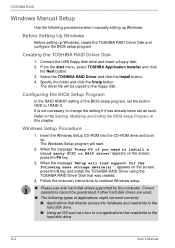
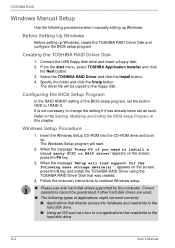
...party SCSI or RAID driver" appears on the screen, press the F6 key.
3. When the message "Setup will load support for the following mass storage device(s):" appears on the screen, press the S key and install the TOSHIBA RAID Driver using the TOSHIBA RAID Driver Disk that was created.
4. Follow the onscreen instructions to continue Windows setup.
■ Please use only hard disk drives supported by...
Users Manual Canada; English - Page 226
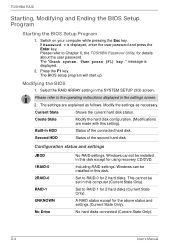
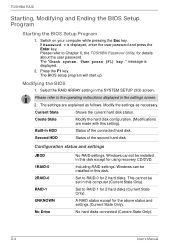
... your computer while pressing the Esc key. If Password = is displayed, enter the user password and press the Enter key. Please refer to Chapter 6, the TOSHIBA Password Utility, for details about the user password. The "Check system. Then press [F1] key." message is displayed.
2. Press the F1 key. The BIOS setup program will start up.
Modifying the BIOS
1. Select the RAID ARRAY setting...
Users Manual Canada; English - Page 237
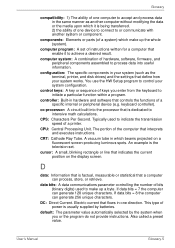
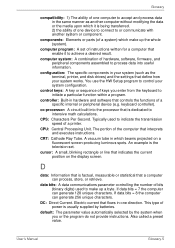
...a desired result.
computer system: A combination of hardware, software, firmware, and peripheral components assembled to process data into useful information.
configuration: The specific components in your system (such as the terminal, printer, and disk drives) and the settings that define how your system works. You use the HW Setup program to control your system configuration.
control keys: A key...
Users Manual Canada; English - Page 238
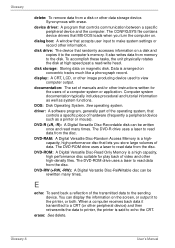
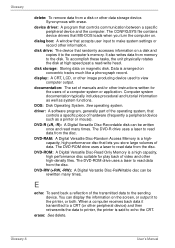
.... The CONFIG.SYS file contains device drivers that MS-DOS loads when you turn the computer on.
dialog box: A window that accepts user input to make system settings or record other information.
disk drive: The device that randomly accesses information on a disk and copies it to the computer's memory. It also writes data from memory to the disk. To accomplish these tasks, the unit physically rotates...
Users Manual Canada; English - Page 239
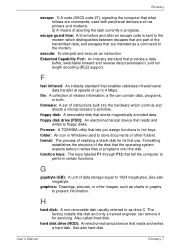
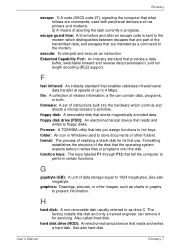
..., or both.
firmware: A set of instructions built into the hardware which controls and directs a microprocessor's activities.
floppy disk: A removable disk that stores magnetically encoded data. floppy disk drive (FDD): An electromechanical device that reads and
writes to floppy disks. Fn-esse: A TOSHIBA utility that lets you assign functions to hot keys. folder: An icon in Windows used to store...
Users Manual Canada; English - Page 240
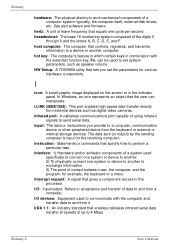
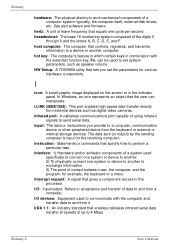
....
HW Setup: A TOSHIBA utility that lets you set the parameters for various hardware components.
I
icon: A small graphic image displayed on the screen or in the indicator panel. In Windows, an icon represents an object that the user can manipulate.
i.LINK (IEEE1394): This port enables high-speed data transfer directly from external devices such as digital video cameras.
infrared port: A cableless...
Detailed Specs for Portege S100 PPS10C-LS101E English - Page 1
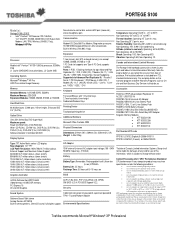
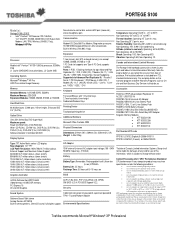
... Software Decoder: InterVideo WinDVD
Display System
Sound volume control dial, external MIC port (monaural), stereo headphone port.
Communication
ModemV.92 Data/56K Fax Modem, Ring wake up resume. 10/100/1000 Integrated Ethernet LAN, network boot. Built-in Wireless LAN (802.11a/g)
Expansion
1 free memory slot (512 on board memory) can accept 128MB, 256MB, 512MB or 1 GB 1 PC Card slot supports one...
