Toshiba Portege Z30-B PT253C-0E7019 driver and firmware
Drivers and firmware downloads for this Toshiba item

Related Toshiba Portege Z30-B PT253C-0E7019 Manual Pages
Download the free PDF manual for Toshiba Portege Z30-B PT253C-0E7019 and other Toshiba manuals at ManualOwl.com
Users Manual Canada; English - Page 13
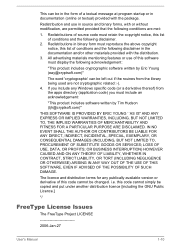
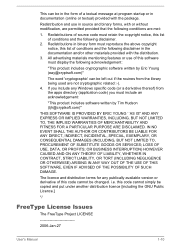
...) ARISING IN ANY WAY OUT OF THE USE OF THIS SOFTWARE, EVEN IF ADVISED OF THE POSSIBILITY OF SUCH DAMAGE.
The licence and distribution terms for any publically available version or derivative of this code cannot be changed. i.e. this code cannot simply be copied and put under another distribution licence [including the GNU...
Users Manual Canada; English - Page 22
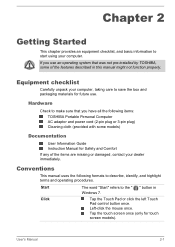
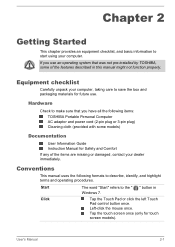
... for future use.
Hardware
Check to make sure that you have all the following items: TOSHIBA Portable Personal Computer AC adaptor and power cord (2-pin plug or 3-pin plug) Cleaning cloth (provided with some models)
Documentation
User Information Guide Instruction Manual for Safety and Comfort
If any of the items are missing or damaged, contact your...
Users Manual Canada; English - Page 24
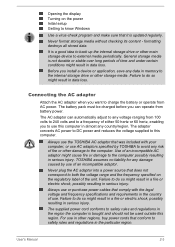
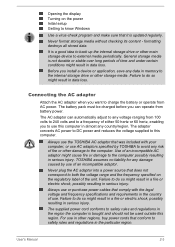
Opening the display Turning on the power Initial setup Getting to know Windows
Use a virus-check program and make sure that it is updated regularly.
Never format storage media without checking its content - formatting destroys all stored data.
It is a good idea to back up the internal storage drive or other main storage device to external media periodically. General storage media is...
Users Manual Canada; English - Page 28
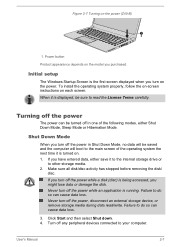
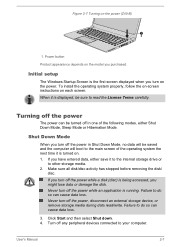
... the model you purchased.
Initial setup
The Windows Startup Screen is the first screen displayed when you turn on the power. To install the operating system properly, follow the on-screen instructions on each screen. When it is displayed, be sure to read the License Terms carefully.
Turning off the power
The power can be turned off in one...
Users Manual Canada; English - Page 29


... prevent data loss, do not switch to Sleep Mode while transferring data to external media, such as USB devices, memory media, or other external memory devices.
When the AC adaptor is connected, the computer will go into Sleep Mode according to the settings in the Power Options (to access it, click Start -> Control Panel -> System and Security -> Power Options).
User's Manual
2-8
Users Manual Canada; English - Page 36
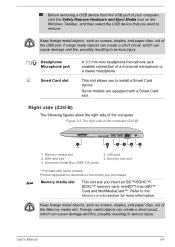
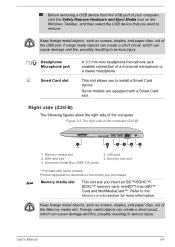
...a stereo headphone.
This slot allows you to install a Smart Card device.
Some models are equipped with a Smart Card slot.
Right side (Z30-B)
The following figures show the right side of the computer. Figure 3-3 The right side of the computer (Z30-B)
1
2
3
3
4
5
1. Memory media slot 2. SIM card slot* 3. Universal Serial Bus (USB 3.0) ports
4. LAN jack 5. Security lock slot
* Provided with...
Users Manual Canada; English - Page 46
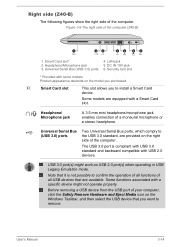
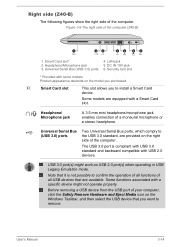
... Figure 3-9 The right side of the computer (Z40-B)
1
2
3
3
4
5
6
1. Smart Card slot* 2. Headphone/Microphone jack 3. Universal Serial Bus (USB 3.0) ports
4. LAN jack 5. DC IN 19V jack 6. Security lock slot
* Provided with some models. Product appearance depends on the model you purchased.
Smart Card slot
This slot allows you to install a Smart Card device.
Some models are equipped with...
Users Manual Canada; English - Page 54
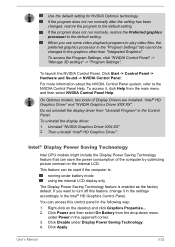
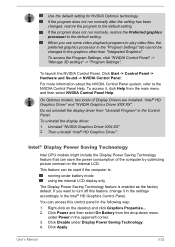
... settings accordingly in the Intel® HD Graphics Control Panel.
You can access this control panel in the following way:
1. Right-click on the desktop and click Graphics Properties... 2. Click Power and then select On Battery from the drop-down menu
under Power in the upper-left corner. 3. Click Disable under Display Power Saving Technology. 4. Click Apply.
User's Manual...
Users Manual Canada; English - Page 61
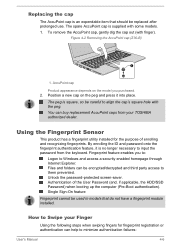
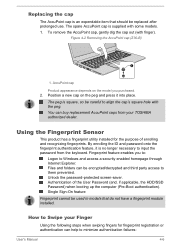
... enables you to:
Logon to Windows and access a security enabled homepage through Internet Explorer. Files and folders can be encrypted/decrypted and third party access to them prevented. Unlock the password-protected screen-saver. Authentication of the User Password (and, if applicable, the HDD/SSD Password) when booting up the computer (Pre-Boot authentication). Single Sign...
Users Manual Canada; English - Page 63
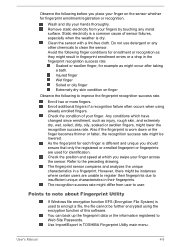
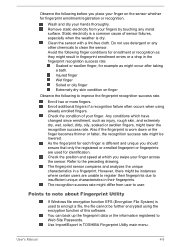
...might result in fingerprint enrollment errors or a drop in the...Windows file encryption function EFS (Encryption File System) is used to encrypt a file, the file cannot be further encrypted using the encryption function of this software. You can back up the fingerprint data or the information registered to Web Site Passwords. Use Import/Export in TOSHIBA Fingerprint Utility main menu.
User's Manual...
Users Manual Canada; English - Page 89
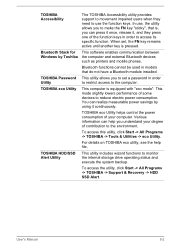
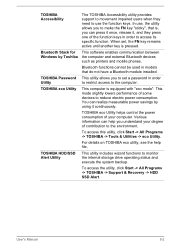
...a Bluetooth module installed.
This utility allows you to set a password in order to restrict access to the computer.
This computer is equipped with "eco mode". This mode slightly lowers performance of some devices to reduce electric power consumption. You can realize measurable power savings by using it continuously.
TOSHIBA eco Utility helps control the power consumption of your computer. Various...
Users Manual Canada; English - Page 90
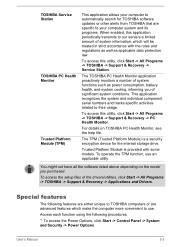
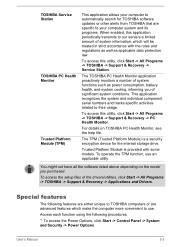
... encryption device for the internal storage drive.
Trusted Platform Module is provided with some models. To operate the TPM function, use an applicable utility.
You might not have all the software listed above depending on the model you purchased.
To access the setup files of the drivers/utilities, click Start -> All Programs -> TOSHIBA -> Support & Recovery -> Applications and Drivers.
Special...
Users Manual Canada; English - Page 102
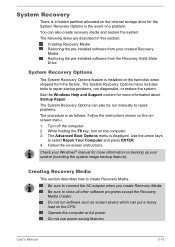
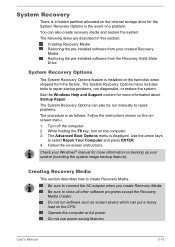
... pre-installed software from your created Recovery Media Restoring the pre-installed software from the Recovery Solid State Drive
System Recovery Options
The System Recovery Options feature is installed on the hard disk when shipped from the factory. The System Recovery Options menu includes tools to repair startup problems, run diagnostics, or restore the system. See the Windows Help and Support...
Users Manual Canada; English - Page 103
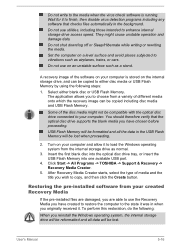
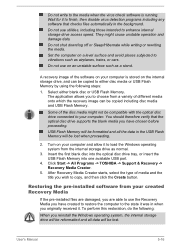
... USB Flash Memory will be lost when proceeding.
2. Turn on your computer and allow it to load the Windows operating system from the internal storage drive as normal.
3. Insert the first blank disc into the optical disc drive tray, or insert the USB Flash Memory into one available USB port.
4. Click Start -> All Programs -> TOSHIBA -> Support & Recovery -> Recovery Media Creator.
5. After Recovery...
Users Manual Canada; English - Page 104
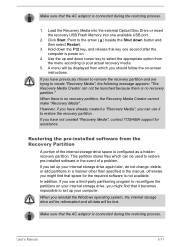
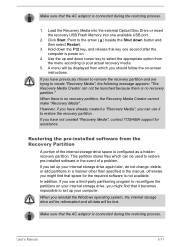
...you have not created "Recovery Media", contact TOSHIBA support for assistance.
Restoring the pre-installed software from the Recovery Partition
A portion of the internal storage drive space is configured as a hidden recovery partition. This partition stores files which can be used to restore pre-installed software in the event of a problem. If you set up your internal storage drive again later, do...
Users Manual Canada; English - Page 106
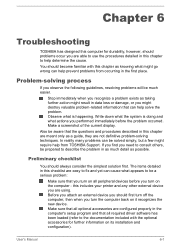
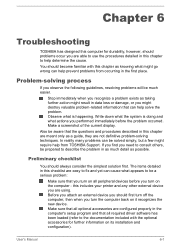
... first turn off the computer, then when you turn the computer back on it recognizes the new device. Make sure that all optional accessories are configured properly in the computer's setup program and that all required driver software has been loaded (refer to the documentation included with the optional accessories for further information on its installation and configuration).
User's Manual
6-1
Users Manual Canada; English - Page 127
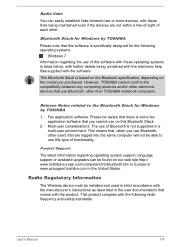
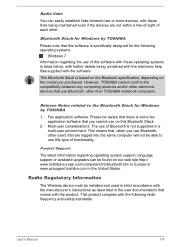
... latest information regarding operating system support, language support or available upgrades can be found on our web site http:// www.toshiba-europe.com/computers/tnt/bluetooth.htm in Europe or www.pcsupport.toshiba.com in the United States.
Radio Regulatory Information
The Wireless device must be installed and used in strict accordance with the manufacturer's instructions as described in the...
Users Manual Canada; English - Page 136
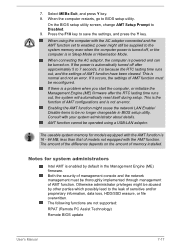
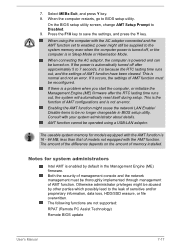
... the computer restarts, go to BIOS setup utility.
On the BIOS setup utility screen, change AMT Setup Prompt to Disabled. 9. Press the F10 key to save the settings, and press the Y key.
When using the computer with the AC adaptor connected and the AMT function set to enabled, power might still be supplied to the system memory even when the computer power is...
Detailed Specs for Portege Z30-B PT253C-0E7019 English - Page 1
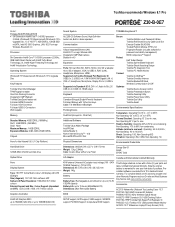
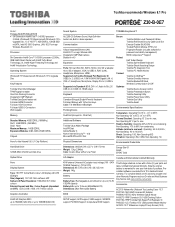
...
Chipset
Sound System
TOSHIBA EasyGuardTM
ALC255-CG Software Sound, High Definition Audio Link, Built-in stereo speakers
Communication
1Gbps Integrated Ethernet LAN Intel 802.11 ac+agn Wireless LAN Integrated 2.0MP Web Camera Bluetooth v4.0
Expansion
Ports: SD Card Slot (SD, SDHC, SDXC, mini SD w/ adapter, micro SD w/ adapter), VGA,3 x USB3.0, RJ45 (LAN), Headphone, Microphone, HDMI, Supported...
Detailed Specs for Portege Z30-B PT253C-0E7019 English - Page 2
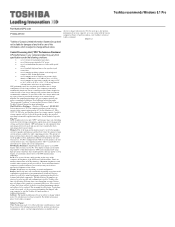
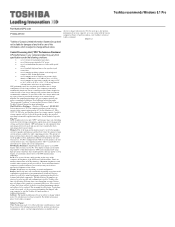
... backup copies of data by periodically storing it on an external storage medium. For optimum performance, use your computer product only under recommended conditions. Read additional restrictions under "Environmental Conditions" in your product Resource Guide. Contact Toshiba Technical Support for more information. Hard Disk Drive Disclaimer: 1 Gigabyte (GB) means 1,000,000,000 bytes using powers...
