Toshiba Qosmio F60 PQF65A-00Y002 driver and firmware
Drivers and firmware downloads for this Toshiba item

Related Toshiba Qosmio F60 PQF65A-00Y002 Manual Pages
Download the free PDF manual for Toshiba Qosmio F60 PQF65A-00Y002 and other Toshiba manuals at ManualOwl.com
Detailed Specs for Qosmio F60 PQF65A-00Y002 AU/NZ; English - Page 2
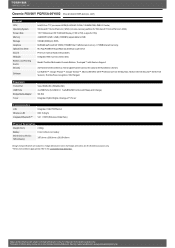
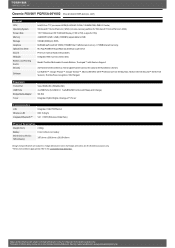
Qosmio F60/00Y PQF65A-00Y002 Price $1,899.00 RRPAUD (inc. GST)
General CPU Operating System Screen Size Memory Storage Graphics Optical Disc Drive Sound Webcam Buttons and Pointing device Security
Software
Intel® Core™ i7 processor 620M(2.66GHz/3.33GHz, 1066MHzFSB, 4MB L2 Cache) Windows® 7 Home Premium (32bit) (includes recoverypartition for Windows® 7 Home Premium 64bit) 15...
Users Manual AU/NZ - Page 4
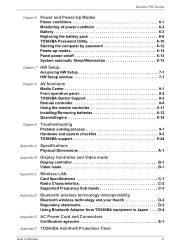
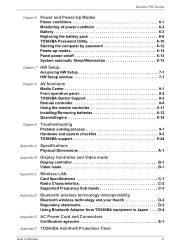
... TOSHIBA Password Utility 6-10 Starting the computer by password 6-12 Power-up modes 6-12 Panel power on/off 6-13 System automatic Sleep/Hibernation 6-13
Chapter 7 HW Setup Accessing HW Setup 7-1 HW Setup window 7-1
Chapter 8
AV functions Media Center 8-1 Front operation panel 8-2 TOSHIBA Button Support 8-3 Remote controller 8-6 Using the remote controller 8-11 Installing/Removing...
Users Manual AU/NZ - Page 24


...; TOSHIBA Recovery Media Creator ■ TOSHIBA eco Utility ■ TOSHIBA ConfigFree™ ■ TOSHIBA Assist ■ TOSHIBA USB Sleep and Charge Utility ■ TOSHIBA Password Utility ■ TOSHIBA DVD PLAYER ■ WinDVD BD for TOSHIBA (Is preinstalled in some models) ■ Windows Mobility Center ■ Online Manual
■ Qosmio F60 Series User's Manual (This manual)
User...
Users Manual AU/NZ - Page 25
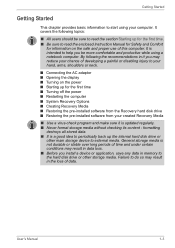
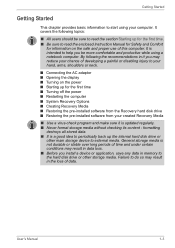
... Turning off the power ■ Restarting the computer ■ System Recovery Options ■ Creating Recovery Media ■ Restoring the pre-installed software from the Recovery hard disk drive ■ Restoring the pre-installed software from your created Recovery Media
■ Use a virus-check program and make sure it is updated regularly. ■ Never format storage media without checking...
Users Manual AU/NZ - Page 30
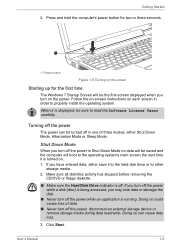
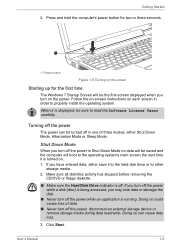
... the Hard Disk Drive indicator is off. If you turn off the power while a disk (disc) is being accessed, you may lose data or damage the disk.
■ Never turn off the power while an application is running. Doing so could cause loss of data.
■ Never turn off the power, disconnect an external storage device or remove storage media...
Users Manual AU/NZ - Page 31
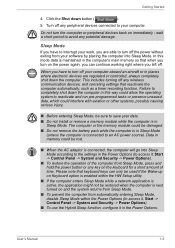
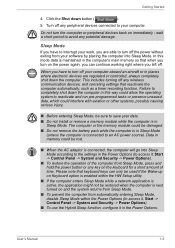
... the computer's main memory so that when you turn on the power again, you can continue working right where you left off.
When you have to turn off your computer aboard an aircraft or in places where electronic devices are regulated or controlled, always completely shut down the computer. This includes turning off any wireless communication devices, and canceling settings...
Users Manual AU/NZ - Page 34
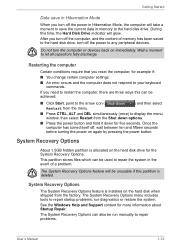
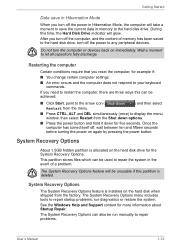
... computer, and the content of memory has been saved to the hard disk drive, turn off the power to any peripheral devices.
Do not turn the computer or devices back on immediately. Wait a moment to let all capacitors fully discharge.
Restarting the computer
Certain conditions require that you reset the computer, for example if:
■ You change certain computer settings.
■ An error...
Users Manual AU/NZ - Page 35
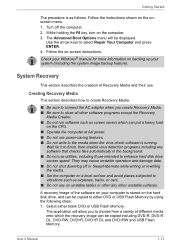
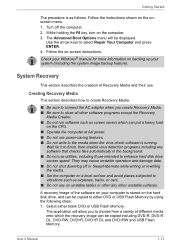
... not use on unstable tables or other any other unstable surfaces.
A recovery image of the software on your computer is stored on the hard disk drive, and can be copied to either DVD or USB Flash Memory by using the following steps: 1. Select either blank DVD or USB Flash Memory.
The application will allow you to choose from a variety of different media...
Users Manual AU/NZ - Page 36
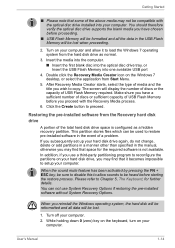
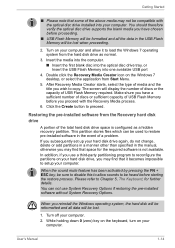
... the computer. ■ Insert the first blank disc into the optical disc drive tray, or Insert the USB Flash Memory into one available USB port
4. Double click the Recovery Media Creator icon on the Windows 7 desktop, or select the application from Start Menu.
5. After Recovery Media Creator starts, select the type of media and the title you wish to copy. The screen will display...
Users Manual AU/NZ - Page 37
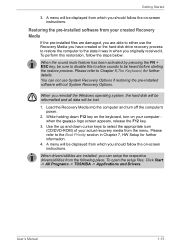
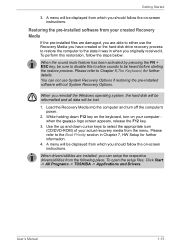
... use System Recovery Options if restoring the pre-installed software without System Recovery Options.
When you reinstall the Windows operating system, the hard disk will be reformatted and all data will be lost.
1. Load the Recovery Media into the computer and turn off the computer's power.
2. While holding down F12 key on the keyboard, turn on your computer when the Qosmio logo screen...
Users Manual AU/NZ - Page 68
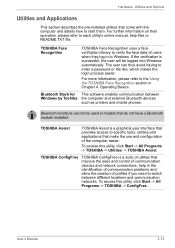
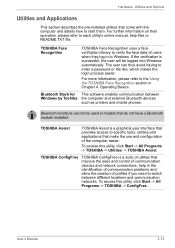
... section in Chapter 4, Operating Basics.
Bluetooth Stack for This software enables communication between Windows by Toshiba the computer and external Bluetooth devices
such as printers and mobile phones.
Bluetooth functions cannot be used in models that do not have a Bluetooth module installed.
TOSHIBA Assist
TOSHIBA Assist is a graphical user interface that provides access to specific...
Users Manual AU/NZ - Page 70
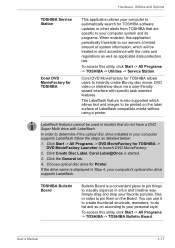
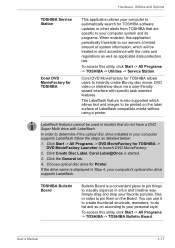
...TOSHIBA Service Station
Corel DVD MovieFactory for TOSHIBA
This application allows your computer to automatically search for TOSHIBA software updates or other alerts from TOSHIBA that are specific to your computer...
4. Choose optical disc drive for Printer.
If the drive name is displayed in Step 4, your computer's optical disc drive supports Labelflash.
TOSHIBA Bulletin Board
Bulletin Board is a ...
Users Manual AU/NZ - Page 71
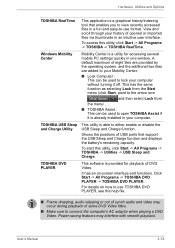
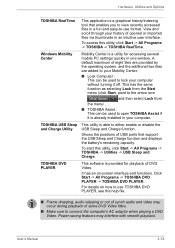
... your computer.
TOSHIBA USB Sleep and Charge Utility
This utility is able to either enable or disable the USB Sleep and Charge function.
Shows the positions of USB ports that support the USB Sleep and Charge function and displays the battery's remaining capacity.
To start this utility, click Start -> All Programs -> TOSHIBA -> Utilities -> USB Sleep and Charge.
TOSHIBA DVD PLAYER
This software...
Users Manual AU/NZ - Page 113
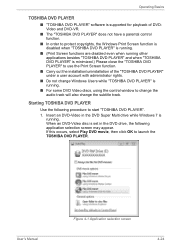
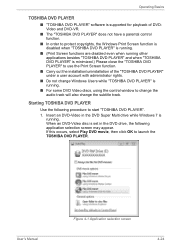
... DVD Video discs, using the control window to change the audio track will also change the subtitle track.
Starting TOSHIBA DVD PLAYER
Use the following procedure to start "TOSHIBA DVD PLAYER". 1. Insert an DVD-Video in the DVD Super Multi drive while Windows 7 is
running. When an DVD-Video disc is set in the DVD drive, the following application selection screen...
Users Manual AU/NZ - Page 124
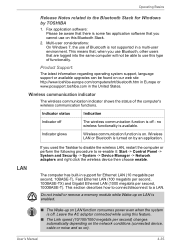
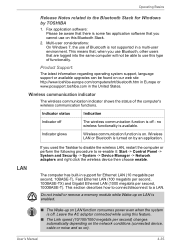
... -> Device Manager -> Network adapters and right click the wireless device then choose enable.
The computer has built-in support for Ethernet LAN (10 megabits per second, 10BASE-T), Fast Ethernet LAN (100 megabits per second, 100BASE-TX) and Gigabit Ethernet LAN (1000 megabits per second, 1000BASE-T). This section describes how to connect/disconnect to a LAN.
Do not install or remove a memory...
Users Manual AU/NZ - Page 158
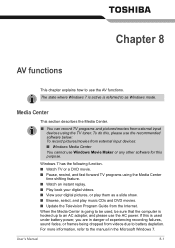
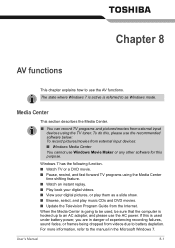
... and DVD movies. ■ Update the Television Program Guide from the Internet. When the Media Center is going to be used, be sure that the computer is hooked up to an AC adaptor, and please use the AC power. If this is used under battery power, you are in danger of experiencing recording failures, sound fades, or frames...
Users Manual AU/NZ - Page 173
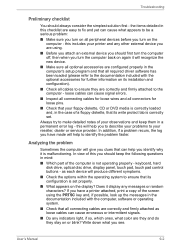
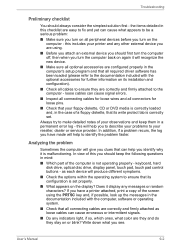
... identify why it is malfunctioning. In view of this you should keep the following questions in mind:
■ Which part of the computer is not operating properly - keyboard, hard disk drive, optical disc drive, display panel, touch pad, touch pad control buttons - as each device will produce different symptoms.
■ Check the options within the operating system to ensure...
Users Manual AU/NZ - Page 226
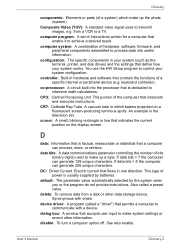
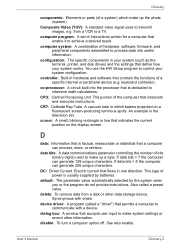
... instructions. Also called a preset value.
delete: To remove data from a disk or other data storage device. Synonymous with erase.
device driver: A program (called a "driver") that permits a computer to communicate with a device.
dialog box: A window that accepts user input to make system settings or record other information.
disable: To turn a computer option off. See also enable.
User's Manual...
Users Manual AU/NZ - Page 227
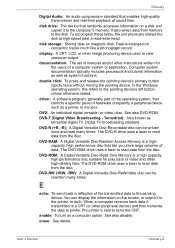
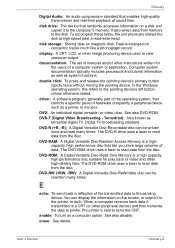
... of sound files.
disk drive: The device that randomly accesses information on a disk and copies it to the computer's memory. It also writes data from memory to the disk. To accomplish these tasks, the unit physically rotates the disk at high speed past a read-write head.
disk storage: Storing data on magnetic disk. Data is arranged on concentric tracks much like a phonograph record.
display: A CRT...
Users Manual AU/NZ - Page 229
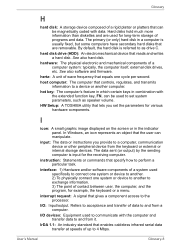
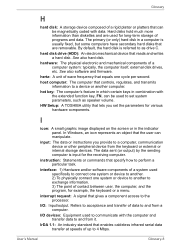
... also software and firmware.
hertz: A unit of wave frequency that equals one cycle per second.
host computer: The computer that controls, regulates, and transmits information to a device or another computer.
hot key: The computer's feature in which certain keys in combination with the extended function key, FN, can be used to set system parameters, such as speaker volume.
HW Setup: A TOSHIBA...
