Toshiba Tecra A8-EZ8512X driver and firmware
Drivers and firmware downloads for this Toshiba item

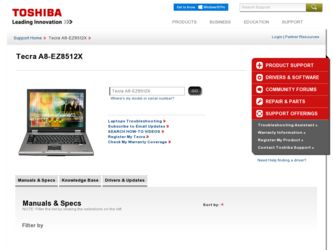
Related Toshiba Tecra A8-EZ8512X Manual Pages
Download the free PDF manual for Toshiba Tecra A8-EZ8512X and other Toshiba manuals at ManualOwl.com
User Manual - Page 21
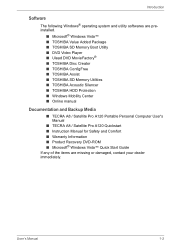
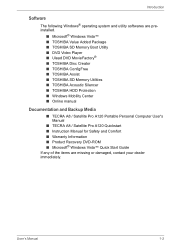
... Memory Utilities ■ TOSHIBA Acoustic Silencer ■ TOSHIBA HDD Protection ■ Windows Mobility Center ■ Online manual
Documentation and Backup Media
■ TECRA A8 / Satellite Pro A120 Portable Personal Computer User's Manual
■ TECRA A8 / Satellite Pro A120 Quickstart ■ Instruction Manual for Safety and Comfort ■ Warranty Information ■ Product Recovery...
User Manual - Page 32
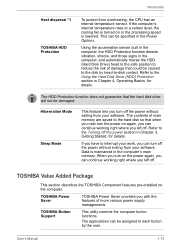
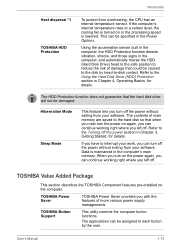
... computer's main memory. When you turn on the power again, you can continue working right where you left off.
TOSHIBA Value Added Package
This section describes the TOSHIBA Component features pre-installed on the computer.
TOSHIBA Power Saver
TOSHIBA Power Saver provides you with the features of more various power supply managements.
TOSHIBA Button Support
This utility controls the computer...
User Manual - Page 33
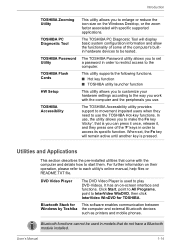
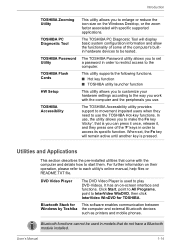
... Tool
TOSHIBA Password Utility
TOSHIBA Flash Cards
HW Setup
TOSHIBA Accessibility
This utility allows you to enlarge or reduce the icon size on the Windows Desktop, or the zoom factor associated with specific supported applications.
The TOSHIBA PC Diagnostic Tool will display basic system configuration information and allow the functionality of some of the computer's builtin hardware devices to...
User Manual - Page 35
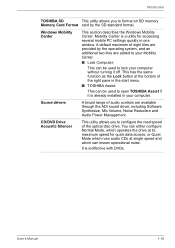
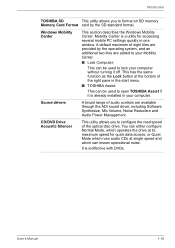
... the right pane in the start menu.
■ TOSHIBA Assist:
This can be used to open TOSHIBA Assist if it is already installed in your computer.
Sound drivers
A broad range of audio controls are available through the ADI sound driver, including Software Synthesize, Mic Volume, Noise Reduction and Audio Power Management.
CD/DVD Drive Acoustic Silencer
This utility allows you to configure...
User Manual - Page 36
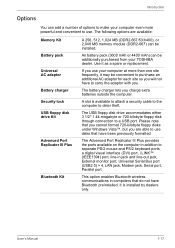
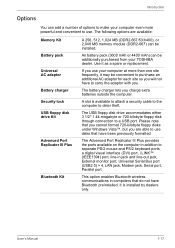
.../2 mouse and PS/2 keyboard ports, a digital visual interface (DVI) port, i.LINK™ (IEEE1394) port, line-in jack and line-out jack, External monitor port, Universal Serial Bus port (USB2.0) × 4, LAN jack, Modem jack, Serial port, Parallel port.
This option enables Bluetooth wireless communications in computers that do not have Bluetooth preinstalled. It is installed by dealers only.
User...
User Manual - Page 45
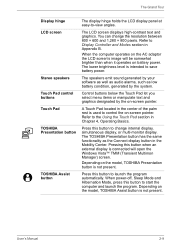
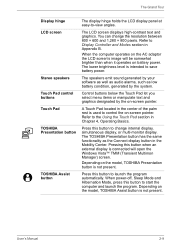
... pixels. Refer to Display Controller and Modes section in Appendix B.
When the computer operates on the AC adaptor the LCD screen's image will be somewhat brighter than when it operates on battery power. The lower brightness level is intended to save battery power.
The speakers emit sound generated by your software as well as audio alarms, such...
User Manual - Page 54
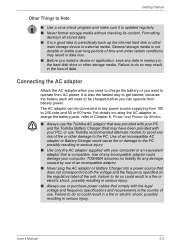
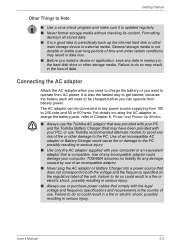
...Before you install a device or application, save any data in memory to the hard disk drive or other storage media. ...computer. TOSHIBA assumes no liability for any damage caused by use of an incompatible adaptor.
■ Never plug the AC adaptor or Battery Charger into a power...serious injury.
■ Always use or purchase power cables that comply with the legal voltage and frequency specifications...
User Manual - Page 57
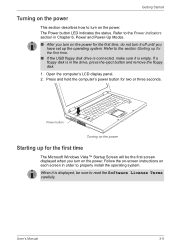
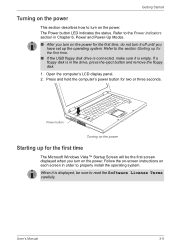
... first time. ■ If the USB floppy disk drive is connected, make sure it is empty. If a floppy disk is in the drive, press the eject button and remove the floppy disk. 1. Open the computer's LCD display panel. 2. Press and hold the computer's power button for two or three seconds.
Power button
Turning on the power
Starting up for the first time...
User Manual - Page 62
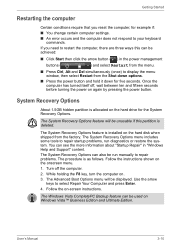
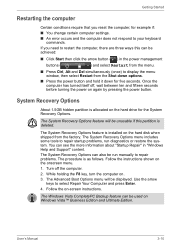
... System Recovery Options feature is installed on the hard disk when shipped from the factory. The System Recovery Options menu includes some tools to repair startup problems, run diagnostics or restore the system. You can see the more information about "Startup Repair" in "Windows Help and Support" content. The System Recovery Options can also be run manually to...
User Manual - Page 63
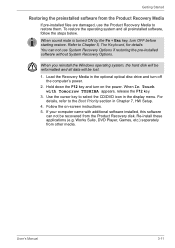
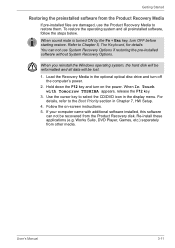
... restoring the pre-installed software without System Recovery Options.
When you reinstall the Windows operating system, the hard disk will be reformatted and all data will be lost.
1. Load the Recovery Media in the optional optical disc drive and turn off the computer's power.
2. Hold down the F12 key and turn on the power. When In Touch with Tomorrow TOSHIBA appears, release the...
User Manual - Page 71
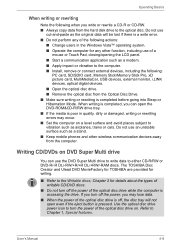
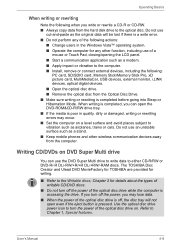
...a modem. ■ Apply impact or vibration to the computer. ■ Install, remove or connect external devices, including the following:
PC card, SD/SDIO card, Memory Stick/Memory Stick Pro, xD picture card, MultiMediaCar, USB devices, external monitor, i.LINK devices, optical digital devices. ■ Open the optical disc drive. ■ Remove the optical disc from the Optical Disc Drive. ■...
User Manual - Page 75
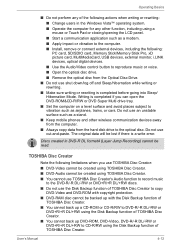
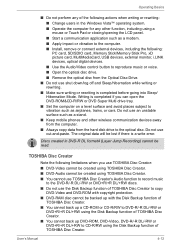
... to the computer.
■ Install, remove or connect external devices, including the following: PC card, SD/SDIO card, Memory Stick/Memory Stick Pro, xD picture card, MultiMediaCard, USB devices, external monitor, i.LINK devices, optical digital devices.
■ Use the Audio/Video control button to reproduce music or voice.
■ Open the optical disc drive.
■ Remove the optical disc from...
User Manual - Page 76
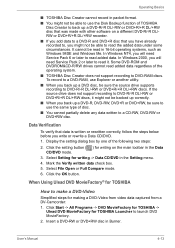
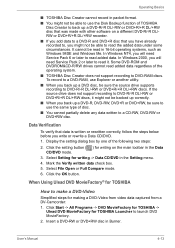
... to read it. Some DVD-ROM and DVDROM&CD-R/RW drives cannot read added data regardless of the operating system. ■ TOSHIBA Disc Creator does not support recording to DVD-RAM discs. To record to a DVD-RAM, use Explorer or another utility. ■ When you back up a DVD disc, be sure the source drive supports recording to DVD-R/-R DL/-RW or...
User Manual - Page 87
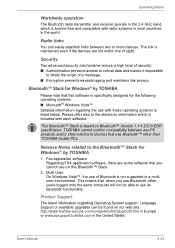
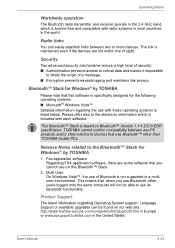
...™ Stack for Windows® by TOSHIBA
1. Fax application software: Regarding FAX application software, there are some software that you cannot use on this Bluetooth™ Stack.
2. Multi User: On Windows Vista™, the use of Bluetooth is not supported in a multiuser environment. This means that, when you use Bluetooth, other users logged onto the same computer will not be...
User Manual - Page 160
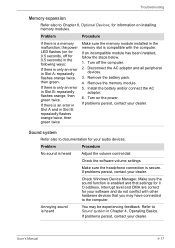
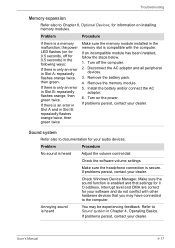
... the battery pack.
4. Remove the memory module.
5. Install the battery and/or connect the AC adaptor.
6. Turn on the power.
If problems persist, contact your dealer.
Sound system
Refer also to documentation for your audio devices.
Problem
Procedure
No sound is heard
Adjust the volume control dial.
Check the software volume settings.
Make sure the headphone connection is...
User Manual - Page 161
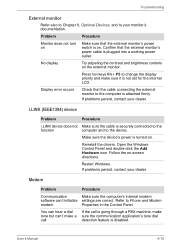
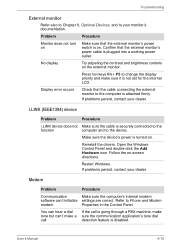
... the device's power is turned on.
Reinstall the drivers. Open the Windows Control Panel and double-click the Add Hardware icon. Follow the on-screen directions.
Restart Windows. If problems persist, contact your dealer.
Modem
Problem
Procedure
Communication
Make sure the computer's internal modem
software can't initialize settings are correct. Refer to Phone and Modem
modem
Properties...
User Manual - Page 167
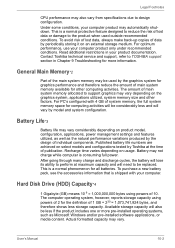
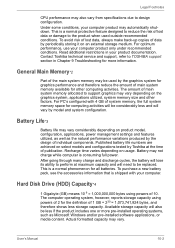
... make back-up copies of data by periodically storing it on an external storage medium. For optimum performance, use your computer product only under recommended conditions. Read additional restrictions in your product documentation. Contact Toshiba technical service and support, refer to TOSHIBA support section in Chapter 9 Troubleshooting for more information.
General Main Memory*2
Part of the...
User Manual - Page 192
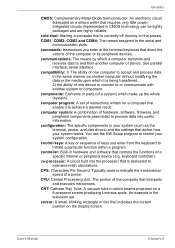
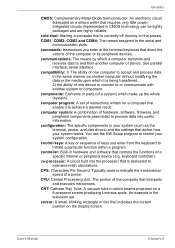
...a desired result.
computer system: A combination of hardware, software, firmware, and peripheral components assembled to process data into useful information.
configuration: The specific components in your system (such as the terminal, printer, and disk drives) and the settings that define how your system works. You use the HW Setup program to control your system configuration.
control keys: A key...
User Manual - Page 193
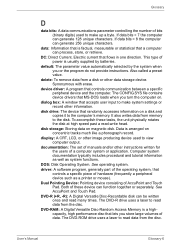
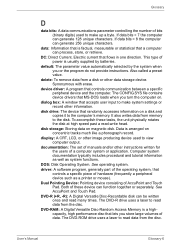
.... The CONFIG.SYS file contains device drivers that MS-DOS loads when you turn the computer on.
dialog box: A window that accepts user input to make system settings or record other information.
disk drive: The device that randomly accesses information on a disk and copies it to the computer's memory. It also writes data from memory to the disk. To accomplish these tasks, the unit physically rotates...
User Manual - Page 195
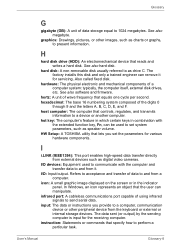
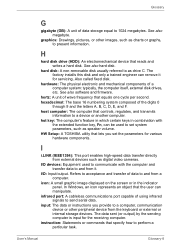
... key, Fn, can be used to set system parameters, such as speaker volume. HW Setup: A TOSHIBA utility that lets you set the parameters for various hardware components.
I
i.LINK (IEEE1394): This port enables high-speed data transfer directly from external devices such as digital video cameras.
I/O devices: Equipment used to communicate with the computer and transfer data to and from it...
