Toshiba Qosmio G40 PQG40C-MM108C driver and firmware
Drivers and firmware downloads for this Toshiba item

Related Toshiba Qosmio G40 PQG40C-MM108C Manual Pages
Download the free PDF manual for Toshiba Qosmio G40 PQG40C-MM108C and other Toshiba manuals at ManualOwl.com
Detailed Specs for Qosmio G40 PQG40C-MM108C English - Page 1
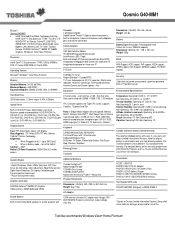
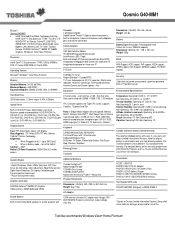
...VESA support, DPMS support, DDC Support, SM BIOS support, PCI BIOS Support,
Security
Cable lock slot, power on password, supervisor password Built-in Fingerprint sensor
Environmental Specifications
Hard Disk Drive 250.0 billion bytes, 12.5mm height, S-ATA, 4200rpm.
2 memory slots - each slot has a 1GB. Zero free slots. Slots can be filled with 256MB, 512MB, 1GB, 2 GB modules
Optical Drive
Built...
Detailed Specs for Qosmio G40 PQG40C-MM108C English - Page 2
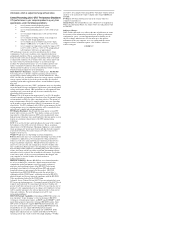
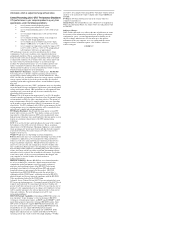
... with the internal speakers or the analog audio output or digital audio output (HDMI and S/P DIF). TV Tuner: TV Tuner will function only in the country where the computer was purchased. Qosmio Player: The QosmioPlayer is not a Windows based application. When using the QosmioPlayer, the Audio / Video recording feature will not function.
Subject to Change: While Toshiba has made every effort at the...
Users Manual Canada; English - Page 4


... the computer by password 6-14 Power-up modes 6-15 Panel power on/off 6-15 System Auto Off 6-16
Chapter 7
HW Setup & BIOS Setup Accessing HW Setup 7-1 HW Setup window 7-1 BIOS Setup Program 7-7
Chapter 8
AV functions Media Center 8-1 Front operation panel 8-2 Qosmio AV Controller 8-5 Remote Controller 8-6 Using the Remote Controller 8-11 Installing/Removing batteries 8-12 Set-top...
Users Manual Canada; English - Page 31
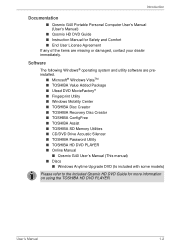
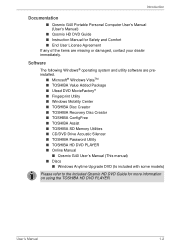
...; Windows Mobility Center ■ TOSHIBA Disc Creator ■ TOSHIBA Recovery Disc Creator ■ TOSHIBA ConfigFree ■ TOSHIBA Assist ■ TOSHIBA SD Memory Utilities ■ CD/DVD Drive Acoustic Silencer ■ TOSHIBA Password Utility ■ TOSHIBA HD DVD PLAYER ■ Online Manual
■ Qosmio G40 User's Manual (This manual) ■ Discs
■ Windows Anytime Upgrade DVD...
Users Manual Canada; English - Page 44
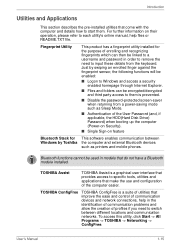
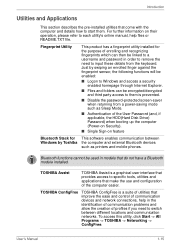
...HDD(Hard Disk Drive) Password) when booting up the computer (Power-on Security).
■ Single Sign-on feature
Bluetooth Stack for This software enables communication between Windows by Toshiba the computer and external Bluetooth devices
such as printers and mobile phones.
Bluetooth functions cannot be used in models that do not have a Bluetooth module installed.
TOSHIBA Assist
TOSHIBA Assist...
Users Manual Canada; English - Page 45
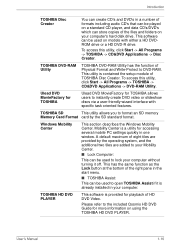
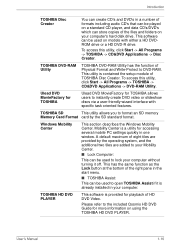
... audio CD's that can be played on a standard CD player, and data CD's/DVD's which can store copies of the files and folders on your computer's hard disk drive. This software can be used on models with either a HD DVDROM drive or a HD DVD-R drive.
To access this utility, click Start -> All Programs -> TOSHIBA -> CD&DVD Applications -> Disc Creator.
TOSHIBA DVD-RAM...
Users Manual Canada; English - Page 67
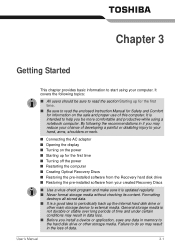
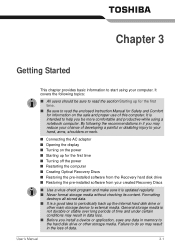
...time
■ Turning off the power
■ Restarting the computer
■ Creating Optical Recovery Discs
■ Restoring the pre-installed software from the Recovery hard disk drive
■ Restoring the pre-installed software from your created Recovery Discs
■ Use a virus-check program and make sure it is updated regularly. ■ Never format storage media without checking its content...
Users Manual Canada; English - Page 72
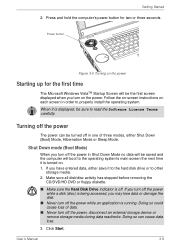
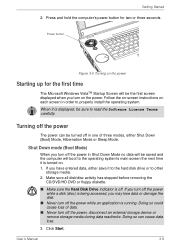
... the Hard Disk Drive indicator is off. If you turn off the power while a disk (disc) is being accessed, you may lose data or damage the disk.
■ Never turn off the power while an application is running. Doing so could cause loss of data.
■ Never turn off the power, disconnect an external storage device or remove storage media...
Users Manual Canada; English - Page 77
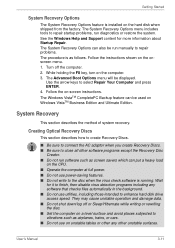
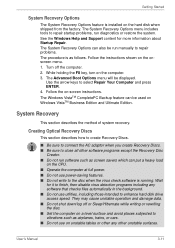
...
System Recovery Options
The System Recovery Options feature is installed on the hard disk when shipped from the factory. The System Recovery Options menu includes tools to repair startup problems, run diagnostics or restore the system. See the Windows Help and Support content for more information about Startup Repair. The System Recovery Options can also be run manually to...
Users Manual Canada; English - Page 78
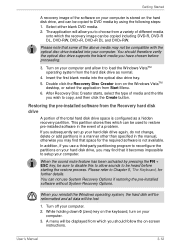
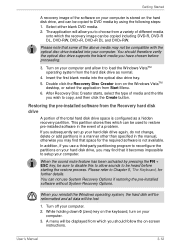
... with the optical disc drive installed into your computer. You should therefore verify the optical disc drive supports the blank media you have chosen before proceeding.
3. Turn on your computer and allow it to load the Windows VistaTM operating system from the hard disk drive as normal.
4. Insert the first blank media into the optical disc drive tray. 5. Double click the Recovery Disc Creator...
Users Manual Canada; English - Page 79
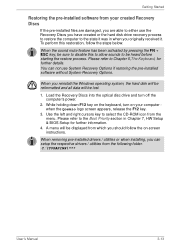
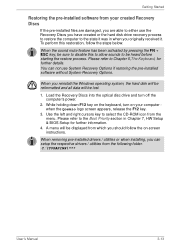
... if restoring the pre-installed software without System Recovery Options.
When you reinstall the Windows operating system, the hard disk will be reformatted and all data will be lost.
1. Load the Recovery Discs into the optical disc drive and turn off the computer's power.
2. While holding down F12 key on the keyboard, turn on your computer when the Qosmio logo screen appears, release...
Users Manual Canada; English - Page 99
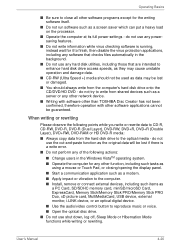
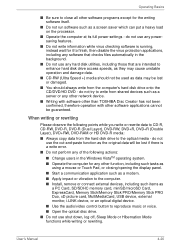
... a modem. ■ Apply impact or vibration to the computer. ■ Install, remove or connect external devices, including such items as
a PC Card, SD/SDHC memory card, miniSD/microSD Card, ExpressCard, Memory Stick/Memory Stick PRO/Memory Stick PRO Duo, xD picture card, MultiMediaCard, USB device, external monitor, i.LINK device, or an optical digital device.
■ Use the audio/video control...
Users Manual Canada; English - Page 113
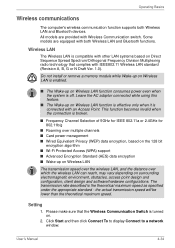
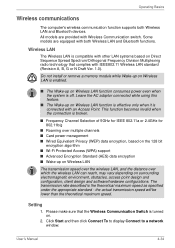
... and software/hardware configurations. The transmission rate described is the theoretical maximum speed as specified under the appropriate standard - the actual transmission speed will be lower than the theoretical maximum speed.
Setting
1. Please make sure that the Wireless Communication Switch is turned on.
2. Click Start and then click Connect To to display Connect to a network window...
Users Manual Canada; English - Page 115
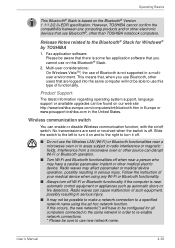
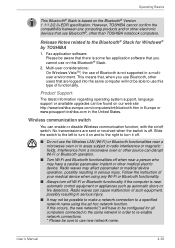
...; Stack is based on the Bluetooth® Version 1.1/1.2/2.0+EDR specification. However, TOSHIBA cannot confirm the compatibility between any computing products and/or other electronic devices that use Bluetooth®, other than TOSHIBA notebook computers.
Release Notes related to the Bluetooth® Stack for Windows® by TOSHIBA
1. Fax application software: Please be aware that there is some...
Users Manual Canada; English - Page 193
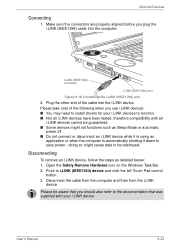
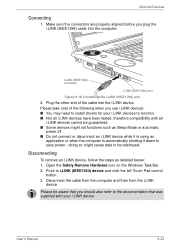
... you plug the i.LINK (IEEE1394) cable into the computer.
i.LINK (IEEE1394) connector
i.LINK (IEEE1394) port
Figure 9-18 Connecting the i.LINK (IEEE1394) port
2. Plug the other end of the cable into the i.LINK device. Please take note of the following when you use i.LINK devices: ■ You may need to install drivers for your i.LINK devices to function. ■ Not all...
Users Manual Canada; English - Page 196
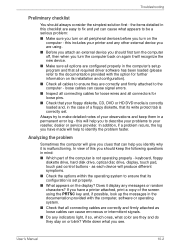
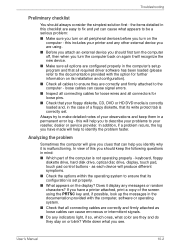
...device.
■ Make sure all options are configured properly in the computer's setup program and that all required driver software has been loaded (please refer to the documentation provided with the option for further information on its installation and configuration).
■ Check all cables to ensure they are correctly and firmly attached to the computer - loose cables can cause signal errors...
Users Manual Canada; English - Page 218
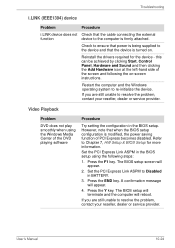
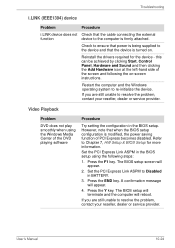
... device.
If you are still unable to resolve the problem, contact your reseller, dealer or service provider.
Video Playback
Problem
DVD does not play smoothly when using the Windows Media Center of the DVD playing software
Procedure
Try setting the configuration in the BIOS setup. However, note that when the BIOS setup configuration is modified, the power saving function of PCI...
Users Manual Canada; English - Page 268
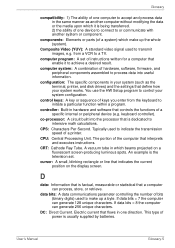
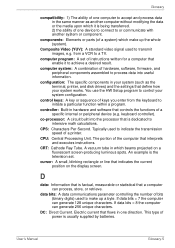
...a desired result.
computer system: A combination of hardware, software, firmware, and peripheral components assembled to process data into useful information.
configuration: The specific components in your system (such as the terminal, printer, and disk drives) and the settings that define how your system works. You use the HW Setup program to control your system configuration.
control keys: A key...
Users Manual Canada; English - Page 269
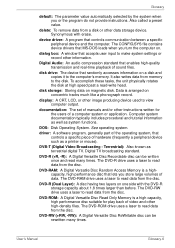
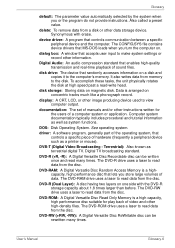
...contains device drivers that MS-DOS loads when you turn the computer on.
dialog box: A window that accepts user input to make system settings or record other information.
Digital Audio: An audio compression standard that enables high-quality transmission and real-time playback of sound files.
disk drive: The device that randomly accesses information on a disk and copies it to the computer's memory...
Users Manual Canada; English - Page 271
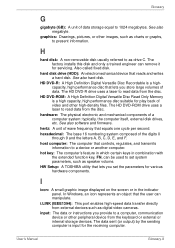
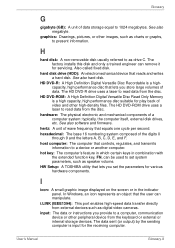
... volume. HW Setup: A TOSHIBA utility that lets you set the parameters for various hardware components.
I
icon: A small graphic image displayed on the screen or in the indicator panel. In Windows, an icon represents an object that the user can manipulate.
i.LINK (IEEE1394): This port enables high-speed data transfer directly from external devices such as digital video cameras.
input...
