Toshiba Satellite L635 PSK60C driver and firmware
Drivers and firmware downloads for this Toshiba item

Related Toshiba Satellite L635 PSK60C Manual Pages
Download the free PDF manual for Toshiba Satellite L635 PSK60C and other Toshiba manuals at ManualOwl.com
Users Manual Canada; English - Page 15
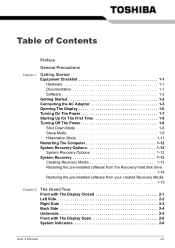
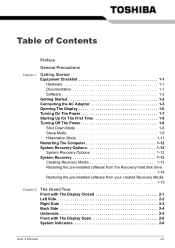
... 1-3 Opening The Display 1-6 Turning On The Power 1-7 Starting Up for The First Time 1-8 Turning Off The Power 1-8 Shut Down Mode 1-8 Sleep Mode 1-9 Hibernation Mode 1-11 Restarting The Computer 1-12 System Recovery Options 1-12 System Recovery Options 1-12 System Recovery 1-13 Creating Recovery Media 1-13 Restoring the pre-installed software from the Recovery hard disk drive 1-14...
Users Manual Canada; English - Page 16
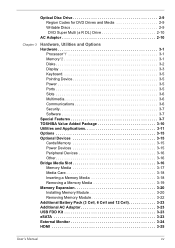
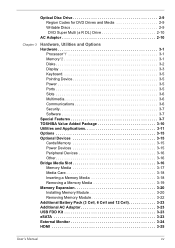
... Hardware 3-1
Processor*1 3-1 Memory*2 3-1 Disks 3-2 Display 3-3 Keyboard 3-5 Pointing Device 3-5 Power 3-5 Ports 3-5 Slots 3-6 Multimedia 3-6 Communications 3-6 Security 3-7 Software 3-7 Special Features 3-7 TOSHIBA Value Added Package 3-10 Utilities and Applications 3-11 Options 3-15 Optional Devices 3-15 Cards/Memory 3-15 Power Devices 3-15 Peripheral Devices 3-16 Other...
Users Manual Canada; English - Page 18
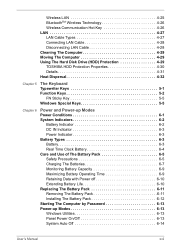
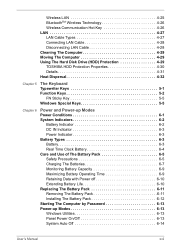
Wireless LAN 4-25 BluetoothTM Wireless Technology 4-26 Wireless Communication Hot Key 4-26 LAN 4-27 LAN Cable Types 4-27 Connecting LAN Cable 4-28 Disconnecting LAN Cable 4-28 Cleaning The Computer 4-29 Moving The Computer 4-29 Using The Hard Disk Drive (HDD) Protection 4-29 TOSHIBA HDD Protection Properties 4-30 Details 4-31 Heat Dispersal 4-32
Chapter 5
The Keyboard Typewriter ...
Users Manual Canada; English - Page 28
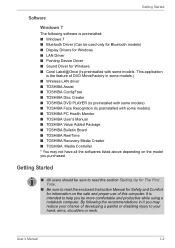
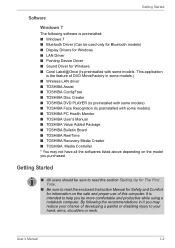
...) ■ Display Drivers for Windows ■ LAN Driver ■ Pointing Device Driver ■ Sound Driver for Windows ■ Corel Label@Once (Is preinstalled with some models. This application
is the feature of DVD MovieFactory in some models.) ■ Wireless LAN driver ■ TOSHIBA Assist ■ TOSHIBA ConfigFree ■ TOSHIBA Disc Creator ■ TOSHIBA DVD PLAYER (Is preinstalled...
Users Manual Canada; English - Page 29
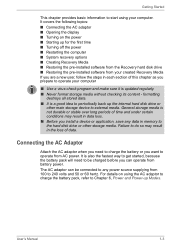
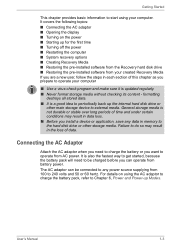
...AC adaptor ■ Opening the display ■ Turning on the power ■ Starting up for the first time ■ Turning off the power ■ Restarting the computer ■ System recovery options ■ Creating Recovery Media ■ Restoring the pre-installed software from the Recovery hard disk drive ■ Restoring the pre-installed software from your created Recovery Media If you are...
Users Manual Canada; English - Page 34
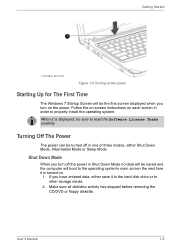
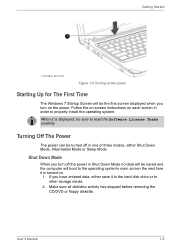
... for The First Time
The Windows 7 Startup Screen will be the first screen displayed when you turn on the power. Follow the on-screen instructions on each screen in order to properly install the operating system.
When it is displayed, be sure to read the Software License Terms carefully.
Turning Off The Power
The power can be turned off...
Users Manual Canada; English - Page 35
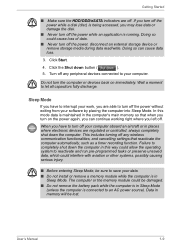
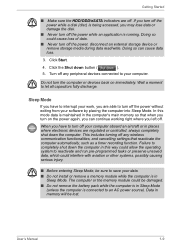
... computer's main memory so that when you turn on the power again, you can continue working right where you left off.
When you have to turn off your computer aboard an aircraft or in places where electronic devices are regulated or controlled, always completely shut down the computer. This includes turning off any wireless communication functionalities, and cancelling settings...
Users Manual Canada; English - Page 38
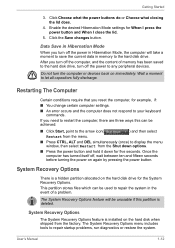
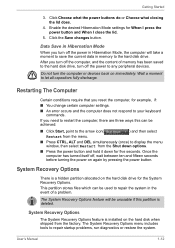
... computer, and the content of memory has been saved to the hard disk drive, turn off the power to any peripheral devices.
Do not turn the computer or devices back on immediately. Wait a moment to let all capacitors fully discharge.
Restarting The Computer
Certain conditions require that you reset the computer, for example, if:
■ You change certain computer settings.
■ An error...
Users Manual Canada; English - Page 40
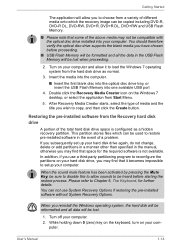
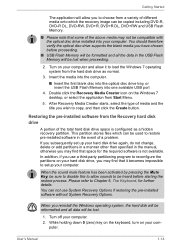
... optical disc drive tray, or insert the USB Flash Memory into one available USB port
4. Double click the Recovery Media Creator icon on the Windows 7 desktop, or select the application from Start Menu.
5. After Recovery Media Creator starts, select the type of media and the title you wish to copy, and then click the Create button.
Restoring the pre-installed software from the Recovery hard disk...
Users Manual Canada; English - Page 41
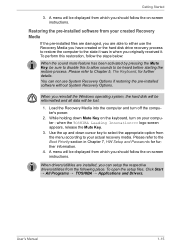
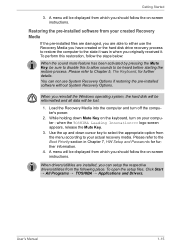
... use System Recovery Options if restoring the pre-installed software without System Recovery Options.
When you reinstall the Windows operating system, the hard disk will be reformatted and all data will be lost.
1. Load the Recovery Media into the computer and turn off the computer's power.
2. While holding down Mute Key on the keyboard, turn on your computer - when the TOSHIBA Leading Innovation...
Users Manual Canada; English - Page 59
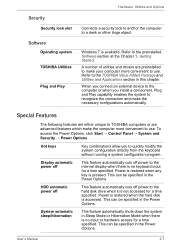
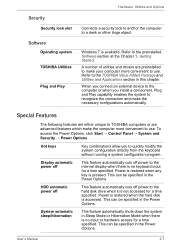
... device to the computer or when you install a component, Plug and Play capability enables the system to recognize the connection and make the necessary configurations automatically.
Special Features
The following features are either unique to TOSHIBA computers or are advanced features which make the computer more convenient to use. To access the Power Options, click Start → Control...
Users Manual Canada; English - Page 65
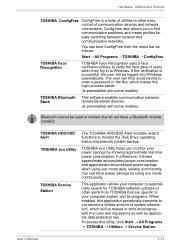
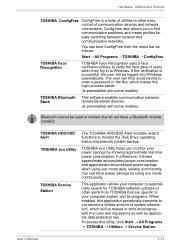
... between remote Bluetooth devices.
(Is preinstalled with some models)
Bluetooth cannot be used in models that do not have a Bluetooth module installed.
TOSHIBA HDD/SSD Alert TOSHIBA eco Utility
TOSHIBA Service Station
The TOSHIBA HDD/SSD Alert includes wizard functions to monitor the Disk Drive operating status and execute system backup.
TOSHIBA eco Utility helps you monitor your power savings...
Users Manual Canada; English - Page 92
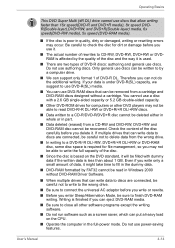
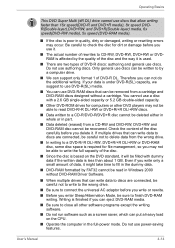
... DVD-RAM writing. Writing is finished if you can eject DVD-RAM media.
■ Be sure to close all other software programs except the writing software.
■ Do not run software such as a screen saver, which can put a heavy load on the CPU.
■ Operate the computer in the full-power mode. Do not use power-saving features.
User's Manual
4-14
Users Manual Canada; English - Page 93
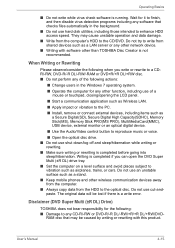
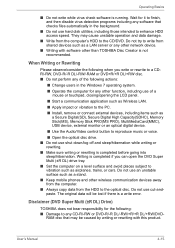
... application such as Wireless LAN.
■ Apply impact or vibration to the PC.
■ Install, remove or connect external devices, including items such as a Secure Digital(SD), Secure Digital High Capacity(SDHC), Memory Stick(MS), Memory Stick PRO(MS PRO), MultiMediaCard(MMC), USB device, external monitor or an optical digital device.
■ Use the Audio/Video control button to reproduce...
Users Manual Canada; English - Page 148
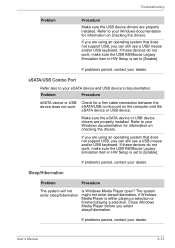
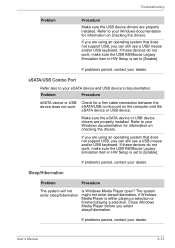
...eSATA device or USB Check for a firm cable connection between the device does not work eSATA/USB combo port on the computer and the
eSATA device or USB device.
Make sure the eSATA device or USB device drivers are properly installed. Refer to your Windows documentation for information on checking the drivers.
If you are using an operating system that does not support USB, you can still use a USB...
Users Manual Canada; English - Page 166
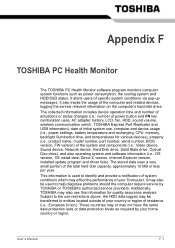
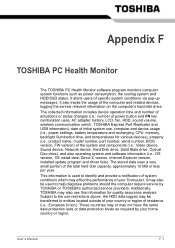
..., sound volume, wireless communication switch, TOSHIBA Express Port Replicator and USB information), date of initial system use, computer and device usage (i.e.: power settings, battery temperature and recharging, CPU, memory, backlight illumination time, and temperatures for various devices), property (i.e.: product name, model number, part number, serial number, BIOS version, FW version) of the...
Users Manual Canada; English - Page 176
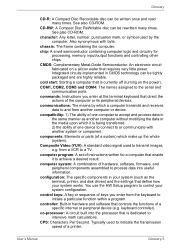
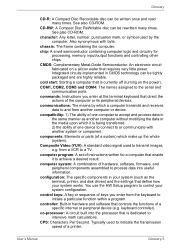
...a desired result.
computer system: A combination of hardware, software, firmware, and peripheral components assembled to process data into useful information.
configuration: The specific components in your system (such as the terminal, printer, and disk drives) and the settings that define how your system works. You use the HW Setup program to control your system configuration.
control keys: A key...
Users Manual Canada; English - Page 177
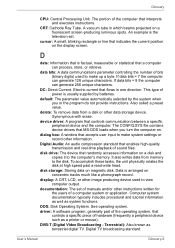
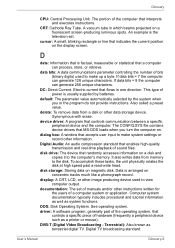
...contains device drivers that MS-DOS loads when you turn the computer on.
dialog box: A window that accepts user input to make system settings or record other information.
Digital Audio: An audio compression standard that enables high-quality transmission and real-time playback of sound files.
disk drive: The device that randomly accesses information on a disk and copies it to the computer's memory...
Users Manual Canada; English - Page 179
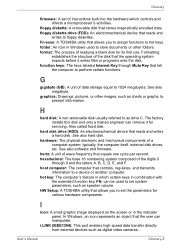
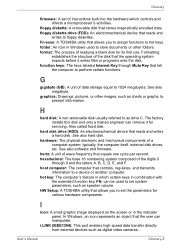
... Setup: A TOSHIBA utility that allows you to set the parameters for various hardware components.
I
icon: A small graphic image displayed on the screen or in the indicator panel. In Windows, an icon represents an object that the user can manipulate.
i.LINK (IEEE1394): This port enables high-speed data transfer directly from external devices such as digital video cameras.
User's Manual
Glossary...
Detailed Specs for Satellite L635 PSK60C-00K005 English - Page 1
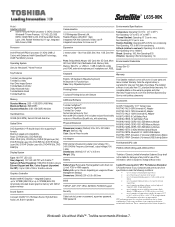
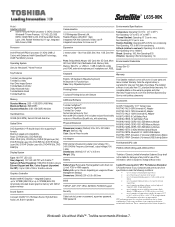
...Toshiba Media Controller Dolby Advanced Audio Toshiba Bulletin Board Toshiba ReelTime
Memory
Standard Memory: 2GB + 1GB DDR3 (1066 MHz) Maximum Memory: 8GB DDR3 Expansion Modules: 2GB, 4GB DDR3 Modules
Hard Disk Drive
320GB (5400 RPM); Serial-ATA hard disk drive
Optical Drive
DVD SuperMulti (+/-R double layer) drive supporting 11 formats Maximum speed and compatibility: Read: CD-ROM (24x), DVD-ROM...
