Toshiba Qosmio X300 PQX32C-02K01S driver and firmware
Drivers and firmware downloads for this Toshiba item

Related Toshiba Qosmio X300 PQX32C-02K01S Manual Pages
Download the free PDF manual for Toshiba Qosmio X300 PQX32C-02K01S and other Toshiba manuals at ManualOwl.com
Users Manual Canada; English - Page 12
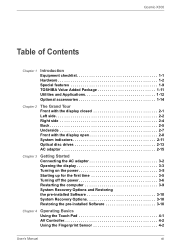
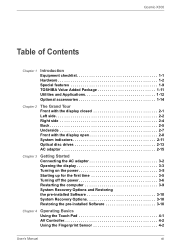
...the display 3-3 Turning on the power 3-5 Starting up for the first time 3-5 Turning off the power 3-6 Restarting the computer 3-9 System Recovery Options and Restoring the pre-installed Software 3-10 System Recovery Options 3-10 Restoring the pre-installed Software 3-10
Chapter 4
Operating Basics Using the Touch Pad 4-1 AV Controller 4-2 Using the Fingerprint Sensor 4-2
User's Manual...
Users Manual Canada; English - Page 13


Qosmio X300
Web Camera 4-10 Using TOSHIBA Face Recognition 4-11 Writng CD/DVD on DVD Super Multi drives 4-18 TOSHIBA DVD PLAYER 4-27 Remote Controller 4-29 Slim size remote controller 4-30 Using the Remote Controller 4-32 Installing/Removing batteries 4-33 Media care 4-36 Sound system 4-37 Modem 4-41 Wireless communications 4-43 LAN 4-47 Computer Handling 4-49
Chapter 5
The ...
Users Manual Canada; English - Page 23
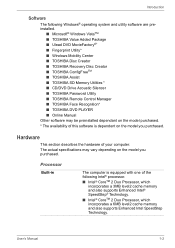
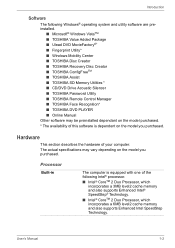
...9632; Windows Mobility Center ■ TOSHIBA Disc Creator ■ TOSHIBA Recovery Disc Creator ■ TOSHIBA ConfigFreeTM ■ TOSHIBA Assist ■ TOSHIBA SD Memory Utilities * ■ CD/DVD Drive Acoustic Silencer ■ TOSHIBA Password Utility ■ TOSHIBA Remote Control Manager ■ TOSHIBA Face Recognition* ■ TOSHIBA DVD PLAYER ■ Online Manual Other software may...
Users Manual Canada; English - Page 32
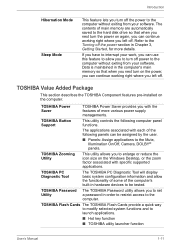
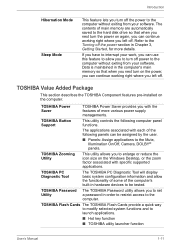
... size on the Windows Desktop, or the zoom factor associated with specific supported applications.
TOSHIBA PC Diagnostic Tool
The TOSHIBA PC Diagnostic Tool will display basic system configuration information and allow the functionality of some of the computer's built-in hardware devices to be tested.
TOSHIBA Password Utility
The TOSHIBA Password utility allows you to set a password in order to...
Users Manual Canada; English - Page 33
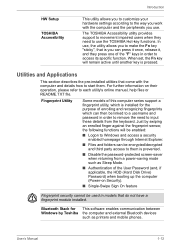
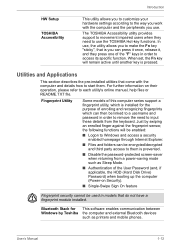
... HDD (Hard Disk Drive) Password) when booting up the computer (Power-on Security).
■ Single-Swipe Sign On feature
Fingerprint security cannot be used in models that do not have a fingerprint module installed.
Bluetooth Stack for This software enables communication between Windows by Toshiba the computer and external Bluetooth devices
such as printers and mobile phones.
User's Manual
1-12
Users Manual Canada; English - Page 52
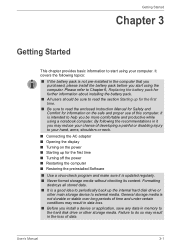
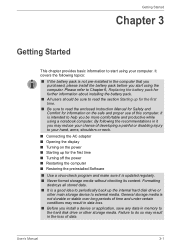
... off the power ■ Restarting the computer ■ Restoring the preinstalled Software
■ Use a virus-check program and make sure it is updated regularly. ■ Never format storage media without checking its content. Formatting
destroys all stored data. ■ It is a good idea to periodically back up the internal hard disk drive or
other main storage device to external...
Users Manual Canada; English - Page 56
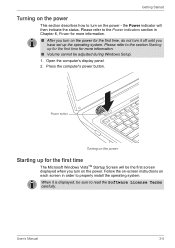
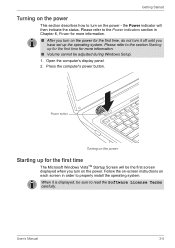
... cannot be adjusted during Windows Setup. 1. Open the computer's display panel. 2. Press the computer's power button.
Power button
Turning on the power
Starting up for the first time
The Microsoft Windows VistaTM Startup Screen will be the first screen displayed when you turn on the power. Follow the on-screen instructions on each screen in order to properly install the operating system. When...
Users Manual Canada; English - Page 61
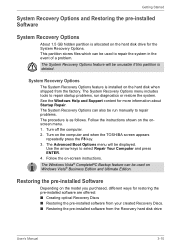
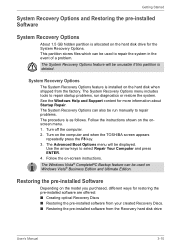
... Edition and Ultimate Edition.
Restoring the pre-installed Software
Depending on the model you purchased, different ways for restoring the pre-installed software are offered: ■ Creating optical Recovery Discs ■ Restoring the pre-installed software from your created Recovery Discs. ■ Restoring the pre-installed software from the Recovery hard disk drive
User's Manual
3-10
Users Manual Canada; English - Page 62
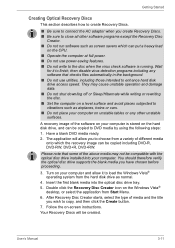
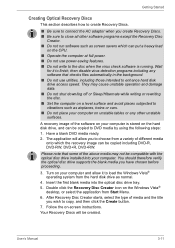
... with the optical disc drive installed into your computer. You should therefore verify the optical disc drive supports the blank media you have chosen before proceeding.
3. Turn on your computer and allow it to load the Windows Vista® operating system from the hard disk drive as normal.
4. Insert the first blank media into the optical disc drive tray. 5. Double click the Recovery Disc Creator...
Users Manual Canada; English - Page 63
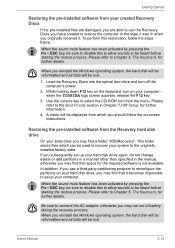
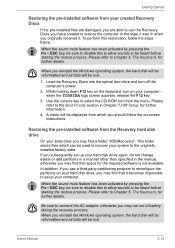
... Keyboard, for further details.
When you reinstall the Windows operating system, the hard disk will be reformatted and all data will be lost.
1. Load the Recovery Discs into the optical disc drive and turn off the computer's power.
2. While holding down F12 key on the keyboard, turn on your computer when the TOSHIBA logo screen appears, release the F12 key...
Users Manual Canada; English - Page 86
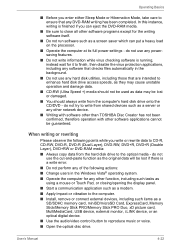
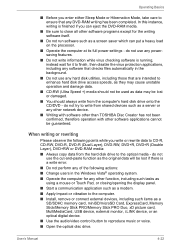
... as a modem. ■ Apply impact or vibration to the computer. ■ Install, remove or connect external devices, including such items as a
SD/SDHC memory card, miniSD/microSD Card, ExpressCard, Memory Stick/Memory Stick PRO/Memory Stick PRO Duo, xD picture card, MultiMediaCard, USB device, external monitor, i.LINK device, or an optical digital device.
■ Use the audio/video control button...
Users Manual Canada; English - Page 92
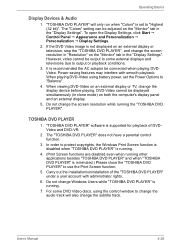
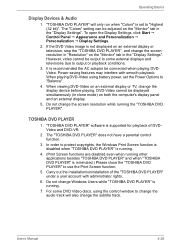
...set the Power Options to "Balance".
4. When viewing DVD-Video on an external display or TV, change the display device before playing. DVD-Video cannot be displayed simultaneously (in clone mode) on both the computer's display panel and an external display.
5. Do not change the screen resolution while running the "TOSHIBA DVD PLAYER".
TOSHIBA DVD PLAYER
1. "TOSHIBA DVD PLAYER" software is supported...
Users Manual Canada; English - Page 110
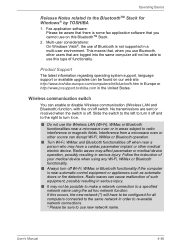
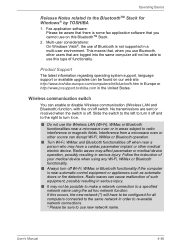
...
The latest information regarding operating system support, language support or available upgrades can be found on our web site http://www.toshiba-europe.com/computers/tnt/bluetooth.htm in Europe or http://www.pcsupport.toshiba.com in the United States.
Wireless communication switch
You can enable or disable Wireless communication (Wireless LAN and Bluetooth) function, with the on/off switch...
Users Manual Canada; English - Page 157
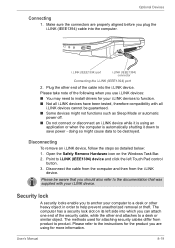
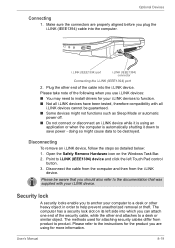
... before you plug the i.LINK (IEEE1394) cable into the computer.
i.LINK (IEEE1394) port
i.LINK (IEEE1394) connector
Connecting the i.LINK (IEEE1394) port
2. Plug the other end of the cable into the i.LINK device.
Please take note of the following when you use i.LINK devices:
■ You may need to install drivers for your i.LINK devices to function.
■ Not all i.LINK...
Users Manual Canada; English - Page 160
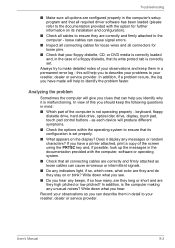
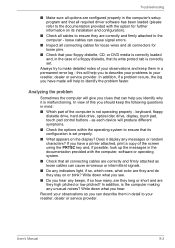
... identify why it is malfunctioning. In view of this you should keep the following questions in mind:
■ Which part of the computer is not operating properly - keyboard, floppy diskette drive, hard disk drive, optical disc drive, display, touch pad, touch pad control buttons - as each device will produce different symptoms.
■ Check the options within the operating system to...
Users Manual Canada; English - Page 181
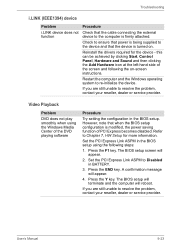
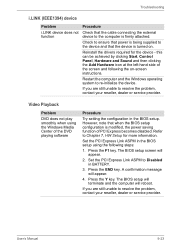
... device.
If you are still unable to resolve the problem, contact your reseller, dealer or service provider.
Video Playback
Problem
DVD does not play smoothly when using the Windows Media Center of the DVD playing software
Procedure
Try setting the configuration in the BIOS setup. However, note that when the BIOS setup configuration is modified, the power saving function of PCI...
Users Manual Canada; English - Page 205
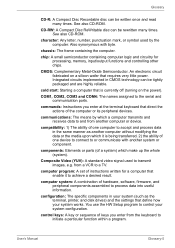
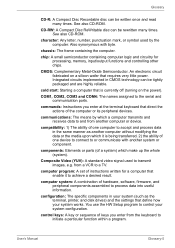
...a desired result.
computer system: A combination of hardware, software, firmware, and peripheral components assembled to process data into useful information.
configuration: The specific components in your system (such as the terminal, printer, and disk drives) and the settings that define how your system works. You use the HW Setup program to control your system configuration.
control keys: A key...
Users Manual Canada; English - Page 206
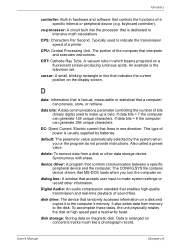
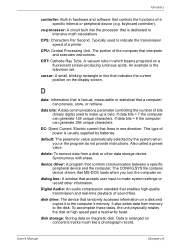
...contains device drivers that MS-DOS loads when you turn the computer on.
dialog box: A window that accepts user input to make system settings or record other information.
Digital Audio: An audio compression standard that enables high-quality transmission and real-time playback of sound files.
disk drive: The device that randomly accesses information on a disk and copies it to the computer's memory...
Users Manual Canada; English - Page 207
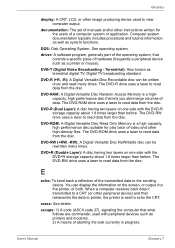
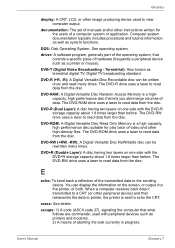
...DOS: Disk Operating System. See operating system.
driver: A software program, generally part of the operating system, that controls a specific piece of hardware (frequently a peripheral device such as a printer or mouse).
DVB-T (Digital Video Broadcasting - Terrestrial): Also known as terrestrial digital TV. Digital TV broadcasting standard.
DVD-R (+R, -R): A Digital Versatile Disc Recordable disc...
Users Manual Canada; English - Page 209
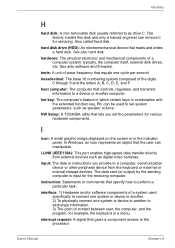
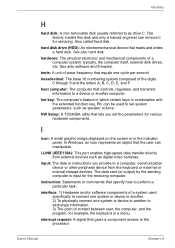
... volume.
HW Setup: A TOSHIBA utility that lets you set the parameters for various hardware components.
I
icon: A small graphic image displayed on the screen or in the indicator panel. In Windows, an icon represents an object that the user can manipulate.
i.LINK (IEEE1394): This port enables high-speed data transfer directly from external devices such as digital video cameras.
input...
