Toshiba Satellite A100 PSAA9C-TA902C driver and firmware
Drivers and firmware downloads for this Toshiba item

Related Toshiba Satellite A100 PSAA9C-TA902C Manual Pages
Download the free PDF manual for Toshiba Satellite A100 PSAA9C-TA902C and other Toshiba manuals at ManualOwl.com
User Manual - Page 27
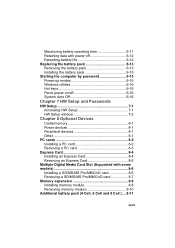
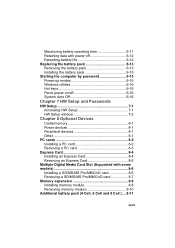
...6-16
Chapter 7 HW Setup and Passwords
HW Setup 7-1 Accessing HW Setup 7-1 HW Setup window 7-2
Chapter 8 Optional Devices
Cards/memory 8-1 Power devices 8-1 Peripheral devices 8-1 Other 8-1 PC cards 8-2 Installing a PC card 8-2 Removing a PC card 8-3 Express Card 8-4 Installing an Express Card 8-4 Removing an Express Card 8-5 Multiple Digital Media Card Slot (Supported with some models...
User Manual - Page 37
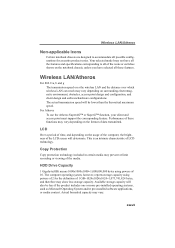
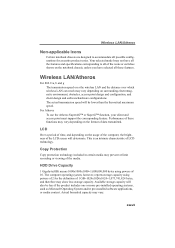
... is an intrinsic characteristic of LCD technology.
Copy Protection
Copy protection technology included in certain media may prevent or limit recording or viewing of the media.
HDD Drive Capacity
1 Gigabyte(GB) means 1000x1000x1000=1,000,000,000 bytes using powers of 10. The computer operating system, however, reports storage capacity using powers of 2 for the definition of 1 GB=1024x1024x1024...
User Manual - Page 40
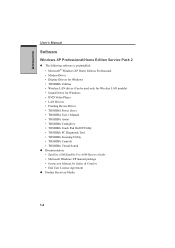
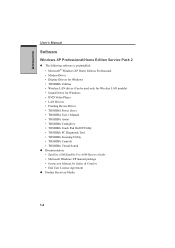
...Home Edition Service Pack 2
◆ The following software is preinstalled: • Microsoft® Windows XP Home Edition, Professional • Modem Driver • Display Drivers for Windows • TOSHIBA Utilities • Wireless LAN driver (Can be used only for Wireless LAN models) • Sound Driver for Windows • DVD Video Player • LAN Drivers • Pointing Device Driver...
User Manual - Page 42
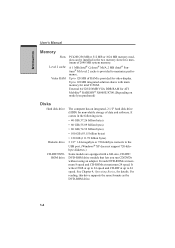
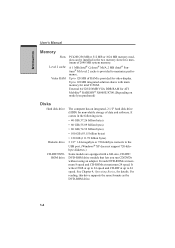
... 128 MB integrated solution shares with main memory for intel 915GM.
External 64/128/256MB VGA DDR RAM for ATI Mobility® RADEON® X600SE/X700.(Depending on model you purchased)
Disks
Hard disk drive
Diskette drive CD-RW/DVD-
ROM drive
The computer has an integrated, 2 1/2" hard disk drive (HDD) for nonvolatile storage of data and software. It comes in the following sizes.
•...
User Manual - Page 45


...
External monitor
Universal Serial Bus (USB2.0)
i.LINK™ (IEEE 1394)
Video Out Jack
15-pin, analog VGA port supports VESA DDC2B compatible functions.
Four Universal Serial Bus (USB) enables chain connection of a number of USB-equipped devices to one port on your computer.
This port enables high-speed data transfer directly from external devices such as digital video camera. (Provided with...
User Manual - Page 47
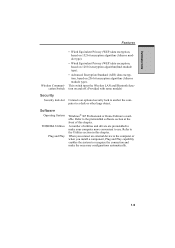
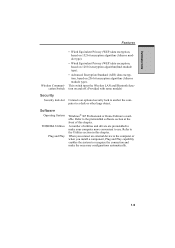
... algorithm (Atheros module type).
This switch turns the Wireless LAN and Blurtooth function on and off. (Provided with some models)
Security
Security lock slot
Connects an optional security lock to anchor the computer to a desk or other large object.
Software
Operating System
TOSHIBA Utilities
Plug and Play
Windows® XP Professional or Home Edition is available...
User Manual - Page 50
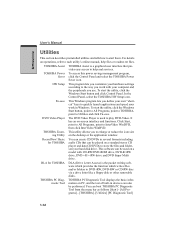
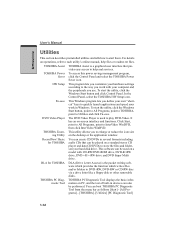
... desktop or the application window.
RecordNow! Basic for TOSHIBA
You can create CD/DVDs in several formats including audio CDs that can be played on a standard stereo CD player and data CD/DVDs to store the files and folderson your hard disk drive. This software can be used on a model with CD-RW/DVD-ROM drive, DVD-R/-RW drive, DVD+-R/+-RW drive...
User Manual - Page 51
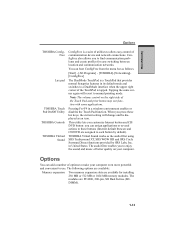
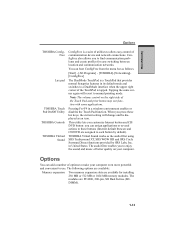
... keys, the current setting will change and be displayed as an icon.
This utility lets you customize Internet button and CD/ DVD button: you can assign applications or several actions to these buttons (Internet default browser and CD/DVD are assigned to each button by default).
TOSHIBA Virtual Sound works as the audio filter using SRS...
User Manual - Page 76
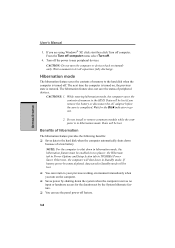
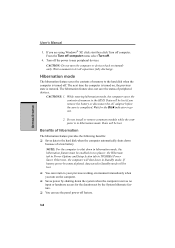
...; Saves data to the hard disk when the computer automatically shuts down
because of a low battery.
NOTE: For the computer to shut down in hibernation mode, the hibernation feature must be enabled in two places: the Hibernate tab in Power Options and Setup Action tab in TOSHIBA Power Saver. Otherwise, the computer will shut down in Standby mode...
User Manual - Page 78
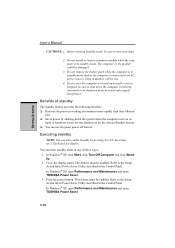
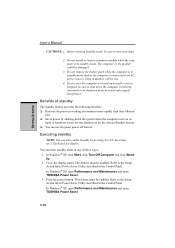
...; XP, click Start, click Turn Off Computer and click Stand by. 2. Close the display panel. This feature must be enabled. Refer to the Setup Action tab in Power Saver Utility described in the Control Panel. In Windows® XP, open Performance and Maintenance and open TOSHIBA Power Saver. 3. Press the power button. This feature must be enabled. Refer to...
User Manual - Page 79
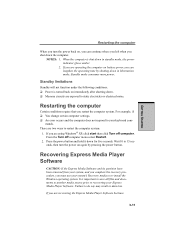
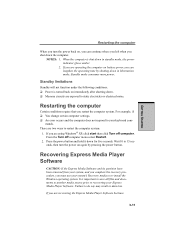
... 10 to 15 seconds, then turn the power on again by pressing the power button.
Recovering Express Media Player Software
CAUTION: If the Express Media Software and its partition have been removed from your system, and you complete the recovery procedure, you must use your system's Recovery media to re-install the Windows operating system. It is important to save...
User Manual - Page 81
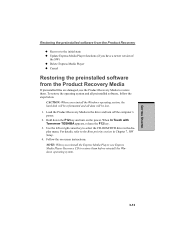
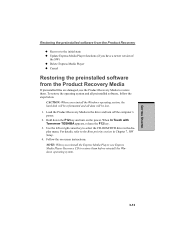
... and all preinstalled software, follow the steps below.
CAUTION: When you reinstall the Windows operating system, the hard disk will be reformatted and all data will be lost. 1. Load the Product Recovery Media in the drive and turn off the computer's power. 2. Hold down the F12 key and turn on the power. When In Touch with Tomorrow TOSHIBA appears, release...
User Manual - Page 93
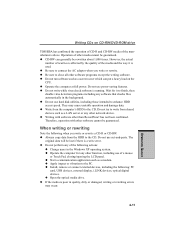
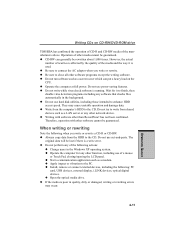
..., closing/opening the LCD panel. ◆ Start a communication application such as a modem. ◆ Apply impact or vibration to the PC. ◆ Install, remove or connect external devices, including the following: PC
card, USB devices, external display, i.LINK devices, optical digital devices. ◆ Open the optical media drive. ◆ If the media is poor in quality, dirty or damaged, writing...
User Manual - Page 96
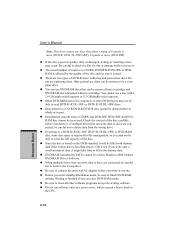
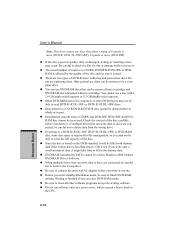
.... Even if you write only a small amount of data, it might take time to fill in the dummy data.
◆ DVD-RAM formatted by FAT32 cannot be read in Windows 2000 without DVD-RAM Driver Software.
◆ When multiple drives that can write data to discs are connected, be careful not to write to the wrong...
User Manual - Page 97
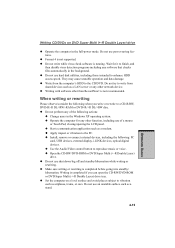
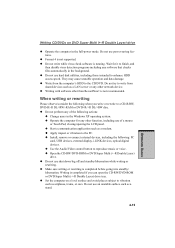
... application such as a modem. ◆ Apply impact or vibration to the PC. ◆ Install, remove or connect external devices, including the following: PC
card, USB devices, external display, i.LINK devices, optical digital devices. ◆ Use the Audio/Video control button to reproduce music or voice. ◆ Open the CD-RW/DVD-ROM or DVD Super Multi (+-R Double Layer) drive. ◆ Do not...
User Manual - Page 100
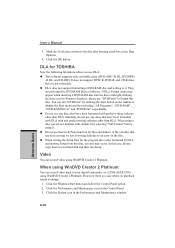
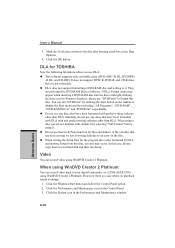
... case, please copy them to your hard disk and then run Setup.
Video
You can record video using WinDVD Creator 2 Platinum.
When using WinDVD Creator 2 Platinum:
You can record video back to your digital camcorder via i.LINK (IEEE1394) using WinDVD Creator 2 Platinum. However, there is a case where its playback sound is choppy.
1. Click the Windows Start button...
User Manual - Page 182
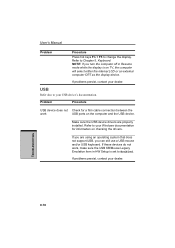
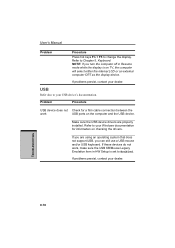
... computer and the USB device.
Make sure the USB device drivers are properly installed. Refer to your Windows documentation for information on checking the drivers.
If you are using an operating system that does not support USB, you can still use a USB mouse and/or USB keyboard. If these devices do not work, make sure the USB KB/Mouse Legacy Emulation item in HW Setup is set...
User Manual - Page 235
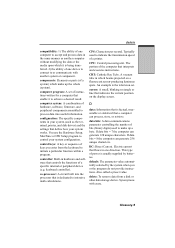
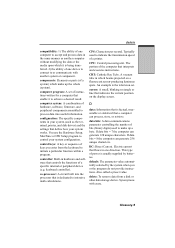
....
computer system: A combination of hardware, software, firmware, and peripheral components assembled to process data into useful information.
configuration: The specific components in your system (such as the terminal, printer, and disk drives) and the settings that define how your system works. You use the Hardware Setup, MaxTime or HW Setup program to control your system configuration.
control...
User Manual - Page 236
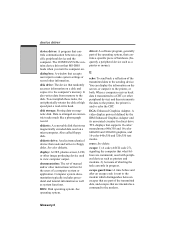
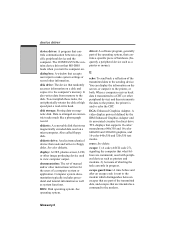
.... The CONFIG.SYS file contains device drivers that MS-DOS loads when you turn the computer on.
dialog box: A window that accepts user input to make system settings or record other information.
disk drive: The device that randomly accesses information on a disk and copies it to the computer's memory. It also writes data from memory to the disk. To accomplish these tasks, the unit physically rotates...
User Manual - Page 237
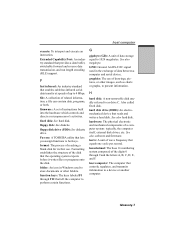
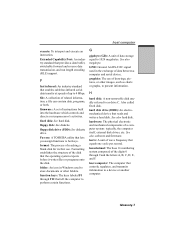
... and mechanical components of a computer system: typically, the computer itself, external disk drives, etc. See also software and firmware.
hertz: A unit of wave frequency that equals one cycle per second.
hexadecimal: The base 16 numbering system composed of the digits 0 through 9 and the letters A, B, C, D, E, and F.
host computer: The computer that controls, regulates, and transmits information...
