Toshiba Satellite A100-S2211TD driver and firmware
Drivers and firmware downloads for this Toshiba item

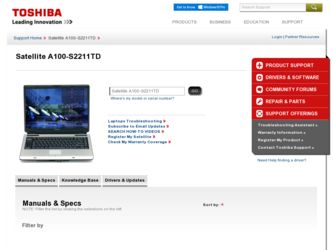
Related Toshiba Satellite A100-S2211TD Manual Pages
Download the free PDF manual for Toshiba Satellite A100-S2211TD and other Toshiba manuals at ManualOwl.com
User Manual - Page 180
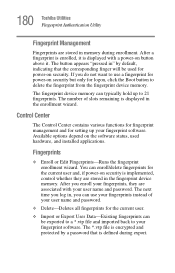
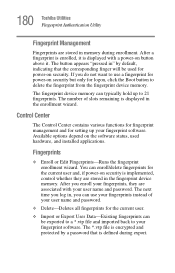
... the fingerprint device memory.
The fingerprint device memory can typically hold up to 21 fingerprints. The number of slots remaining is displayed in the enrollment wizard.
Control Center
The Control Center contains various functions for fingerprint management and for setting up your fingerprint software. Available options depend on the software status, used hardware, and installed applications...
User Manual - Page 200
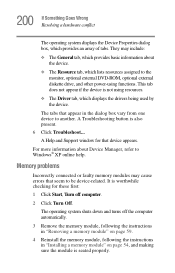
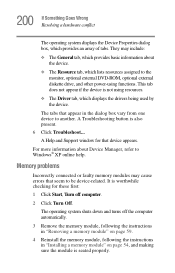
... displays the drivers being used by the device.
The tabs that appear in the dialog box vary from one device to another. A Troubleshooting button is also present. 6 Click Troubleshoot... A Help and Support window for that device appears.
For more information about Device Manager, refer to Windows® XP online help.
Memory problems
Incorrectly connected or faulty memory modules may cause errors...
User Manual - Page 211
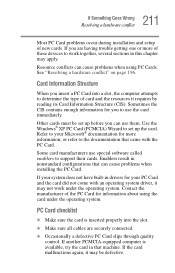
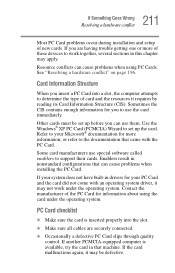
.... Use the Windows® XP PC Card (PCMCIA) Wizard to set up the card. Refer to your Microsoft® documentation for more information, or refer to the documentation that came with the PC Card.
Some card manufacturers use special software called enablers to support their cards. Enablers result in nonstandard configurations that can cause problems when installing the PC Card.
If...
User Manual - Page 214
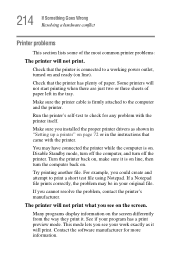
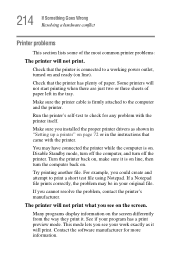
....
Make sure the printer cable is firmly attached to the computer and the printer.
Run the printer's self-test to check for any problem with the printer itself.
Make sure you installed the proper printer drivers as shown in "Setting up a printer" on page 72 or in the instructions that came with the printer.
You may have connected the printer while the computer is on...
User Manual - Page 218
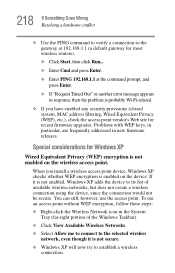
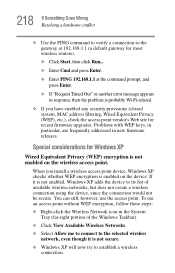
..., MAC address filtering, Wired Equivalent Privacy (WEP), etc.), check the access point vendor's Web site for recent firmware upgrades. Problems with WEP keys, in particular, are frequently addressed in new firmware releases.
Special considerations for Windows XP
Wired Equivalent Privacy (WEP) encryption is not enabled on the wireless access point.
When you install a wireless access point device...
User Manual - Page 223
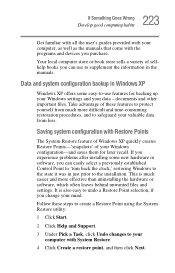
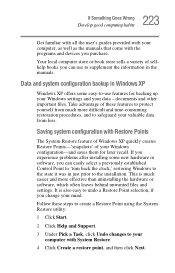
... come with the programs and devices you purchase.
Your local computer store or book store sells a variety of selfhelp books you can use to supplement the information in the manuals.
Data and system configuration backup in Windows XP
Windows XP offers some easy-to-use features for backing up your Windows settings and your data - documents and...
User Manual - Page 228
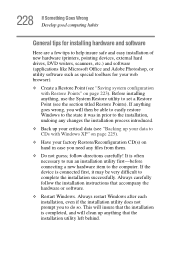
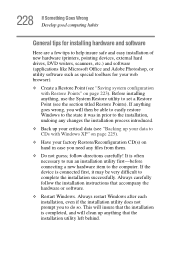
228 If Something Goes Wrong Develop good computing habits
General tips for installing hardware and software
Here are a few tips to help insure safe and easy installation of new hardware (printers, pointing devices, external hard drives, DVD writers, scanners, etc.) and software (applications like Microsoft Office and Adobe Photoshop, or utility software such as special toolbars for your web ...
User Manual - Page 229
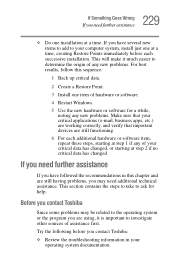
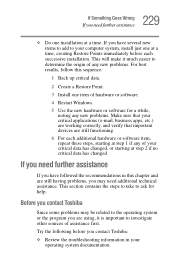
...computer system, install just one at a time, creating Restore Points immediately before each successive installation. This will make it much easier to determine the origin of any new problems. For best results, follow this sequence:
1 Back up critical data.
2 Create a Restore Point.
3 Install one item of hardware or software.
4 Restart Windows.
5 Use the new hardware or software...contact Toshiba
...
User Manual - Page 274
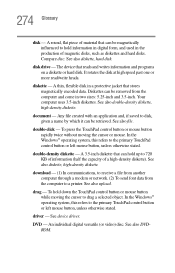
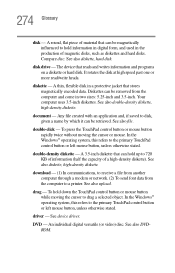
... computer through a modem or network. (2) To send font data from the computer to a printer. See also upload.
drag - To hold down the TouchPad control button or mouse button while moving the cursor to drag a selected object. In the Windows® operating system, this refers to the primary TouchPad control button or left mouse button, unless otherwise stated.
driver - See device driver...
User Manual - Page 281
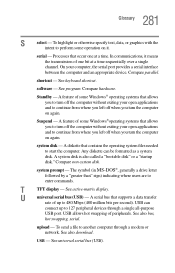
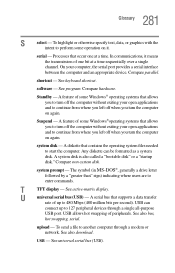
... display.
U
universal serial bus (USB) - A serial bus that supports a data transfer
rate of up to 480 Mbps (480 million bits per second). USB can
connect up to 127 peripheral devices through a single all-purpose
USB port. USB allows hot swapping of peripherals. See also bus,
hot swapping, serial.
upload - To send a file to another computer through a modem or network. See also download.
USB...
User Manual - Page 286
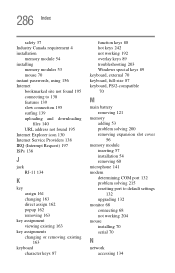
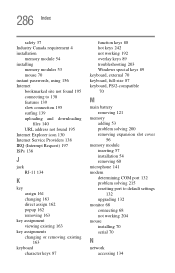
... 87 keyboard, PS/2-compatible 70
M
main battery removing 121
memory adding 53 problem solving 200 removing expansion slot cover 56
memory module inserting 57 installation 54 removing 60
microphone 141 modem
determining COM port 132 problem solving 215 resetting port to default settings
132 upgrading 132 monitor 68 connecting 68 not working 204 mouse installing 70 serial 70
N
network accessing 134
User Manual - Page 15
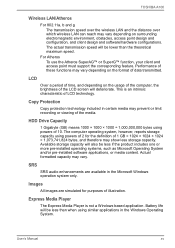
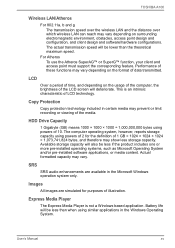
... intrinsic characteristic of LCD technology.
Copy Protection
Copy protection technology included in certain media may prevent or limit recording or viewing of the media.
HDD Drive Capacity
1 Gigabyte (GB) means 1000 × 1000 × 1000 = 1,000,000,000 bytes using powers of 10. The computer operating system, however, reports storage capacity using powers of 2 for the definition of...
User Manual - Page 21
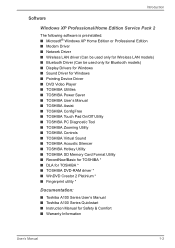
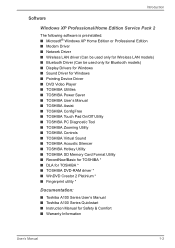
...; Modem Driver ■ Network Driver ■ Wireless LAN driver (Can be used only for Wireless LAN models) ■ Bluetooth Driver (Can be used only for Bluetooth models) ■ Display Drivers for Windows ■ Sound Driver for Windows ■ Pointing Device Driver ■ DVD Video Player ■ TOSHIBA Utilities ■ TOSHIBA Power Saver ■ TOSHIBA User's Manual ■ TOSHIBA...
User Manual - Page 29
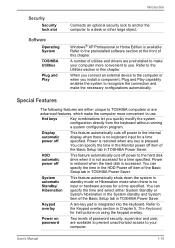
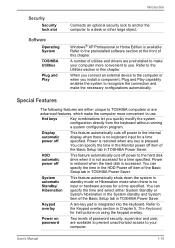
... of the Basic Setup tab in TOSHIBA Power Saver.
Keypad overlay
A ten-key pad is integrated into the keyboard. Refer to the Keypad overlay section in Chapter 5, The Keyboard, for instructions on using the keypad overlay.
Power on password
Two levels of password security, supervisor and user, are available to prevent unauthorized access to your computer.
User's Manual
1-10
User Manual - Page 32
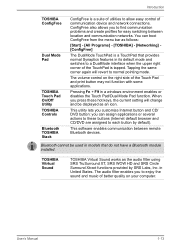
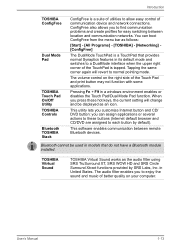
... applications or several actions to these buttons (Internet default browser and CD/DVD are assigned to each button by default).
This software enables communication between remote Bluetooth devices.
Bluetooth cannot be used in models that do not have a Bluetooth module installed.
TOSHIBA Vitrtual Sound
TOSHIBA Virtual Sound works as the audio filter using SRS TruSurround XT, SRS WOW...
User Manual - Page 60
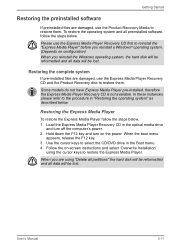
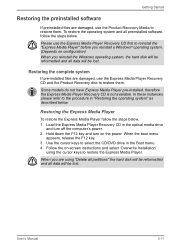
.... 1. Load the Express Media Player Recovery CD in the optical media drive
and turn off the computer's power. 2. Hold down the F12 key and turn on the power. When the boot menu
appears, release the F12 key. 3. Use the cursor keys to select the CD/DVD drive in the Boot menu. 4. Follow the on-screen instructions and select 'Overwrite Installation'
using...
User Manual - Page 61
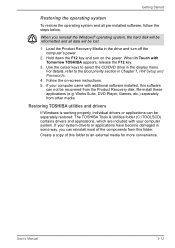
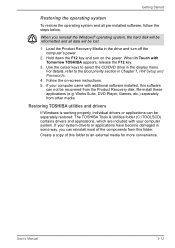
... section in Chapter 7, HW Setup and Passwords.
4. Follow the on-screen instructions. 5. If your computer came with additional software installed, this software
can not be recovered from the Product Recovery disk. Re-install these applications (e.g. Works Suite, DVD Player, Games, etc.) separately from other media.
Restoring TOSHIBA utilities and drivers
If Windows is working properly, individual...
User Manual - Page 152
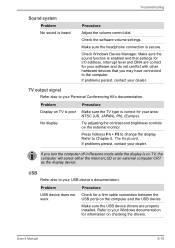
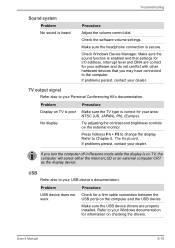
... or an external computer CRT as the display device.
USB
Refer also to your USB device's documentation.
Problem
Procedure
USB device does not Check for a firm cable connection between the
work
USB ports on the computer and the USB device.
Make sure the USB device drivers are properly installed. Refer to your Windows documentation for information on checking the drivers.
User's Manual
9-15
User Manual - Page 174
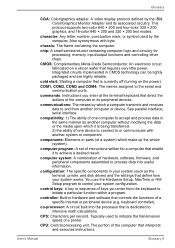
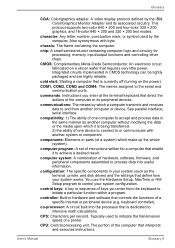
....
computer system: A combination of hardware, software, firmware, and peripheral components assembled to process data into useful information.
configuration: The specific components in your system (such as the terminal, printer, and disk drives) and the settings that define how your system works. You use the Hardware Setup, MaxTime or HW Setup program to control your system configuration.
control...
User Manual - Page 175
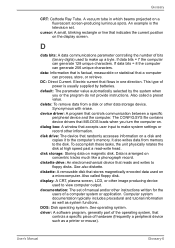
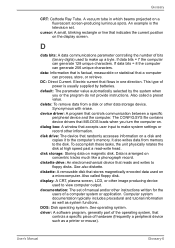
.... The CONFIG.SYS file contains device drivers that MS-DOS loads when you turn the computer on.
dialog box: A window that accepts user input to make system settings or record other information.
disk drive: The device that randomly accesses information on a disk and copies it to the computer's memory. It also writes data from memory to the disk. To accomplish these tasks, the unit physically rotates...
