Toshiba Satellite A210 PSAFGC-JA008C driver and firmware
Drivers and firmware downloads for this Toshiba item

Related Toshiba Satellite A210 PSAFGC-JA008C Manual Pages
Download the free PDF manual for Toshiba Satellite A210 PSAFGC-JA008C and other Toshiba manuals at ManualOwl.com
Users Manual Canada; English - Page 27


... to note about the Fingerprint Utility 4-6 Set Up Procedure 4-6 Windows Logon via Fingerprint Authentication 4-8 Fingerprint System Boot Authentication 4-9 Fingerprint Single Sign-On Feature 4-10 How to Swipe the Finger 4-11 Using optical disc drives 4-12 Loading discs 4-13 Removing discs 4-15 AV Button function 4-16 Using TOSHIBA HD DVD PLAYER to enjoy HD DVDs 4-17 HD DVD...
Users Manual Canada; English - Page 30
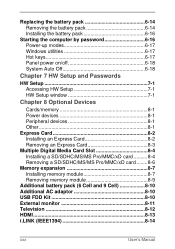
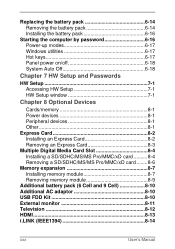
...17 Hot keys 6-17 Panel power on/off 6-18 System Auto Off 6-18
Chapter 7 HW Setup and Passwords
HW Setup 7-1 Accessing HW Setup 7-1 HW Setup window 7-1
Chapter 8 Optional Devices
Cards/memory 8-1 Power devices 8-1 Peripheral devices 8-1 Other 8-1 Express Card 8-2 Installing an Express Card 8-2 Removing an Express Card 8-3 Multiple Digital Media Card Slot 8-4 Installing a SD/SDHC/MS/MS...
Users Manual Canada; English - Page 40
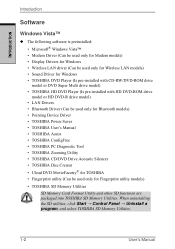
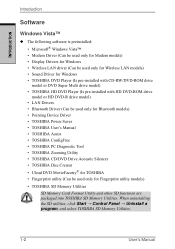
... Vista™
◆ The following software is preinstalled: • Microsoft® Windows Vista™ • Modem Driver (Can be used only for Modem models) • Display Drivers for Windows • Wireless LAN driver (Can be used only for Wireless LAN models) • Sound Driver for Windows • TOSHIBA DVD Player (Is pre-installed with CD-RW/DVD-ROM drive model or DVD Super Multi...
Users Manual Canada; English - Page 41
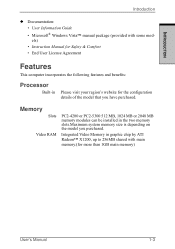
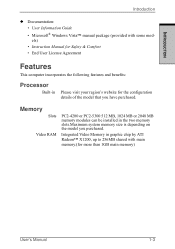
... Guide • Microsoft® Windows Vista™ manual package (provided with some models) • Instruction Manual for Safety & Comfort • End User License Agreement
Features
This computer incorporates the following features and benefits:
Processor
Built-in
Please visit your region's website for the configuration details of the model that you have purchased.
Memory
Slots
Video RAM...
Users Manual Canada; English - Page 48
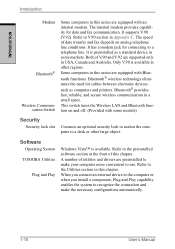
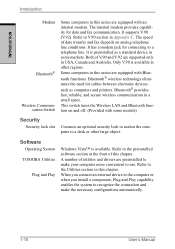
... electronic devices such as computers and printers. Bluetooth® provides fast, reliable, and secure wireless communication in a small space.
This switch turns the Wireless LAN and Bluetooth function on and off. (Provided with some models)
Security
Security lock slot
Connects an optional security lock to anchor the computer to a desk or other large object.
Software
Operating System TOSHIBA...
Users Manual Canada; English - Page 51
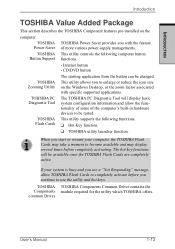
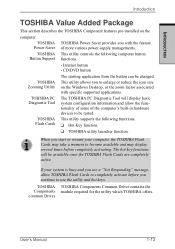
...
TOSHIBA TOSHIBA Power Saver provides you with the feature Power Saver of more various power supply managements.
TOSHIBA This utility controls the following computer button Button Support functions.
- Internet button - CD/DVD button
The starting application from the button can be changed.
TOSHIBA This utility allows you to enlarge or reduce the icon size Zooming Utility on the Windows Desktop...
Users Manual Canada; English - Page 52
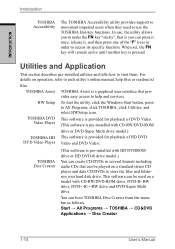
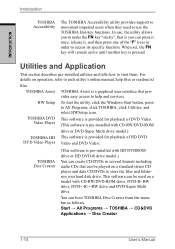
... to help and services.
HW Setup To start the utility, click the Windows Start button, point to All Programs, click TOSHIBA, click Utilities, and select HWSetup icon.
TOSHIBA DVD This software is provided for playback of DVD Video. Video Player (This software is pre-installed with CD-RW/DVD-ROM
drive or DVD Super Multi drive model.)
TOSHIBA HD This software is provided for...
Users Manual Canada; English - Page 70
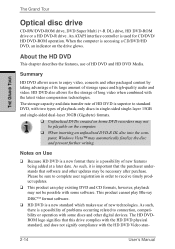
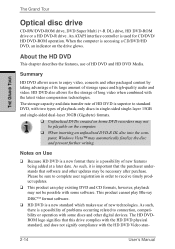
THE GRAND TOUR
The Grand Tour
Optical disc drive
CD-RW/DVD-ROM drive, DVD Super Multi (+-R DL) drive, HD DVD-ROM drive or a HD DVD-R drive. An ATAPI interface controller is used for CD/DVD/ HD DVD-ROM operation. When the computer is accessing a CD/DVD/HD DVD, an indicator on the drive glows.
About the HD DVD
This chapter describes the...
Users Manual Canada; English - Page 99
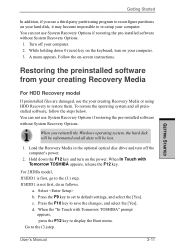
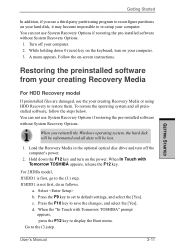
... restoring the pre-installed software without System Recovery Options.
When you reinstall the Windows operating system, the hard disk will be reformatted and all data will be lost.
1. Load the Recovery Media in the optional optical disc drive and turn off the computer's power.
2. Hold down the F12 key and turn on the power. When In Touch with Tomorrow TOSHIBA appears, release the...
Users Manual Canada; English - Page 120
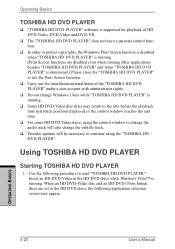
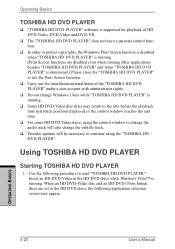
..., using the control window to change the audio track will also change the subtitle track.
❑ Periodic updates will be necessary to continue using the "TOSHIBA HD DVD PLAYER".
Using TOSHIBA HD DVD PLAYER
Starting TOSHIBA HD DVD PLAYER
1. Use the following procedure to start "TOSHIBA HD DVD PLAYER". Insert an HD DVD-Video in the HD DVD drive while Windows Vista™ is...
Users Manual Canada; English - Page 130
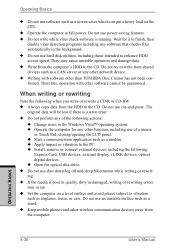
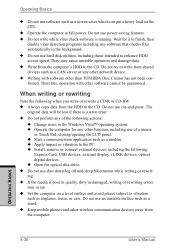
...closing/opening the LCD panel. ◆ Start a communication application such as a modem. ◆ Apply impact or vibration to the PC. ◆ Install, remove or connect external devices, including the following:
Express Card, USB devices, external display, i.LINK devices, optical digital devices. ◆ Open the optical disc drive. ◆ Do not use shut down/log off and sleep/hibernation while...
Users Manual Canada; English - Page 133
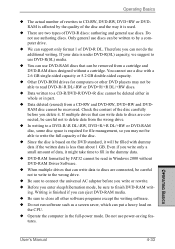
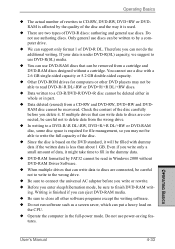
... is finished if you can eject DVD-RAM media. ◆ Be sure to close all other software programs except the writing software. ◆ Do not run software such as a screen saver, which can put a heavy load on
the CPU. ◆ Operate the computer in the full-power mode. Do not use power-saving fea-
tures.
OPERATING BASICS
User's Manual
4-33
Users Manual Canada; English - Page 134
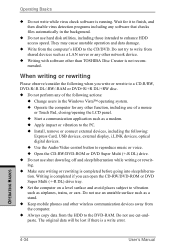
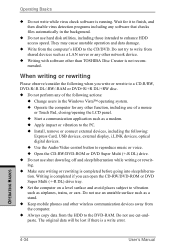
... application such as a modem. ◆ Apply impact or vibration to the PC. ◆ Install, remove or connect external devices, including the following:
Express Card, USB devices, external display, i.LINK devices, optical digital devices. ◆ Use the Audio/Video control button to reproduce music or voice. ◆ Open the CD-RW/DVD-ROM or DVD Super Multi (+-R DL) drive. ◆ Do not...
Users Manual Canada; English - Page 209
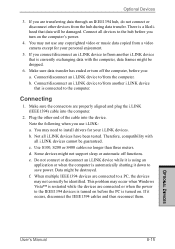
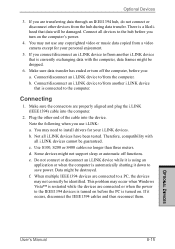
... the computer.
2. Plug the other end of the cable into the device. Note the following when you use i.LINK: a. You may need to install drivers for your i.LINK devices. b. Not all i.LINK devices have been tested. Therefore, compatibility with all i.LINK devices cannot be guaranteed. c. Use S100, S200 or S400 cables no longer than three meters. d. Some devices might not support...
Users Manual Canada; English - Page 232
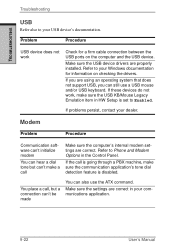
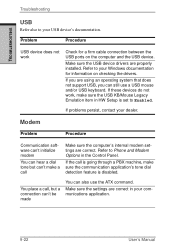
... computer and the USB device.
Make sure the USB device drivers are properly installed. Refer to your Windows documentation for information on checking the drivers.
If you are using an operating system that does not support USB, you can still use a USB mouse and/or USB keyboard. If these devices do not work, make sure the USB KB/Mouse Legacy Emulation item in HW Setup is set...
Users Manual Canada; English - Page 235
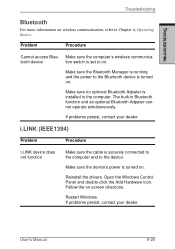
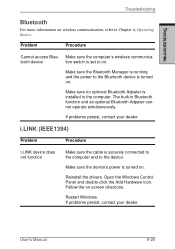
... operate simultaneously.
If problems persist, contact your dealer.
i.LINK (IEEE1394)
Problem
Procedure
i.LINK device does not function
Make sure the cable is securely connected to the computer and to the device.
Make sure the device's power is turned on.
Reinstall the drivers. Open the Windows Control Panel and double-click the Add Hardware icon. Follow the on-screen directions...
Users Manual Canada; English - Page 241
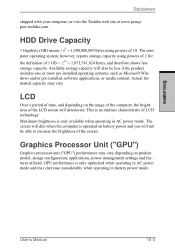
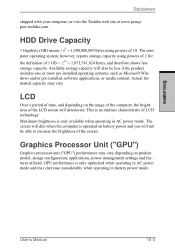
... bytes using powers of 10. The computer operating system, however, reports storage capacity using powers of 2 for the definition of 1 GB = 230 = 1,073,741,824 bytes, and therefore shows less storage capacity. Available storage capacity will also be less if the product includes one or more pre-installed operating systems, such as Microsoft Windows and/or pre-installed software applications...
Users Manual Canada; English - Page 263
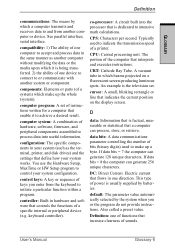
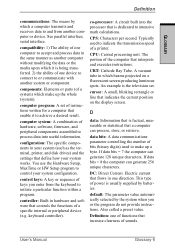
....
computer system: A combination of hardware, software, firmware, and peripheral components assembled to process data into useful information.
configuration: The specific components in your system (such as the terminal, printer, and disk drives) and the settings that define how your system works. You use the Hardware Setup, MaxTime or HW Setup program to control your system configuration.
control...
Users Manual Canada; English - Page 264
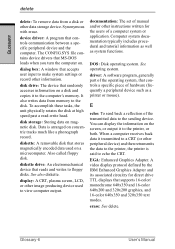
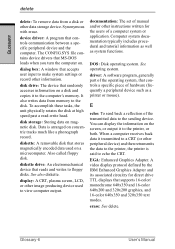
.... The CONFIG.SYS file contains device drivers that MS-DOS loads when you turn the computer on.
dialog box: A window that accepts user input to make system settings or record other information.
disk drive: The device that randomly accesses information on a disk and copies it to the computer's memory. It also writes data from memory to the disk. To accomplish these tasks, the unit physically rotates...
Users Manual Canada; English - Page 265
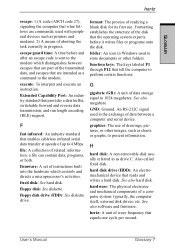
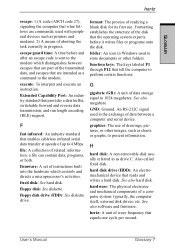
... support.
F
fast infrared: An industry standard that enables cableless infrared serial data transfer at speeds of up to 4 Mbps.
file: A collection of related information; a file can contain data, programs, or both.
firmware: A set of instructions built into the hardware which controls and directs a microprocessor's activities.
fixed disk: See hard disk.
floppy disk: See diskette.
floppy disk drive...
