Toshiba Satellite A35-S1592 driver and firmware
Drivers and firmware downloads for this Toshiba item

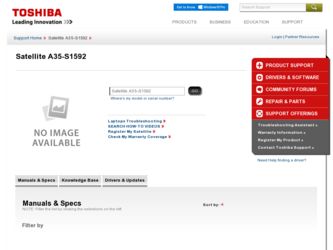
Related Toshiba Satellite A35-S1592 Manual Pages
Download the free PDF manual for Toshiba Satellite A35-S1592 and other Toshiba manuals at ManualOwl.com
User Guide - Page 5
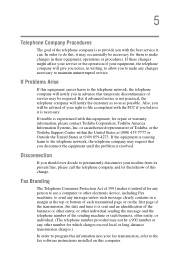
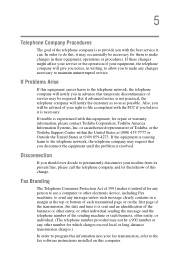
... should ever decide to permanently disconnect your modem from its present line, please call the telephone company and let them know of this change.
Fax Branding
The Telephone Consumer Protection Act of 1991 makes it unlawful for any person to use a computer or other electronic device, including Fax machines, to send any message unless such...
User Guide - Page 8


... are encouraged to ask for authorization to use the Wireless LAN device prior to turning on the equipment.
Regulatory Information
The TOSHIBA Wireless LAN Mini PCI Card must be installed and used in strict accordance with the manufacturer's instructions as described in the user documentation that comes with the product. This device complies with the following radio frequency and safety standards...
User Guide - Page 24
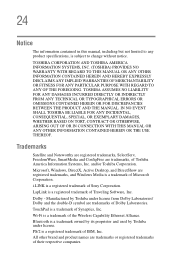
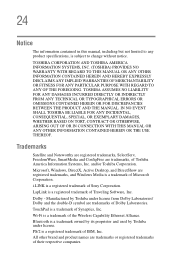
... OUT OF OR IN CONNECTION WITH THIS MANUAL OR ANY OTHER INFORMATION CONTAINED HEREIN OR THE USE THEREOF.
Trademarks
Satellite and Noteworthy are registered trademarks, SelectServ, FreedomWare, SmartMedia and ConfigFree are trademarks, of Toshiba America Information Systems, Inc. and/or Toshiba Corporation.
Microsoft, Windows, DirectX, Active Desktop, and DirectShow are registered trademarks, and...
User Guide - Page 27
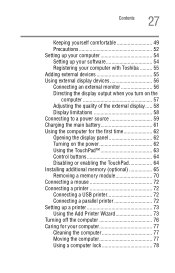
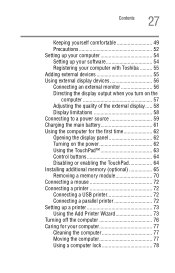
...61 Using the computer for the first time 62 Opening the display panel 62 Turning on the power 62 Using the TouchPad 63 Control buttons 64 Disabling or enabling the TouchPad 64 Installing additional memory (optional 65 Removing a memory module 70 Connecting a mouse 72 Connecting a printer 72 Connecting a USB printer 72 Connecting a parallel printer 72 Setting up a printer 73 Using the...
User Guide - Page 31
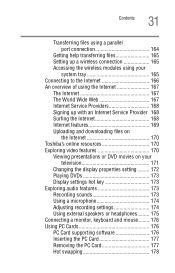
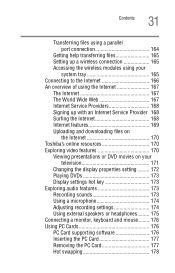
... an Internet Service Provider 168 Surfing the Internet 168 Internet features 169 Uploading and downloading files on
the Internet 170 Toshiba's online resources 170 Exploring video features 170
Viewing presentations or DVD movies on your television 171
Changing the display properties setting ......... 172 Playing DVDs 173 Display settings hot key 173 Exploring audio features 173 Recording...
User Guide - Page 34
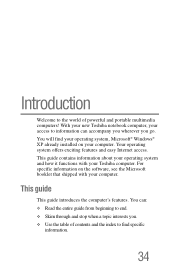
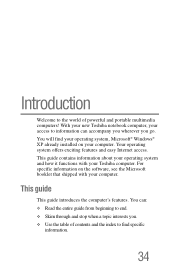
...® Windows® XP already installed on your computer. Your operating system offers exciting features and easy Internet access. This guide contains information about your operating system and how it functions with your Toshiba computer. For specific information on the software, see the Microsoft booklet that shipped with your computer.
This guide
This guide introduces the computer's features...
User Guide - Page 36
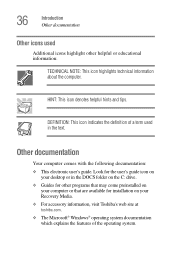
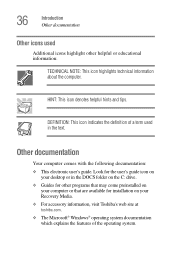
... documentation:
❖ This electronic user's guide. Look for the user's guide icon on your desktop or in the DOCS folder on the C: drive.
❖ Guides for other programs that may come preinstalled on your computer or that are available for installation on your Recovery Media.
❖ For accessory information, visit Toshiba's web site at toshiba.com.
❖ The Microsoft®...
User Guide - Page 53
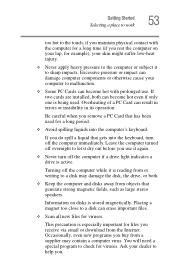
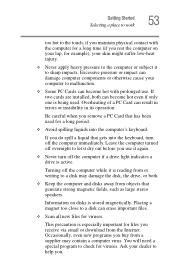
... is reading from or writing to a disk may damage the disk, the drive, or both.
❖ Keep the computer and disks away from objects that generate strong magnetic fields, such as large stereo speakers.
Information on disks is stored magnetically. Placing a magnet too close to a disk can erase important files.
❖ Scan all new files for viruses.
This...
User Guide - Page 54
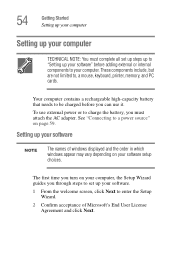
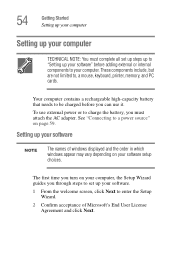
... to, a mouse, keyboard, printer, memory, and PC cards.
Your computer contains a rechargeable high-capacity battery that needs to be charged before you can use it.
To use external power or to charge the battery, you must attach the AC adapter. See "Connecting to a power source" on page 59.
Setting up your software
NOTE
The names of windows displayed and the order...
User Guide - Page 55
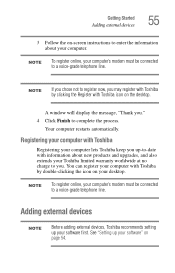
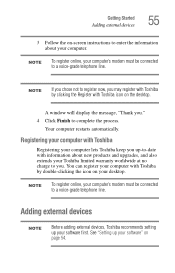
... and upgrades, and also extends your Toshiba limited warranty worldwide at no charge to you. You can register your computer with Toshiba by double-clicking the icon on your desktop.
NOTE
To register online, your computer's modem must be connected to a voice-grade telephone line.
Adding external devices
NOTE
Before adding external devices, Toshiba recommends setting up your software first...
User Guide - Page 65
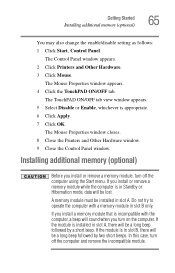
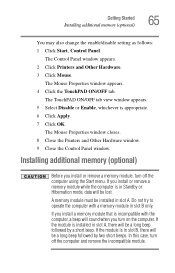
... is appropriate. 6 Click Apply. 7 Click OK.
The Mouse Properties window closes. 8 Close the Printers and Other Hardware window. 9 Close the Control Panel window.
Installing additional memory (optional)
Before you install or remove a memory module, turn off the computer using the Start menu. If you install or remove a memory module while the computer is in Standby or Hibernation mode, data will be...
User Guide - Page 66
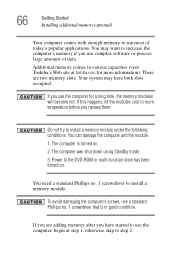
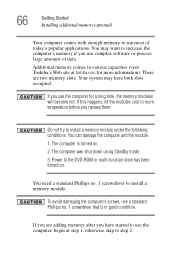
... to room temperature before you replace them.
Do not try to install a memory module under the following conditions. You can damage the computer and the module. 1. The computer is turned on. 2. The computer was shut down using Standby mode. 3. Power to the DVD-ROM or multi-function drive has been turned on.
You need a standard Phillips no. 1 screwdriver...
User Guide - Page 73
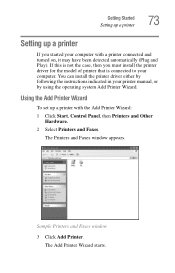
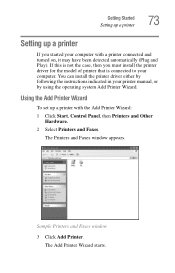
... to your computer. You can install the printer driver either by following the instructions indicated in your printer manual, or by using the operating system Add Printer Wizard.
Using the Add Printer Wizard
To set up a printer with the Add Printer Wizard:
1 Click Start, Control Panel, then Printers and Other Hardware.
2 Select Printers and Faxes.
The Printers and Faxes window appears.
Sample...
User Guide - Page 85
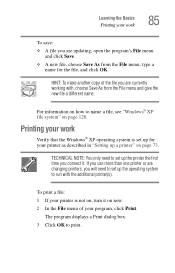
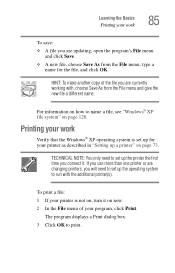
... work
Verify that the Windows® XP operating system is set up for your printer as described in "Setting up a printer" on page 73.
TECHNICAL NOTE: You only need to set up the printer the first time you connect it. If you use more than one printer or are changing printers, you will need to set up the operating system...
User Guide - Page 125
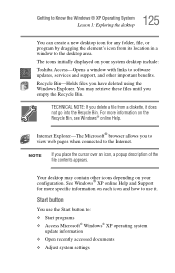
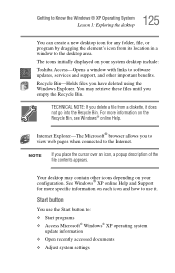
... program by dragging the element's icon from its location in a window to the desktop area.
The icons initially displayed on your system desktop include:
Toshiba Access-Opens a window with links to software updates, services and support, and other important benefits.
Recycle Bin-Holds files you have deleted using the Windows Explorer. You may retrieve these files until you empty the Recycle...
User Guide - Page 170
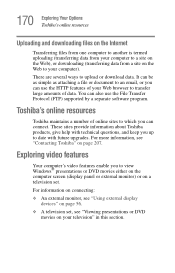
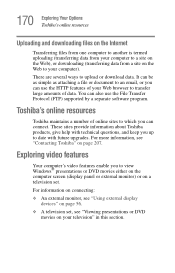
... date with future upgrades. For more information, see "Contacting Toshiba" on page 207.
Exploring video features
Your computer's video features enable you to view Windows® presentations or DVD movies either on the computer screen (display panel or external monitor) or on a television set.
For information on connecting:
❖ An external monitor, see "Using external display devices" on page...
User Guide - Page 189
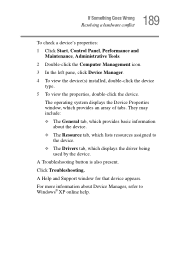
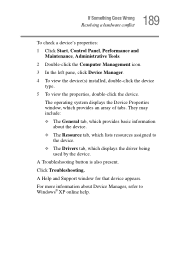
...
To check a device's properties: 1 Click Start, Control Panel, Performance and
Maintenance, Administrative Tools. 2 Double-click the Computer Management icon. 3 In the left pane, click Device Manager. 4 To view the device(s) installed, double-click the device
type. 5 To view the properties, double-click the device.
The operating system displays the Device Properties window, which provides an...
User Guide - Page 199
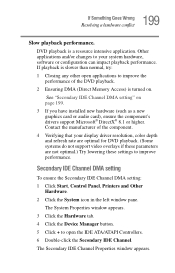
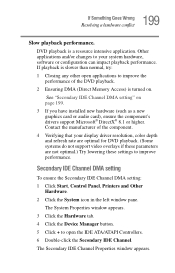
...DVD playback.
2 Ensuring DMA (Direct Memory Access) is turned on.
See "Secondary IDE Channel DMA setting" on page 199.
3 If you have installed new hardware (such as a new graphics card or audio card), ensure the component's drivers support Microsoft® DirectX® 8.1 or higher. Contact the manufacturer of the component.
4 Verifying that your display driver resolution, color depth and refresh...
User Guide - Page 201
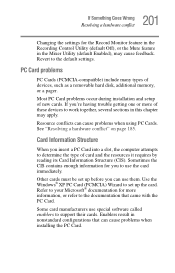
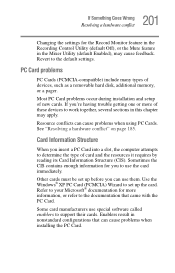
...the Recording Control Utility (default Off), or the Mute feature in the Mixer Utility (default Enabled), may cause feedback. Revert to the default settings.
PC Card problems
PC Cards (PCMCIA-compatible) include many types of devices, such as a removable hard disk, additional memory, or a pager.
Most PC Card problems occur during installation and setup of new cards. If you're having trouble getting...
User Guide - Page 204
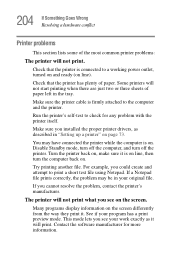
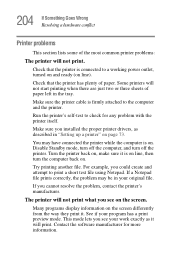
...printer cable is firmly attached to the computer and the printer.
Run the printer's self-test to check for any problem with the printer itself.
Make sure you installed the proper printer drivers, as described in "Setting up a printer" on page 73.
You may have connected the printer while the computer...printer's manufacturer.
The printer will not print what you see on the screen.
Many programs display...
