Toshiba Satellite C640 PSC00C-01U00P driver and firmware
Drivers and firmware downloads for this Toshiba item

Related Toshiba Satellite C640 PSC00C-01U00P Manual Pages
Download the free PDF manual for Toshiba Satellite C640 PSC00C-01U00P and other Toshiba manuals at ManualOwl.com
Users Manual Canada; English - Page 18
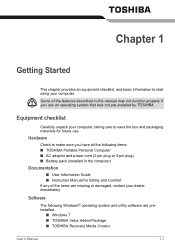
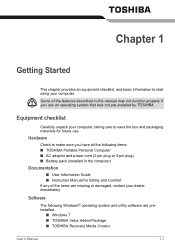
... following items: ■ TOSHIBA Portable Personal Computer ■ AC adaptor and power cord (2-pin plug or 3-pin plug) ■ Battery pack (installed in the computer)
Documentation
■ User Information Guide ■ Instruction Manual for Safety and Comfort If any of the items are missing or damaged, contact your dealer immediately.
Software
The following Windows® operating system and...
Users Manual Canada; English - Page 19
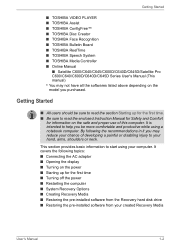
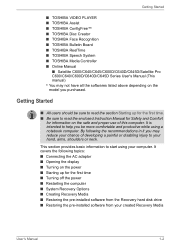
... ■ Opening the display ■ Turning on the power ■ Starting up for the first time ■ Turning off the power ■ Restarting the computer ■ System Recovery Options ■ Creating Recovery Media ■ Restoring the pre-installed software from the Recovery hard disk drive ■ Restoring the pre-installed software from your created Recovery Media
User's Manual
1-2
Users Manual Canada; English - Page 20
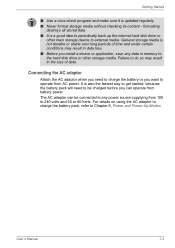
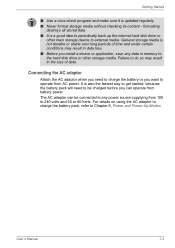
... certain conditions may result in data loss. ■ Before you install a device or application, save any data in memory to the hard disk drive or other storage media. Failure to do so may result in the loss of data...battery pack will need to be charged before you can operate from battery power. The AC adaptor can be connected to any power source supplying from 100 to 240 volts and 50 or 60 hertz. ...
Users Manual Canada; English - Page 24
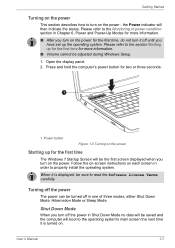
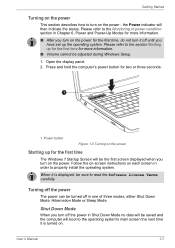
... during Windows Setup. 1. Open the display panel. 2. Press and hold the computer's power button for two or three seconds.
1
1. Power button
Figure 1-5 Turning on the power
Starting up for the first time
The Windows 7 Startup Screen will be the first screen displayed when you turn on the power. Follow the on-screen instructions on each screen in order to properly install the...
Users Manual Canada; English - Page 25
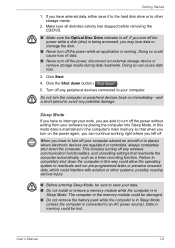
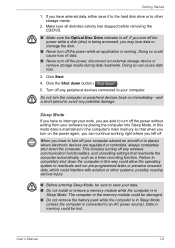
... computer's main memory so that when you turn on the power again, you can continue working right where you left off.
When you have to turn off your computer aboard an aircraft or in places where electronic devices are regulated or controlled, always completely shut down the computer. This includes turning off any wireless communication functionalities, and cancelling settings...
Users Manual Canada; English - Page 28
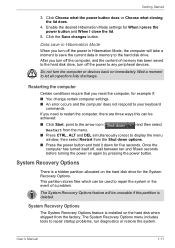
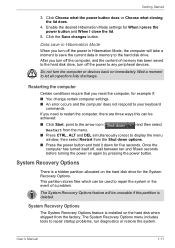
... computer, and the content of memory has been saved to the hard disk drive, turn off the power to any peripheral devices.
Do not turn the computer or devices back on immediately. Wait a moment to let all capacitors fully discharge.
Restarting the computer
Certain conditions require that you reset the computer, for example if:
■ You change certain computer settings.
■ An error...
Users Manual Canada; English - Page 29
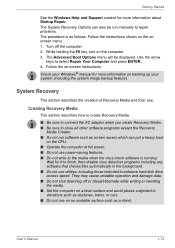
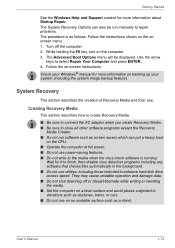
... connect the AC adaptor when you create Recovery Media. ■ Be sure to close all other software programs except the Recovery
Media Creator. ■ Do not run software such as screen savers which can put a heavy load
on the CPU. ■ Operate the computer at full power. ■ Do not use power-saving features. ■ Do not write to...
Users Manual Canada; English - Page 30
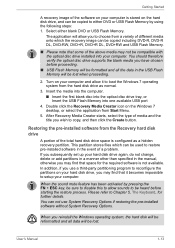
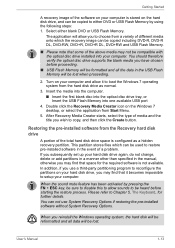
... optical disc drive tray, or Insert the USB Flash Memory into one available USB port
4. Double click the Recovery Media Creator icon on the Windows 7 desktop, or select the application from Start Menu.
5. After Recovery Media Creator starts, select the type of media and the title you wish to copy, and then click the Create button.
Restoring the pre-installed software from the Recovery hard disk...
Users Manual Canada; English - Page 31
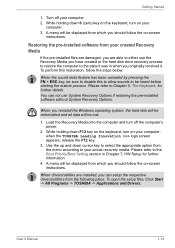
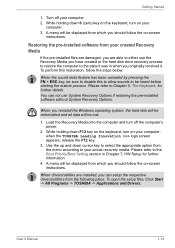
... use System Recovery Options if restoring the pre-installed software without System Recovery Options.
When you reinstall the Windows operating system, the hard disk will be reformatted and all data will be lost.
1. Load the Recovery Media into the computer and turn off the computer's power.
2. While holding down F12 key on the keyboard, turn on your computer when the TOSHIBA Leading Innovation...
Users Manual Canada; English - Page 39
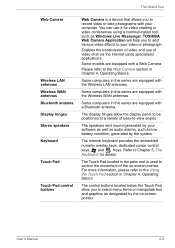
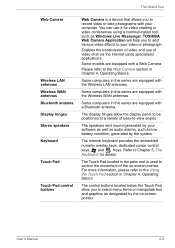
...Tour
Web Camera
Wireless LAN antennas Wireless WAN antennas Bluetooth antenna Display hinges Stereo speakers Keyboard
Touch Pad
Touch Pad control buttons
Web Camera is a device that allows you to record video or take photographs with your computer. You can use it for video chatting or video conferences using a communication tool such as Windows Live Messenger. TOSHIBA Web Camera Application will...
Users Manual Canada; English - Page 44
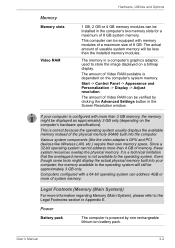
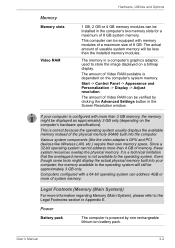
...).
This is correct because the operating system usually displays the available memory instead of the physical memory (RAM) built into the computer.
Various system components (like the video adapter's GPU and PCI devices like Wireless LAN, etc.) require their own memory space. Since a 32-bit operating system cannot address more than 4 GB of memory, these system resources overlap the physical...
Users Manual Canada; English - Page 50
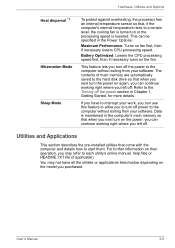
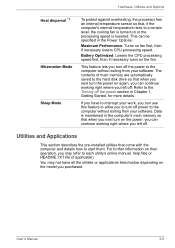
... first, then if necessary lowers CPU processing speed.
Battery Optimized: Lowers the CPU processing speed first, then if necessary turns on the fan.
This feature lets you turn off the power to the computer without exiting from your software. The contents of main memory are automatically saved to the hard disk drive so that when you next turn...
Users Manual Canada; English - Page 51
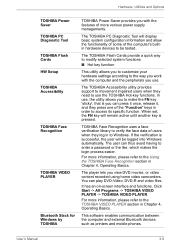
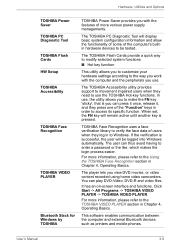
... Tool TOSHIBA Flash Cards HW Setup TOSHIBA Accessibility
TOSHIBA Face Recognition
TOSHIBA VIDEO PLAYER
Bluetooth Stack for Windows by TOSHIBA
TOSHIBA Power Saver provides you with the features of more various power supply managements.
The TOSHIBA PC Diagnostic Tool will display basic system configuration information and allow the functionality of some of the computer's builtin hardware devices to...
Users Manual Canada; English - Page 53
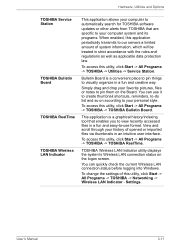
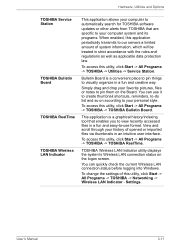
Hardware, Utilities and Options
TOSHIBA Service Station
TOSHIBA Bulletin Board
TOSHIBA ReelTime
TOSHIBA Wireless LAN Indicator
This application allows your computer to automatically search for TOSHIBA software updates or other alerts from TOSHIBA that are specific to your computer system and its programs. When enabled, this application periodically transmits to our servers a limited amount of ...
Users Manual Canada; English - Page 89
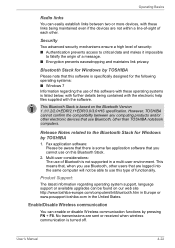
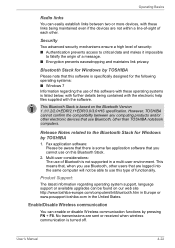
... Bluetooth Stack is based on the Bluetooth Version 1.1/1.2/2.0+EDR/2.1+EDR/3.0/3.0+HS specification. However, TOSHIBA cannot confirm the compatibility between any computing products and/or other electronic devices that use Bluetooth, other than TOSHIBA notebook computers.
Release Notes related to the Bluetooth Stack for Windows by TOSHIBA
1. Fax application software: Please be aware that there is...
Users Manual Canada; English - Page 117
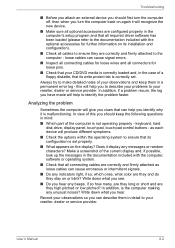
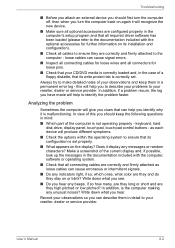
... are configured properly in the computer's setup program and that all required driver software has been loaded (please refer to the documentation included with the optional accessories for further information on its installation and configuration).
■ Check all cables to ensure they are correctly and firmly attached to the computer - loose cables can cause signal errors.
■ Inspect all...
Users Manual Canada; English - Page 127
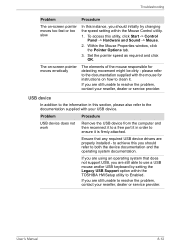
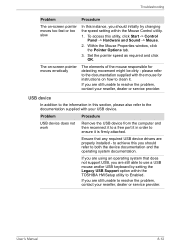
... that any required USB device drivers are properly installed - to achieve this you should refer to both the device documentation and the operating system documentation.
If you are using an operating system that does not support USB, you are still able to use a USB mouse and/or USB keyboard by setting the Legacy USB Support option within the TOSHIBA HWSetup utility to Enabled...
Users Manual Canada; English - Page 128
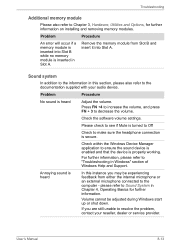
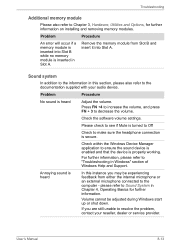
... the software volume settings.
Please check to see if Mute is turned to Off
Check to make sure the headphone connection is secure.
Check within the Windows Device Manager application to ensure the sound device is enabled and that the device is properly working.
For further information, please refer to "Troubleshooting in Windows" section of Windows Help and Support...
Detailed Specs for Satellite C640 PSC00C-01U00P English - Page 1
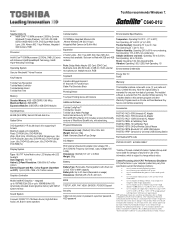
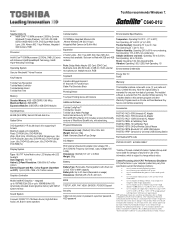
... System
Genuine Windows® 7 Home Premium
Key Features
Toshiba Face Recognition Toshiba Media Controller Toshiba Bulletin Board Toshiba Reel Time
Memory
Standard Memory: 4GB +2GB DDR3 (1066 MHz) Maximum Memory: 8GB DDR3 Expansion Modules: 2GB DDR3, 4GB DDR3 Modules
Hard Disk Drive
640GB (5400 RPM); Serial-ATA hard disk drive
Optical Drive
DVD SuperMulti (+/-R double layer) drive supporting 11...
Detailed Specs for Satellite C640 PSC00C-01U00P English - Page 2
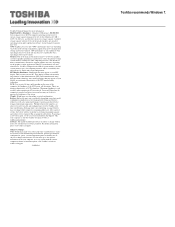
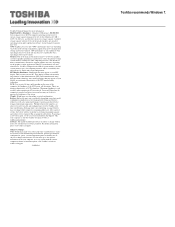
Toshiba Technical Support for more information. Hard Disk Drive Disclaimer: 1 Gigabyte (GB) means 1,000,000,000 bytes using powers of 10. The computer operating system, however, reports storage capacity using powers of 2 for the definition of 1 GB = 1,073,741,824 bytes, and therefore shows less storage capacity. Available storage capacity will also be less if the product includes pre-installed ...
