Toshiba Satellite E100 PSE10C-004004 driver and firmware
Drivers and firmware downloads for this Toshiba item

Related Toshiba Satellite E100 PSE10C-004004 Manual Pages
Download the free PDF manual for Toshiba Satellite E100 PSE10C-004004 and other Toshiba manuals at ManualOwl.com
Users Manual Canada; English - Page 12
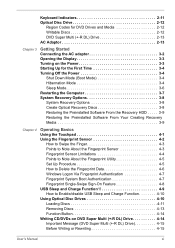
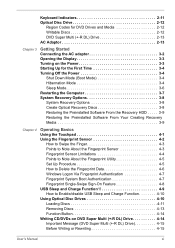
... About the Fingerprint Utility 4-5 Set Up Procedure 4-5 How to Delete the Fingerprint Data 4-6 Windows Logon Via Fingerprint Authentication 4-7 Fingerprint System Boot Authentication 4-7 Fingerprint Single-Swipe Sign-On Feature 4-8 USB Sleep and Charge Function*8 4-9 How to Enable/disable USB Sleep and Charge Function 4-10 Using Optical Disc Drives 4-10 Loading Discs 4-11 Removing Discs...
Users Manual Canada; English - Page 13
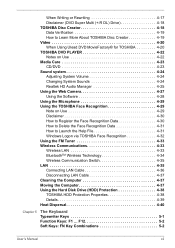
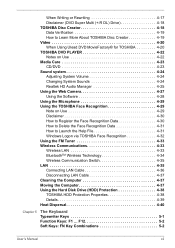
...File 4-31 Windows Logon via TOSHIBA Face Recognition 4-32 Using the FM Tuner 4-33 Wireless Communications 4-33 Wireless LAN 4-33 BluetoothTM Wireless Technology 4-34 Wireless Communication Switch 4-35 LAN 4-35 Connecting LAN Cable 4-36 Disconnecting LAN Cable 4-37 Cleaning the Computer 4-37 Moving the Computer 4-37 Using the Hard Disk Drive (HDD) Protection 4-38 TOSHIBA HDD Protection...
Users Manual Canada; English - Page 14
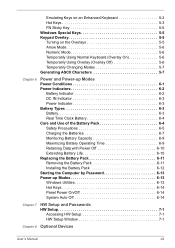
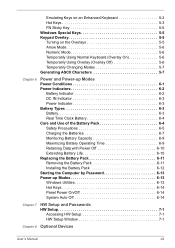
... Life 6-10 Replacing the Battery Pack 6-11 Removing the Battery Pack 6-11 Installing the Battery Pack 6-12 Starting the Computer by Password 6-13 Power-up Modes 6-13 Windows Utilities 6-13 Hot Keys 6-14 Panel Power On/Off 6-14 System Auto Off 6-14
Chapter 7
HW Setup and Passwords HW Setup 7-1
Accessing HW Setup 7-1 HW Setup Window 7-1
Chapter 8 Optional Devices
User's Manual
xiii
Users Manual Canada; English - Page 23
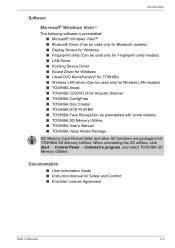
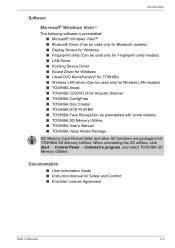
...models) ■ LAN Driver ■ Pointing Device Driver ■ Sound Driver for Windows ■ Ulead DVD MovieFacotry® for TOSHIBA ■ Wireless LAN driver (Can be used only for Wireless LAN models) ■ TOSHIBA Assist ■ TOSHIBA CD/DVD Drive Acoustic Silencer ■ TOSHIBA ConfigFree ■ TOSHIBA Disc Creator ■ TOSHIBA DVD PLAYER ■ TOSHIBA Face Recognition (Is...
Users Manual Canada; English - Page 27
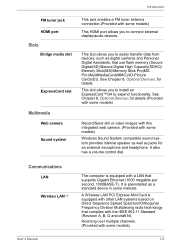
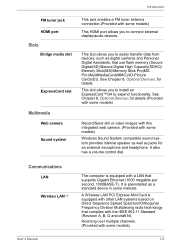
....(Provided with some models)
This HDMI port allows you to connect external display/audio devices.
This slot allows you to easily transfer data from devices, such as digital cameras and Personal Digital Assistants, that use flash memory (Secure Digital(SD)/Secure Digital High Capacity(SDHC)/ Memory Stick(MS)/Memory Stick Pro(MS Pro)/MultiMediaCard(MMC)/xD-Picture Card(xD)). See Chapter 8, Optional...
Users Manual Canada; English - Page 28
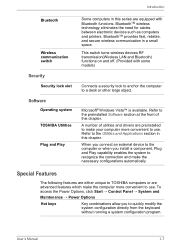
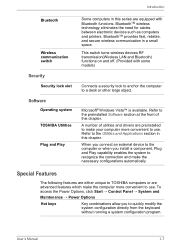
... and printers. BluetoothTM provides fast, reliable, and secure wireless communication in a small space.
This switch turns wireless devices RF transmission(Wireless LAN and Bluetooth) functions on and off. (Provided with some models)
Connects a security lock to anchor the computer to a desk or other large object.
Microsoft® Windows Vista™ is available. Refer to the preinstalled Software...
Users Manual Canada; English - Page 32
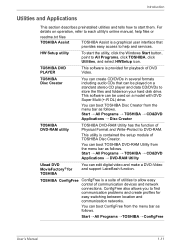
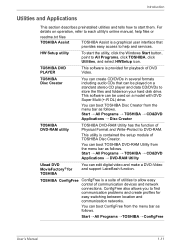
... bar as follows. Start → All Programs → TOSHIBA → CD&DVD Applications → DVD-RAM Utility
Ulead DVD MovieFactory® for TOSHIBA
You can edit digital video and make a DVD-Video and support Labelflash function.
TOSHIBA ConfigFree ConfigFree is a suite of utilities to allow easy control of communication devices and network connections. ConfigFree also allows you to find...
Users Manual Canada; English - Page 33
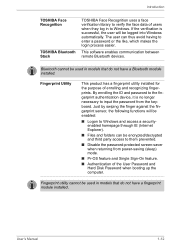
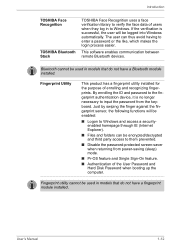
... is successful, the user will be logged into Windows automatically. The user can thus avoid having to enter a password or the like, which makes the login process easier.
This software enables communication between remote Bluetooth devices.
Bluetooth cannot be used in models that do not have a Bluetooth module installed.
Fingerprint Utility
This product has a fingerprint utility...
Users Manual Canada; English - Page 34
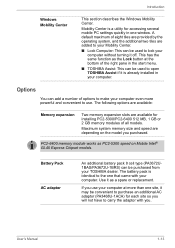
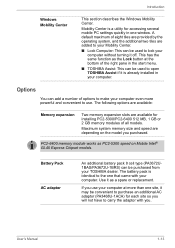
... the start menu.
■ TOSHIBA Assist: This can be used to open TOSHIBA Assist if it is already installed in your computer.
Options
You can add a number of options to make your computer even more powerful and convenient to use. The following options are available:
Memory expansion
Two memory expansion slots are available for installing PC2-5300/PC2-6400...
Users Manual Canada; English - Page 43
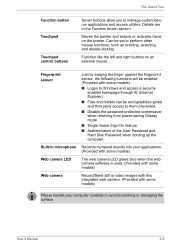
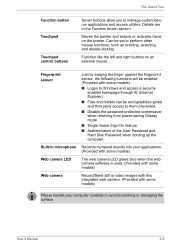
... screensaver when returning from power-saving (Sleep) mode.
■ Single-Swipe Sign-On feature.
■ Authentication of the User Password and Hard Disk Password when booting up the computer.
Built-in microphone Records monaural sounds into your applications. (Provided with some models)
Web camera LED
The web camera LED glows blue when the web camera software is used. (Provided with...
Users Manual Canada; English - Page 53
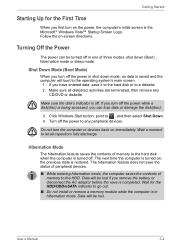
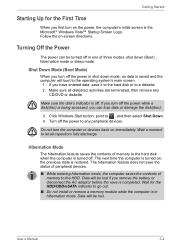
... damage the disk(disc).
3. Click Windows Start button, point to , and then select Shut Down. 4. Turn off the power to any peripheral devices.
Do not turn the computer or devices back on immediately. Wait a moment to let all capacitors fully discharge.
Hibernation Mode
The hibernation feature saves the contents of memory to the hard disk when the computer is...
Users Manual Canada; English - Page 76
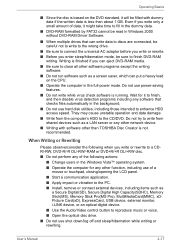
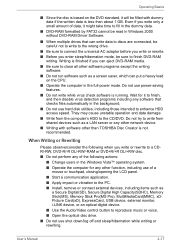
...(SDHC), Memory Stick(MS), Memory Stick Pro(MS Pro), MultiMediaCard(MMC), xDPicture Card(xD), ExpressCard, USB device, external monitor, i.LINK device, or an optical digital device.
■ Use the Audio/Video control button to reproduce music or voice. ■ Open the optical disc drive. ■ Do not use shut down/log off and sleep/hibernation while writing or rewriting.
User's Manual
4-17
Users Manual Canada; English - Page 159
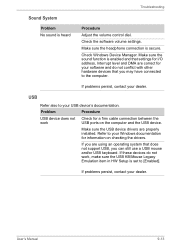
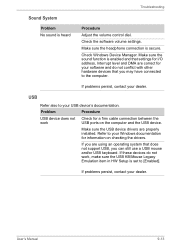
... computer and the USB device.
Make sure the USB device drivers are properly installed. Refer to your Windows documentation for information on checking the drivers.
If you are using an operating system that does not support USB, you can still use a USB mouse and/or USB keyboard. If these devices do not work, make sure the USB KB/Mouse Legacy Emulation item in HW Setup is set...
Users Manual Canada; English - Page 161
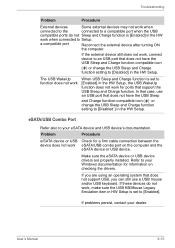
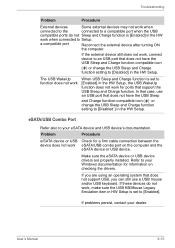
... function setting to [Disabled ] in the HW Setup.
eSATA/USB Combo Port
Refer also to your eSATA device and USB device's documentation.
Problem
Procedure
e/SATA device or USB Check for a firm cable connection between the device does not work eSATA/USB combo port on the computer and the
eSATA device or USB device.
Make sure the eSATA device or USB device drivers are properly installed. Refer...
Users Manual Canada; English - Page 163
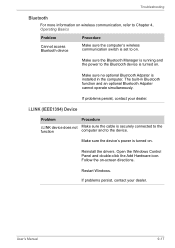
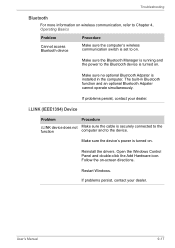
...) Device
Problem
Procedure
i.LINK device does not Make sure the cable is securely connected to the
function
computer and to the device.
Make sure the device's power is turned on.
Reinstall the drivers. Open the Windows Control Panel and double-click the Add Hardware icon. Follow the on-screen directions.
Restart Windows. If problems persist, contact your dealer.
User's Manual
9-17
Users Manual Canada; English - Page 168


... bytes using powers of 10. The computer operating system, however, reports storage capacity using powers of 2 for the definition of 1 GB = 230 = 1,073,741,824 bytes, and therefore shows less storage capacity. Available storage capacity will also be less if the product includes one or more pre-installed operating systems, such as Microsoft Windows and/or pre-installed software applications...
Users Manual Canada; English - Page 182
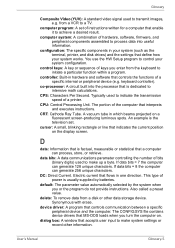
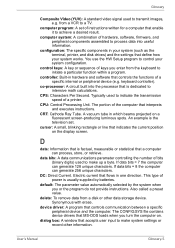
... data from a disk or other data storage device. Synonymous with erase.
device driver: A program that controls communication between a specific peripheral device and the computer. The CONFIG.SYS file contains device drivers that MS-DOS loads when you turn the computer on.
dialog box: A window that accepts user input to make system settings or record other information.
User's Manual
Glossary-5
Users Manual Canada; English - Page 183
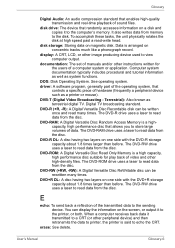
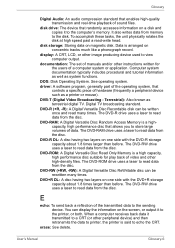
... of sound files.
disk drive: The device that randomly accesses information on a disk and copies it to the computer's memory. It also writes data from memory to the disk. To accomplish these tasks, the unit physically rotates the disk at high speed past a read-write head.
disk storage: Storing data on magnetic disk. Data is arranged on concentric tracks much like a phonograph record.
display: A CRT...
Users Manual Canada; English - Page 184
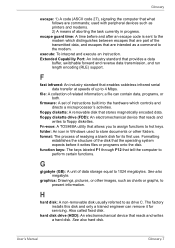
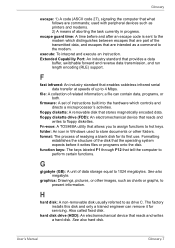
...both.
firmware: A set of instructions built into the hardware which controls and directs a microprocessor's activities.
floppy diskette: A removable disk that stores magnetically encoded data. floppy diskette drive (FDD): An electromechanical device that reads and
writes to floppy diskettes. Fn-esse: A TOSHIBA utility that allows you to assign functions to hot keys. folder: An icon in Windows used...
Users Manual Canada; English - Page 185
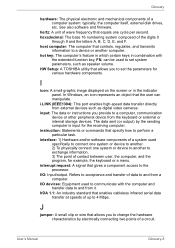
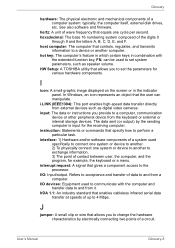
.... HW Setup: A TOSHIBA utility that allows you to set the parameters for various hardware components.
I
icon: A small graphic image displayed on the screen or in the indicator panel. In Windows, an icon represents an object that the user can manipulate.
i.LINK (IEEE1394): This port enables high-speed data transfer directly from external devices such as digital video cameras.
input...
