Toshiba Satellite Pro 6000 driver and firmware
Drivers and firmware downloads for this Toshiba item

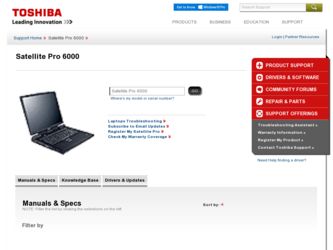
Related Toshiba Satellite Pro 6000 Manual Pages
Download the free PDF manual for Toshiba Satellite Pro 6000 and other Toshiba manuals at ManualOwl.com
User Guide - Page 12
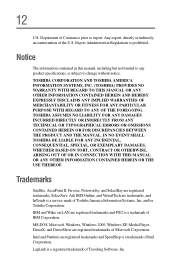
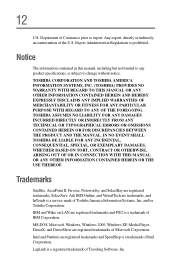
...TECHNICAL OR TYPOGRAPHICAL ERRORS OR OMISSIONS CONTAINED HEREIN OR FOR DISCREPANCIES BETWEEN THE PRODUCT AND THE MANUAL. IN NO EVENT SHALL TOSHIBA BE LIABLE ...service mark of Toshiba America Information Systems, Inc. and/or Toshiba Corporation.
IBM and Wake on LAN are registered trademarks and PS/2 is a trademark of IBM Corporation.
MS-DOS, Microsoft, Windows, Windows 2000, Windows XP, Media Player...
User Guide - Page 16
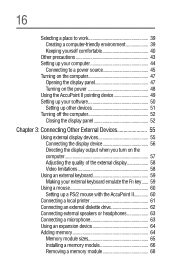
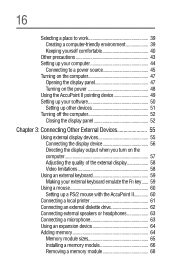
... your external keyboard emulate the Fn key...... 59
Using a mouse 60 Setting up a PS/2 mouse with the AccuPoint II 60
Connecting a local printer 61 Connecting an external diskette drive 62 Connecting external speakers or headphones 63 Connecting a microphone 63 Using an expansion device 64 Adding memory 64
Memory module sizes 65 Installing a memory module 66 Removing a memory module 68
User Guide - Page 19
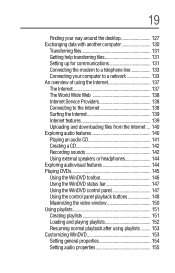
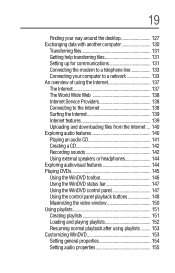
... 131 Setting up for communications 131 Connecting the modem to a telephone line 133 Connecting your computer to a network 133 An overview of using the Internet 137 The Internet 137 The World Wide Web 138 Internet Service Providers 138 Connecting to the Internet 138 Surfing the Internet 139 Internet features 139 Uploading and downloading files from the Internet ... 140 Exploring audio...
User Guide - Page 23
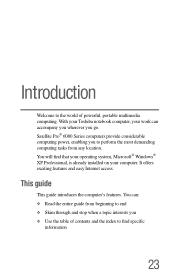
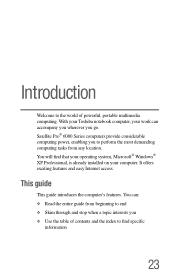
...go. Satellite Pro® 6000 Series computers provide considerable computing power, enabling you to perform the most demanding computing tasks from any location. You will find that your operating system, Microsoft® Windows® XP Professional, is already installed on your computer. It offers exciting features and easy Internet access.
This guide
This guide introduces the computer's features...
User Guide - Page 25
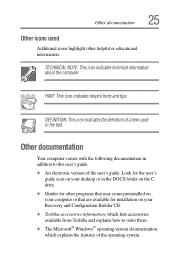
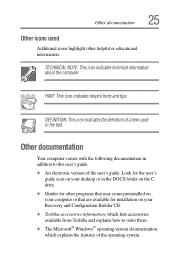
... addition to this user's guide. ❖ An electronic version of the user's guide. Look for the user's
guide icon on your desktop or in the DOCS folder on the C: drive. ❖ Guides for other programs that may come preinstalled on your computer or that are available for installation on your Recovery and Configuration Builder CD. ❖ Toshiba accessories information, which lists...
User Guide - Page 50
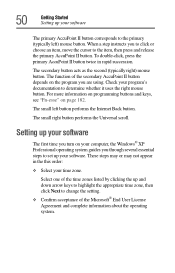
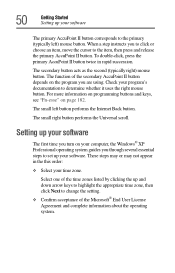
... Setting up your software
The primary AccuPoint II button corresponds to the primary (typically left) mouse button. When a step instructs ...Internet Back button.
The small right button performs the Universal scroll.
Setting up your software
The first time you turn on your computer, the Windows® XP Professional operating system guides you through several essential steps to set up your software...
User Guide - Page 51
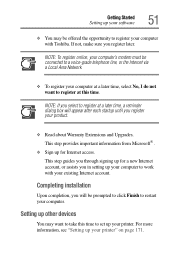
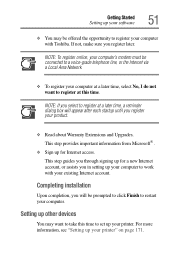
... guides you through signing up for a new Internet account, or assists you in setting up your computer to work with your existing Internet account.
Completing installation
Upon completion, you will be prompted to click Finish to restart your computer.
Setting up other devices
You may want to take this time to set up your printer. For more information, see "Setting up your printer...
User Guide - Page 102
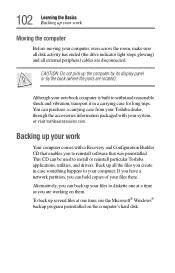
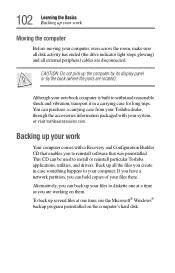
... work
Your computer comes with a Recovery and Configuration Builder CD that enables you to reinstall software that was preinstalled. This CD can be used to install or reinstall particular Toshiba applications, utilities, and drivers. Back up all the files you create in case something happens to your computer. If you have a network partition, you can hold copies of your...
User Guide - Page 171
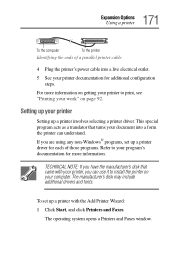
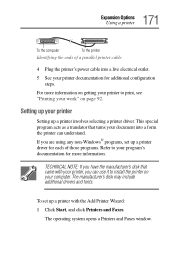
...program's documentation for more information.
TECHNICAL NOTE: If you have the manufacturer's disk that came with your printer, you can use it to install the printer on your computer. The manufacturer's disk may include additional drivers and fonts.
To set up a printer with the Add Printer Wizard: 1 Click Start, and click Printers and Faxes.
The operating system opens a Printers and Faxes window.
User Guide - Page 210
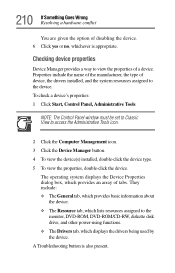
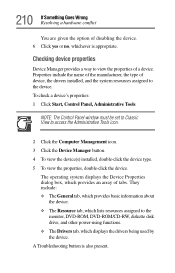
...the type of device, the drivers installed, and the system resources assigned to the device. To check a device's properties: 1 Click Start, Control Panel, Administrative Tools.
NOTE: The Control Panel window must be set to Classic View to access the Administrative Tools icon.
2 Click the Computer Management icon. 3 Click the Device Manager button. 4 To view the device(s) installed, double-click the...
User Guide - Page 219
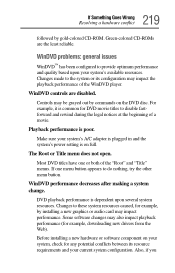
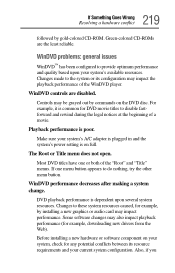
... several system resources. Changes to these system resources caused, for example, by installing a new graphics or audio card may impact performance. Some software changes may also impact playback performance (for example, downloading new drivers from the Web).
Before installing a new hardware or software component on your system, check for any potential conflicts between its resource requirements...
User Guide - Page 220
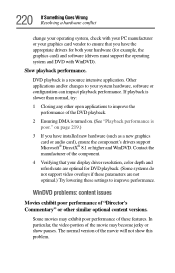
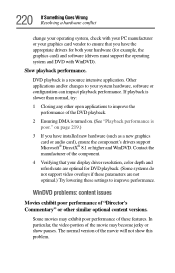
.... (See "Playback performance is poor." on page 219.)
3 If you have installed new hardware (such as a new graphics card or audio card), ensure the component's drivers support Microsoft® DirectX® 8.1 or higher and WinDVD. Contact the manufacturer of the component.
4 Verifying that your display driver resolution, color depth and refresh rate are optimal for DVD playback. (Some systems...
User Guide - Page 222
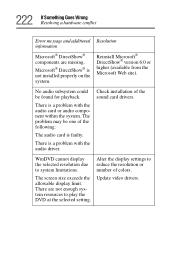
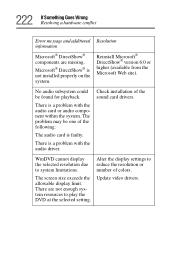
... audio card is faulty.
There is a problem with the audio driver.
Check installation of the sound card drivers.
WinDVD cannot display the selected resolution due to system limitations.
The screen size exceeds the allowable display limit. There are not enough system resources to play the DVD at the selected setting.
Alter the display settings to reduce the resolution or number of colors.
Update...
User Guide - Page 226
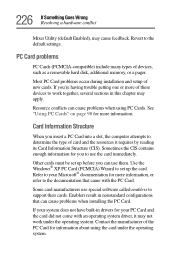
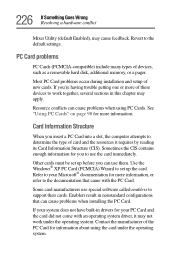
... Enabled), may cause feedback. Revert to the default settings.
PC Card problems
PC Cards (PCMCIA-compatible) include many types of devices, such as a removable hard disk, additional memory, or a pager.
Most PC Card problems occur during installation and setup of new cards. If you're having trouble getting one or more of these devices to work together, several sections in this chapter...
User Guide - Page 229
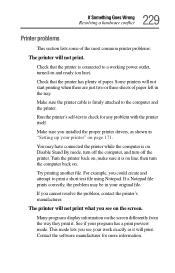
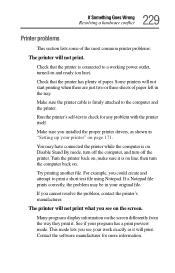
...printer cable is firmly attached to the computer and the printer.
Run the printer's self-test to check for any problem with the printer itself.
Make sure you installed the proper printer drivers, as shown in "Setting up your printer" on page 171.
You may have connected the printer while the computer...printer's manufacturer.
The printer will not print what you see on the screen.
Many programs display...
User Guide - Page 232
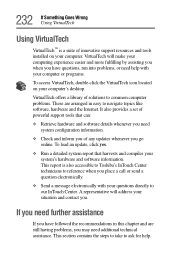
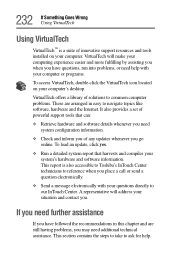
... on your computer's desktop.
VirtualTech offers a library of solutions to common computer problems. These are arranged in easy to navigate topics like software, hardware and the Internet. It also provides a set of powerful support tools that can:
❖ Retrieve hardware and software details whenever you need system configuration information.
❖ Check and inform you of any updates whenever...
User Guide - Page 257
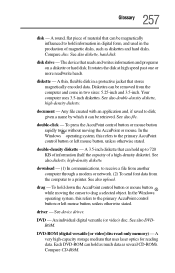
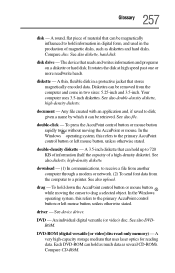
... a selected object. In the Windows operating system, this refers to the primary AccuPoint control button or left mouse button, unless otherwise stated.
driver - See device driver.
DVD - An individual digital versatile (or video) disc. See also DVDROM.
DVD-ROM (digital versatile [or video] disc read-only memory) - A very high-capacity storage medium that uses laser optics for reading data. Each DVD...
User Guide - Page 264
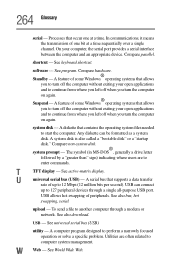
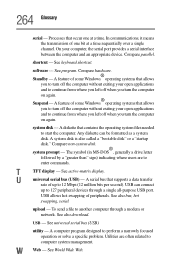
... display.
U
universal serial bus (USB) - A serial bus that supports a data transfer
rate of up to 12 Mbps (12 million bits per second). USB can connect
up to 127 peripheral devices through a single all-purpose USB port.
USB allows hot swapping of peripherals. See also bus, hot
swapping, serial.
upload - To send a file to another computer through a modem or network. See also download.
USB...
User Guide - Page 271
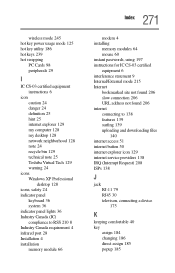
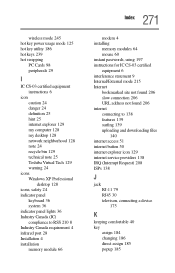
wireless mode 245 hot key power usage mode 125 hot key utility 186 hot keys 239 hot swapping
PC Cards 98 peripherals 29
I
IC CS-03 certified equipment instructions 6
icon caution 24 danger 24 definition 25 hint 25 internet explorer 129 my computer 128 my desktop 128 network neighborhood 128 note 24 recycle bin 129 technical note 25 Toshiba Virtual...
User Guide - Page 272
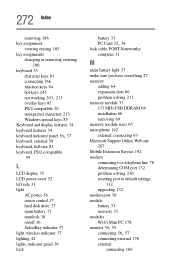
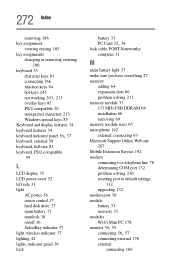
..., PS/2-compatible
59
L
LCD display 35 LCD power-saver 52 left side 31 light
AC power 36 cursor control 37 hard disk drive 37 main battery 37 numlock 38 on/off 36 SelectBay indicator 37 light, wireless indicator 37 lighting 42 lights, indicator panel 36 lock
battery 33
PC Card 32, 34
lock cable, PORT-Noteworthy computer 31
M
main battery light...
