Toshiba Satellite E55 driver and firmware
Drivers and firmware downloads for this Toshiba item

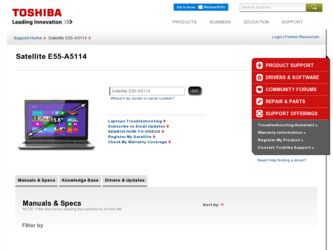
Related Toshiba Satellite E55 Manual Pages
Download the free PDF manual for Toshiba Satellite E55 and other Toshiba manuals at ManualOwl.com
User Guide - Page 1
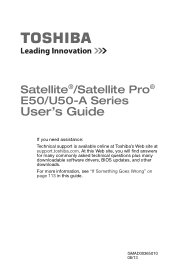
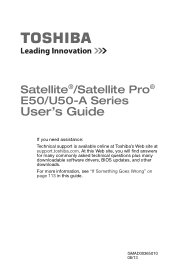
Satellite®/Satellite Pro® E50/U50-A Series
User's Guide
If you need assistance: Technical support is available online at Toshiba's Web site at support.toshiba.com. At this Web site, you will find answers for many commonly asked technical questions plus many downloadable software drivers, BIOS updates, and other downloads. For more information, see "If Something Goes Wrong" on page 113 in...
User Guide - Page 20
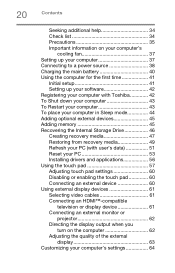
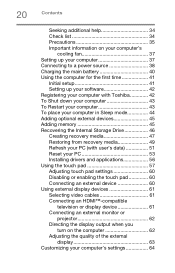
... to a power source 38 Charging the main battery 40 Using the computer for the first time 41
Initial setup 41 Setting up your software 42 Registering your computer with Toshiba 42 To Shut down your computer 43 To Restart your computer 43 To place your computer in Sleep mode 44 Adding optional external devices 45 Adding memory 45 Recovering the Internal Storage Drive 46 Creating recovery...
User Guide - Page 42
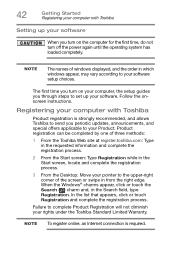
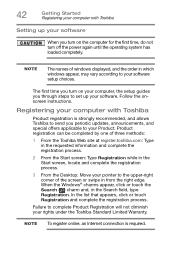
...turn off the power again until the operating system has loaded completely.
NOTE
The names of windows displayed, and the order in which windows appear, may vary according to your software setup choices.
The first time you turn on your computer, the setup guides you through steps to set up your software. Follow the onscreen instructions.
Registering your computer with Toshiba
Product registration...
User Guide - Page 56
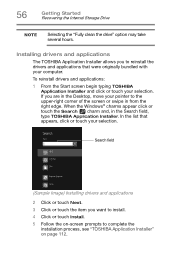
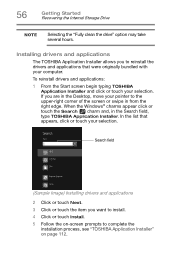
...Started Recovering the Internal Storage Drive
NOTE
Selecting the "Fully clean the drive" option may take several hours.
Installing drivers and applications
The TOSHIBA Application Installer allows you to reinstall the drivers and applications that were originally bundled with your computer.
To reinstall drivers and applications:
1 From the Start screen begin typing TOSHIBA Application Installer...
User Guide - Page 60
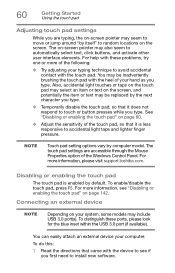
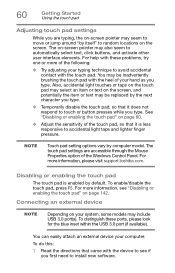
... is less responsive to accidental light taps and lighter finger pressure.
NOTE
Touch pad setting options vary by computer model. The touch pad settings are accessible through the Mouse Properties option of the Windows Control Panel. For more information, please visit support.toshiba.com.
Disabling or enabling the touch pad
The touch pad is enabled by default...
User Guide - Page 91
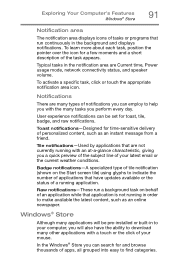
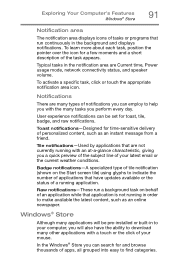
... application is not running in order to make available the latest content, such as an online newspaper.
Windows® Store
Although many applications will be pre-installed or built-in to your computer, you will also have the ability to download many other applications with a touch or the click of your mouse.
In the...
User Guide - Page 111
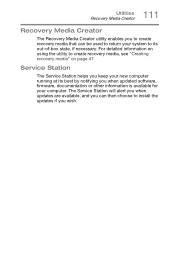
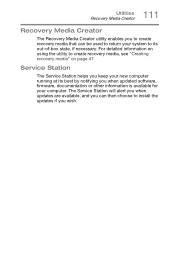
... to create recovery media, see "Creating recovery media" on page 47.
Service Station
The Service Station helps you keep your new computer running at its best by notifying you when updated software, firmware, documentation or other information is available for your computer. The Service Station will alert you when updates are available, and you can then choose to install the updates if you...
User Guide - Page 112
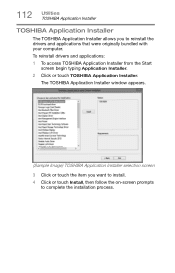
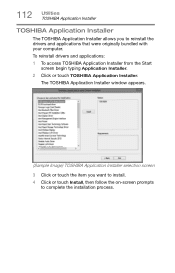
... and applications that were originally bundled with your computer. To reinstall drivers and applications: 1 To access TOSHIBA Application Installer from the Start
screen begin typing Application Installer. 2 Click or touch TOSHIBA Application Installer.
The TOSHIBA Application Installer window appears.
(Sample Image) TOSHIBA Application Installer selection screen 3 Click or touch the item you...
User Guide - Page 115
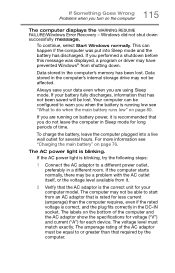
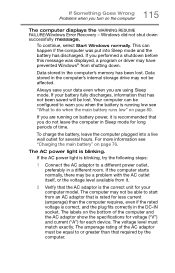
... mode and the battery has discharged. If you performed a shutdown before this message was displayed, a program or driver may have prevented Windows® from shutting down.
Data stored in the computer's memory has been lost. Data stored in the computer's internal storage drive may not be affected.
Always save your data even when you are using Sleep mode...
User Guide - Page 117
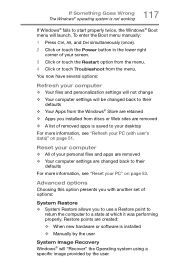
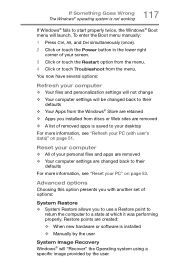
... presents you with another set of options:
System Restore ❖ System Restore allows you to use a Restore point to
return the computer to a state at which it was performing properly. Restore points are created: ❖ When new hardware or software is installed ❖ Manually by the user
System Image Recovery Windows® will "Recover" the Operating system using...
User Guide - Page 118
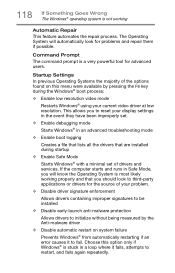
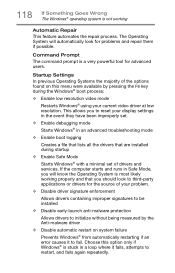
... driver at low resolution. This allows you to reset your display settings in the event they have been improperly set.
❖ Enable debugging mode
Starts Windows® in an advanced troubleshooting mode
❖ Enable boot logging
Creates a file that lists all the drivers that are installed during startup
❖ Enable Safe Mode
Starts Windows® with a minimal set of drivers and services...
User Guide - Page 120
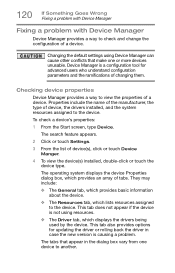
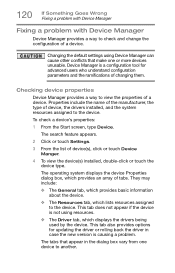
... type of device, the drivers installed, and the system resources assigned to the device.
To check a device's properties:
1 From the Start screen, type Device.
The search feature appears.
2 Click or touch Settings.
3 From the list of device(s), click or touch Device Manger.
4 To view the device(s) installed, double-click or touch the device type.
The operating system displays the device Properties...
User Guide - Page 121
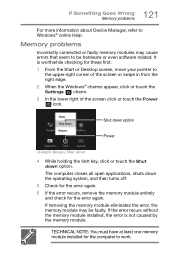
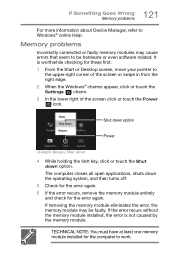
121 If Something Goes Wrong Memory problems
For more information about Device Manager, refer to Windows® online Help.
Memory problems
Incorrectly connected or faulty memory modules may cause errors that seem to be hardware or even software related. It is worthwhile checking for these first: 1 From the Start or Desktop screen, move your pointer to
the upper-right...
User Guide - Page 123
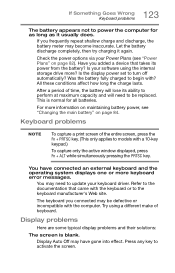
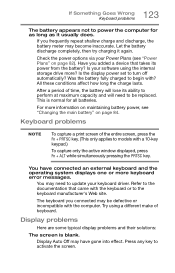
.... Let the battery discharge completely, then try charging it again.
Check the power options via your Power Plans (see "Power Plans" on page 82). Have you added a device that takes its power from the battery? Is your software using the internal storage drive more? Is the display power set to turn off automatically? Was the battery fully charged to begin with...
User Guide - Page 128
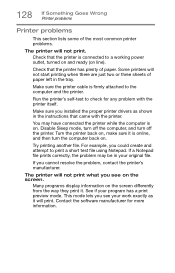
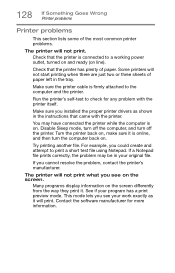
... in the tray.
Make sure the printer cable is firmly attached to the computer and the printer.
Run the printer's self-test to check for any problem with the printer itself.
Make sure you installed the proper printer drivers as shown in the instructions that came with the printer.
You may have connected the printer while the computer is on. Disable Sleep mode...
User Guide - Page 130
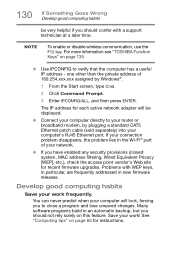
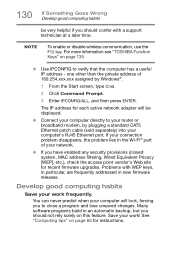
... network adapter will be displayed.
❖ Connect your computer directly to your router or broadband modem, by plugging a standard CAT5 Ethernet patch cable (sold separately) into your computer's RJ45 Ethernet port. If your connection problem disappears, the problem lies in the Wi-Fi® part of your network.
❖ If you have enabled any security provisions (closed system, MAC address...
User Guide - Page 131
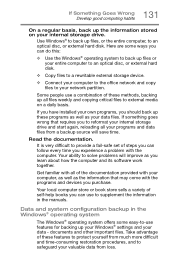
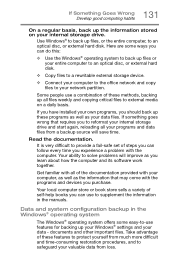
... are some ways you can do this:
❖ Use the Windows® operating system to back up files or your entire computer to an optical disc, or external hard disk.
❖ Copy files to a rewritable external storage device.
❖ Connect your computer to the office network and copy files to your network partition.
Some people use a combination of these methods, backing...
User Guide - Page 132
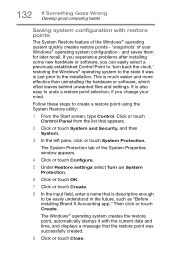
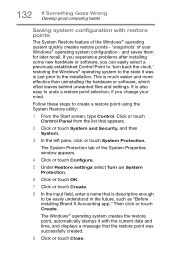
... can easily select a previously established Control Point to 'turn back the clock,' restoring the Windows® operating system to the state it was in just prior to the installation. This is much easier and more effective than uninstalling the hardware or software, which often leaves behind unwanted files and settings. It is also easy to...
User Guide - Page 134
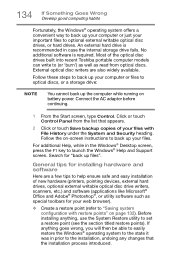
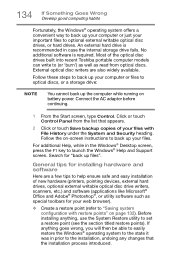
... Help, while in the Windows® Desktop screen, press the F1 key to launch the Windows® Help and Support screen. Search for "back up files".
General tips for installing hardware and software
Here are a few tips to help ensure safe and easy installation of new hardware (printers, pointing devices, external hard drives, optional external writable optical disc drive writers, scanners, etc...
User Guide - Page 135
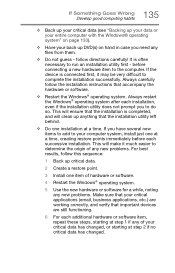
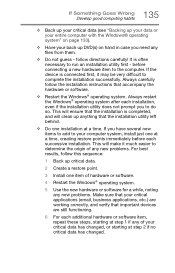
... hardware item to the computer. If the device is connected first, it may be very difficult to complete the installation successfully. Always carefully follow the installation instructions that accompany the hardware or software.
❖ Restart the Windows® operating system. Always restart the Windows® operating system after each installation, even if the installation utility does not...
