Toshiba Satellite L30W-B PSDM2C-00L001 driver and firmware
Drivers and firmware downloads for this Toshiba item

Related Toshiba Satellite L30W-B PSDM2C-00L001 Manual Pages
Download the free PDF manual for Toshiba Satellite L30W-B PSDM2C-00L001 and other Toshiba manuals at ManualOwl.com
Quick start Guide for Satellite Click 2 L30W-B Series - Page 8
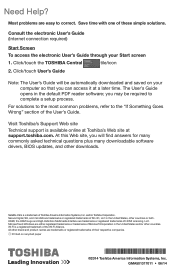
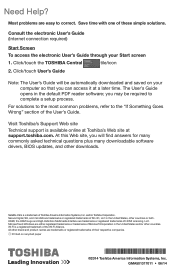
...Visit Toshiba's Support Web site
Technical support is available online at Toshiba's Web site at support.toshiba.com. At this Web site, you will find answers for many commonly asked technical questions plus many downloadable software drivers, BIOS updates, and other downloads.
Satellite Click is a trademark of Toshiba America Information Systems, Inc. and/or Toshiba Corporation. Secure Digital, SD...
Users Manual Canada; English - Page 13
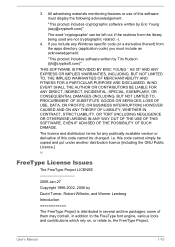
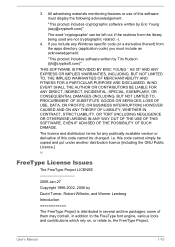
...) ARISING IN ANY WAY OUT OF THE USE OF THIS SOFTWARE, EVEN IF ADVISED OF THE POSSIBILITY OF SUCH DAMAGE.
The licence and distribution terms for any publically available version or derivative of this code cannot be changed. i.e. this code cannot simply be copied and put under another distribution licence [including the GNU...
Users Manual Canada; English - Page 22
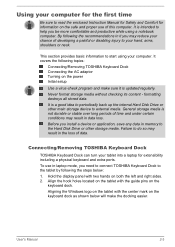
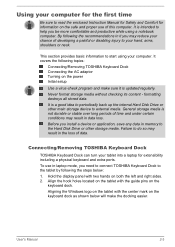
... loss.
Before you install a device or application, save any data in memory to the Hard Disk Drive or other storage media. Failure to do so may result in the loss of data.
Connecting/Removing TOSHIBA Keyboard Dock
TOSHIBA Keyboard Dock can turn your tablet into a laptop for extensibility including a physical keyboard and extra ports.
To use in laptop mode, you need...
Users Manual Canada; English - Page 28
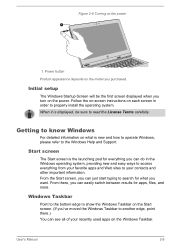
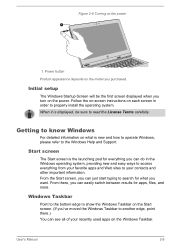
...
Product appearance depends on the model you purchased.
Initial setup
The Windows Startup Screen will be the first screen displayed when you turn on the power. Follow the on-screen instructions on each screen in order to properly install the operating system. When it is displayed, be sure to read the License Terms carefully.
Getting to know...
Users Manual Canada; English - Page 29
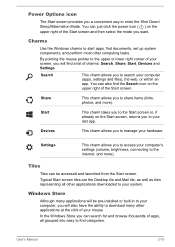
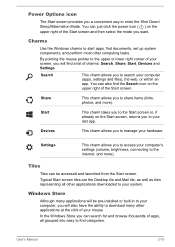
... access your computer's settings (volume, brightness, connecting to the internet, and more).
Tiles
Tiles can be accessed and launched from the Start screen. Typical Start screen tiles are the Desktop tile and Mail tile, as well as tiles representing all other applications downloaded to your system.
Windows Store
Although many applications will be pre-installed or built...
Users Manual Canada; English - Page 31
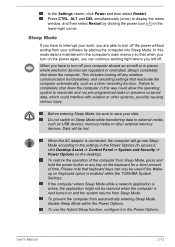
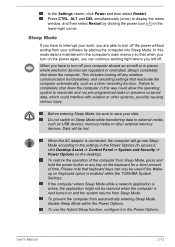
... data to external media, such as USB devices, memory media or other external memory devices. Data will be lost.
When the AC adaptor is connected, the computer will go into Sleep Mode according to the settings in the Power Options (to access it, click Desktop Assist -> Control Panel -> System and Security -> Power Options on the desktop).
To restore the operation of the...
Users Manual Canada; English - Page 37
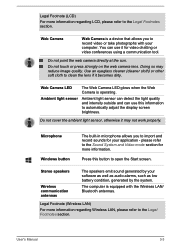
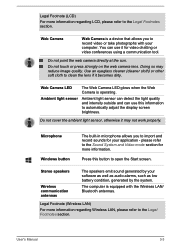
... to open the Start screen.
Stereo speakers
Wireless communication antennas
The speakers emit sound generated by your software as well as audio alarms, such as low battery condition, generated by the system.
The computer is equipped with the Wireless LAN/ Bluetooth antennas.
Legal Footnote (Wireless LAN)
For more information regarding Wireless LAN, please refer to the Legal Footnotes section...
Users Manual Canada; English - Page 42
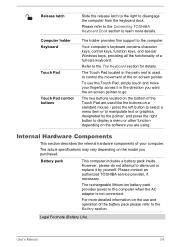
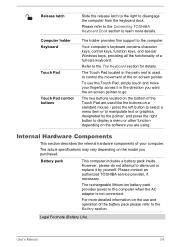
...computer from the keyboard dock.
Please refer to the Connecting TOSHIBA Keyboard Dock section to learn more details.
The holder provides firm support to the computer.
Your computer's keyboard contains character keys, control keys, function keys, and special Windows...an authorized TOSHIBA service provider, if necessary.
The rechargeable lithium-ion battery pack provides power to the computer when the...
Users Manual Canada; English - Page 44
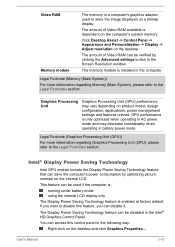
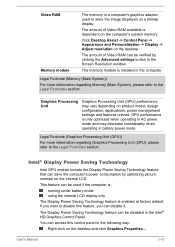
... available is dependent on the computer's system memory.
Click Desktop Assist -> Control Panel -> Appearance and Personalization -> Display -> Adjust resolution on the desktop.
The amount of Video RAM can be verified by clicking the Advanced settings button in the Screen Resolution window.
The memory module is installed in the computer.
Legal Footnote (Memory (Main System))
For more information...
Users Manual Canada; English - Page 49
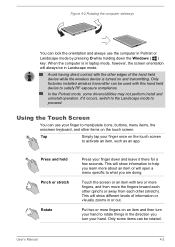
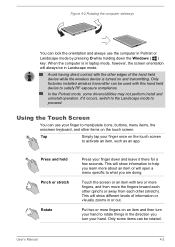
... by pressing O while holding down the Windows ( ) key. When the computer is in laptop mode, however, the screen orientation will always be in Landscape mode.
Avoid having direct contact with the other edges of the hand held device while the wireless device is turned on and transmitting. Only factories installed wireless transmitter can be used with this hand...
Users Manual Canada; English - Page 50
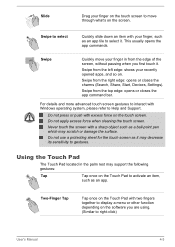
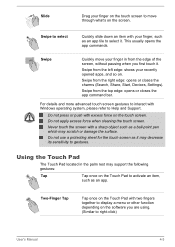
... Start, Devices, Settings).
Swipe from the top edge: opens or closes the app command bar.
For details and more advanced touch screen gestures to interact with Windows operating system, please refer to Help and Support.
Do... to gestures.
Using the Touch Pad
The Touch Pad located in the palm rest may support the following gestures:
Tap
Tap once on the Touch Pad to activate an item,
such...
Users Manual Canada; English - Page 67


TOSHIBA Display Utility
TOSHIBA Password Utility TOSHIBA System Settings TOSHIBA Setup Utility
TOSHIBA Display Utility includes Desktop Text Size utility, Split Screen utility or Resolution+ settings. Desktop Text Size allows you to make the text size bigger or smaller on the desktop according to your usage and favorite. You can change the text size on the display and on the title bar of windows ...
Users Manual Canada; English - Page 69
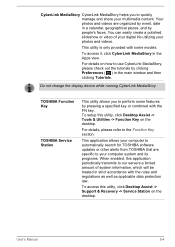
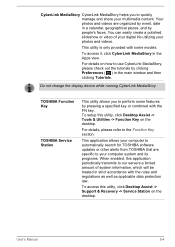
....
TOSHIBA Function Key
TOSHIBA Service Station
This utility allows you to perform some features by pressing a specified key or combined with the FN key. To setup this utility, click Desktop Assist -> Tools & Utilities -> Function Key on the desktop.
For details, please refer to the Function Key section.
This application allows your computer to automatically search for TOSHIBA software updates or...
Users Manual Canada; English - Page 70
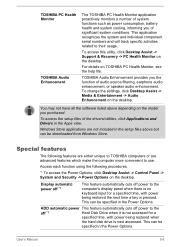
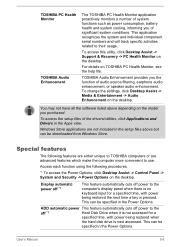
...setup files above but can be downloaded from Windows Store.
Special features
The following features are either unique to TOSHIBA computers or are advanced features which make the computer more convenient to use.
Access each function using the following procedures.
*1 To access the Power Options, click Desktop Assist -> Control Panel -> System and Security -> Power Options on the desktop.
Display...
Users Manual Canada; English - Page 82
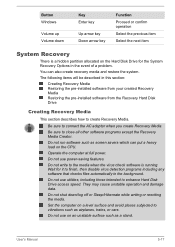
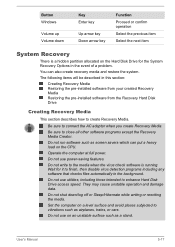
... pre-installed software from the Recovery Hard Disk Drive
Creating Recovery Media
This section describes how to create Recovery Media.
Be sure to connect the AC adaptor when you create Recovery Media.
Be sure to close all other software programs except the Recovery Media Creator.
Do not run software such as screen savers which can put a heavy load on the CPU.
Operate the computer...
Users Manual Canada; English - Page 83


....
USB Flash Memory will be formatted and all the data in the USB Flash Memory will be lost when proceeding.
2. Turn on your computer and allow it to load the Windows operating system from the Hard Disk Drive as normal.
3. Insert the first blank disc into the external optical disc drive tray, or insert the USB Flash Memory into one available USB port.
4. Click Desktop Assist -> Support & Recovery...
Users Manual Canada; English - Page 85
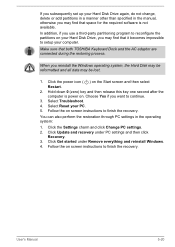
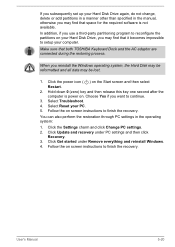
... other than specified in the manual, otherwise you may find that space for the required software is not available.
In addition, if you use a third-party partitioning program to reconfigure the partitions on your Hard Disk Drive, you may find that it becomes impossible to setup your computer.
Make sure that both TOSHIBA Keyboard Dock and the...
Users Manual Canada; English - Page 86
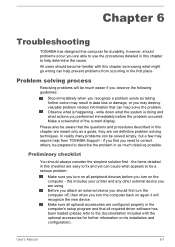
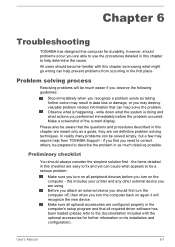
...the computer off, then when you turn the computer back on again it will recognize the new device. Make sure all optional accessories are configured properly in the computer's setup program and that all required driver software has been loaded (please refer to the documentation included with the optional accessories for further information on its installation and configuration).
User's Manual
6-1
Detailed Specs for Satellite L30W-B PSDM2C-00L001 English - Page 1
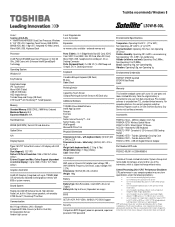
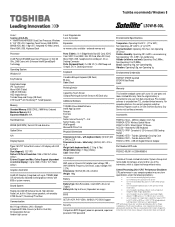
... System
Windows 8.1
Key Features
Detachable Design IPS Touchscreen Micro HDMI (Tablet) USB 3.0 (KB Dock) HDD Impact Sensor Toshiba Sleep and Charge (KB Dock) DTS Sound™ with Skullcandy™ Tuned Speakers
Memory
Standard Memory: 8GB DDR3L (1600 MHz) Onboard Maximum Memory: N/A Expansion Modules: N/A
Hard Disk Drive
500GB (5400 RPM); Serial-ATA hard disk drive
Optical Drive
N/A
Display...
Detailed Specs for Satellite L30W-B PSDM2C-00L001 English - Page 2
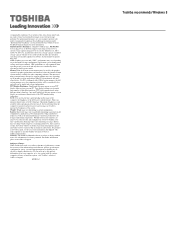
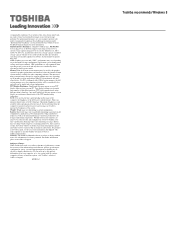
... backup copies of data by periodically storing it on an external storage medium. For optimum performance, use your computer product only under recommended conditions. Read additional restrictions under "Environmental Conditions" in your product Resource Guide. Contact Toshiba Technical Support for more information. Hard Disk Drive Disclaimer: 1 Gigabyte (GB) means 1,000,000,000 bytes using powers...
