Toshiba Satellite L755D driver and firmware
Drivers and firmware downloads for this Toshiba item

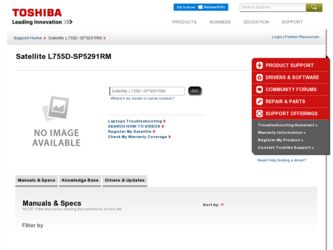
Related Toshiba Satellite L755D Manual Pages
Download the free PDF manual for Toshiba Satellite L755D and other Toshiba manuals at ManualOwl.com
User Manual - Page 2


... the pre-installed software 1-11
Chapter 2
The Grand Tour Front with the display closed 2-1 Left side 2-2 Right side 2-4 Back 2-5 Underside 2-5 Front with the display open 2-6 Indicators 2-9 Optical disc drives 2-11 AC adaptor 2-11
Chapter 3
Hardware, Utilities and Options Hardware 3-1 Special features 3-6 Utilities and Applications 3-8 Optional devices 3-12 Memory media slot...
User Manual - Page 19


.../L755/L750D/L755D Quickstart ■ Instruction Manual for Safety and Comfort ■ Warranty information If any of the items are missing or damaged, contact your dealer immediately.
Software
The following Windows® operating system and utility software are preinstalled.
■ Windows 7 ■ TOSHIBA Value Added Package ■ TOSHIBA Recovery Media Creator ■ TOSHIBA VIDEO PLAYER...
User Manual - Page 20
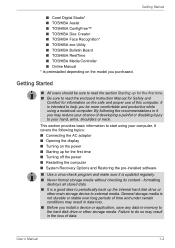
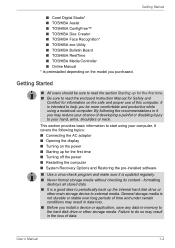
... the power ■ Restarting the computer ■ System Recovery Options and Restoring the pre-installed software
■ Use a virus-check program and make sure it is updated regularly. ■ Never format storage media without checking its content - formatting
destroys all stored data. ■ It is a good idea to periodically back up the internal hard disk drive or
other main storage device...
User Manual - Page 24
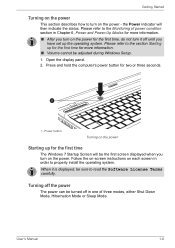
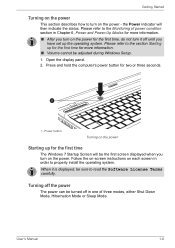
... adjusted during Windows Setup.
1. Open the display panel. 2. Press and hold the computer's power button for two or three seconds.
1
1. Power button
Turning on the power
Starting up for the first time
The Windows 7 Startup Screen will be the first screen displayed when you turn on the power. Follow the on-screen instructions on each screen in order to properly install the...
User Manual - Page 25


... memory so that when you turn on the power again, you can continue working right where you left off.
When you have to turn off your computer aboard an aircraft or in places where electronic devices are regulated or controlled, always completely shut down the computer. This includes turning off any wireless communication functionalities or devices, and cancelling settings...
User Manual - Page 28
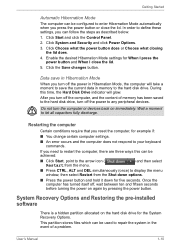
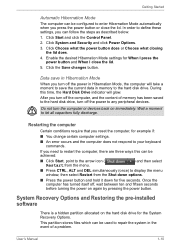
... computer, and the content of memory has been saved to the hard disk drive, turn off the power to any peripheral devices.
Do not turn the computer or devices back on immediately. Wait a moment to let all capacitors fully discharge.
Restarting the computer
Certain conditions require that you reset the computer, for example if:
■ You change certain computer settings.
■ An error...
User Manual - Page 29
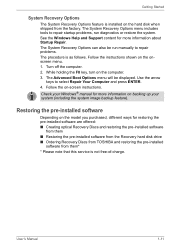
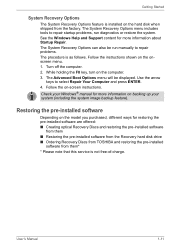
... for restoring the pre-installed software are offered: ■ Creating optical Recovery Discs and restoring the pre-installed software
from them ■ Restoring the pre-installed software from the Recovery hard disk drive ■ Ordering Recovery Discs from TOSHIBA and restoring the pre-installed
software from them* * Please note that this service is not free-of-charge.
User's Manual
1-11
User Manual - Page 30
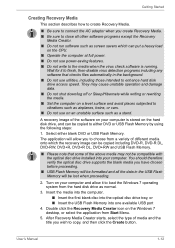
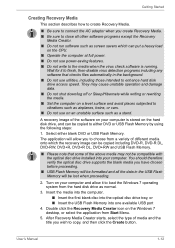
...proceeding.
2. Turn on your computer and allow it to load the Windows 7 operating system from the hard disk drive as normal.
3. Insert the media into the computer. ■ Insert the first blank disc into the optical disc drive tray, or ■ Insert the USB Flash Memory into one available USB port
4. Double click the Recovery Media Creator icon on the Windows 7 desktop, or select the application...
User Manual - Page 31
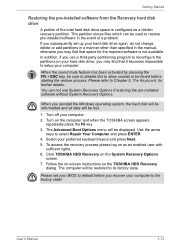
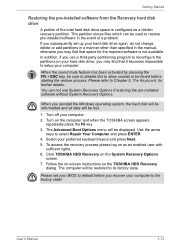
.... 5. To access the recovery process please log on as an enabled user with
sufficent rights. 6. Click TOSHIBA HDD Recovery on the System Recovery Options
screen. 7. Follow the on-screen instructions on the TOSHIBA HDD Recovery
dialog. The computer will be restored to its factory state.
Please set your BIOS to default before you recover your computer to the factory state!
User's Manual
1-13
User Manual - Page 32
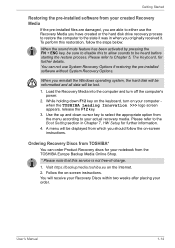
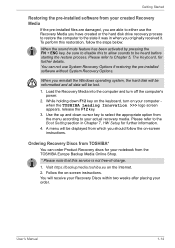
... use System Recovery Options if restoring the pre-installed software without System Recovery Options.
When you reinstall the Windows operating system, the hard disk will be reformatted and all data will be lost.
1. Load the Recovery Media into the computer and turn off the computer's power.
2. While holding down F12 key on the keyboard, turn on your computer when the TOSHIBA Leading Innovation...
User Manual - Page 53
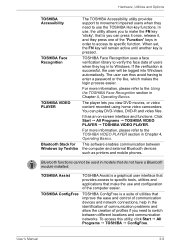
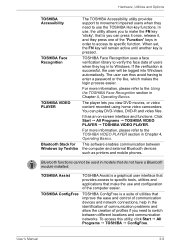
... TOSHIBA VIDEO PLAYER TOSHIBA VIDEO PLAYER.
For more information, please refer to the TOSHIBA VIDEO PLAYER section in Chapter 4, Operating Basics.
This software enables communication between the computer and external Bluetooth devices such as printers and mobile phones.
Bluetooth functions cannot be used in models that do not have a Bluetooth module installed.
TOSHIBA Assist TOSHIBA ConfigFree...
User Manual - Page 54


... Options
TOSHIBA Disc Creator
WinDVD BD for TOSHIBA TOSHIBA HDD/SSD Alert Utility
TOSHIBA Service Station
Corel Digital Studio for TOSHIBA
You can create CDs and DVDs in a number of formats including audio CDs that can be played on a standard CD player, and data CDs/DVDs which can store copies of the files and folders on your computer's hard disk drive. This software can...
User Manual - Page 81


... technological limitations of current optical disc writing drives, you may experience unexpected writing or rewriting errors due to disc quality or problems with hardware devices. In view of this, it is good practice to make two or more copies of important data, in case of any undesired change or loss of the recorded contents.
User's Manual
4-11
User Manual - Page 87


..., such as Windows 98SE and Windows Me, while in Windows NT4 you will need Service Pack 6 or later, and in Windows 2000, you will need Service Pack 2. In addition to this, some DVD-ROM and DVD-ROM/CD-R/RW drives cannot read this added data regardless of the operating system.
■ TOSHIBA Disc Creator does not support recording to DVD-RAM discs to...
User Manual - Page 89


...or cause vibration to the computer.
■ Use the Mode control button and Audio/Video control button to reproduce music or voice.
■ Open the DVD drive.
■ Install, remove or connect external devices, including the following: SD/SDHC/SDXC memory card, USB device, external display, optical digital devices.
■ Please verify your disc after recording important data.
■ DVD+R/+RW...
User Manual - Page 90


... VIDEO PLAYER" and when "TOSHIBA VIDEO PLAYER" is minimized.) Please close the "TOSHIBA VIDEO PLAYER" to use the Print Screen function.
■ For some DVD-Video discs, using the control window to change the audio track will also change the subtitle track.
■ Carry out the installation/uninstallation of the "TOSHIBA VIDEO PLAYER" under a user account with administrator rights.
User's Manual...
User Manual - Page 102
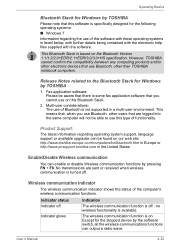
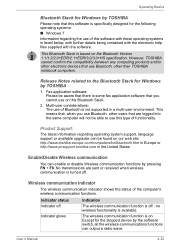
... Bluetooth Stack is based on the Bluetooth Version 1.1/1.2/2.0+EDR/2.1+EDR/3.0/3.0+HS specification. However, TOSHIBA cannot confirm the compatibility between any computing products and/or other electronic devices that use Bluetooth, other than TOSHIBA notebook computers.
Release Notes related to the Bluetooth Stack for Windows by TOSHIBA
1. Fax application software: Please be aware that there is...
User Manual - Page 133
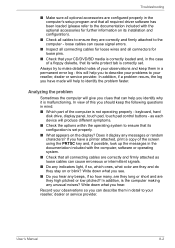
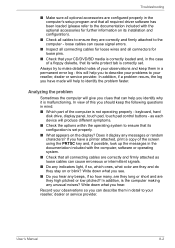
... are configured properly in the computer's setup program and that all required driver software has been loaded (please refer to the documentation included with the optional accessories for further information on its installation and configuration).
■ Check all cables to ensure they are correctly and firmly attached to the computer - loose cables can cause signal errors.
■ Inspect all...
User Manual - Page 145
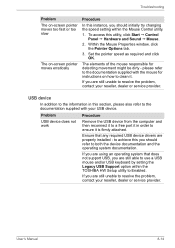
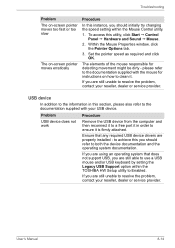
... that any required USB device drivers are properly installed - to achieve this you should refer to both the device documentation and the operating system documentation.
If you are using an operating system that does not support USB, you are still able to use a USB mouse and/or USB keyboard by setting the Legacy USB Support option within the TOSHIBA HW Setup utility to Enabled...
User Manual - Page 146
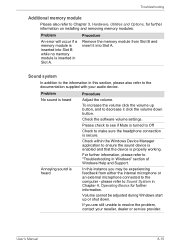
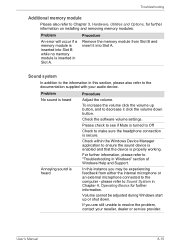
... installing and removing memory modules.
Problem
Procedure
An error will occur if a memory module is inserted into Slot B while no memory module is inserted in Slot A.
Remove the memory module from Slot B and insert it into Slot A.
Sound system
In addition to the information in this section, please also refer to the documentation supplied with your audio device...
