Toshiba Satellite P25-S609 driver and firmware
Drivers and firmware downloads for this Toshiba item

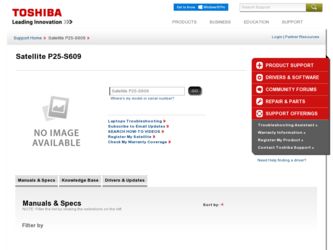
Related Toshiba Satellite P25-S609 Manual Pages
Download the free PDF manual for Toshiba Satellite P25-S609 and other Toshiba manuals at ManualOwl.com
User Guide - Page 5
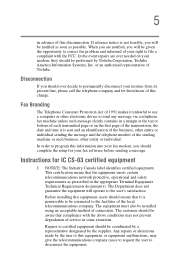
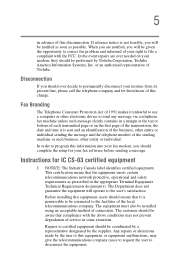
...Toshiba.
Disconnection
If you should ever decide to permanently disconnect your modem from its present line, please call the telephone company and let them know of this change.
Fax Branding
The Telephone Consumer Protection Act of 1991 makes it unlawful to use a computer or other electronic device... fax modem, you should complete the setup for your fax software before sending a message.
Instructions...
User Guide - Page 8
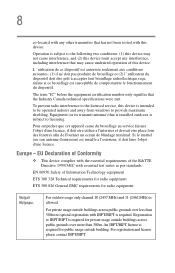
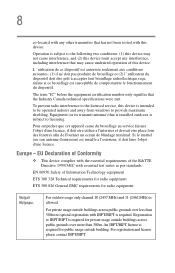
... that the Industry Canada technical specifications were met.
To prevent radio interference to the licensed service, this device is intended to be operated indoors and away from windows to provide maximum shielding. Equipment (or its transmit antenna) that is installed outdoors is subject to licensing.
Pour empecher que cet appareil cause du brouillage au...
User Guide - Page 23
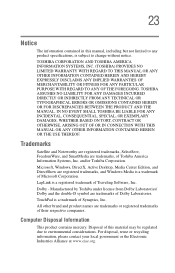
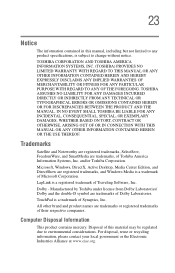
... ARISING OUT OF OR IN CONNECTION WITH THIS MANUAL OR ANY OTHER INFORMATION CONTAINED HEREIN OR THE USE THEREOF.
Trademarks
Satellite and Noteworthy are registered trademarks, SelectServ, FreedomWare, and SmartMedia are trademarks, of Toshiba America Information Systems, Inc. and/or Toshiba Corporation.
Microsoft, Windows, DirectX, Active Desktop, Media Center Edition, and DirectShow are registered...
User Guide - Page 25
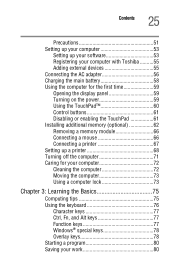
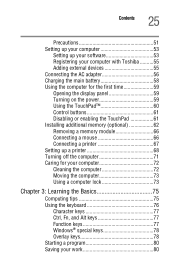
... computer 53
Setting up your software 53 Registering your computer with Toshiba ..........55 Adding external devices 55 Connecting the AC adapter 56 Charging the main battery 58 Using the computer for the first time 59 Opening the display panel 59 Turning on the power 59 Using the TouchPad 60 Control buttons 61 Disabling or enabling the TouchPad 61 Installing additional memory (optional...
User Guide - Page 30
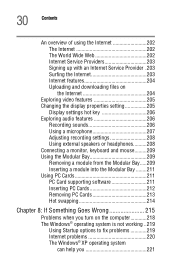
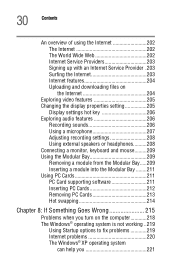
... 203 Signing up with an Internet Service Provider .203 Surfing the Internet 203 Internet features 204 Uploading and downloading files on the Internet 204
Exploring video features 205 Changing the display properties setting 205
Display settings hot key 206 Exploring audio features 206
Recording sounds 206 Using a microphone 207 Adjusting recording settings 208 Using external speakers or...
User Guide - Page 33
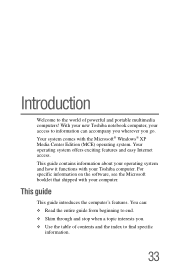
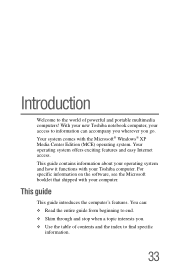
... Microsoft® Windows® XP Media Center Edition (MCE) operating system. Your operating system offers exciting features and easy Internet access. This guide contains information about your operating system and how it functions with your Toshiba computer. For specific information on the software, see the Microsoft booklet that shipped with your computer.
This guide
This guide introduces the...
User Guide - Page 35
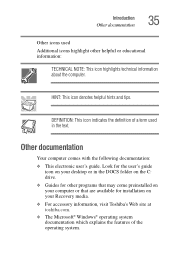
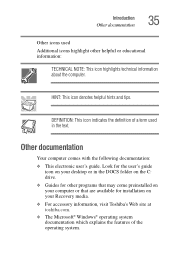
... documentation: ❖ This electronic user's guide. Look for the user's guide
icon on your desktop or in the DOCS folder on the C: drive. ❖ Guides for other programs that may come preinstalled on your computer or that are available for installation on your Recovery media. ❖ For accessory information, visit Toshiba's Web site at toshiba.com. ❖ The Microsoft®...
User Guide - Page 52
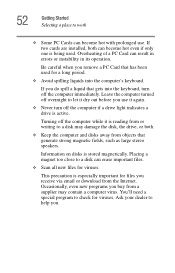
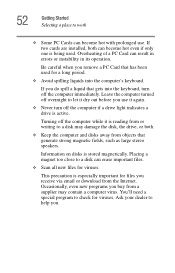
... is reading from or writing to a disk may damage the disk, the drive, or both.
❖ Keep the computer and disks away from objects that generate strong magnetic fields, such as large stereo speakers.
Information on disks is stored magnetically. Placing a magnet too close to a disk can erase important files.
❖ Scan all new files for viruses.
This...
User Guide - Page 53
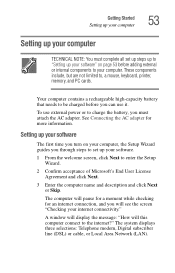
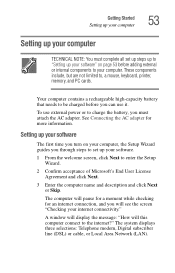
..., printer, memory, and PC cards.
Your computer contains a rechargeable high-capacity battery that needs to be charged before you can use it.
To use external power or to charge the battery, you must attach the AC adapter. See Connecting the AC adapter for more information.
Setting up your software
The first time you turn on your computer, the Setup Wizard guides you...
User Guide - Page 55
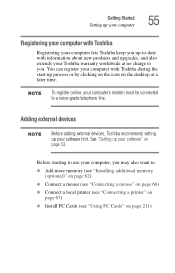
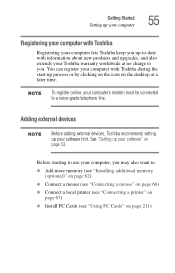
... Toshiba recommends setting up your software first. See "Setting up your software" on page 53.
Before starting to use your computer, you may also want to: ❖ Add more memory (see "Installing additional memory
(optional)" on page 62) ❖ Connect a mouse (see "Connecting a mouse" on page 66) ❖ Connect a local printer (see "Connecting a printer" on
page 67) ❖ Install PC Cards...
User Guide - Page 62
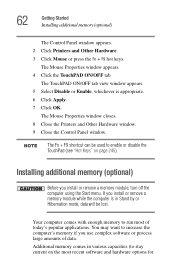
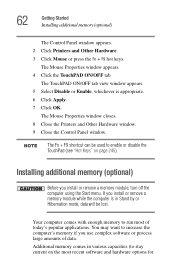
... Mouse Properties window closes. 8 Close the Printers and Other Hardware window. 9 Close the Control Panel window.
The Fn + F9 shortcut can be used to enable or disable the TouchPad (see "Hot Keys" on page 245).
Installing additional memory (optional)
Before you install or remove a memory module, turn off the computer using the Start menu. If you install or remove a memory module while...
User Guide - Page 67
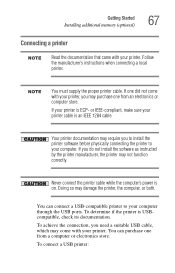
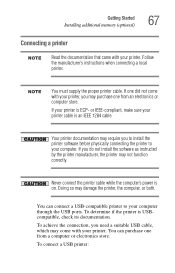
...before physically connecting the printer to your computer. If you do not install the software as instructed by the printer manufacturer, the printer may not function correctly.
Never connect the printer cable while the computer's power is on. Doing so may damage the printer, the computer, or both.
You can connect a USB-compatible printer to your computer through the USB ports. To determine if the...
User Guide - Page 68
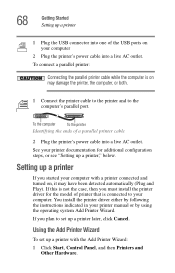
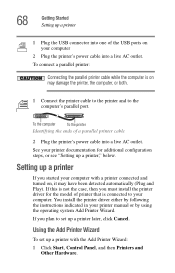
... install the printer driver for the model of printer that is connected to your computer. You install the printer driver either by following the instructions indicated in your printer manual or by using the operating system Add Printer Wizard.
If you plan to set up a printer later, click Cancel.
Using the Add Printer Wizard
To set up a printer with the Add Printer Wizard: 1 Click Start, Control...
User Guide - Page 81
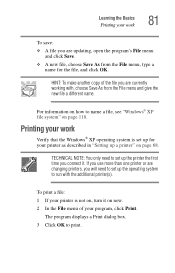
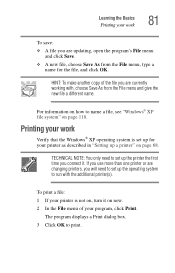
... work
Verify that the Windows® XP operating system is set up for your printer as described in "Setting up a printer" on page 68.
TECHNICAL NOTE: You only need to set up the printer the first time you connect it. If you use more than one printer or are changing printers, you will need to set up the operating system...
User Guide - Page 117
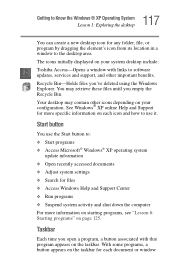
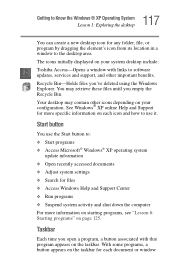
... program by dragging the element's icon from its location in a window to the desktop area. The icons initially displayed on your system desktop include: Toshiba Access-Opens a window with links to software updates, services and support, and other important benefits. Recycle Bin-Holds files you've deleted using the Windows Explorer. You may retrieve these files until you empty the Recycle...
User Guide - Page 159
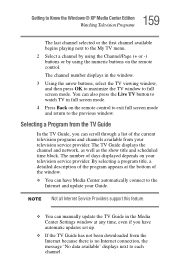
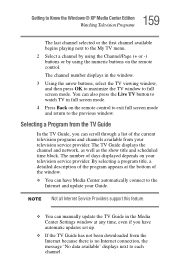
... days displayed depends on your television service provider. By selecting a program title, a detailed description of the program appears at the bottom of the window.
❖ You can have Media Center automatically connect to the Internet and update your Guide.
Not all Internet Service Providers support this feature.
❖ You can manually update the TV Guide in the Media Center Settings window...
User Guide - Page 225
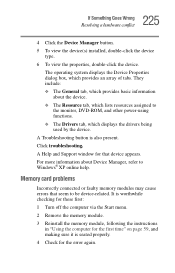
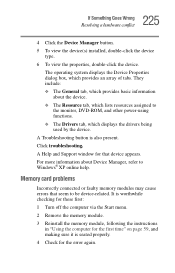
...-ROM, and other power-using functions. ❖ The Drivers tab, which displays the drivers being used by the device.
A Troubleshooting button is also present. Click troubleshooting.
A Help and Support window for that device appears.
For more information about Device Manager, refer to Windows® XP online help.
Memory card problems
Incorrectly connected or faulty memory modules may cause errors...
User Guide - Page 234
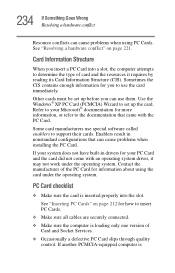
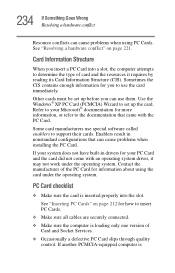
... system.
PC Card checklist
❖ Make sure the card is inserted properly into the slot.
See "Inserting PC Cards" on page 212 for how to insert PC Cards.
❖ Make sure all cables are securely connected.
❖ Make sure the computer is loading only one version of Card and Socket Services.
❖ Occasionally a defective PC Card slips through quality control. If another...
User Guide - Page 237
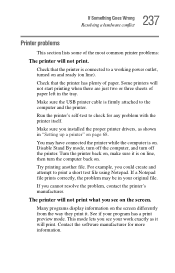
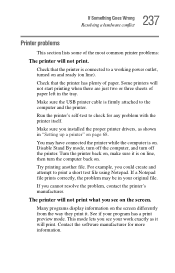
...USB printer cable is firmly attached to the computer and the printer.
Run the printer's self-test to check for any problem with the printer itself.
Make sure you installed the proper printer drivers, as shown in "Setting up a printer" on page 68.
You may have connected the printer while the computer...printer's manufacturer.
The printer will not print what you see on the screen.
Many programs display...
User Guide - Page 260
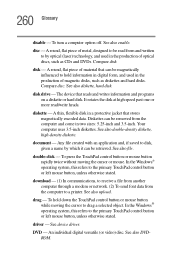
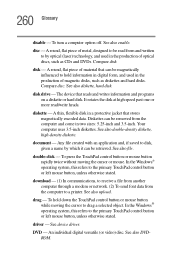
... computer through a modem or network. (2) To send font data from the computer to a printer. See also upload.
drag - To hold down the TouchPad control button or mouse button while moving the cursor to drag a selected object. In the Windows® operating system, this refers to the primary TouchPad control button or left mouse button, unless otherwise stated.
driver - See device driver...
