Toshiba Satellite P300 PSPC4C driver and firmware
Drivers and firmware downloads for this Toshiba item

Related Toshiba Satellite P300 PSPC4C Manual Pages
Download the free PDF manual for Toshiba Satellite P300 PSPC4C and other Toshiba manuals at ManualOwl.com
Users Manual Canada; English - Page 28
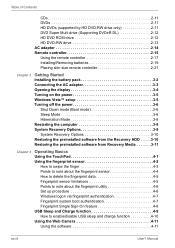
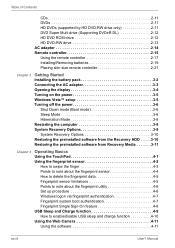
... (Supporting DVD±R DL 2-12 HD DVD ROM drive 2-12 HD DVD-RW drive 2-13 AC adaptor 2-14 Remote controller 2-15 Using the remote controller 2-17 Installing/Removing batteries 2-19 Placing slim size remote controller 2-21
Chapter 3
Getting Started Installing the battery pack 3-2 Connecting the AC adaptor 3-3 Opening the display 3-4 Turning on the power 3-5 Windows Vista™ setup...
Users Manual Canada; English - Page 30
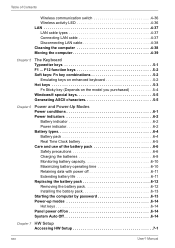
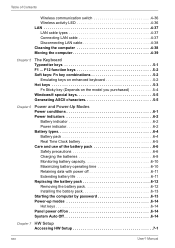
... operating time 6-10 Retaining data with power off 6-11 Extending battery life 6-11 Replacing the battery pack 6-12 Removing the battery pack 6-12 Installing the battery pack 6-13 Starting the computer by password 6-13 Power-up modes 6-14 Hot keys 6-14 Panel power off/on 6-14 System Auto Off 6-14
Chapter 7 HW Setup Accessing HW Setup 7-1
xxx
User? Manual
Users Manual Canada; English - Page 31
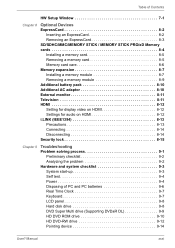
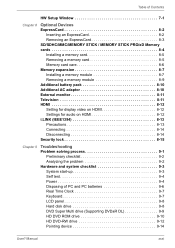
.../MMC/MEMORY STICK / MEMORY STICK PRO/xD Memory cards 8-4 Installing a memory card 8-5 Removing a memory card 8-5 Memory card care 8-6 Memory expansion 8-7 Installing a memory module 8-7 Removing a memory module 8-9 Additional battery pack 8-10 Additional AC adaptor 8-10 External monitor 8-11 Television 8-11 HDMI 8-12 Setting for display video on HDMI 8-12 Settings for audio on HDMI...
Users Manual Canada; English - Page 38
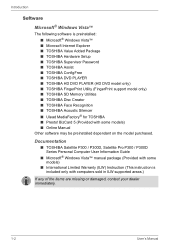
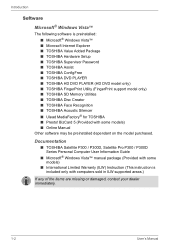
... ■ Online Manual
Other software may be preinstalled dependant on the model purchased.
Documentation
■ TOSHIBA Satellite P300 / P300D, Satellite Pro P300 / P300D Series Personal Computer User Information Guide
■ Microsoft® Windows Vista™ manual package (Provided with some models)
■ International Limited Warranty (ILW) Instruction (This instruction is included only...
Users Manual Canada; English - Page 41
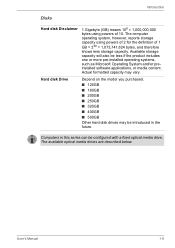
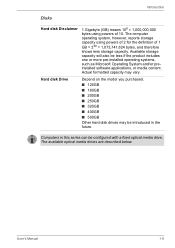
... powers of 2 for the definition of 1 GB = 230 = 1,073,741,824 bytes, and therefore shows less storage capacity. Available storage capacity will also be less if the product includes one or more pre-installed operating systems, such as Microsoft Operating System and/or preinstalled software applications, or media content. Actual formatted capacity may vary.
Hard disk Drive...
Users Manual Canada; English - Page 50
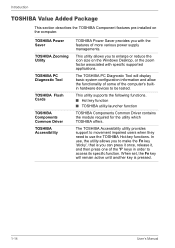
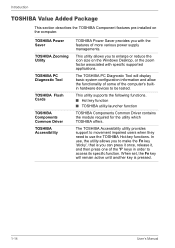
... describes the TOSHIBA Component features pre-installed on the computer.
TOSHIBA Power Saver
TOSHIBA Zooming Utility
TOSHIBA PC Diagnostic Tool
TOSHIBA Flash Cards
TOSHIBA Components Common Driver TOSHIBA Accessibility
TOSHIBA Power Saver provides you with the features of more various power supply managements.
This utility allows you to enlarge or reduce the icon size on the Windows Desktop, or...
Users Manual Canada; English - Page 51
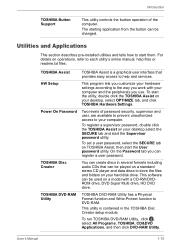
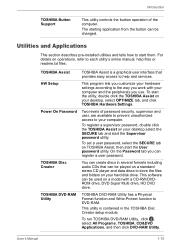
... password.
TOSHIBA Disc Creator
You can create discs in several formats including audio CDs that can be played on a standard stereo CD player and data discs to store the files and folders on your hard disk drive. This software can be used on a model with a CD-RW/DVDROM drive, DVD Super Multi drive, HD DVD drive.
TOSHIBA DVD-RAM Utility
TOSHIBA DVD-RAM Utility...
Users Manual Canada; English - Page 66
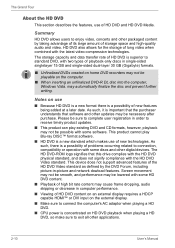
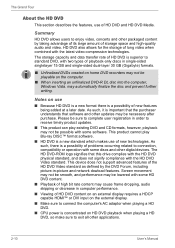
... bit rate content may cause frame dropping, audio skipping or decrease in computer performance.
■ Viewing of HD DVD content on an external display requires a HDCP capable HDMI™ or DVI input on the external display.
■ Make sure to connect the computer's AC adaptor when playing a HD DVD.
■ CPU power is concentrated on HD DVD playback when...
Users Manual Canada; English - Page 79
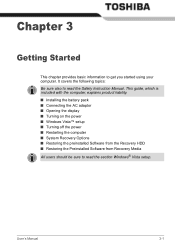
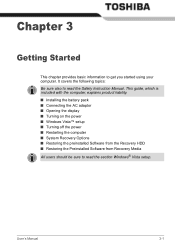
... Instruction Manual. This guide, which is included with the computer, explains product liability.
■ Installing the battery pack ■ Connecting the AC adaptor ■ Opening the display ■ Turning on the power ■ Windows Vista™ setup ■ Turning off the power ■ Restarting the computer ■ System Recovery Options ■ Restoring the preinstalled Software...
Users Manual Canada; English - Page 88
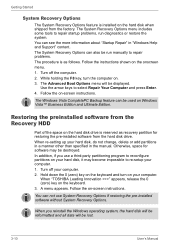
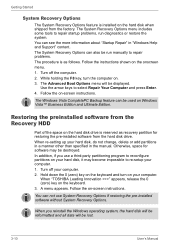
... computer.
When "TOSHIBA Leading Innovation >>>" appears, release the 0 (zero) key on the keyboard. 3. A menu appears. Follow the on-screen instructions.
You can not use System Recovery Options if restoring the pre-installed software without System Recovery Options.
When you reinstall the Windows operating system, the hard disk will be reformatted and all data will be lost.
3-10
User's Manual
Users Manual Canada; English - Page 89
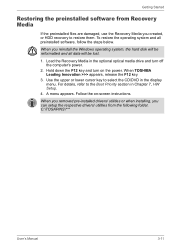
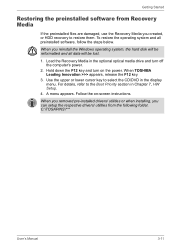
... operating system and all preinstalled software, follow the steps below.
When you reinstall the Windows operating system, the hard disk will be reformatted and all data will be lost.
1. Load the Recovery Media in the optional optical media drive and turn off the computer's power.
2. Hold down the F12 key and turn on the power. When TOSHIBA Leading Innovation >>> appears, release...
Users Manual Canada; English - Page 110
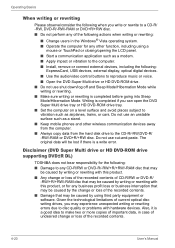
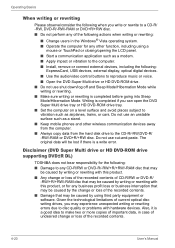
...; Keep mobile phones and other wireless communication devices away from the computer.
■ Always copy data from the hard disk drive to the CD-R/-RW,DVD-R/ -RW/-RAM or DVD+R/+RW disc. Do not use cut-and-paste. The original data will be lost if there is a write error.
Disclaimer (DVD Super Multi drive or HD DVD-ROM drive supporting DVD±R DL)
TOSHIBA does...
Users Manual Canada; English - Page 115
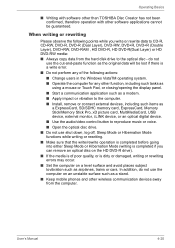
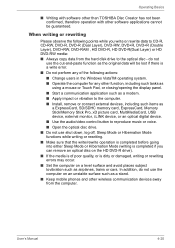
... to the computer. ■ Install, remove or connect external devices, including such items as
a ExpressCard, SD/SDHC memory card, ExpressCard, Memory Stick/Memory Stick Pro, xD picture card, MultiMediaCard, USB device, external monitor, i.LINK device, or an optical digital device.
■ Use the audio/video control button to reproduce music or voice. ■ Open the optical disc drive. ■...
Users Manual Canada; English - Page 126
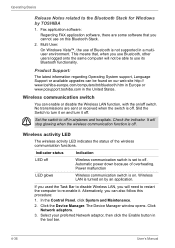
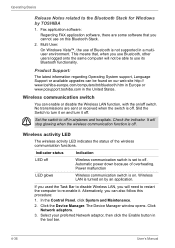
....
If you used the Task Bar to disable Wireless LAN, you will need to restart the computer to re-enable it. Alternatively, you can also follow this procedure:
1. In the Control Panel, click System and Maintenance.
2. Click the Device Manager. The Device Manager window opens. Click Network adaptors.
3. Select your preferred Network adaptor, then click the Enable button in...
Users Manual Canada; English - Page 168
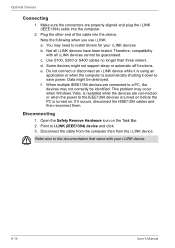
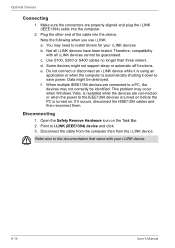
... the computer.
2. Plug the other end of the cable into the device. Note the following when you use i.LINK: a. You may need to install drivers for your i.LINK devices. b. Not all i.LINK devices have been tested. Therefore, compatibility with all i.LINK devices cannot be guaranteed. c. Use S100, S200 or S400 cables no longer than three meters. d. Some devices might not support...
Users Manual Canada; English - Page 185
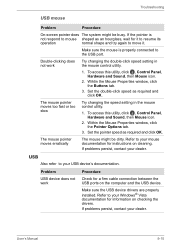
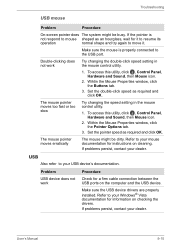
....
USB
Also refer to your USB device's documentation.
Problem
Procedure
USB device does not Check for a firm cable connection between the
work
USB ports on the computer and the USB device.
Make sure the USB device drivers are properly installed. Refer to your Windows® Vista documentation for information on checking the drivers.
If problems persist, contact your dealer.
User's Manual...
Users Manual Canada; English - Page 205
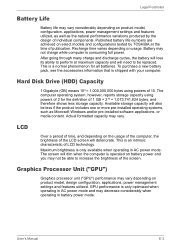
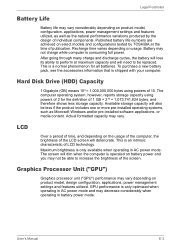
... bytes using powers of 10. The computer operating system, however, reports storage capacity using powers of 2 for the definition of 1 GB = 230 = 1,073,741,824 bytes, and therefore shows less storage capacity. Available storage capacity will also be less if the product includes one or more pre-installed operating systems, such as Microsoft Windows and/or pre-installed software applications...
Users Manual Canada; English - Page 211
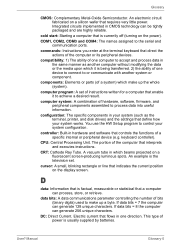
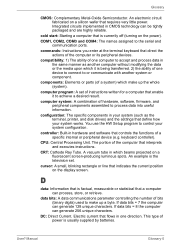
..., printer, and disk drives) and the settings that define how your system works. You use the HW Setup program to control your system configuration.
controller: Built-in hardware and software that controls the functions of a specific internal or peripheral device (e.g. keyboard controller).
CPU: Central Processing Unit. The portion of the computer that interprets and executes instructions.
CRT...
Users Manual Canada; English - Page 212
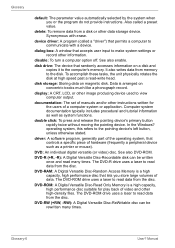
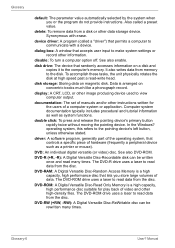
... storage device. Synonymous with erase.
device driver: A program (called a "driver") that permits a computer to communicate with a device.
dialog box: A window that accepts user input to make system settings or record other information.
disable: To turn a computer option off. See also enable.
disk drive: The device that randomly accesses information on a disk and copies it to the computer's memory...
Users Manual Canada; English - Page 214
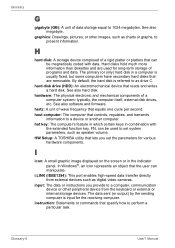
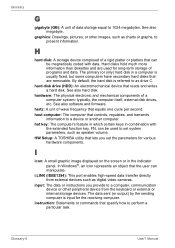
....
HW Setup: A TOSHIBA utility that lets you set the parameters for various hardware components.
I
icon: A small graphic image displayed on the screen or in the indicator panel. In Windows®, an icon represents an object that the user can manipulate.
i.LINK (IEEE1394): This port enables high-speed data transfer directly from external devices such as digital video cameras.
input...
