Toshiba Satellite Pro S750 PSSERC-09V004 driver and firmware
Drivers and firmware downloads for this Toshiba item

Related Toshiba Satellite Pro S750 PSSERC-09V004 Manual Pages
Download the free PDF manual for Toshiba Satellite Pro S750 PSSERC-09V004 and other Toshiba manuals at ManualOwl.com
Users Manual Canada; English - Page 13
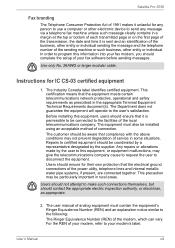
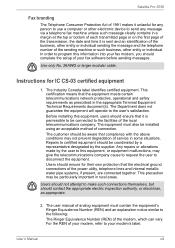
Satellite Pro S750
Fax branding
The Telephone Consumer Protection Act of 1991 makes it unlawful for any person to use a computer or other electronic device to send any message via a telephone fax...fax modem, you should complete the setup of your fax software before sending messages.
Use only No. 26AWG or larger modular cable.
Instructions...of the power utility,...
2. The user manual of analog equipment ...
Users Manual Canada; English - Page 28
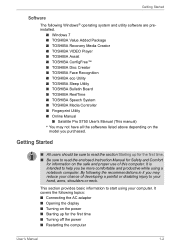
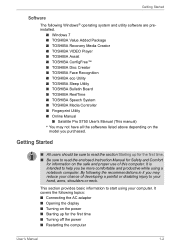
...8482; ■ TOSHIBA Disc Creator ■ TOSHIBA Face Recognition ■ TOSHIBA eco Utility ■ TOSHIBA Sleep Utility ■ TOSHIBA Bulletin Board ■ TOSHIBA ReelTime ■ TOSHIBA Speech System ■ TOSHIBA Media Controller ■ Fingerprint Utility ■ Online Manual
■ Satellite Pro S750 User's Manual (This manual) * You may not have all the softwares listed above...
Users Manual Canada; English - Page 29
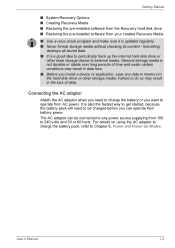
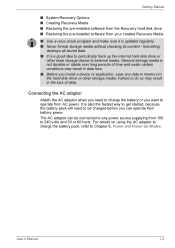
... the Recovery hard disk drive ■ Restoring the pre-installed software from your created Recovery Media
■ Use a virus-check program and make sure it is updated regularly. ■ Never format storage media without checking its content - formatting
destroys all stored data. ■ It is a good idea to periodically back up the internal hard disk drive or
other main storage device to...
Users Manual Canada; English - Page 33
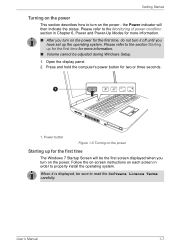
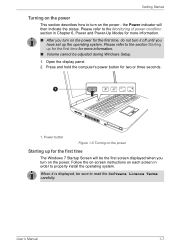
... during Windows Setup. 1. Open the display panel. 2. Press and hold the computer's power button for two or three seconds.
1
1. Power button
Figure 1-5 Turning on the power
Starting up for the first time
The Windows 7 Startup Screen will be the first screen displayed when you turn on the power. Follow the on-screen instructions on each screen in order to properly install the...
Users Manual Canada; English - Page 38
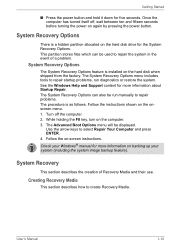
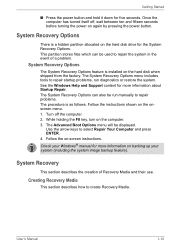
....
System Recovery Options
The System Recovery Options feature is installed on the hard disk when shipped from the factory. The System Recovery Options menu includes tools to repair startup problems, run diagnostics or restore the system. See the Windows Help and Support content for more information about Startup Repair. The System Recovery Options can also be run manually to...
Users Manual Canada; English - Page 39
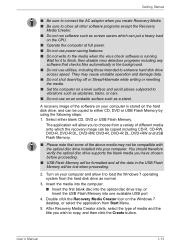
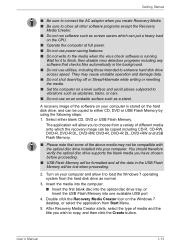
...USB Flash Memory will be lost when proceeding.
2. Turn on your computer and allow it to load the Windows 7 operating system from the hard disk drive as normal.
3. Insert the media into the computer. ■ Insert the first blank disc into the optical disc drive tray, or Insert the USB Flash Memory into one available USB port
4. Double click the Recovery Media Creator icon on the Windows 7 desktop...
Users Manual Canada; English - Page 40
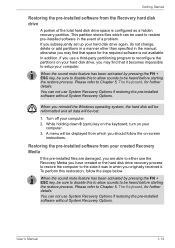
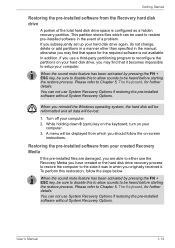
... keyboard, turn on your
computer. 3. A menu will be displayed from which you should follow the on-screen
instructions.
Restoring the pre-installed software from your created Recovery Media
If the pre-installed files are damaged, you are able to either use the Recovery Media you have created or the hard disk drive recovery process to restore the computer to the state it...
Users Manual Canada; English - Page 41
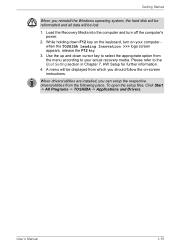
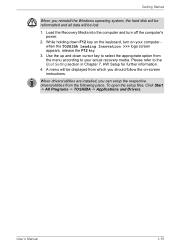
.... Please refer to the Boot Setting section in Chapter 7, HW Setup for further information.
4. A menu will be displayed from which you should follow the on-screen instructions.
When drivers/utilities are installed, you can setup the respective drivers/utilities from the following place. To open the setup files, Click Start -> All Programs -> TOSHIBA -> Applications and Drivers.
User's Manual
1-15
Users Manual Canada; English - Page 59
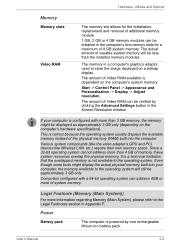
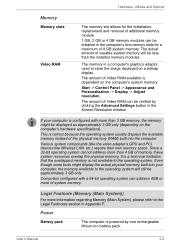
...).
This is correct because the operating system usually displays the available memory instead of the physical memory (RAM) built into the computer.
Various system components (like the video adapter's GPU and PCI devices like Wireless LAN, etc.) require their own memory space. Since a 32-bit operating system cannot address more than 4 GB of memory, these system resources overlap the physical...
Users Manual Canada; English - Page 65
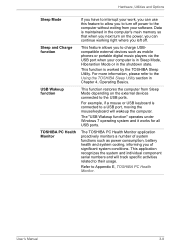
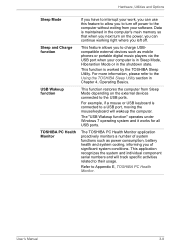
... power to the computer without exiting from your software. Data is maintained in the computer's main memory so that when you next turn on the power, you can continue working right where you left off.
Sleep and Charge function
This feature allows you to charge USBcompatible external devices such as mobile phones or portable digital music players via the USB port when your computer...
Users Manual Canada; English - Page 67
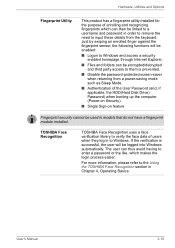
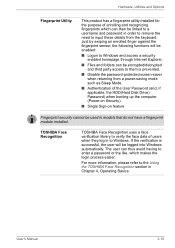
..., the HDD(Hard Disk Drive) Password) when booting up the computer (Power-on Security).
■ Single Sign-on feature
Fingerprint security cannot be used in models that do not have a fingerprint module installed.
TOSHIBA Face Recognition
TOSHIBA Face Recognition uses a face verification library to verify the face data of users when they log in to Windows. If the verification...
Users Manual Canada; English - Page 68
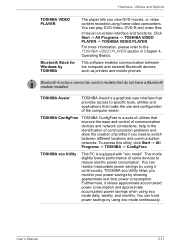
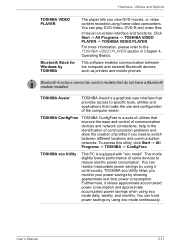
... an on-screen interface and functions. Click Start -> All Programs -> TOSHIBA VIDEO PLAYER -> TOSHIBA VIDEO PLAYER.
For more information, please refer to the TOSHIBA VIDEO PLAYER section in Chapter 4, Operating Basics.
This software enables communication between the computer and external Bluetooth devices such as printers and mobile phones.
Bluetooth functions cannot be used in models that do not...
Users Manual Canada; English - Page 69
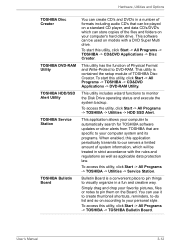
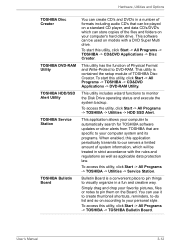
... and Options
TOSHIBA Disc Creator
TOSHIBA DVD-RAM Utility
TOSHIBA HDD/SSD Alert Utility
TOSHIBA Service Station
TOSHIBA Bulletin Board
You can create CD's and DVD's in a number of formats including audio CD's that can be played on a standard CD player, and data CD's/DVD's which can store copies of the files and folders on your computer's hard disk drive. This software can be used...
Users Manual Canada; English - Page 70
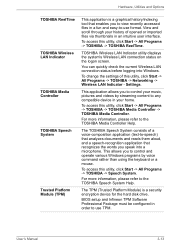
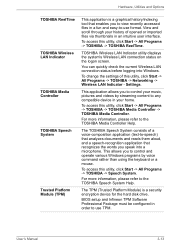
... -> TOSHIBA ReelTime.
TOSHIBA Wireless LAN Indicator utility displays the system's Wireless LAN connection status on the logon screen.
You can quickly check the current Wireless LAN connection status before logging into Windows.
To change the settings of this utility, click Start -> All Programs -> TOSHIBA -> Networking -> Wireless LAN Indicator - Settings.
This application allows you to control...
Users Manual Canada; English - Page 72
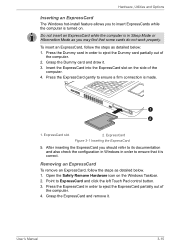
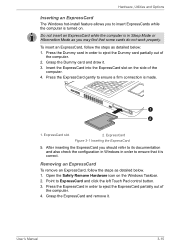
Hardware, Utilities and Options
Inserting an ExpressCard
The Windows hot-install feature allows you to insert ExpressCards while the computer is turned on.
Do not insert an ExpressCard while the computer is in Sleep Mode or Hibernation Mode as you may find that some cards do not work properly.
To insert an ExpressCard, follow the steps...
Users Manual Canada; English - Page 73
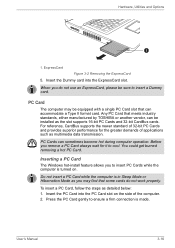
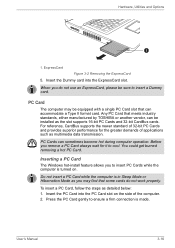
... sure to insert a Dummy card.
PC Card
The computer may be equipped with a single PC Card slot that can accommodate a Type II format card. Any PC Card that meets industry standards, either manufactured by TOSHIBA or another vendor, can be installed as the slot supports 16-bit PC Cards and 32-bit CardBus cards. For reference, CardBus supports the newer standard of...
Users Manual Canada; English - Page 120
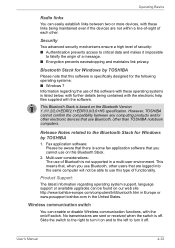
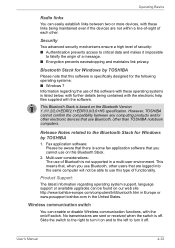
... Bluetooth Stack is based on the Bluetooth Version 1.1/1.2/2.0+EDR/2.1+EDR/3.0/3.0+HS specification. However, TOSHIBA cannot confirm the compatibility between any computing products and/or other electronic devices that use Bluetooth, other than TOSHIBA notebook computers.
Release Notes related to the Bluetooth Stack for Windows by TOSHIBA
1. Fax application software: Please be aware that there is...
Users Manual Canada; English - Page 152
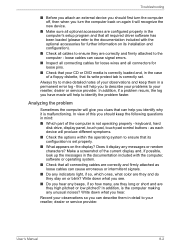
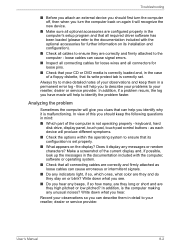
... you identify why it is malfunctioning. In view of this you should keep the following questions in mind:
■ Which part of the computer is not operating properly - keyboard, hard disk drive, display panel, touch pad, touch pad control buttons - as each device will produce different symptoms.
■ Check the options within the operating system to ensure...
Users Manual Canada; English - Page 167
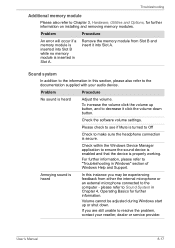
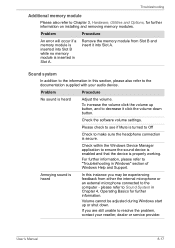
... installing and removing memory modules.
Problem
Procedure
An error will occur if a memory module is inserted into Slot B while no memory module is inserted in Slot A.
Remove the memory module from Slot B and insert it into Slot A.
Sound system
In addition to the information in this section, please also refer to the documentation supplied with your audio device...
Detailed Specs for Satellite Pro S750 PSSERC-09V004 English - Page 2
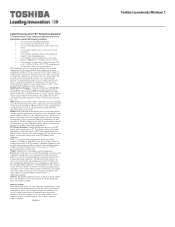
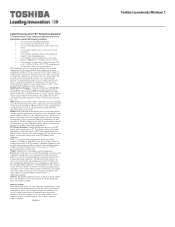
... backup copies of data by periodically storing it on an external storage medium. For optimum performance, use your computer product only under recommended conditions. Read additional restrictions under "Environmental Conditions" in your product Resource Guide. Contact Toshiba Technical Support for more information. Hard Disk Drive Disclaimer: 1 Gigabyte (GB) means 1,000,000,000 bytes using powers...
