Toshiba Satellite P30W-B PSDP2C-00W001 driver and firmware
Drivers and firmware downloads for this Toshiba item

Related Toshiba Satellite P30W-B PSDP2C-00W001 Manual Pages
Download the free PDF manual for Toshiba Satellite P30W-B PSDP2C-00W001 and other Toshiba manuals at ManualOwl.com
Quick Start Guide for Satellite P30W-B Series - Page 8


...Visit Toshiba's Support Web site
Technical support is available online at Toshiba's Web site at support.toshiba.com. At this Web site, you will find answers for many commonly asked technical questions plus many downloadable software drivers, BIOS updates, and other downloads.
Satellite Click is a trademark of Toshiba America Information Systems, Inc. and/or Toshiba Corporation. Secure Digital, SD...
Users Manual Canada; English - Page 14
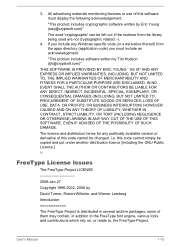
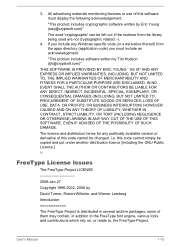
...) ARISING IN ANY WAY OUT OF THE USE OF THIS SOFTWARE, EVEN IF ADVISED OF THE POSSIBILITY OF SUCH DAMAGE.
The licence and distribution terms for any publically available version or derivative of this code cannot be changed. i.e. this code cannot simply be copied and put under another distribution licence [including the GNU...
Users Manual Canada; English - Page 24
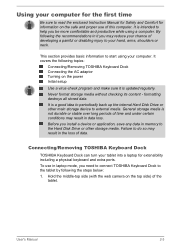
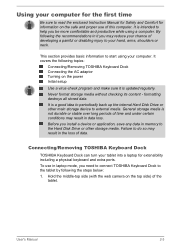
... loss. Before you install a device or application, save any data in memory to the Hard Disk Drive or other storage media. Failure to do so may result in the loss of data.
Connecting/Removing TOSHIBA Keyboard Dock
TOSHIBA Keyboard Dock can turn your tablet into a laptop for extensibility including a physical keyboard and extra ports. To use in laptop mode, you need...
Users Manual Canada; English - Page 30
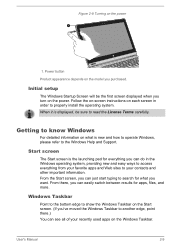
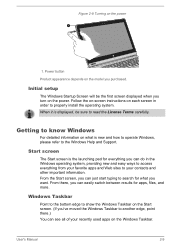
...
Product appearance depends on the model you purchased.
Initial setup
The Windows Startup Screen will be the first screen displayed when you turn on the power. Follow the on-screen instructions on each screen in order to properly install the operating system. When it is displayed, be sure to read the License Terms carefully.
Getting to know...
Users Manual Canada; English - Page 31
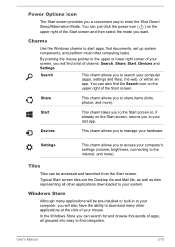
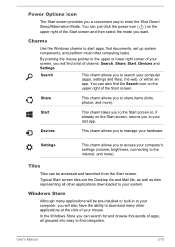
... access your computer's settings (volume, brightness, connecting to the internet, and more).
Tiles
Tiles can be accessed and launched from the Start screen. Typical Start screen tiles are the Desktop tile and Mail tile, as well as tiles representing all other applications downloaded to your system.
Windows Store
Although many applications will be pre-installed or built...
Users Manual Canada; English - Page 33


... data to external media, such as USB devices, memory media or other external memory devices. Data will be lost.
When the AC adaptor is connected, the computer will go into Sleep Mode according to the settings in the Power Options (to access it, click Desktop Assist -> Control Panel -> System and Security -> Power Options on the desktop).
To restore the operation of the...
Users Manual Canada; English - Page 45
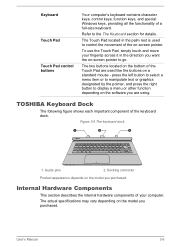
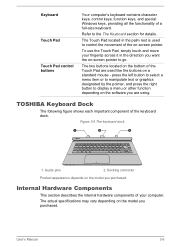
... or graphics designated by the pointer, and press the right button to display a menu or other function depending on the software you are using.
TOSHIBA Keyboard Dock
The following figure shows each important component of the keyboard dock.
Figure 3-5 The keyboard dock
1
2
1
1. Guide pins
2. Docking connector
Product appearance depends on the model you purchased...
Users Manual Canada; English - Page 52
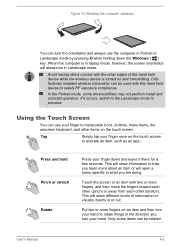
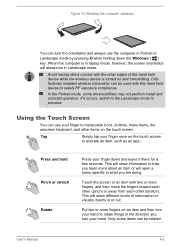
... by pressing O while holding down the Windows ( ) key. When the computer is in laptop mode, however, the screen orientation will always be in Landscape mode.
Avoid having direct contact with the other edges of the hand held device while the wireless device is turned on and transmitting. Only factories installed wireless transmitter can be used with this hand...
Users Manual Canada; English - Page 53
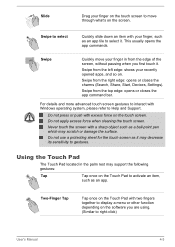
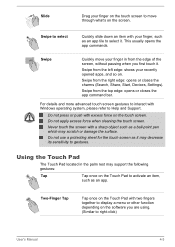
... Start, Devices, Settings).
Swipe from the top edge: opens or closes the app command bar.
For details and more advanced touch screen gestures to interact with Windows operating system, please refer to Help and Support.
Do... to gestures.
Using the Touch Pad
The Touch Pad located in the palm rest may support the following gestures:
Tap
Tap once on the Touch Pad to activate an item,
such...
Users Manual Canada; English - Page 73
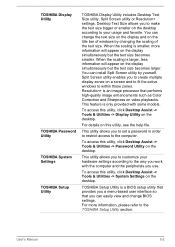
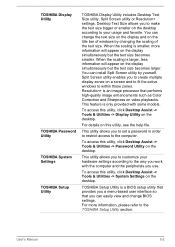
TOSHIBA Display Utility
TOSHIBA Password Utility TOSHIBA System Settings TOSHIBA Setup Utility
TOSHIBA Display Utility includes Desktop Text Size utility, Split Screen utility or Resolution+ settings. Desktop Text Size allows you to make the text size bigger or smaller on the desktop according to your usage and favorite. You can change the text size on the display and on the title bar of windows ...
Users Manual Canada; English - Page 75
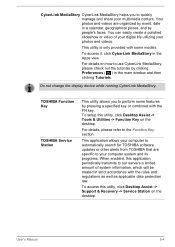
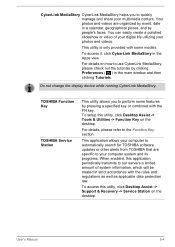
....
TOSHIBA Function Key
TOSHIBA Service Station
This utility allows you to perform some features by pressing a specified key or combined with the FN key. To setup this utility, click Desktop Assist -> Tools & Utilities -> Function Key on the desktop.
For details, please refer to the Function Key section.
This application allows your computer to automatically search for TOSHIBA software updates or...
Users Manual Canada; English - Page 76
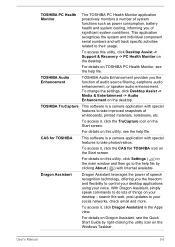
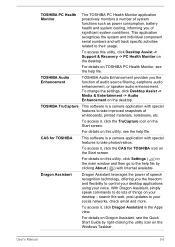
... the CAS for TOSHIBA icon on the Start screen.
For details on this utility, click Settings ( ) in
the main window and then go to the help file by clicking About ( ) with Internet available.
Dragon Assistant
Dragon Assistant leverages the power of speech recognition technology, offering you the freedom and flexibility to control your desktop applications using your...
Users Manual Canada; English - Page 77
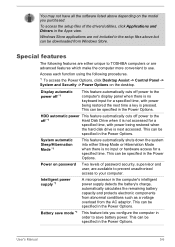
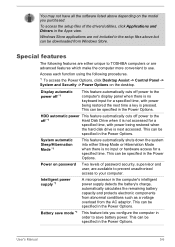
...setup files above but can be downloaded from Windows Store.
Special features
The following features are either unique to TOSHIBA computers or are advanced features which make the computer more convenient to use.
Access each function using the following procedures.
*1 To access the Power Options, click Desktop Assist -> Control Panel -> System and Security -> Power Options on the desktop.
Display...
Users Manual Canada; English - Page 85
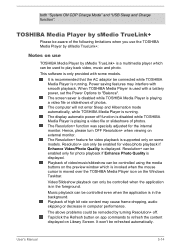
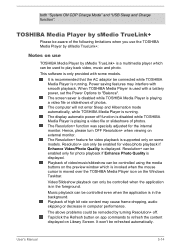
...may interfere with smooth playback. When TOSHIBA Media Player is used with a battery power, set the Power Options to "Balance". The screen saver is disabled while TOSHIBA Media Player is playing a video file or slideshows of photos. The computer will not enter Sleep and Hibernation mode automatically, while TOSHIBA Media Player is running. The display automatic power off function is disabled while...
Users Manual Canada; English - Page 90
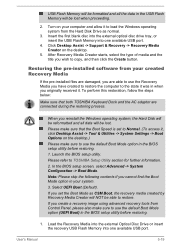
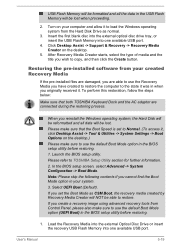
USB Flash Memory will be formatted and all the data in the USB Flash Memory will be lost when proceeding.
2. Turn on your computer and allow it to load the Windows operating system from the Hard Disk Drive as normal.
3. Insert the first blank disc into the external optical disc drive tray, or insert the USB Flash Memory into one available USB port.
4. Click Desktop Assist -> Support & Recovery -> ...
Users Manual Canada; English - Page 91
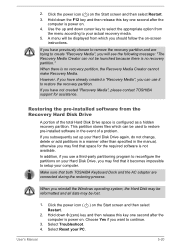
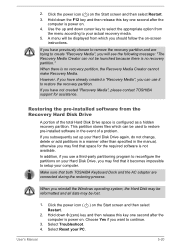
... use it to restore the recovery partition.
If you have not created "Recovery Media", please contact TOSHIBA support for assistance.
Restoring the pre-installed software from the Recovery Hard Disk Drive
A portion of the total Hard Disk Drive space is configured as a hidden recovery partition. This partition stores files which can be used to restore pre-installed software in the event of a problem...
Users Manual Canada; English - Page 93
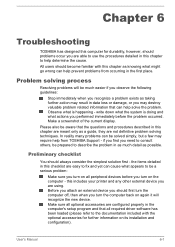
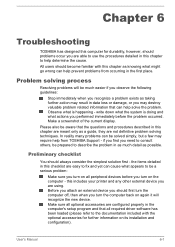
...the computer off, then when you turn the computer back on again it will recognize the new device. Make sure all optional accessories are configured properly in the computer's setup program and that all required driver software has been loaded (please refer to the documentation included with the optional accessories for further information on its installation and configuration).
User's Manual
6-1
Users Manual Canada; English - Page 103
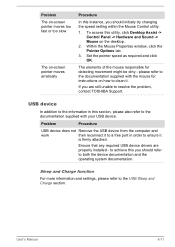
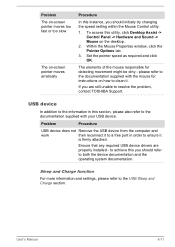
..., contact TOSHIBA Support.
USB device
In addition to the information in this section, please also refer to the documentation supplied with your USB device.
Problem
Procedure
USB device does not Remove the USB device from the computer and
work
then reconnect it to a free port in order to ensure it
is firmly attached.
Ensure that any required USB device drivers are properly installed - to...
Detailed Specs for Satellite P30W-B PSDP2C-00W001 English - Page 1
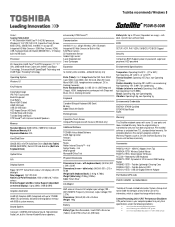
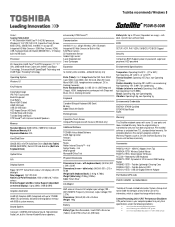
... 500GB (5400 RPM); Serial-ATA hard disk drive (Built into Keyboard Dock)
Optical Drive
N/A
Display System
Type: 16:9 TFT Active Matrix colour LCD display with LED backlight Size (diagonal): 13.3" IPS FHD Native LCD Panel Resolution: 1920 x 1080 x16.7 million colours External Support and Max. Colour Support (dependant on external display): Up to 3840 x 2160 @ 30Hz
Graphics Controller
Intel® HD...
Detailed Specs for Satellite P30W-B PSDP2C-00W001 English - Page 2
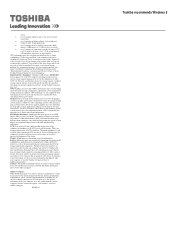
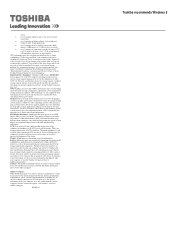
... backup copies of data by periodically storing it on an external storage medium. For optimum performance, use your computer product only under recommended conditions. Read additional restrictions under "Environmental Conditions" in your product Resource Guide. Contact Toshiba Technical Support for more information. Hard Disk Drive Disclaimer: 1 Gigabyte (GB) means 1,000,000,000 bytes using powers...
