Toshiba Satellite P50-B PSPNUC-01600U driver and firmware
Drivers and firmware downloads for this Toshiba item

Related Toshiba Satellite P50-B PSPNUC-01600U Manual Pages
Download the free PDF manual for Toshiba Satellite P50-B PSPNUC-01600U and other Toshiba manuals at ManualOwl.com
Users Manual Canada; English - Page 14
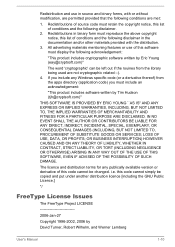
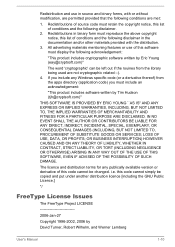
...) ARISING IN ANY WAY OUT OF THE USE OF THIS SOFTWARE, EVEN IF ADVISED OF THE POSSIBILITY OF SUCH DAMAGE.
The licence and distribution terms for any publically available version or derivative of this code cannot be changed. i.e. this code cannot simply be copied and put under another distribution licence [including the GNU...
Users Manual Canada; English - Page 25
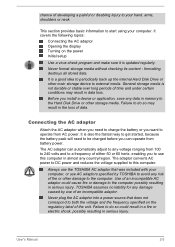
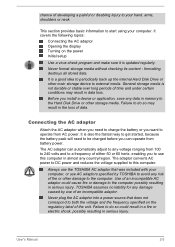
... adaptor Opening the display Turning on the power Initial setup
Use a virus-check program and make sure it is updated regularly.
Never format storage media without checking its content - formatting destroys all stored data.
It is a good idea to periodically back up the internal Hard Disk Drive or other main storage device to external media. General storage media is not...
Users Manual Canada; English - Page 28
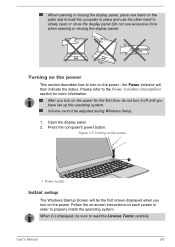
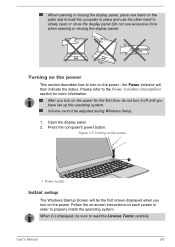
... you have set up the operating system. Volume cannot be adjusted during Windows Setup.
1. Open the display panel. 2. Press the computer's power button.
Figure 2-5 Turning on the power
1
1. Power button
Initial setup
The Windows Startup Screen will be the first screen displayed when you turn on the power. Follow the on-screen instructions on each screen in order to properly install the operating...
Users Manual Canada; English - Page 30
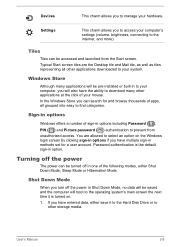
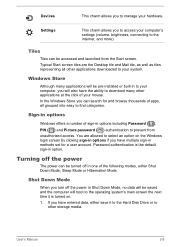
... access your computer's settings (volume, brightness, connecting to the internet, and more).
Tiles
Tiles can be accessed and launched from the Start screen. Typical Start screen tiles are the Desktop tile and Mail tile, as well as tiles representing all other applications downloaded to your system.
Windows Store
Although many applications will be pre-installed or built...
Users Manual Canada; English - Page 31
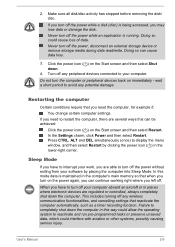
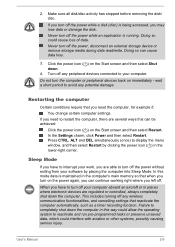
... computer's main memory so that when you turn on the power again, you can continue working right where you left off.
When you have to turn off your computer aboard an aircraft or in places where electronic devices are regulated or controlled, always completely shut down the computer. This includes turning off any wireless communication functionalities, and cancelling settings...
Users Manual Canada; English - Page 42
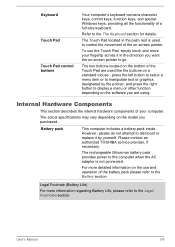
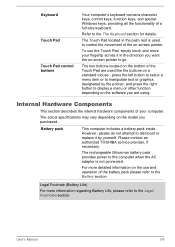
...control buttons
Your computer's keyboard contains character keys, control keys, function keys, and special Windows keys, providing all the functionality of a full-size keyboard.
Refer to the The Keyboard section for details.
The Touch Pad located in the palm rest is used to control... TOSHIBA service provider, if necessary.
The rechargeable lithium-ion battery pack provides power to the computer ...
Users Manual Canada; English - Page 49
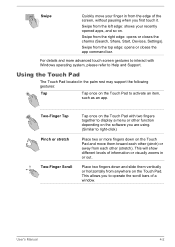
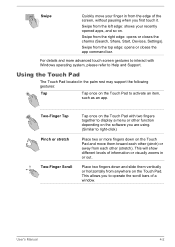
... right edge: opens or closes the charms (Search, Share, Start, Devices, Settings).
Swipe from the top edge: opens or closes the app command bar.
For details and more advanced touch screen gestures to interact with Windows operating system, please refer to Help and Support.
Using the Touch Pad
The Touch Pad located in the...
Users Manual Canada; English - Page 59
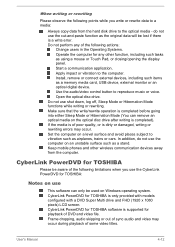
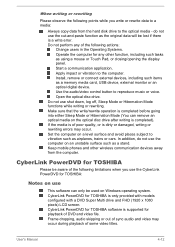
... or Touch Pad, or closing/opening the display panel. Start a communication application. Apply impact or vibration to the computer. Install, remove or connect external devices, including such items as a memory media card, USB device, external monitor or an optical digital device. Use the audio/video control button to reproduce music or voice. Open the optical disc drive. Do not use shut down, log...
Users Manual Canada; English - Page 60
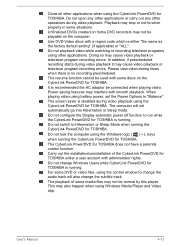
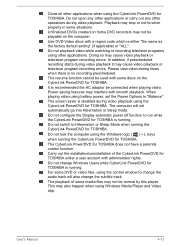
... or television program recording errors. Please view video during times when there is no recording prescheduled.
The resume function cannot be used with some discs on the CyberLink PowerDVD for TOSHIBA.
It is recommended the AC adaptor be connected when playing video. Power saving features may interfere with smooth playback. When playing video using battery power, set the Power...
Users Manual Canada; English - Page 63
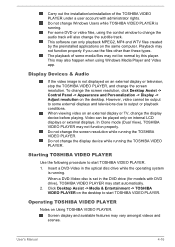
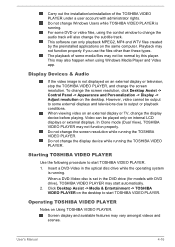
... also happen when using Windows Media Player and Video app.
Display Devices & Audio
If the video image is not displayed on an external display or television, stop the TOSHIBA VIDEO PLAYER, and change the screen resolution. To change the screen resolution, click Desktop Assist -> Control Panel -> Appearance and Personalization -> Display -> Adjust resolution on the desktop. However, video cannot be...
Users Manual Canada; English - Page 91
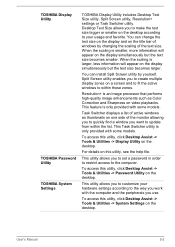
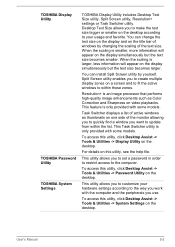
TOSHIBA Display Utility
TOSHIBA Password Utility TOSHIBA System Settings
TOSHIBA Display Utility includes Desktop Text Size utility, Split Screen utility, Resolution+ settings or Task Switcher utility. Desktop Text Size allows you to make the text size bigger or smaller on the desktop according to your usage and favorite. You can change the text size on the display and on the title bar of windows...
Users Manual Canada; English - Page 94
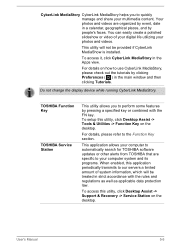
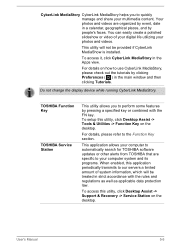
....
TOSHIBA Function Key
TOSHIBA Service Station
This utility allows you to perform some features by pressing a specified key or combined with the FN key. To setup this utility, click Desktop Assist -> Tools & Utilities -> Function Key on the desktop.
For details, please refer to the Function Key section.
This application allows your computer to automatically search for TOSHIBA software updates or...
Users Manual Canada; English - Page 95
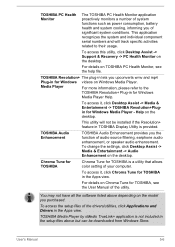
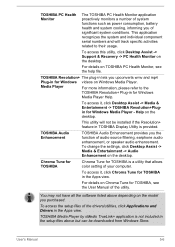
... -> TOSHIBA Resolution+Plugin for Windows Media Player - Help on the desktop.
This utility will not be installed if the Resolution+ feature in TOSHIBA Display Utility is provided.
TOSHIBA Audio Enhancement
TOSHIBA Audio Enhancement provides you the function of audio source filtering, earphone audio enhancement, or speaker audio enhancement. To change the settings, click Desktop Assist...
Users Manual Canada; English - Page 112
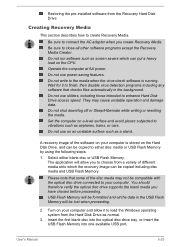
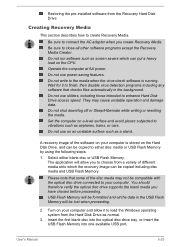
... have chosen before proceeding.
USB Flash Memory will be formatted and all the data in the USB Flash Memory will be lost when proceeding.
2. Turn on your computer and allow it to load the Windows operating system from the Hard Disk Drive as normal.
3. Insert the first blank disc into the optical disc drive tray, or insert the USB Flash Memory into one available USB port.
User's Manual
5-23
Users Manual Canada; English - Page 113
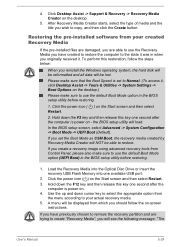
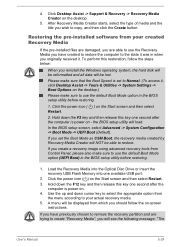
... be able to restore.
If you create a recovery image using advanced recovery tools from Control Panel, please also make sure to use the default Boot Mode option (UEFI Boot) in the BIOS setup utility before restoring.
1. Load the Recovery Media into the Optical Disc Drive or insert the recovery USB Flash Memory into one available USB port.
2. Click the power icon ( ) on the Start screen and...
Users Manual Canada; English - Page 114
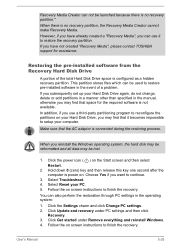
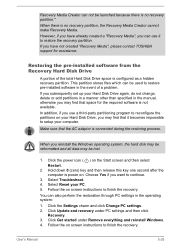
... use it to restore the recovery partition.
If you have not created "Recovery Media", please contact TOSHIBA support for assistance.
Restoring the pre-installed software from the Recovery Hard Disk Drive
A portion of the total Hard Disk Drive space is configured as a hidden recovery partition. This partition stores files which can be used to restore pre-installed software in the event of a problem...
Users Manual Canada; English - Page 115
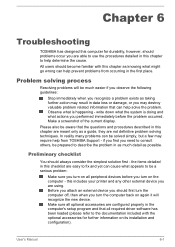
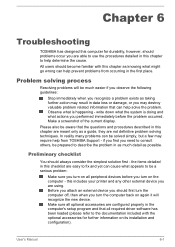
...the computer off, then when you turn the computer back on again it will recognize the new device. Make sure all optional accessories are configured properly in the computer's setup program and that all required driver software has been loaded (please refer to the documentation included with the optional accessories for further information on its installation and configuration).
User's Manual
6-1
Users Manual Canada; English - Page 124
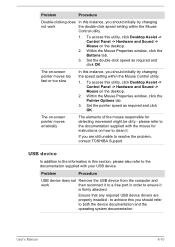
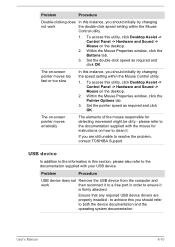
..., contact TOSHIBA Support.
USB device
In addition to the information in this section, please also refer to the documentation supplied with your USB device.
Problem
Procedure
USB device does not Remove the USB device from the computer and
work
then reconnect it to a free port in order to ensure it
is firmly attached.
Ensure that any required USB device drivers are properly installed - to...
Detailed Specs for Satellite P50-B PSPNUC-01600U English - Page 1
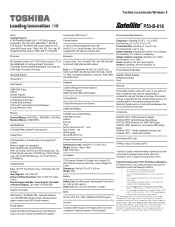
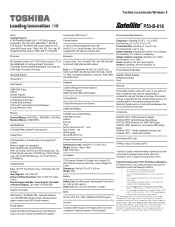
Toshiba recommends Windows 8
P50-B-016
Model: i Satellite P50-B-016 4th Generation Intel® Core™ i7-4710HQ processor, Windows® 8, 15.6" FHD LCD, 8GB DDR3L, 1TB HDD SATA, Radeon™ R9 M265X 2GB Discrete Graphics, DVD Super-Multi Double Layer, 1Gbps LAN, 802.11ac + agn, BT, Integrated HD Web Camera, HDMI, USB 3.0, Backlit KB
Processor
4th Generation Intel® Core&#...
Detailed Specs for Satellite P50-B PSPNUC-01600U English - Page 2
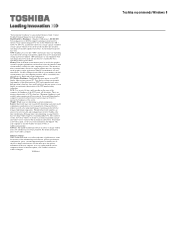
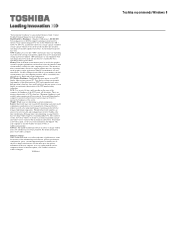
..." in your product Resource Guide. Contact Toshiba Technical Support for more information. Hard Disk Drive Disclaimer: 1 Gigabyte (GB) means 1,000,000,000 bytes using powers of 10. The computer operating system, however, reports storage capacity using powers of 2 for the definition of 1 GB = 1,073,741,824 bytes, and therefore shows less storage capacity. Available storage capacity will also be less...
