Toshiba Satellite Pro A300 PSAGDA driver and firmware
Drivers and firmware downloads for this Toshiba item

Related Toshiba Satellite Pro A300 PSAGDA Manual Pages
Download the free PDF manual for Toshiba Satellite Pro A300 PSAGDA and other Toshiba manuals at ManualOwl.com
Users Manual AU/NZ - Page 22
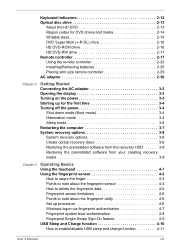
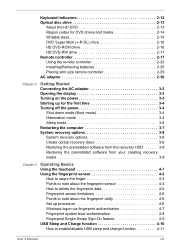
...discs 2-15 DVD Super Multi (+-R DL) drive 2-16 HD DVD-ROM drive 2-16 HD DVD-RW drive 2-17 Remote controller 2-17 Using the remote controller 2-23 Installing/Removing batteries 2-25 Placing slim size remote controller 2-29 AC adaptor 2-30
Chapter 3
Getting Started Connecting the AC adaptor 3-2 Opening the display 3-3 Turning on the power 3-3 Starting up for the first time 3-4 Turning...
Users Manual AU/NZ - Page 23
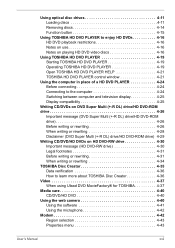
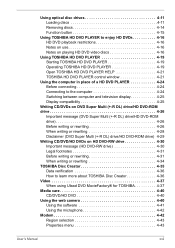
...4-19 Operating TOSHIBA HD DVD PLAYER 4-19 Open TOSHIBA HD DVD PLAYER HELP 4-21 TOSHIBA HD DVD PLAYER control window 4-21
Using the computer in place of a HD DVD PLAYER 4-24 Before connecting 4-24 Connecting to the computer 4-24 Switching between computer and television display 4-25 Display compatibility 4-25
Writing CD/DVDs on DVD Super Multi (+-R DL) drive/HD DVD-ROM drive 4-26
Important...
Users Manual AU/NZ - Page 25
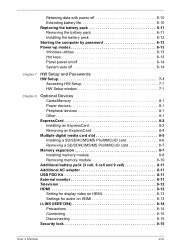
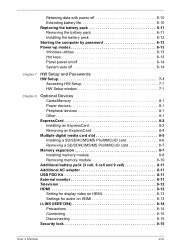
...Multiple digital media card slot 8-5 Installing a SD/SDHC/MS/MS Pro/MMC/xD card 8-6 Removing a SD/SDHC/MS/MS Pro/MMC/xD card 8-7
Memory expansion 8-7 Installing memory module 8-8 Removing memory module 8-10
Additional battery pack (3 cell, 6 cell and 9 cell 8-11 Additional AC adaptor 8-11 USB FDD Kit 8-11 External monitor 8-11 Television 8-12 HDMI 8-12
Setting for display video on HDMI...
Users Manual AU/NZ - Page 34
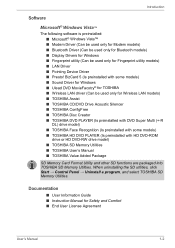
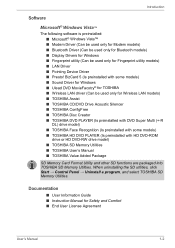
...9632; Pointing Device Driver ■ Presto! BizCard 5 (Is preinstalled with some models) ■ Sound Driver for Windows ■ Ulead DVD MovieFacotry® for TOSHIBA ■ Wireless LAN driver (Can be used only for Wireless LAN models) ■ TOSHIBA Assist ■ TOSHIBA CD/DVD Drive Acoustic Silencer ■ TOSHIBA ConfigFree ■ TOSHIBA Disc Creator ■ TOSHIBA DVD PLAYER (Is...
Users Manual AU/NZ - Page 42
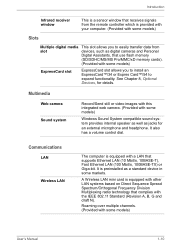
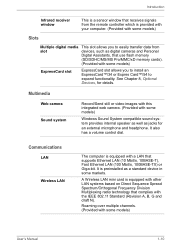
...
Infrared receiver window
This is a sensor window that receives signals from the remote controller which is provided with your computer. (Provided with some models)
Slots
Multiple digital media slot
This slot allows you to easily transfer data from devices, such as digital cameras and Personal Digital Assistants, that use flash memory (SD/SDHC/MS/MS Pro/MMC/xD memory cards). (Provided with...
Users Manual AU/NZ - Page 43
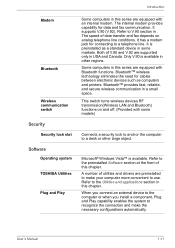
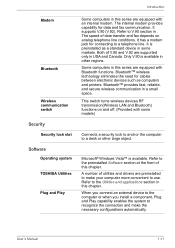
... and printers. BluetoothTM provides fast, reliable, and secure wireless communication in a small space.
This switch turns wireless devices RF transmission(Wireless LAN and Bluetooth) functions on and off. (Provided with some models)
Connects a security lock to anchor the computer to a desk or other large object.
Microsoft® Windows Vista™ is available. Refer to the preinstalled Software...
Users Manual AU/NZ - Page 48
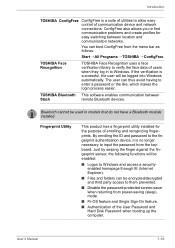
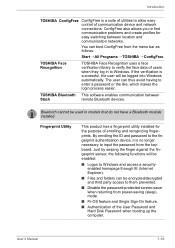
... successful, the user will be logged into Windows automatically. The user can thus avoid having to enter a password or the like, which makes the login process easier.
TOSHIBA Bluetooth This software enables communication between
Stack
remote Bluetooth devices.
Bluetooth cannot be used in models that do not have a Bluetooth module installed.
Fingerprint Utility
This product has a fingerprint...
Users Manual AU/NZ - Page 63
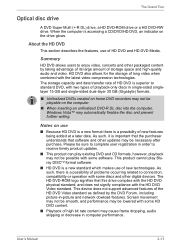
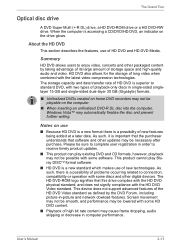
... related to connection, compatibility or operation with some discs and other digital devices. The HD DVD-ROM logo signifies that this drive complies with the HD DVD physical standard, and does not signify compliance with the HD DVD Video standard. This device does not support advanced features of the HD DVD Video standard as defined by...
Users Manual AU/NZ - Page 106
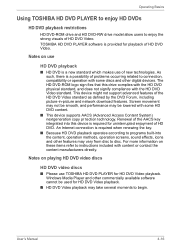
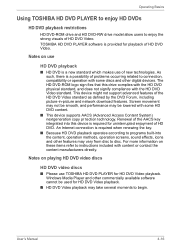
... other digital devices. The HD DVD-ROM logo sign fies that this drive complies with the HD DVD physical standard, and does not signify compliance with the HD DVD Video standard. This device might not support advanced features of the HD DVD Video standard as defined by the DVD Forum, including picture-in-picture and network download features...
Users Manual AU/NZ - Page 108
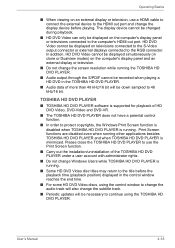
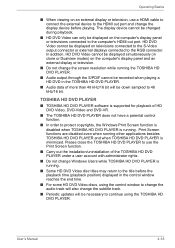
... television.
■ Do not change the screen resolution while running the TOSHIBA HD DVD PLAYER.
■ Audio output through the S/PDIF cannot be recorded when playing a HD DVD in the TOSHIBA HD DVD PLAYER.
■ Audio data of more than 48 kHz/16 bit will be down sampled to 48 kHz/16 bit.
TOSHIBA HD DVD PLAYER
■ TOSHIBA HD DVD PLAYER software is supported...
Users Manual AU/NZ - Page 118
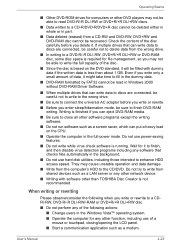
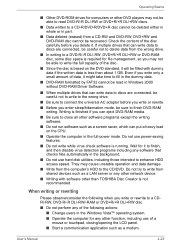
... not use hard disk utilities, including those intended to enhance HDD access speed. They may cause unstable operation and data damage.
■ Write from the computer's HDD to the CD/DVD. Do not try to write from shared devices such as a LAN server or any other network device.
■ Writing with software other than TOSHIBA Disc Creator is...
Users Manual AU/NZ - Page 124
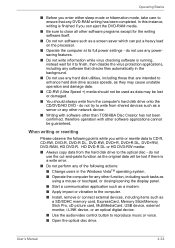
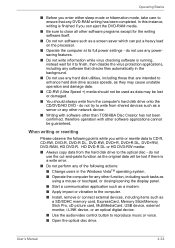
... to the computer. ■ Install, remove or connect external devices, including items such as
a SD/SDHC memory card, ExpressCard, Memory Stick/Memory Stick Pro, xD picture card, MultiMediaCard, USB device, external monitor, i.LINK device, or an optical digital device.
■ Use the audio/video control button to reproduce music or voice. ■ Open the optical disc drive.
User's Manual
4-34
Users Manual AU/NZ - Page 185
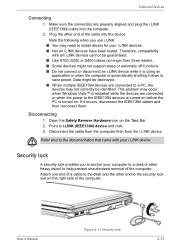
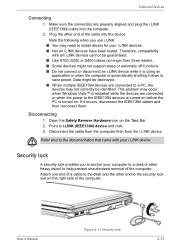
... properly aligned and plug the i.LINK (IEEE1394) cable into the computer.
2. Plug the other end of the cable into the device. Note the following when you use i.LINK:
■ You may need to install drivers for your i.LINK devices. ■ Not all i.LINK devices have been tested. Therefore, compatibility
with all i.LINK devices cannot be guaranteed. ■ Use S100...
Users Manual AU/NZ - Page 200
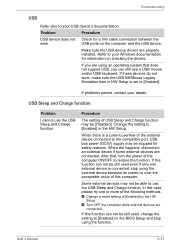
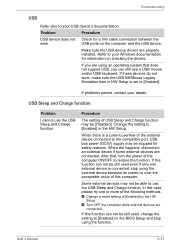
... computer and the USB device.
Make sure the USB device drivers are properly installed. Refer to your Windows documentation for information on checking the drivers.
If you are using an operating system that does not support USB, you can still use a USB mouse and/or USB keyboard. If these devices do not work, make sure the USB KB/Mouse Legacy Emulation item in HW Setup is set...
Users Manual AU/NZ - Page 204
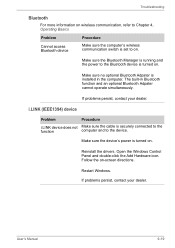
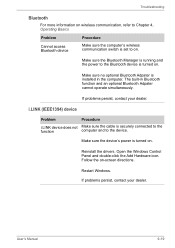
...) device
Problem
Procedure
i.LINK device does not Make sure the cable is securely connected to the
function
computer and to the device.
Make sure the device's power is turned on.
Reinstall the drivers. Open the Windows Control Panel and double-click the Add Hardware icon. Follow the on-screen directions.
Restart Windows. If problems persist, contact your dealer.
User's Manual
9-19
Users Manual AU/NZ - Page 209
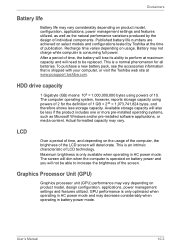
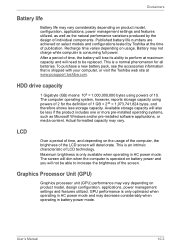
... bytes using powers of 10. The computer operating system, however, reports storage capacity using powers of 2 for the definition of 1 GB = 230 = 1,073,741,824 bytes, and therefore shows less storage capacity. Available storage capacity will also be less if the product includes one or more pre-installed operating systems, such as Microsoft Windows and/or pre-installed software applications...
Users Manual AU/NZ - Page 229


... data from a disk or other data storage device. Synonymous with erase.
device driver: A program that controls communication between a specific peripheral device and the computer. The CONFIG.SYS file contains device drivers that MS-DOS loads when you turn the computer on.
dialog box: A window that accepts user input to make system settings or record other information.
User's Manual
Glossary-5
Users Manual AU/NZ - Page 230
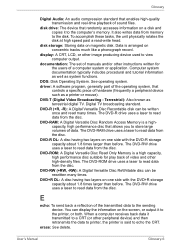
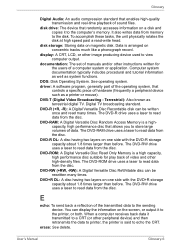
... of sound files.
disk drive: The device that randomly accesses information on a disk and copies it to the computer's memory. It also writes data from memory to the disk. To accomplish these tasks, the unit physically rotates the disk at high speed past a read-write head.
disk storage: Storing data on magnetic disk. Data is arranged on concentric tracks much like a phonograph record.
display: A CRT...
Users Manual AU/NZ - Page 231
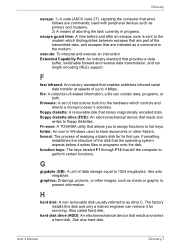
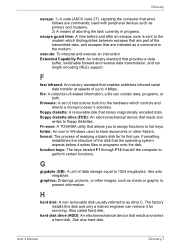
...both.
firmware: A set of instructions built into the hardware which controls and directs a microprocessor's activities.
floppy diskette: A removable disk that stores magnetically encoded data. floppy diskette drive (FDD): An electromechanical device that reads and
writes to floppy diskettes. Fn-esse: A TOSHIBA utility that allows you to assign functions to hot keys. folder: An icon in Windows used...
Users Manual AU/NZ - Page 232


.... HW Setup: A TOSHIBA utility that allows you to set the parameters for various hardware components.
I
icon: A small graphic image displayed on the screen or in the indicator panel. In Windows, an icon represents an object that the user can manipulate.
i.LINK (IEEE1394): This port enables high-speed data transfer directly from external devices such as digital video cameras.
input...
