Toshiba Satellite Pro C70-B PSCNVC-00Q013 driver and firmware
Drivers and firmware downloads for this Toshiba item

Related Toshiba Satellite Pro C70-B PSCNVC-00Q013 Manual Pages
Download the free PDF manual for Toshiba Satellite Pro C70-B PSCNVC-00Q013 and other Toshiba manuals at ManualOwl.com
Users Manual Canada; English - Page 5
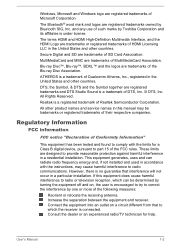
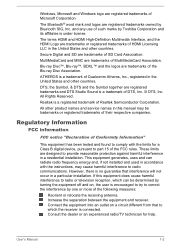
... Semiconductor Corporation.
All other product names and service names in this manual may be trademarks or registered trademarks of their respective companies.
Regulatory Information
FCC information
FCC notice "Declaration of Conformity Information"
This equipment has been tested and found to comply with the limits for a Class B digital device, pursuant to part 15 of the...
Users Manual Canada; English - Page 13
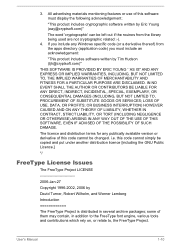
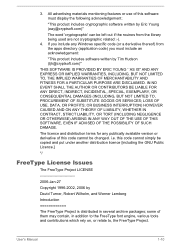
...) ARISING IN ANY WAY OUT OF THE USE OF THIS SOFTWARE, EVEN IF ADVISED OF THE POSSIBILITY OF SUCH DAMAGE.
The licence and distribution terms for any publically available version or derivative of this code cannot be changed. i.e. this code cannot simply be copied and put under another distribution licence [including the GNU...
Users Manual Canada; English - Page 23
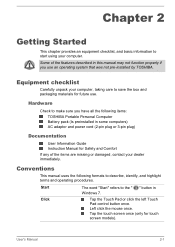
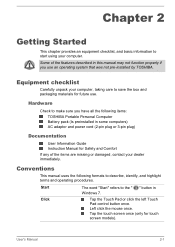
...-installed by TOSHIBA.
Equipment checklist
Carefully unpack your computer, taking care to save the box and packaging materials for future use.
Hardware
Check to make sure you have all the following items: TOSHIBA Portable Personal Computer Battery pack (Is preinstalled in some computers) AC adaptor and power cord (2-pin plug or 3-pin plug)
Documentation
User Information Guide Instruction Manual...
Users Manual Canada; English - Page 24
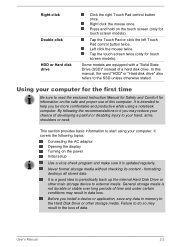
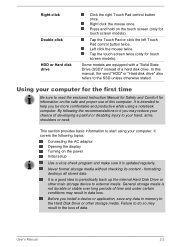
... adaptor Opening the display Turning on the power Initial setup
Use a virus-check program and make sure it is updated regularly.
Never format storage media without checking its content - formatting destroys all stored data.
It is a good idea to periodically back up the internal Hard Disk Drive or other main storage device to external media. General storage media is not...
Users Manual Canada; English - Page 28
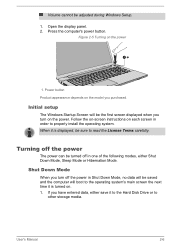
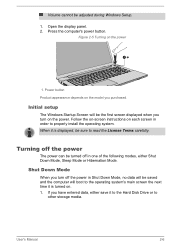
... be adjusted during Windows Setup.
1. Open the display panel. 2. Press the computer's power button.
Figure 2-5 Turning on the power
1
1. Power button Product appearance depends on the model you purchased.
Initial setup
The Windows Startup Screen will be the first screen displayed when you turn on the power. Follow the on-screen instructions on each screen in order to properly install the operating...
Users Manual Canada; English - Page 29
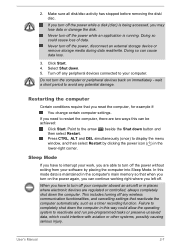
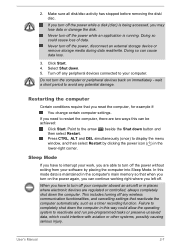
... computer's main memory so that when you turn on the power again, you can continue working right where you left off.
When you have to turn off your computer aboard an aircraft or in places where electronic devices are regulated or controlled, always completely shut down the computer. This includes turning off any wireless communication functionalities, and cancelling settings...
Users Manual Canada; English - Page 41
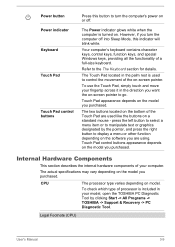
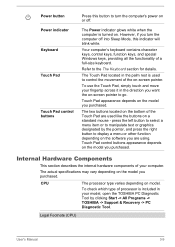
... internal hardware components of your computer.
The actual specifications may vary depending on the model you purchased.
CPU
The processor type varies depending on model.
To check which type of processor is included in your model, open the TOSHIBA PC Diagnostic Tool by clicking Start -> All Programs -> TOSHIBA -> Support & Recovery -> PC Diagnostic Tool.
Legal Footnote (CPU)
User's Manual
3-9
Users Manual Canada; English - Page 42
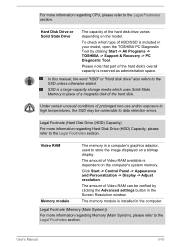
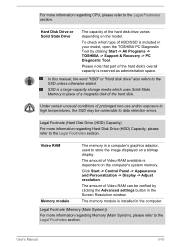
... -> Control Panel -> Appearance and Personalization -> Display -> Adjust resolution.
The amount of Video RAM can be verified by clicking the Advanced settings button in the Screen Resolution window.
The memory module is installed in the computer.
Legal Footnote (Memory (Main System))
For more information regarding Memory (Main System), please refer to the Legal Footnotes section.
User's Manual...
Users Manual Canada; English - Page 51
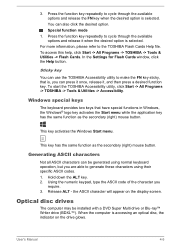
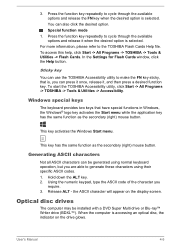
.... 2. Using the numeric keypad, type the ASCII code of the character you
require. 3. Release ALT - the ASCII character will appear on the display screen.
Optical disc drives
The computer may be installed with a DVD Super Multi drive or Blu-ray™ Writer drive (BDXL™). When the computer is accessing an optical disc, the indicator on the drive glows.
User's Manual
4-5
Users Manual Canada; English - Page 59
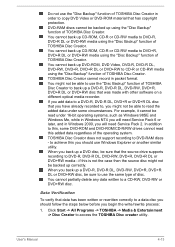
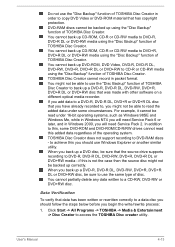
... systems, such as Windows 98SE and Windows Me, while in Windows NT4 you will need Service Pack 6 or later, and in Windows 2000, you will need Service Pack 2. In addition to this, some DVD-ROM and DVD-ROM/CD-R/RW drives cannot read this added data regardless of the operating system. TOSHIBA Disc Creator does not support recording to DVD-RAM discs - to...
Users Manual Canada; English - Page 60
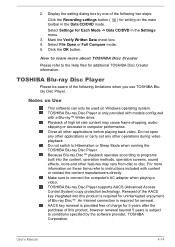
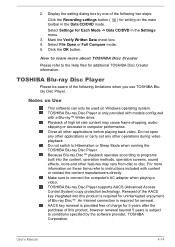
... the content manufacturers directly. Make sure to connect the computer's AC adapter when playing a video. TOSHIBA Blu-ray Disc Player supports AACS (Advanced Access Control System) copy protection technology. Renewal of the AACS key integrated into this product is required for uninterrupted enjoyment of Blu-ray Disc™. An Internet connection is required for renewal. AACS key renewal...
Users Manual Canada; English - Page 83
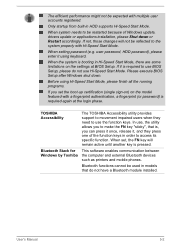
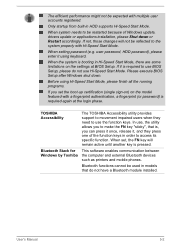
... Windows update, drivers update or applications installation, please Shut down or Restart accordingly. If not, those changes will not be reflected to the system properly with Hi-Speed Start Mode.
When setting password (e.g. user password, HDD password), please enter it using keyboard.
When the system is booting in Hi-Speed Start Mode, there are some limitations on the settings at BIOS Setup...
Users Manual Canada; English - Page 85
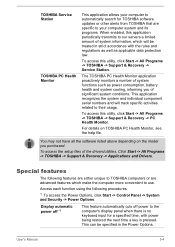
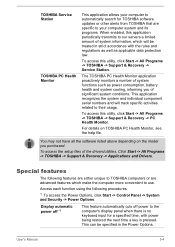
... the setup files of the drivers/utilities, Click Start -> All Programs -> TOSHIBA -> Support & Recovery -> Applications and Drivers.
Special features
The following features are either unique to TOSHIBA computers or are advanced features which make the computer more convenient to use.
Access each function using the following procedures.
*1 To access the Power Options, click Start -> Control Panel...
Users Manual Canada; English - Page 92
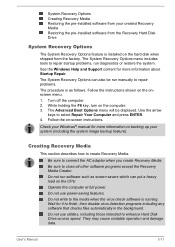
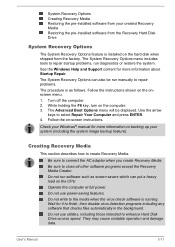
...-installed software from your created Recovery Media Restoring the pre-installed software from the Recovery Hard Disk Drive
System Recovery Options
The System Recovery Options feature is installed on the hard disk when shipped from the factory. The System Recovery Options menu includes tools to repair startup problems, run diagnostics or restore the system. See the Windows Help and Support content...
Users Manual Canada; English - Page 93
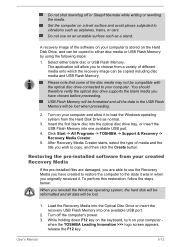
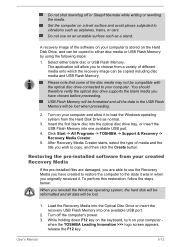
... below:
When you reinstall the Windows operating system, the hard disk will be reformatted and all data will be lost.
1. Load the Recovery Media into the Optical Disc Drive or insert the recovery USB Flash Memory into one available USB port.
2. Turn off the computer's power.
3. While holding down F12 key on the keyboard, turn on your computer when the TOSHIBA Leading Innovation >>> logo screen...
Users Manual Canada; English - Page 94
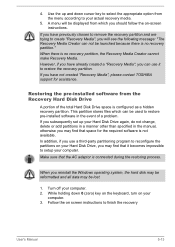
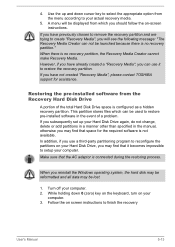
... use it to restore the recovery partition. If you have not created "Recovery Media", please contact TOSHIBA support for assistance.
Restoring the pre-installed software from the Recovery Hard Disk Drive
A portion of the total Hard Disk Drive space is configured as a hidden recovery partition. This partition stores files which can be used to restore pre-installed software in the event of a problem...
Users Manual Canada; English - Page 95
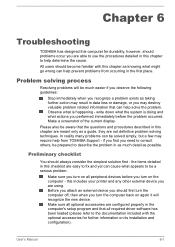
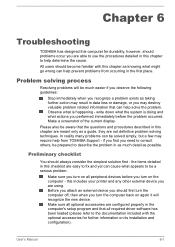
...the computer off, then when you turn the computer back on again it will recognize the new device. Make sure all optional accessories are configured properly in the computer's setup program and that all required driver software has been loaded (please refer to the documentation included with the optional accessories for further information on its installation and configuration).
User's Manual
6-1
Users Manual Canada; English - Page 105
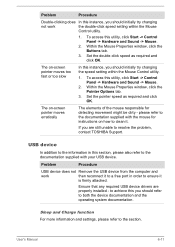
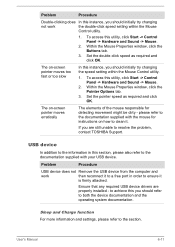
..., contact TOSHIBA Support.
USB device
In addition to the information in this section, please also refer to the documentation supplied with your USB device.
Problem
Procedure
USB device does not Remove the USB device from the computer and
work
then reconnect it to a free port in order to ensure it
is firmly attached.
Ensure that any required USB device drivers are properly installed - to...
Users Manual Canada; English - Page 118
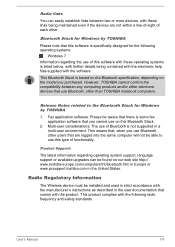
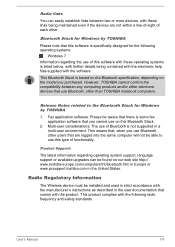
... latest information regarding operating system support, language support or available upgrades can be found on our web site http:// www.toshiba-europe.com/computers/tnt/bluetooth.htm in Europe or www.pcsupport.toshiba.com in the United States.
Radio Regulatory Information
The Wireless device must be installed and used in strict accordance with the manufacturer's instructions as described in the...
Detailed Specs for Satellite Pro C70-B PSCNVC-00Q013 English - Page 1
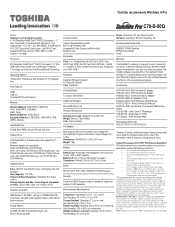
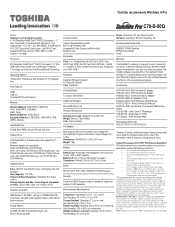
Toshiba recommends Windows 8 Pro
C70-B-00Q
Model: i Satellite Pro C70-B-PSCNVC-00Q013 4th Generation Intel® Core™ i5-4210U processor - 1.7 GHz, Windows® 7 Professional with Windows 8.1 Pro Upgrade Disc, 17.3" HD+ LCD, 4GB DDR3L, 500GB HDD SATA, DVD Super-Multi Double Layer, LAN, 802.11 bgn, Integrated HD Web Camera, HDMI, USB 3.0, AMD Radeon™ R7 M260
Processor
4th ...
