Toshiba Satellite Pro C840 PSCB3C driver and firmware
Drivers and firmware downloads for this Toshiba item

Related Toshiba Satellite Pro C840 PSCB3C Manual Pages
Download the free PDF manual for Toshiba Satellite Pro C840 PSCB3C and other Toshiba manuals at ManualOwl.com
Users Manual Canada; English - Page 6
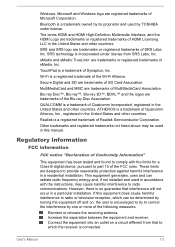
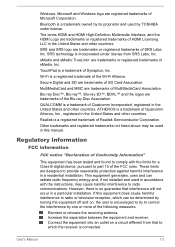
....
Other trademarks and registered trademarks not listed above may be used in this manual.
Regulatory Information
FCC information
FCC notice "Declaration of Conformity Information"
This equipment has been tested and found to comply with the limits for a Class B digital device, pursuant to part 15 of the FCC rules. These limits are designed to...
Users Manual Canada; English - Page 13
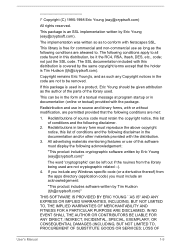
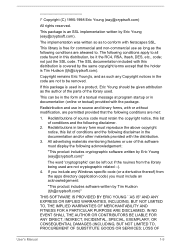
... display the following acknowledgement:
"This product includes cryptographic software written by Eric Young ([email protected])"
The word 'cryptographic' can be left out if the rouines from the library being used are not cryptographic related :-). 4. If you include any Windows... DAMAGES (INCLUDING, BUT NOT LIMITED TO, PROCUREMENT OF SUBSTITUTE GOODS OR SERVICES; LOSS OF
User's Manual
1-9
Users Manual Canada; English - Page 27
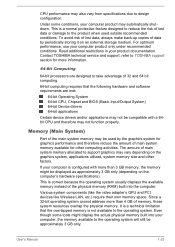
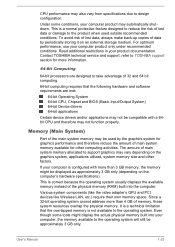
...).
This is correct because the operating system usually displays the available memory instead of the physical memory (RAM) built into the computer.
Various system components (like the video adapter's GPU and PCI devices like Wireless LAN, etc.) require their own memory space. Since a 32-bit operating system cannot address more than 4 GB of memory, these system resources overlap the physical...
Users Manual Canada; English - Page 28
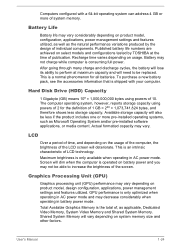
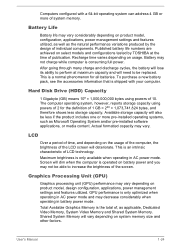
... Disk Drive (HDD) Capacity
1 Gigabyte (GB) means 109 = 1,000,000,000 bytes using powers of 10. The computer operating system, however, reports storage capacity using powers of 2 for the definition of 1 GB = 230 = 1,073,741,824 bytes, and therefore shows less storage capacity. Available storage capacity will also be less if the product includes one or more pre-installed...
Users Manual Canada; English - Page 32
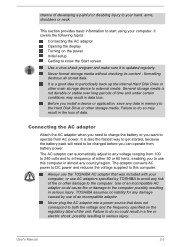
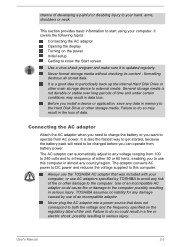
... Opening the display Turning on the power Initial setup Getting to know the Start screen
Use a virus-check program and make sure it is updated regularly.
Never format storage media without checking its content - formatting destroys all stored data.
It is a good idea to periodically back up the internal Hard Disk Drive or other main storage device to external...
Users Manual Canada; English - Page 35
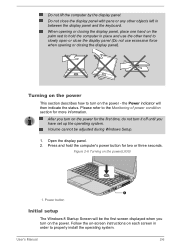
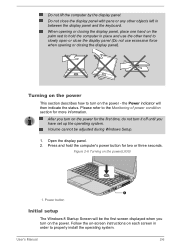
... during Windows Setup.
1. Open the display panel. 2. Press and hold the computer's power button for two or three seconds.
Figure 2-6 Turning on the power(L830)
1
1. Power button
Initial setup
The Windows 8 Startup Screen will be the first screen displayed when you turn on the power. Follow the on-screen instructions on each screen in order to properly install the operating system.
User's Manual...
Users Manual Canada; English - Page 37
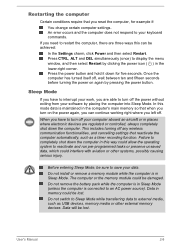
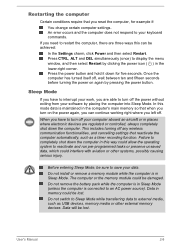
... computer's main memory so that when you turn on the power again, you can continue working right where you left off.
When you have to turn off your computer aboard an aircraft or in places where electronic devices are regulated or controlled, always completely shut down the computer. This includes turning off any wireless communication functionalities, and cancelling settings...
Users Manual Canada; English - Page 69
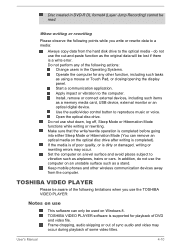
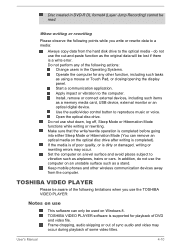
... or Touch Pad, or closing/opening the display panel. Start a communication application. Apply impact or vibration to the computer. Install, remove or connect external devices, including such items as a memory media card, USB device, external monitor or an optical digital device. Use the audio/video control button to reproduce music or voice. Open the optical disc drive. Do not use shut down, log...
Users Manual Canada; English - Page 70
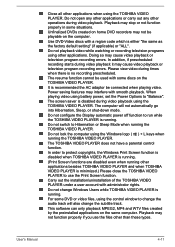
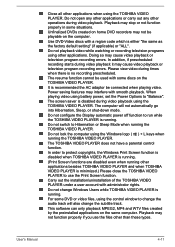
... mode.
Do not configure the Display automatic power off function to run while the TOSHIBA VIDEO PLAYER is running.
Do not switch to Hibernation or Sleep Mode when running the TOSHIBA VIDEO PLAYER.
Do not lock the computer using the Windows logo ( ) + L keys when running the TOSHIBA VIDEO PLAYER.
The TOSHIBA VIDEO PLAYER does not have a parental control function.
In order to protect...
Users Manual Canada; English - Page 72
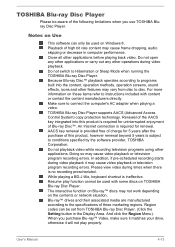
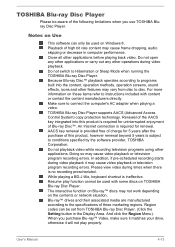
... the content manufacturers directly. Make sure to connect the computer's AC adapter when playing a video. TOSHIBA Blu-ray Disc Player supports AACS (Advanced Access Control System) copy protection technology. Renewal of the AACS key integrated into this product is required for uninterrupted enjoyment of Blu-ray Disc™. An Internet connection is required for renewal. AACS key renewal...
Users Manual Canada; English - Page 73
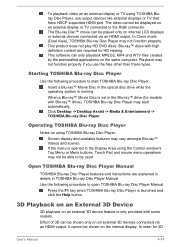
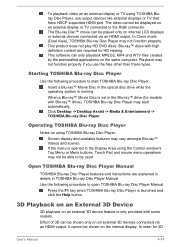
... video on an external display or TV using TOSHIBA Bluray Disc Player, use output devices like external displays or TV that have HDCP supported HDMI port. The video cannot be displayed on an external display or TV connected to the RGB connector. The Blu-ray Disc™ movie can be played only on internal LCD displays or external devices connected via an HDMI output. In Clone...
Users Manual Canada; English - Page 77
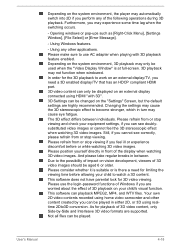
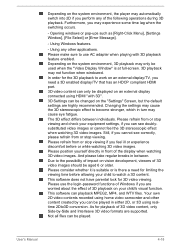
... when windowed.
In order for the 3D playback to work on an external display/TV, you need a 3D enabled display/TV that has an HDCP compliant HDMI port.
3D video content can only be displayed on an external display connected using HDMI "with 3D".
3D Settings can be changed on the "Settings" Screen, but the default settings are highly recommended. Changing the settings may...
Users Manual Canada; English - Page 79
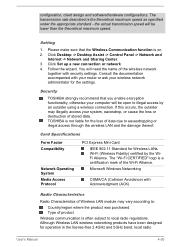
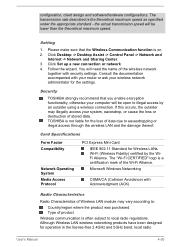
...on. 2. Click Desktop -> Desktop Assist -> Control Panel -> Network and
Internet -> Network and Sharing Center. 3. Click Set up a new connection or network. 4. Follow the wizard. You will need the name of the wireless network
together with security settings. Consult the documentation accompanied with your router or ask your wireless network administrator for the settings.
Security
TOSHIBA strongly...
Users Manual Canada; English - Page 107
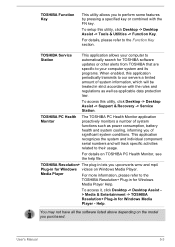
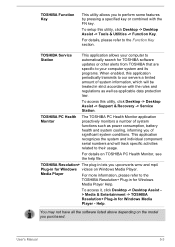
... Windows videos on Windows Media Player.
Media Player
For more information, please refer to the
TOSHIBA Resolution+ Plug-in for Windows
Media Player Help.
To access it, click Desktop -> Desktop Assist > Media & Entertainment -> TOSHIBA Resolution+ Plug-in for Windows Media Player - Help.
You may not have all the software listed above depending on the model you purchased.
User's Manual
5-3
Users Manual Canada; English - Page 113
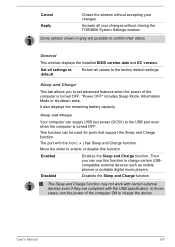
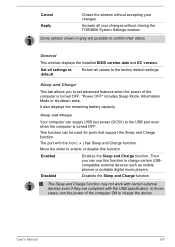
... closing the TOSHIBA System Settings window.
Some options shown in grey are possible to confirm their status.
General
This window displays the installed BIOS version,date and EC version.
Set all settings to default
Return all values to the factory default settings.
Sleep and Charge
This tab allows you to set advanced features when the power of the computer is turned OFF. "Power OFF" includes...
Users Manual Canada; English - Page 124
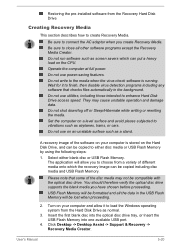
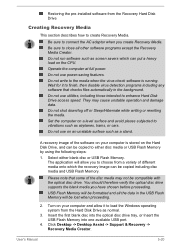
... data in the USB Flash Memory will be lost when proceeding.
2. Turn on your computer and allow it to load the Windows operating system from the Hard Disk Drive as normal.
3. Insert the first blank disc into the optical disc drive tray, or Insert the USB Flash Memory into one available USB port.
4. Click Desktop -> Desktop Assist -> Support & Recovery -> Recovery Media Creator.
User's Manual
5-20
Users Manual Canada; English - Page 125
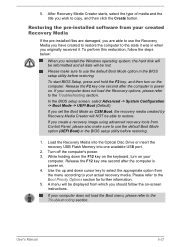
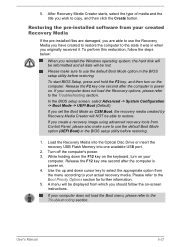
... able to restore.
If you create a recovery image using advanced recovery tools from Control Panel, please also make sure to use the default Boot Mode option (UEFI Boot) in the BIOS setup utility before restoring.
1. Load the Recovery Media into the Optical Disc Drive or insert the recovery USB Flash Memory into one available USB port.
2. Turn off the computer's power. 3. While holding down the F12...
Users Manual Canada; English - Page 126
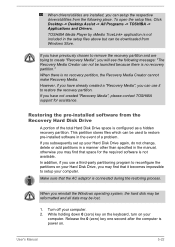
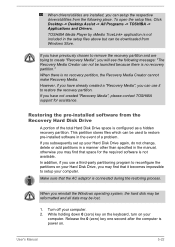
... are installed, you can setup the respective drivers/utilities from the following place. To open the setup files, Click Desktop -> Desktop Assist -> All Programs -> TOSHIBA -> Applications and Drivers. TOSHIBA Media Player by sMedio TrueLink+ application is not included in the setup files above but can be downloaded from Windows Store.
If you have previously chosen to remove the recovery partition...
Users Manual Canada; English - Page 128
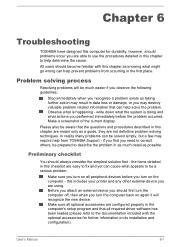
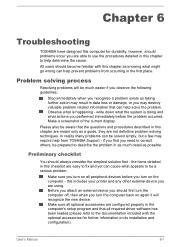
...the computer off, then when you turn the computer back on again it will recognize the new device. Make sure all optional accessories are configured properly in the computer's setup program and that all required driver software has been loaded (please refer to the documentation included with the optional accessories for further information on its installation and configuration).
User's Manual
6-1
Detailed Specs for Satellite Pro C840 PSCB3C-004003 English - Page 2
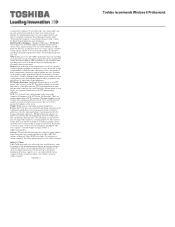
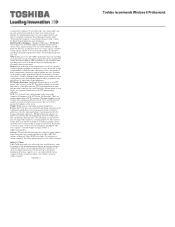
... backup copies of data by periodically storing it on an external storage medium. For optimum performance, use your computer product only under recommended conditions. Read additional restrictions under "Environmental Conditions" in your product Resource Guide. Contact Toshiba Technical Support for more information. Hard Disk Drive Disclaimer: 1 Gigabyte (GB) means 1,000,000,000 bytes using powers...
