Toshiba Satellite Pro L650 PSK1KC driver and firmware
Drivers and firmware downloads for this Toshiba item

Related Toshiba Satellite Pro L650 PSK1KC Manual Pages
Download the free PDF manual for Toshiba Satellite Pro L650 PSK1KC and other Toshiba manuals at ManualOwl.com
Users Manual Canada; English - Page 31
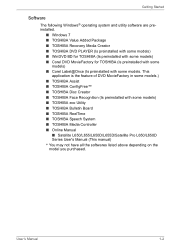
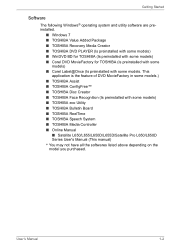
... Face Recognition (Is preinstalled with some models) ■ TOSHIBA eco Utility ■ TOSHIBA Bulletin Board ■ TOSHIBA ReelTime ■ TOSHIBA Speech System ■ TOSHIBA Media Controller ■ Online Manual
■ Satellite L650/L655/L650D/L655D/Satellite Pro L650/L650D Series User's Manual (This manual) * You may not have all the softwares listed above depending on the model you...
Users Manual Canada; English - Page 32
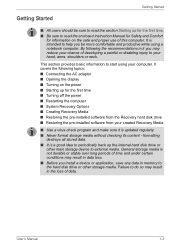
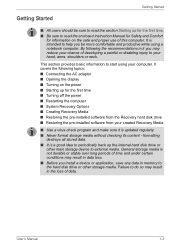
... Turning off the power ■ Restarting the computer ■ System Recovery Options ■ Creating Recovery Media ■ Restoring the pre-installed software from the Recovery hard disk drive ■ Restoring the pre-installed software from your created Recovery Media
■ Use a virus-check program and make sure it is updated regularly. ■ Never format storage media without checking...
Users Manual Canada; English - Page 36
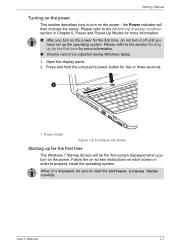
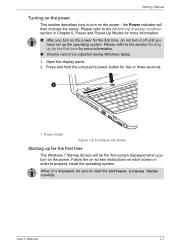
... during Windows Setup. 1. Open the display panel. 2. Press and hold the computer's power button for two or three seconds.
1
1. Power button
Figure 1-5 Turning on the power
Starting up for the first time
The Windows 7 Startup Screen will be the first screen displayed when you turn on the power. Follow the on-screen instructions on each screen in order to properly install the...
Users Manual Canada; English - Page 41
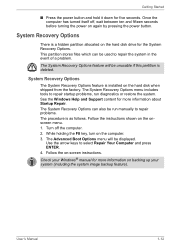
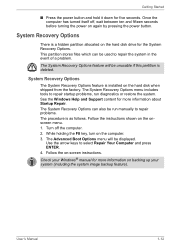
....
System Recovery Options
The System Recovery Options feature is installed on the hard disk when shipped from the factory. The System Recovery Options menu includes tools to repair startup problems, run diagnostics or restore the system. See the Windows Help and Support content for more information about Startup Repair. The System Recovery Options can also be run manually to...
Users Manual Canada; English - Page 42
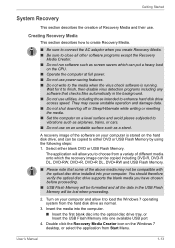
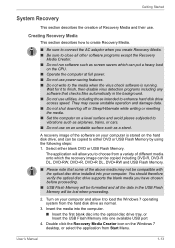
... computer and allow it to load the Windows 7 operating system from the hard disk drive as normal.
3. Insert the media into the computer. ■ Insert the first blank disc into the optical disc drive tray, or Insert the USB Flash Memory into one available USB port
4. Double click the Recovery Media Creator icon on the Windows 7 desktop, or select the application from Start Menu.
User's Manual...
Users Manual Canada; English - Page 43
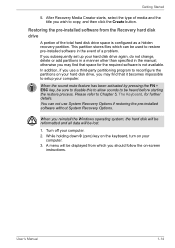
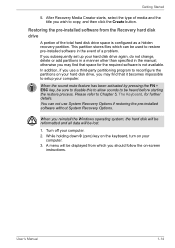
... restoring the pre-installed software without System Recovery Options.
When you reinstall the Windows operating system, the hard disk will be reformatted and all data will be lost.
1. Turn off your computer. 2. While holding down 0 (zero) key on the keyboard, turn on your
computer. 3. A menu will be displayed from which you should follow the on-screen
instructions.
User's Manual
1-14
Users Manual Canada; English - Page 44
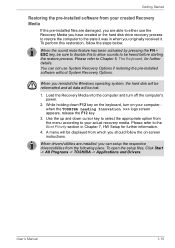
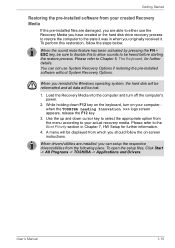
... use System Recovery Options if restoring the pre-installed software without System Recovery Options.
When you reinstall the Windows operating system, the hard disk will be reformatted and all data will be lost.
1. Load the Recovery Media into the computer and turn off the computer's power.
2. While holding down F12 key on the keyboard, turn on your computer when the TOSHIBA Leading Innovation...
Users Manual Canada; English - Page 52
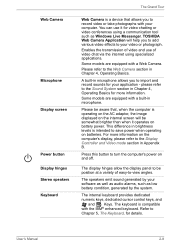
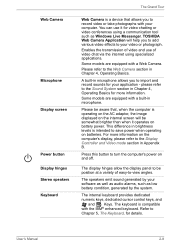
Web Camera
Microphone Display screen
Power button Display hinges Stereo speakers Keyboard
The Grand Tour
Web Camera is a device that allows you to record video or take photographs with your computer. You can use it for video chatting or video conferences using a communication tool such as Windows Live Messenger. TOSHIBA Web Camera Application will help you to add various video effects to...
Users Manual Canada; English - Page 62
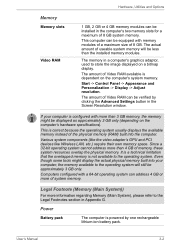
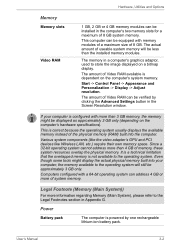
...).
This is correct because the operating system usually displays the available memory instead of the physical memory (RAM) built into the computer.
Various system components (like the video adapter's GPU and PCI devices like Wireless LAN, etc.) require their own memory space. Since a 32-bit operating system cannot address more than 4 GB of memory, these system resources overlap the physical...
Users Manual Canada; English - Page 69
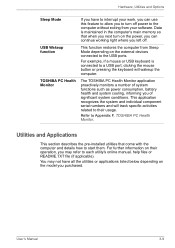
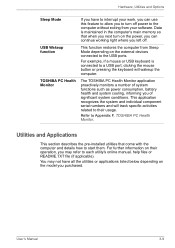
... computer without exiting from your software. Data is maintained in the computer's main memory so that when you next turn on the power, you can continue working right where you left off.
This function restores the computer from Sleep Mode depending on the external devices connected to the USB ports.
For example, if a mouse or USB keyboard is connected to a USB port...
Users Manual Canada; English - Page 71
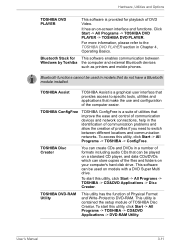
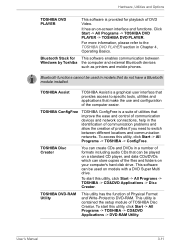
...DVD PLAYER -> TOSHIBA DVD PLAYER.
For more information, please refer to the TOSHIBA DVD PLAYER section in Chapter 4, Operating Basics.
Bluetooth Stack for This software enables communication between Windows by Toshiba the computer and external Bluetooth devices
such as printers and mobile phones.
Bluetooth functions cannot be used in models that do not have a Bluetooth module installed.
TOSHIBA...
Users Manual Canada; English - Page 72
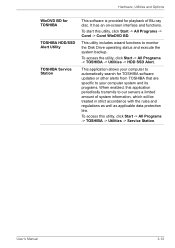
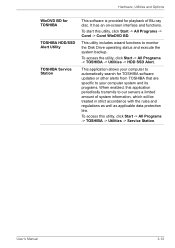
... utility includes wizard functions to monitor the Disk Drive operating status and execute the system backup.
To access the utility, click Start -> All Programs -> TOSHIBA -> Utilities -> HDD SSD Alert.
This application allows your computer to automatically search for TOSHIBA software updates or other alerts from TOSHIBA that are specific to your computer system and its programs. When enabled, this...
Users Manual Canada; English - Page 75
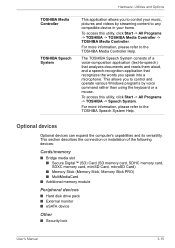
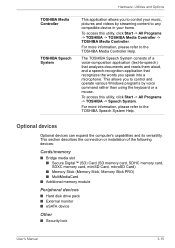
... or installation of the following devices:
Cards/memory
■ Bridge media slot ■ Secure Digital™ (SD) Card (SD memory card, SDHC memory card, SDXC memory card, miniSD Card, microSD Card) ■ Memory Stick (Memory Stick, Memory Stick PRO) ■ MultiMediaCard
■ Additional memory module
Peripheral devices
■ Hard disk drive pack ■ External monitor ■ eSATA...
Users Manual Canada; English - Page 93
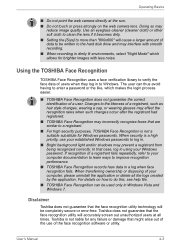
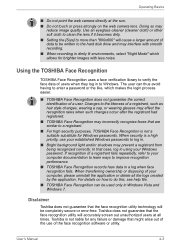
... shadows may prevent a registrant from being recognized correctly. In that case, log in using your Windows password. If recognition of a registrant fails repeatedly, refer to your computer documentation to learn ways to improve recognition performance.
■ TOSHIBA Face Recognition records face data in a log when face recognition fails. When transferring ownership or disposing of your...
Users Manual Canada; English - Page 100
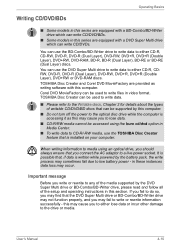
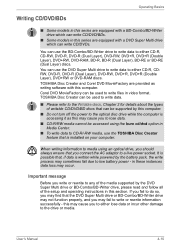
... option in Media Center.
■ To write data to CD-R/-RW media, use the TOSHIBA Disc Creator feature that is installed on your computer.
When writing information to media using an optical drive, you should always ensure that you connect the AC adaptor to a live power socket. It is possible that, if data is written while...
Users Manual Canada; English - Page 123
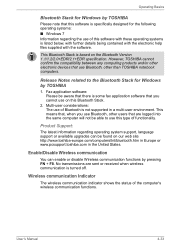
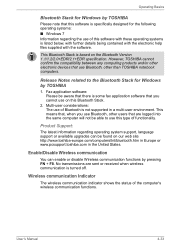
....
This Bluetooth Stack is based on the Bluetooth Version 1.1/1.2/2.0+EDR/2.1+EDR specification. However, TOSHIBA cannot confirm the compatibility between any computing products and/or other electronic devices that use Bluetooth, other than TOSHIBA notebook computers.
Release Notes related to the Bluetooth Stack for Windows by TOSHIBA
1. Fax application software: Please be aware that there is some...
Users Manual Canada; English - Page 151
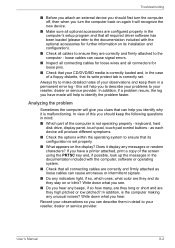
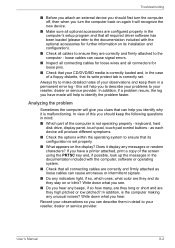
... are configured properly in the computer's setup program and that all required driver software has been loaded (please refer to the documentation included with the optional accessories for further information on its installation and configuration).
■ Check all cables to ensure they are correctly and firmly attached to the computer - loose cables can cause signal errors.
■ Inspect all...
Users Manual Canada; English - Page 163
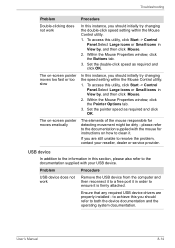
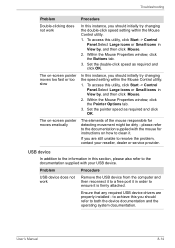
... supplied with your USB device.
Problem
Procedure
USB device does not work
Remove the USB device from the computer and then reconnect it to a free port it in order to ensure it is firmly attached.
Ensure that any required USB device drivers are properly installed - to achieve this you should refer to both the device documentation and the operating system documentation.
User's Manual
8-14
Users Manual Canada; English - Page 164
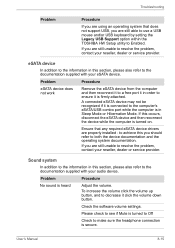
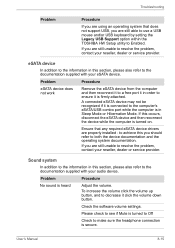
... are using an operating system that does not support USB, you are still able to use a USB mouse and/or USB keyboard by setting the Legacy USB Support option within the TOSHIBA HW Setup utility to Enabled.
If you are still unable to resolve the problem, contact your reseller, dealer or service provider.
eSATA device
In addition to the information in this...
Detailed Specs for Satellite Pro L650 PSK1KC-03W02S English - Page 1
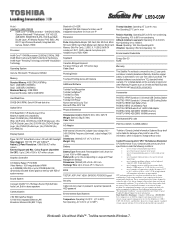
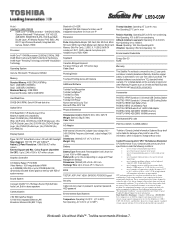
...
V.92 56K Data/Fax Modem 10/100/1000 integrated Ethernet LAN Broadcom Wireless LAN (802.11 bgn)
Bluetooth v2.1+EDR Integrated VGA Web Camera for Video over IP Integrated microphone for Voice over IP
Expansion
Ports: Bridge Media Adaptor (SD Card, Mini SD Card, Micro SD Card, SDHC Card, Multi Media Card, Memory Stick Card, Memory Stick Pro Card), 2 USB 2.0, 1 USB 2.0/eSATA combo port, RJ11, RJ45...
