Toshiba Satellite Pro M205-SP3018 driver and firmware
Drivers and firmware downloads for this Toshiba item

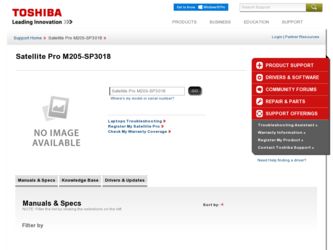
Related Toshiba Satellite Pro M205-SP3018 Manual Pages
Download the free PDF manual for Toshiba Satellite Pro M205-SP3018 and other Toshiba manuals at ManualOwl.com
User Guide - Page 3


... handling.
Model: Satellite Pro® M200 Series
Recordable and/or ReWritable Drive(s) and Associated Software Warranty
The computer system you purchased may include Recordable and/or ReWritable optical media drive(s) and associated software, among the most advanced data storage technologies available. As with any new technology, you must read and follow all set-up and usage instructions in the...
User Guide - Page 6
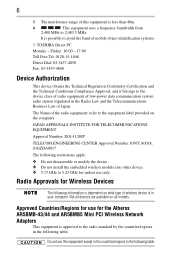
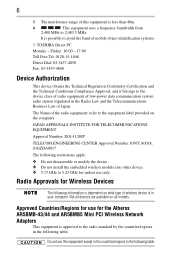
... GHz for indoor use only.
Radio Approvals for Wireless Devices
The following information is dependent on what type of wireless device is in your computer. Not all devices are available on all models.
Approved Countries/Regions for use for the Atheros AR5BMB-43/44 and AR5BMB5 Mini PCI Wireless Network Adapters
This equipment is approved to the radio standard by...
User Guide - Page 8
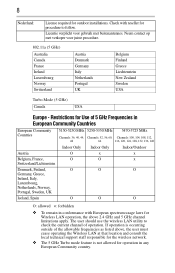
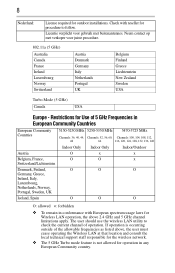
8
Nederland:
License required for outdoor installations. Check with reseller for procedure to follow.
Licentie verplicht voor gebruik met ...of the allowable frequencies as listed above, the user must cease operating the Wireless LAN at that location and consult the local technical support staff responsible for the wireless network.
❖ The 5 GHz Turbo mode feature is not allowed for operation...
User Guide - Page 15
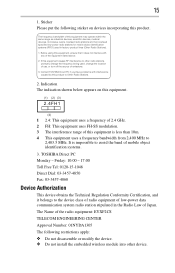
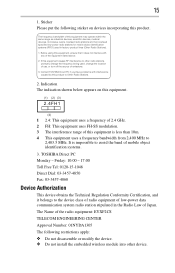
... device class of radio equipment of low-power data communication system radio station stipulated in the Radio Law of Japan. The Name of the radio equipment: EYXF2CS TELECOM ENGINEERING CENTER Approval Number: 01NYDA1305 The following restrictions apply: ❖ Do not disassemble or modify the device. ❖ Do not install the embedded wireless module into other device...
User Guide - Page 18
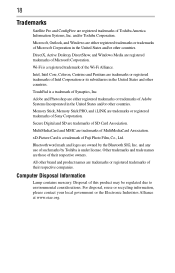
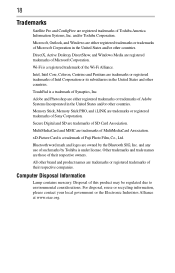
18
Trademarks
Satellite Pro and ConfigFree are registered trademarks of Toshiba America Information Systems, Inc. and/or Toshiba Corporation.
Microsoft, Outlook, and Windows are either registered trademarks or trademarks of Microsoft Corporation in the United States and/or other countries.
DirectX, Active Desktop, DirectShow, and Windows Media are registered trademarks of Microsoft Corporation.
Wi...
User Guide - Page 19


Introduction
19
Introduction
Welcome to the world of powerful and portable multimedia computers!
Some software may differ from its retail version (if available), and may not include user manuals or all program functionality.
This notebook is compatible with European Union Directive 2002/95/EC, Restriction of the use of certain Hazardous Substances in electrical ...
User Guide - Page 24
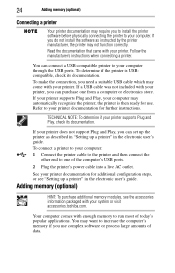
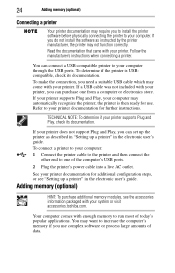
... the computer's USB ports.
2 Plug the printer's power cable into a live AC outlet.
See your printer documentation for additional configuration steps, or see "Setting up a printer" in the electronic user's guide.
Adding memory (optional)
HINT: To purchase additional memory modules, see the accessories information packaged with your system or visit accessories.toshiba.com.
Your computer comes with...
User Guide - Page 25
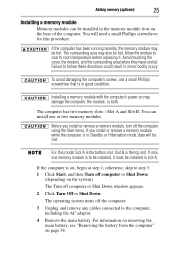
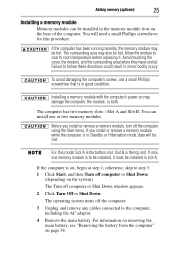
... in good condition.
Installing a memory module with the computer's power on may damage the computer, the module, or both.
The computer has two memory slots-Slot A and Slot B. You can install one or two memory modules.
Before you install or remove a memory module, turn off the computer using the Start menu. If you install or remove a memory module while the computer is in Standby or...
User Guide - Page 27
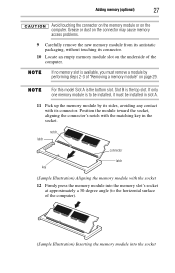
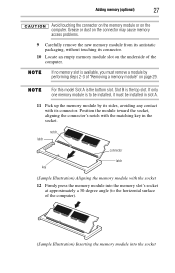
...computer.
If no memory slot is available, you must remove a module by performing steps 2-3 of "Removing a memory module" on page 29.
For this model Slot A is the bottom slot. Slot B is the top slot. If only one memory module is to be installed, it must be installed... in slot A.
11 Pick up the memory module by its sides, ...
User Guide - Page 28
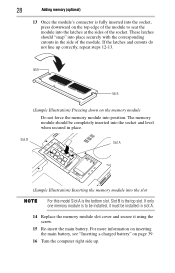
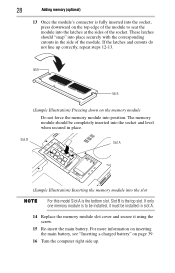
...steps 12-13.
latch
latch
(Sample Illustration) Pressing down on the memory module
Do not force the memory module into position. The memory module should be completely inserted into the socket and level when secured in.... Slot B is the top slot. If only one memory module is to be installed, it must be installed in slot A.
14 Replace the memory module slot cover and secure it using the screw.
15...
User Guide - Page 29
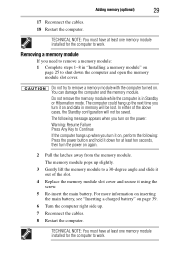
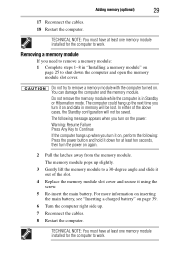
... Reconnect the cables.
18 Restart the computer.
TECHNICAL NOTE: You must have at least one memory module installed for the computer to work.
Removing a memory module
If you need to remove a memory module: 1 Complete steps 1-8 in "Installing a memory module" on
page 25 to shut down the computer and open the memory module slot cover.
Do not try to remove a memory module with...
User Guide - Page 30
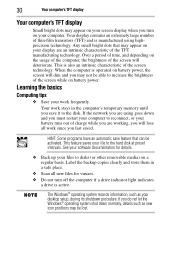
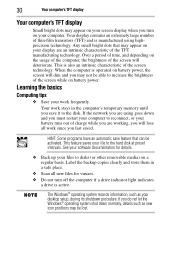
... up your files to disks (or other removable media) on a regular basis. Label the backup copies clearly and store them in a safe place.
❖ Scan all new files for viruses. ❖ Do not turn off the computer if a drive indicator light indicates
a drive is active.
The Windows® operating system records information, such as your desktop setup, during its shutdown...
User Guide - Page 33
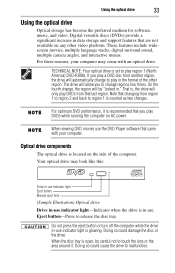
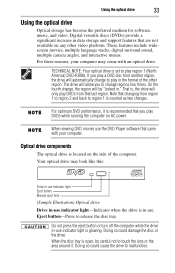
... increase in data storage and support features that are not available on any other video platform. These features include widescreen movies, multiple language tracks, digital surround sound, multiple camera angles, and interactive menus.
For these reasons, your computer may come with an optical drive.
TECHNICAL NOTE: Your optical drive is set to play region 1 (North America) DVD-ROMs. If you play...
User Guide - Page 37
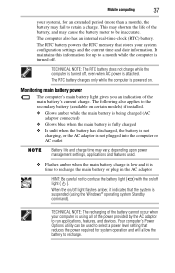
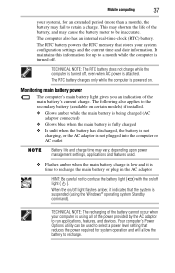
... flashes amber, it indicates that the system is suspended (using the Windows® operating system Standby command).
TECHNICAL NOTE: The recharging of the battery cannot occur when your computer is using all of the power provided by the AC adaptor to run applications, features, and devices. Your computer's Power Options utility can be used to select a power level setting...
User Guide - Page 38
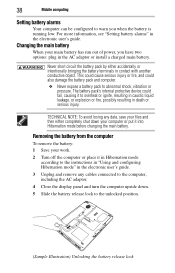
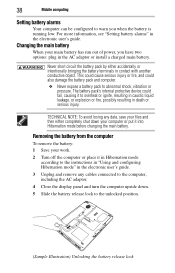
38
Mobile computing
Setting battery alarms
Your computer can be configured to warn you when the battery is running low. For more information, see "Setting battery alarms" in the electronic user's guide.
Changing the main battery
When your main battery has run out of power, you have two options: plug in the AC adaptor or install a charged main battery...
User Guide - Page 39
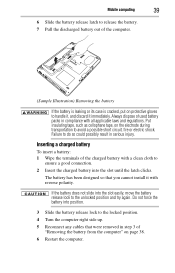
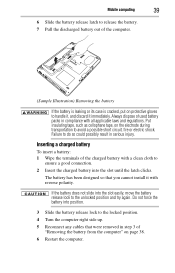
Mobile computing
39
6 Slide the battery release latch to release the battery. 7 Pull the discharged battery out of the computer.
... until the latch clicks.
The battery has been designed so that you cannot install it with reverse polarity.
If the battery does not slide into the slot... Turn the computer right side up.
5 Reconnect any cables that were removed in step 3 of "Removing the battery from ...
User Guide - Page 40
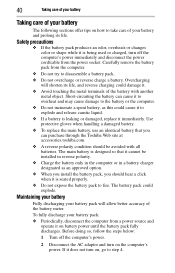
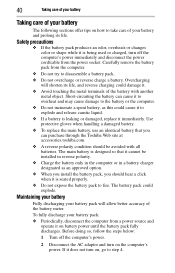
... the computer's power immediately and disconnect the power cord/cable from the power socket. Carefully remove the battery pack from the computer.
&#...Toshiba Web site at accessories.toshiba.com. ❖ A reverse polarity condition should be avoided with all batteries. The main battery is designed so that it cannot be installed in reverse polarity. ❖ Charge the battery only in the computer...
User Guide - Page 42
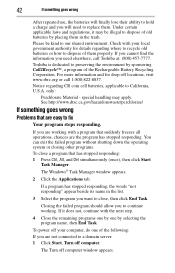
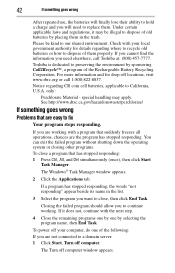
... find the information you need elsewhere, call Toshiba at: (800) 457-7777. Toshiba is dedicated to preserving the environment by sponsoring..., and Del simultaneously (once), then click Start
Task Manager.
The Windows® Task Manager window appears.
2 Click the Applications tab.
If a program has stopped ... then End Task.
To power off your computer, do one of the following: If you are not connected ...
User Guide - Page 43
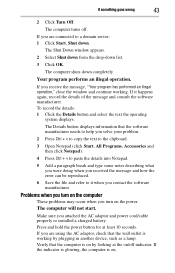
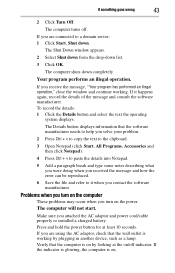
... and how the error can be reproduced.
6 Save the file and refer to it when you contact the software manufacturer.
Problems when you turn on the computer
These problems may occur when you turn on the power.
The computer will not start.
Make sure you attached the AC adaptor and power cord/cable properly or installed a charged battery...
User Guide - Page 47
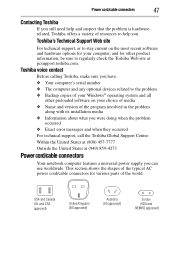
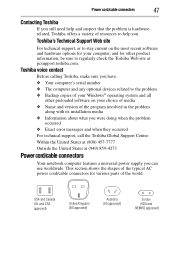
... regularly check the Toshiba Web site at pcsupport.toshiba.com.
Toshiba voice contact
Before calling Toshiba, make sure you have: ❖ Your computer's serial number ❖ The computer and any optional devices related to the problem ❖ Backup copies of your Windows® operating system and all
other preloaded software on your choice of media ❖ Name and version of the program...
