Toshiba Satellite Pro S500 PSSE0C driver and firmware
Drivers and firmware downloads for this Toshiba item

Related Toshiba Satellite Pro S500 PSSE0C Manual Pages
Download the free PDF manual for Toshiba Satellite Pro S500 PSSE0C and other Toshiba manuals at ManualOwl.com
Users Manual Canada; English - Page 12
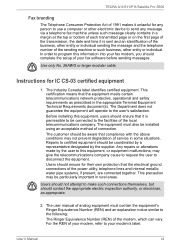
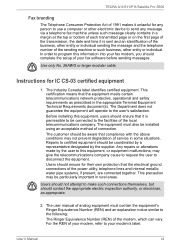
.../Satellite Pro S500
Fax branding
The Telephone Consumer Protection Act of 1991 makes it unlawful for any person to use a computer or other electronic device to send any message via a telephone fax ... program this information into your fax modem, you should complete the setup of your fax software before sending messages.
Use only No. 26AWG or larger modular cable.
Instructions for IC CS-03 certified ...
Users Manual Canada; English - Page 31
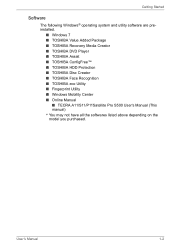
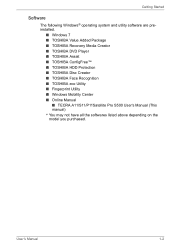
...9632; TOSHIBA DVD Player ■ TOSHIBA Assist ■ TOSHIBA ConfigFree™ ■ TOSHIBA HDD Protection ■ TOSHIBA Disc Creator ■ TOSHIBA Face Recognition ■ TOSHIBA eco Utility ■ Fingerprint Utility ■ Windows Mobility Center ■ Online Manual
■ TECRA A11/S11/P11Satellite Pro S500 User's Manual (This manual) * You may not have all the softwares listed...
Users Manual Canada; English - Page 32
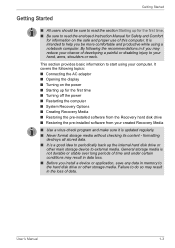
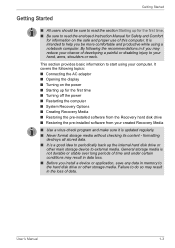
... Turning off the power ■ Restarting the computer ■ System Recovery Options ■ Creating Recovery Media ■ Restoring the pre-installed software from the Recovery hard disk drive ■ Restoring the pre-installed software from your created Recovery Media
■ Use a virus-check program and make sure it is updated regularly. ■ Never format storage media without checking...
Users Manual Canada; English - Page 36
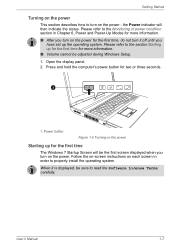
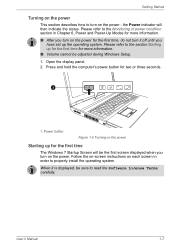
... during Windows Setup. 1. Open the display panel. 2. Press and hold the computer's power button for two or three seconds.
1
1. Power button
Figure 1-5 Turning on the power
Starting up for the first time
The Windows 7 Startup Screen will be the first screen displayed when you turn on the power. Follow the on-screen instructions on each screen in order to properly install the...
Users Manual Canada; English - Page 41
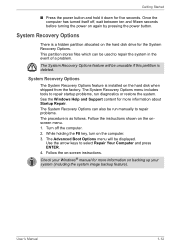
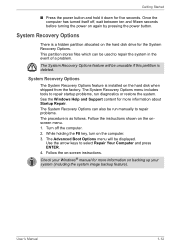
....
System Recovery Options
The System Recovery Options feature is installed on the hard disk when shipped from the factory. The System Recovery Options menu includes tools to repair startup problems, run diagnostics or restore the system. See the Windows Help and Support content for more information about Startup Repair. The System Recovery Options can also be run manually to...
Users Manual Canada; English - Page 42
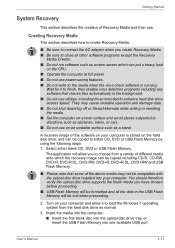
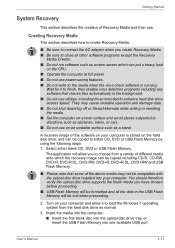
... formatted and all the data in the USB Flash Memory will be lost when proceeding.
2. Turn on your computer and allow it to load the Windows 7 operating system from the hard disk drive as normal.
3. Insert the media into the computer. ■ Insert the first blank disc into the optical disc drive tray, or Insert the USB Flash Memory into one available USB port
User's Manual
1-13
Users Manual Canada; English - Page 43
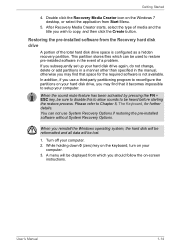
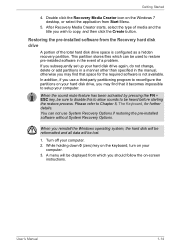
... restoring the pre-installed software without System Recovery Options.
When you reinstall the Windows operating system, the hard disk will be reformatted and all data will be lost.
1. Turn off your computer. 2. While holding down 0 (zero) key on the keyboard, turn on your
computer. 3. A menu will be displayed from which you should follow the on-screen
instructions.
User's Manual
1-14
Users Manual Canada; English - Page 44
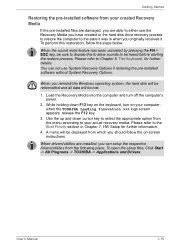
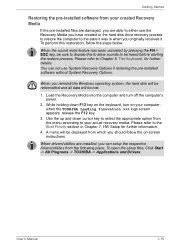
... use System Recovery Options if restoring the pre-installed software without System Recovery Options.
When you reinstall the Windows operating system, the hard disk will be reformatted and all data will be lost.
1. Load the Recovery Media into the computer and turn off the computer's power.
2. While holding down F12 key on the keyboard, turn on your computer when the TOSHIBA Leading Innovation...
Users Manual Canada; English - Page 66
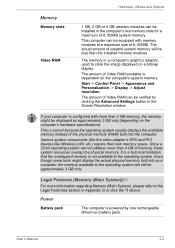
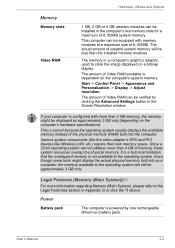
...).
This is correct because the operating system usually displays the available memory instead of the physical memory (RAM) built into the computer.
Various system components (like the video adapter's GPU and PCI devices like Wireless LAN, etc.) require their own memory space. Since a 32-bit operating system cannot address more than 4 GB of memory, these system resources overlap the physical...
Users Manual Canada; English - Page 73
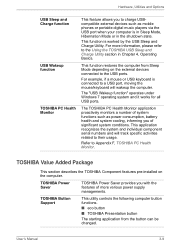
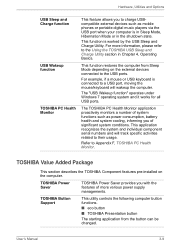
Hardware, Utilities and Options
USB Sleep and Charge function
USB Wakeup function
TOSHIBA PC Health Monitor
This feature allows you to charge USBcompatible external devices such as mobile phones or portable digital music players via the USB port when your computer is in Sleep Mode, Hibernation Mode or in the shutdown state.
This function is worked by the USB Sleep and Charge Utility...
Users Manual Canada; English - Page 75
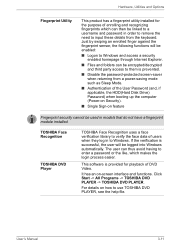
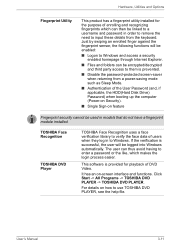
..., the HDD(Hard Disk Drive) Password) when booting up the computer (Power-on Security).
■ Single Sign-on feature
Fingerprint security cannot be used in models that do not have a fingerprint module installed.
TOSHIBA Face Recognition
TOSHIBA DVD Player
TOSHIBA Face Recognition uses a face verification library to verify the face data of users when they log in to Windows. If the...
Users Manual Canada; English - Page 76
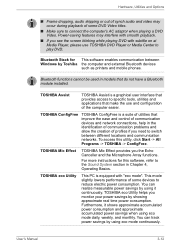
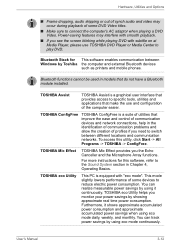
...with subtitle on at Media Player, please use TOSHIBA DVD Player or Media Center to play DVD.
Bluetooth Stack for This software enables communication between Windows by Toshiba the computer and external Bluetooth devices
such as printers and mobile phones.
Bluetooth functions cannot be used in models that do not have a Bluetooth module installed.
TOSHIBA Assist
TOSHIBA Assist is a graphical user...
Users Manual Canada; English - Page 77
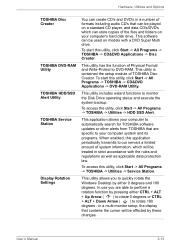
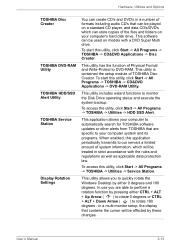
... and Options
TOSHIBA Disc Creator
TOSHIBA DVD-RAM Utility
TOSHIBA HDD/SSD Alert Utility
TOSHIBA Service Station
Display Rotation Settings
You can create CD's and DVD's in a number of formats including audio CD's that can be played on a standard CD player, and data CD's/DVD's which can store copies of the files and folders on your computer's hard disk drive. This software can be used...
Users Manual Canada; English - Page 78
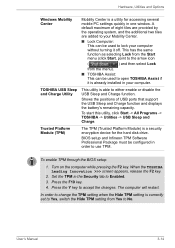
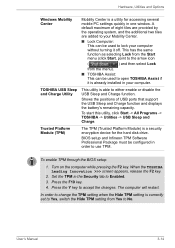
... positions of USB ports that support the USB Sleep and Charge function and displays the battery's remaining capacity.
To start this utility, click Start -> All Programs -> TOSHIBA -> Utilities -> USB Sleep and Charge.
Trusted Platform Module (TPM)
The TPM (Trusted Platform Module) is a security encryption device for the hard disk drive.
BIOS setup and Infineon TPM Software Professional Package...
Users Manual Canada; English - Page 123
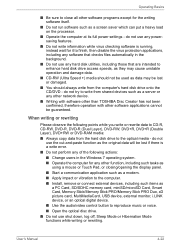
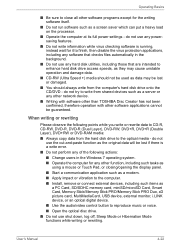
...as a modem. ■ Apply impact or vibration to the computer. ■ Install, remove or connect external devices, including such items as
a PC Card, SD/SDHC memory card, miniSD/microSD Card, Smart Card, Memory Stick/Memory Stick PRO/Memory Stick PRO Duo, xD picture card, MultiMediaCard, USB device, external monitor, i.LINK device, or an optical digital device.
■ Use the audio/video control...
Users Manual Canada; English - Page 134
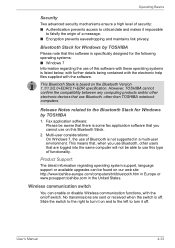
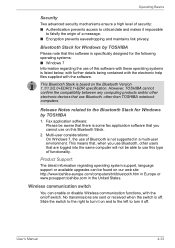
....
This Bluetooth Stack is based on the Bluetooth Version 1.1/1.2/2.0+EDR/2.1+EDR specification. However, TOSHIBA cannot confirm the compatibility between any computing products and/or other electronic devices that use Bluetooth, other than TOSHIBA notebook computers.
Release Notes related to the Bluetooth Stack for Windows by TOSHIBA
1. Fax application software: Please be aware that there is some...
Users Manual Canada; English - Page 171
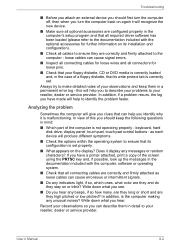
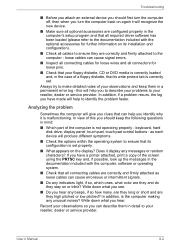
... are configured properly in the computer's setup program and that all required driver software has been loaded (please refer to the documentation included with the optional accessories for further information on its installation and configuration).
■ Check all cables to ensure they are correctly and firmly attached to the computer - loose cables can cause signal errors.
■ Inspect all...
Users Manual Canada; English - Page 225
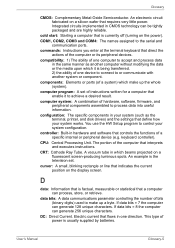
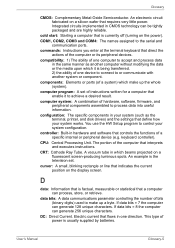
..., printer, and disk drives) and the settings that define how your system works. You use the HW Setup program to control your system configuration.
controller: Built-in hardware and software that controls the functions of a specific internal or peripheral device (e.g. keyboard controller).
CPU: Central Processing Unit. The portion of the computer that interprets and executes instructions.
CRT...
Users Manual Canada; English - Page 226
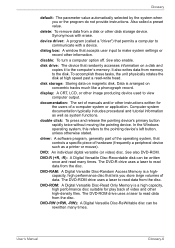
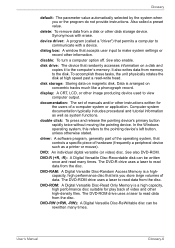
... storage device. Synonymous with erase.
device driver: A program (called a "driver") that permits a computer to communicate with a device.
dialog box: A window that accepts user input to make system settings or record other information.
disable: To turn a computer option off. See also enable.
disk drive: The device that randomly accesses information on a disk and copies it to the computer's memory...
Users Manual Canada; English - Page 228
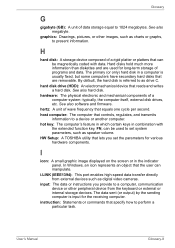
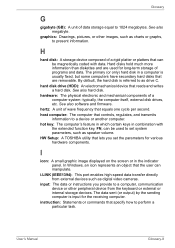
... volume. HW Setup: A TOSHIBA utility that lets you set the parameters for various hardware components.
I
icon: A small graphic image displayed on the screen or in the indicator panel. In Windows, an icon represents an object that the user can manipulate.
i.LINK (IEEE1394): This port enables high-speed data transfer directly from external devices such as digital video cameras.
input...
