Toshiba Satellite S955 PSKGGC driver and firmware
Drivers and firmware downloads for this Toshiba item

Related Toshiba Satellite S955 PSKGGC Manual Pages
Download the free PDF manual for Toshiba Satellite S955 PSKGGC and other Toshiba manuals at ManualOwl.com
Users Manual Canada; English - Page 5
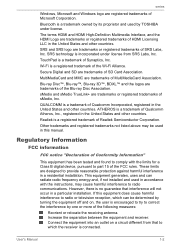
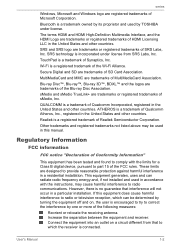
....
Other trademarks and registered trademarks not listed above may be used in this manual.
Regulatory Information
FCC information
FCC notice "Declaration of Conformity Information"
This equipment has been tested and found to comply with the limits for a Class B digital device, pursuant to part 15 of the FCC rules. These limits are designed to...
Users Manual Canada; English - Page 12
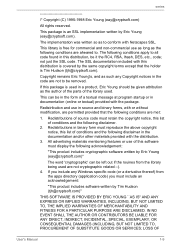
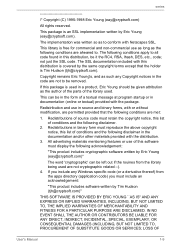
... display the following acknowledgement:
"This product includes cryptographic software written by Eric Young ([email protected])"
The word 'cryptographic' can be left out if the rouines from the library being used are not cryptographic related :-). 4. If you include any Windows... DAMAGES (INCLUDING, BUT NOT LIMITED TO, PROCUREMENT OF SUBSTITUTE GOODS OR SERVICES; LOSS OF
User's Manual
1-9
Users Manual Canada; English - Page 27
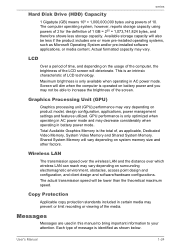
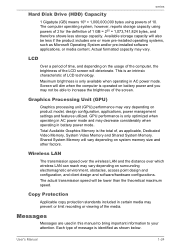
... Disk Drive (HDD) Capacity
1 Gigabyte (GB) means 109 = 1,000,000,000 bytes using powers of 10. The computer operating system, however, reports storage capacity using powers of 2 for the definition of 1 GB = 230 = 1,073,741,824 bytes, and therefore shows less storage capacity. Available storage capacity will also be less if the product includes one or more pre-installed...
Users Manual Canada; English - Page 30
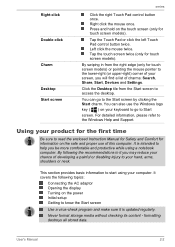
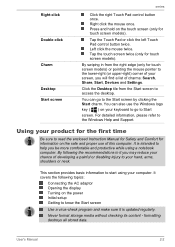
... basic information to start using your computer. It covers the following topics:
Connecting the AC adaptor Opening the display Turning on the power Initial setup Getting to know the Start screen
Use a virus-check program and make sure it is updated regularly.
Never format storage media without checking its content - formatting destroys all stored data.
User's Manual
2-2
Users Manual Canada; English - Page 34
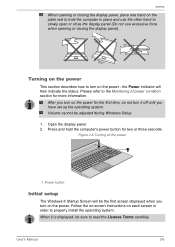
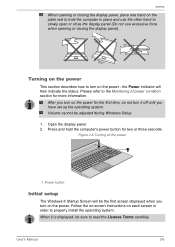
... it off until you have set up the operating system. Volume cannot be adjusted during Windows Setup.
1. Open the display panel. 2. Press and hold the computer's power button for two or three seconds.
Figure 2-6 Turning on the power
1
1. Power button
Initial setup
The Windows 8 Startup Screen will be the first screen displayed when you turn on the power. Follow the on-screen...
Users Manual Canada; English - Page 36
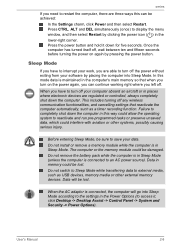
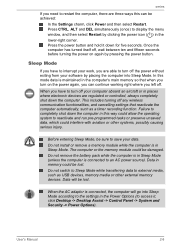
... not switch to Sleep Mode while transferring data to external media, such as USB devices, memory media or other external memory devices. Data will be lost.
When the AC adaptor is connected, the computer will go into Sleep Mode according to the settings in the Power Options (to access it, click Desktop -> Desktop Assist -> Control Panel -> System and Security -> Power Options).
User's Manual
2-8
Users Manual Canada; English - Page 50
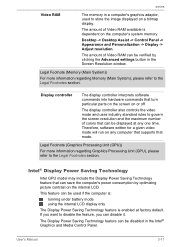
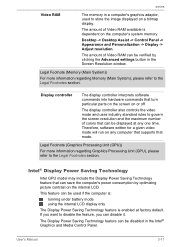
... to store the image displayed on a bitmap display.
The amount of Video RAM available is dependent on the computer's system memory.
Desktop -> Desktop Assist -> Control Panel -> Appearance and Personalization -> Display -> Adjust resolution.
The amount of Video RAM can be verified by clicking the Advanced settings button in the Screen Resolution window.
Legal Footnote (Memory (Main System))
For...
Users Manual Canada; English - Page 66
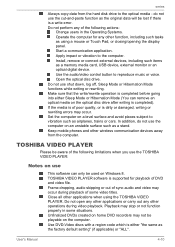
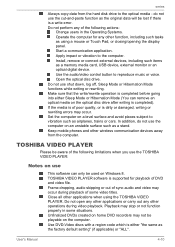
... or Touch Pad, or closing/opening the display panel. Start a communication application. Apply impact or vibration to the computer. Install, remove or connect external devices, including such items as a memory media card, USB device, external monitor or an optical digital device. Use the audio/video control button to reproduce music or voice. Open the optical disc drive. Do not use shut down, log...
Users Manual Canada; English - Page 67
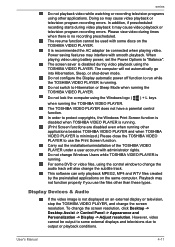
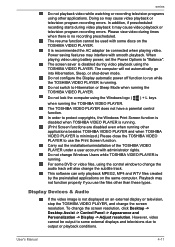
... applications on the same computer. Playback may not function properly if you use the files other than these types.
Display Devices & Audio
If the video image is not displayed on an external display or television, stop the TOSHIBA VIDEO PLAYER, and change the screen resolution. To change the screen resolution, click Desktop -> Desktop Assist -> Control Panel -> Appearance and Personalization...
Users Manual Canada; English - Page 68
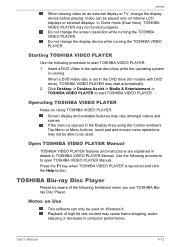
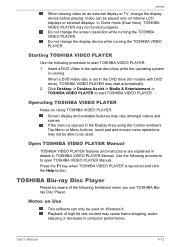
... resolution while running the TOSHIBA VIDEO PLAYER. Do not change the display device while running the TOSHIBA VIDEO PLAYER.
Starting TOSHIBA VIDEO PLAYER
Use the following procedure to start TOSHIBA VIDEO PLAYER. 1. Insert a DVD-Video in the optical disc drive while the operating system
is running. When a DVD-Video disc is set in the DVD drive (for models with DVD drive), TOSHIBA VIDEO PLAYER...
Users Manual Canada; English - Page 70
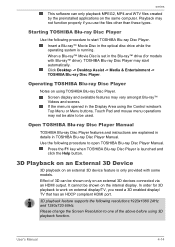
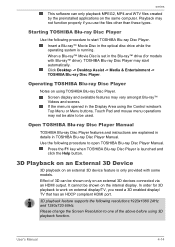
... can be shown only on an external 3D devices connected via an HDMI output. It cannot be shown on the internal display. In order for 3D playback to work on external display/TV, you need a 3D enabled display/ TV that has an HDCP compliant HDMI port.
3D playback feature supports the following resolutions:1920x1080 24Hz and 1280x720 60Hz. Please change the...
Users Manual Canada; English - Page 74
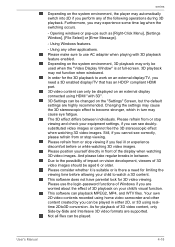
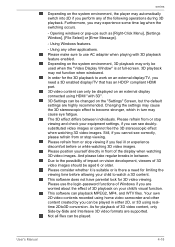
... when windowed. In order for the 3D playback to work on an external display/TV, you need a 3D enabled display/TV that has an HDCP compliant HDMI port. 3D video content can only be displayed on an external display connected using HDMI "with 3D". 3D Settings can be changed on the "Settings" Screen, but the default settings are highly recommended. Changing the settings may...
Users Manual Canada; English - Page 104
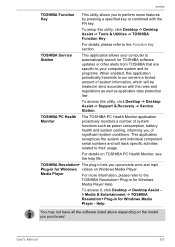
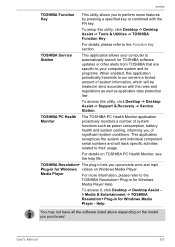
... Windows videos on Windows Media Player.
Media Player
For more information, please refer to the
TOSHIBA Resolution+ Plug-in for Windows
Media Player Help.
To access it, click Desktop -> Desktop Assist > Media & Entertainment -> TOSHIBA Resolution+ Plug-in for Windows Media Player - Help.
You may not have all the software listed above depending on the model you purchased.
User's Manual
5-3
Users Manual Canada; English - Page 109
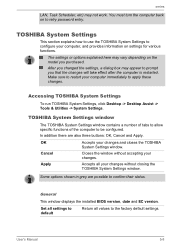
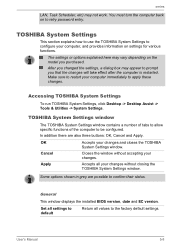
... window.
Cancel
Closes the window without accepting your changes.
Apply
Accepts all your changes without closing the TOSHIBA System Settings window.
Some options shown in grey are possible to confirm their status.
General
This window displays the installed BIOS version, date and EC version.
Set all settings to default
Return all values to the factory default settings.
User's Manual...
Users Manual Canada; English - Page 118
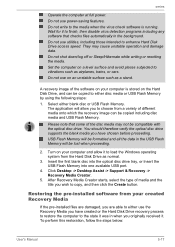
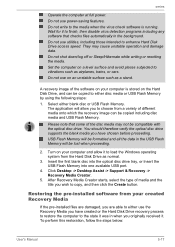
... Disk Drive as normal.
3. Insert the first blank disc into the optical disc drive tray, or Insert the USB Flash Memory into one available USB port.
4. Click Desktop -> Desktop Assist -> Support & Recovery -> Recovery Media Creator.
5. After Recovery Media Creator starts, select the type of media and the title you wish to copy, and then click the Create button.
Restoring the pre-installed software...
Users Manual Canada; English - Page 119
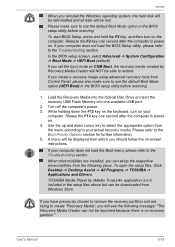
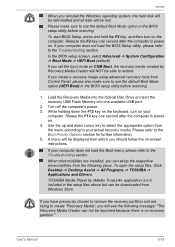
... able to restore.
If you create a recovery image using advanced recovery tools from Control Panel, please also make sure to use the default Boot Mode option (UEFI Boot) in the BIOS setup utility before restoring.
1. Load the Recovery Media into the Optical Disc Drive or insert the recovery USB Flash Memory into one available USB port.
2. Turn off the computer's power. 3. While holding down the F12...
Users Manual Canada; English - Page 120
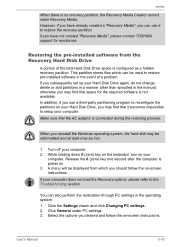
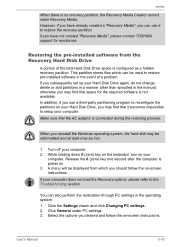
... use it to restore the recovery partition. If you have not created "Recovery Media", please contact TOSHIBA support for assistance.
Restoring the pre-installed software from the Recovery Hard Disk Drive
A portion of the total Hard Disk Drive space is configured as a hidden recovery partition. This partition stores files which can be used to restore pre-installed software in the event of a problem...
Users Manual Canada; English - Page 121
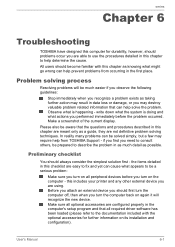
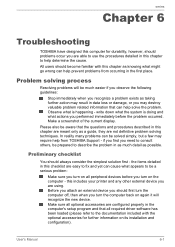
...the computer off, then when you turn the computer back on again it will recognize the new device. Make sure all optional accessories are configured properly in the computer's setup program and that all required driver software has been loaded (please refer to the documentation included with the optional accessories for further information on its installation and configuration).
User's Manual
6-1
Detailed Specs for Satellite S955 PSKGGC-02C006 English - Page 1
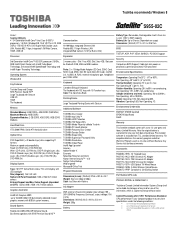
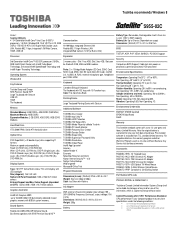
...
Windows® 8
Key Features
Toshiba Sleep and Charge SRS Premium Sound HD™ Large Touchpad with Gesture USB 3.0 HDMI Tile Keyboard
Memory
Standard Memory: 4GB DDR3 + 4GB DDR3 (1600 MHz) Maximum Memory: 16GB DDR3 Expansion Modules: 2 GB DDR3, 4GB DDR3, 8GB DDR3 Modules
Hard Disk Drive
1TB (5400 RPM); Serial-ATA hard disk drive
Optical Drive
DVD SuperMulti (+/-R double layer) drive supporting...
Detailed Specs for Satellite S955 PSKGGC-02C006 English - Page 2
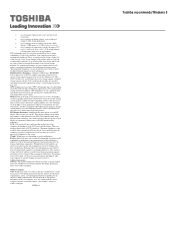
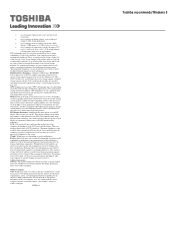
... backup copies of data by periodically storing it on an external storage medium. For optimum performance, use your computer product only under recommended conditions. Read additional restrictions under "Environmental Conditions" in your product Resource Guide. Contact Toshiba Technical Support for more information. Hard Disk Drive Disclaimer: 1 Gigabyte (GB) means 1,000,000,000 bytes using powers...
