Toshiba Satellite W30t driver and firmware
Drivers and firmware downloads for this Toshiba item

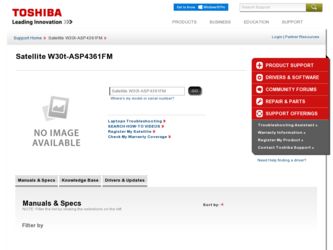
Related Toshiba Satellite W30t Manual Pages
Download the free PDF manual for Toshiba Satellite W30t and other Toshiba manuals at ManualOwl.com
User Manual - Page 5
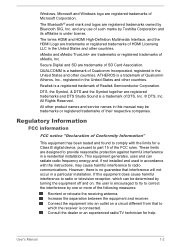
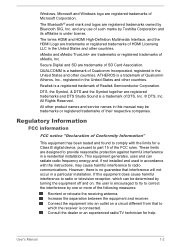
... Rights Reserved.
All other product names and service names in this manual may be trademarks or registered trademarks of their respective companies.
Regulatory Information
FCC information
FCC notice "Declaration of Conformity Information"
This equipment has been tested and found to comply with the limits for a Class B digital device, pursuant to part 15 of the...
User Manual - Page 12
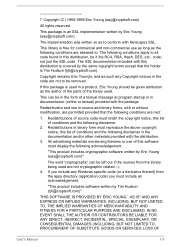
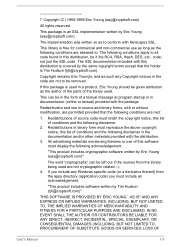
... display the following acknowledgement:
"This product includes cryptographic software written by Eric Young ([email protected])"
The word 'cryptographic' can be left out if the rouines from the library being used are not cryptographic related :-). 4. If you include any Windows... DAMAGES (INCLUDING, BUT NOT LIMITED TO, PROCUREMENT OF SUBSTITUTE GOODS OR SERVICES; LOSS OF
User's Manual
1-9
User Manual - Page 20
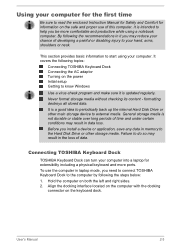
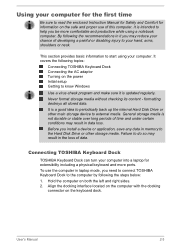
... you install a device or application, save any data in memory to the Hard Disk Drive or other storage media. Failure to do so may result in the loss of data.
Connecting TOSHIBA Keyboard Dock
TOSHIBA Keyboard Dock can turn your computer into a laptop for extensibility including a physical keyboard and more ports.
To use the computer in laptop mode, you need to connect TOSHIBA Keyboard...
User Manual - Page 26
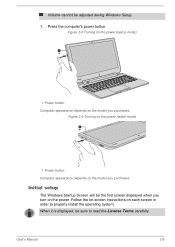
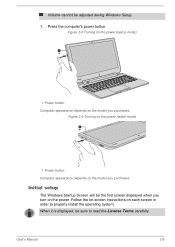
... power (tablet mode)
1
1. Power button
Computer appearance depends on the model you purchased.
Initial setup
The Windows Startup Screen will be the first screen displayed when you turn on the power. Follow the on-screen instructions on each screen in order to properly install the operating system. When it is displayed, be sure to read the License Terms carefully.
User's Manual...
User Manual - Page 27
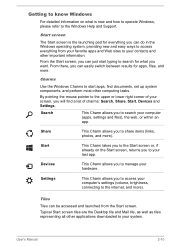
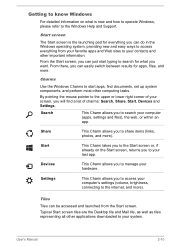
... your hardware.
Settings
This Charm allows you to access your computer's settings (volume, brightness, connecting to the internet, and more).
Tiles
Tiles can be accessed and launched from the Start screen. Typical Start screen tiles are the Desktop tile and Mail tile, as well as tiles representing all other applications downloaded to your system.
User's Manual
2-10
User Manual - Page 28
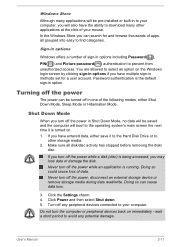
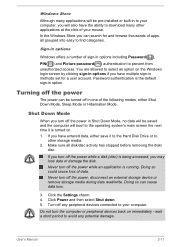
... power, disconnect an external storage device or remove storage media during data read/write. Doing so can cause data loss.
3. Click the Settings charm. 4. Click Power and then select Shut down. 5. Turn off any peripheral devices connected to your computer.
Do not turn the computer or peripheral devices back on immediately - wait a short period to avoid any potential damage.
User's Manual...
User Manual - Page 29
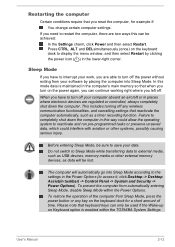
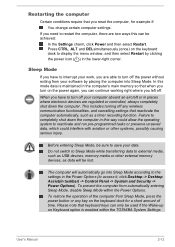
... to external media, such as USB devices, memory media or other external memory devices, as data will be lost.
The computer will automatically go into Sleep Mode according to the settings in the Power Options (to access it, click Desktop -> Desktop Assist(in taskbar) -> Control Panel -> System and Security -> Power Options). To prevent the computer from automatically entering Sleep Mode, disable...
User Manual - Page 39
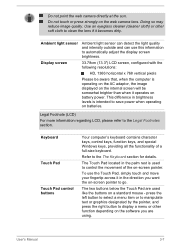
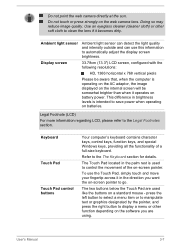
...power when operating on batteries.
Legal Footnote (LCD)
For more information regarding LCD, please refer to the Legal Footnotes section.
Keyboard
Touch Pad
Touch Pad control buttons
Your computer's keyboard contains character keys, control keys, function keys, and special Windows... the right button to display a menu or other function depending on the software you are using.
User's Manual
3-7
User Manual - Page 46
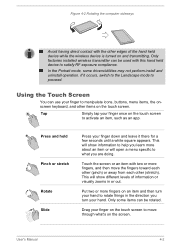
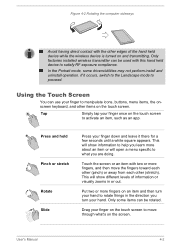
...computer sideways
Avoid having direct contact with the other edges of the hand held device while the wireless device is turned on and transmitting. Only factories installed wireless transmitter can be used with this hand held device to satisfy RF exposure compliance.
In the Portrait mode, some drivers/utilities may not perform install... to move through what's on the screen.
User's Manual
4-2
User Manual - Page 47
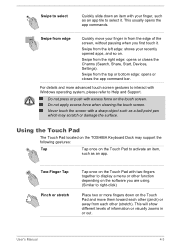
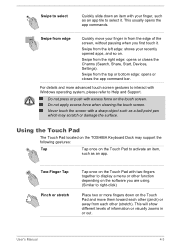
..., Share, Start, Devices, Settings).
Swipe from the ...Windows operating system, please refer to Help and Support... the TOSHIBA Keyboard Dock may support the... following gestures:
Tap
Tap once on the Touch Pad to activate an item,
such as an app.
Two-Finger Tap Pinch or stretch
Tap once on the Touch Pad with two fingers together to display a menu or other function depending on the software...
User Manual - Page 65
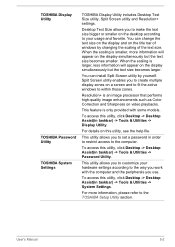
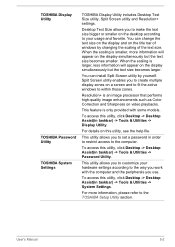
TOSHIBA Display Utility
TOSHIBA Password Utility TOSHIBA System Settings
TOSHIBA Display Utility includes Desktop Text Size utility, Split Screen utility and Resolution+ settings.
Desktop Text Size allows you to make the text size bigger or smaller on the desktop according to your usage and favorite. You can change the text size on the display and on the title bar of windows by changing the ...
User Manual - Page 67
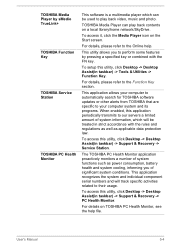
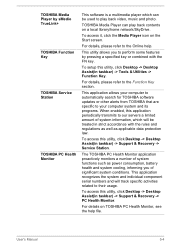
... -> Desktop Assist(in taskbar) -> Support & Recovery -> Service Station.
The TOSHIBA PC Health Monitor application proactively monitors a number of system functions such as power consumption, battery health and system cooling, informing you of significant system conditions. This application recognizes the system and individual component serial numbers and will track specific activities related...
User Manual - Page 68


... -> TOSHIBA Resolution+ Plug-in for Windows Media Player - Help.
You may not have all the software listed above depending on the model you purchased.
To access the setup files of the drivers/utilities, click Applications and Drivers in the Apps view.
TOSHIBA Media Player by sMedio TrueLink+ application is not included in the setup files above but can be downloaded from Windows Store...
User Manual - Page 79
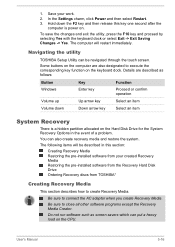
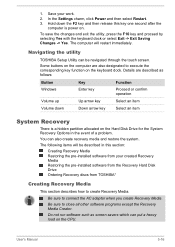
...-installed software from the Recovery Hard Disk Drive Ordering Recovery discs from TOSHIBA*
Creating Recovery Media
This section describes how to create Recovery Media.
Be sure to connect the AC adaptor when you create Recovery Media. Be sure to close all other software programs except the Recovery Media Creator. Do not run software such as screen savers which can put a heavy load on the CPU...
User Manual - Page 80
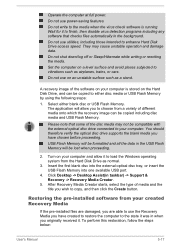
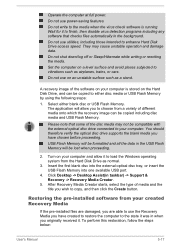
... USB Flash Memory will be lost when proceeding.
2. Turn on your computer and allow it to load the Windows operating system from the Hard Disk Drive as normal.
3. Insert the first blank disc into the external optical disc tray, or insert the USB Flash Memory into one available USB port.
4. Click Desktop -> Desktop Assist(in taskbar) -> Support & Recovery -> Recovery Media Creator.
5. After Recovery...
User Manual - Page 82
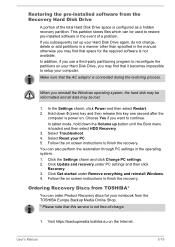
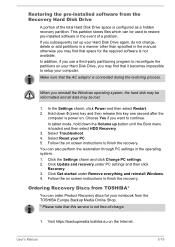
... Change PC settings. 2. Click Update and recovery under PC settings and then click Recovery. 3. Click Get started under Remove everything and reinstall Windows. 4. Follow the on screen instructions to finish the recovery.
Ordering Recovery Discs from TOSHIBA*
You can order Product Recovery discs for your notebook from the TOSHIBA Europe Backup Media Online Shop.
* Please note that this service is...
User Manual - Page 84
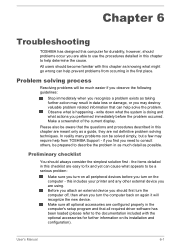
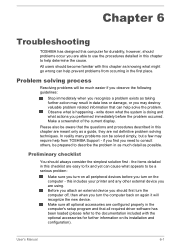
...the computer off, then when you turn the computer back on again it will recognize the new device. Make sure all optional accessories are configured properly in the computer's setup program and that all required driver software has been loaded (please refer to the documentation included with the optional accessories for further information on its installation and configuration).
User's Manual
6-1
User Manual - Page 86
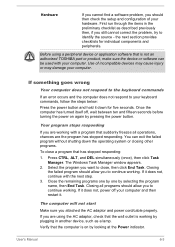
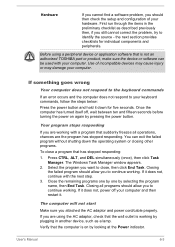
... using a peripheral device or application software that is not an authorized TOSHIBA part or product, make sure the device or software can be used with your computer. Use of incompatible devices may cause injury or may damage your computer.
If something goes wrong
Your computer does not respond to the keyboard commands
If an error occurs and the computer does not...
User Manual - Page 94
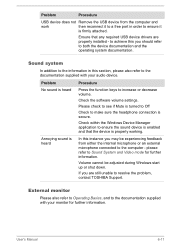
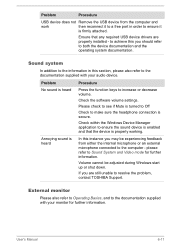
Problem
Procedure
USB device does not Remove the USB device from the computer and
work
then reconnect it to a free port in order to ensure it
is firmly attached.
Ensure that any required USB device drivers are properly installed - to achieve this you should refer to both the device documentation and the operating system documentation.
Sound system
In addition to the information...
User Manual - Page 110
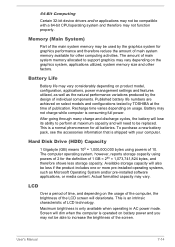
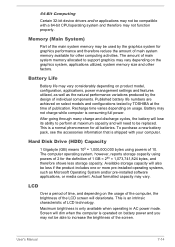
... Disk Drive (HDD) Capacity
1 Gigabyte (GB) means 109 = 1,000,000,000 bytes using powers of 10. The computer operating system, however, reports storage capacity using powers of 2 for the definition of 1 GB = 230 = 1,073,741,824 bytes, and therefore shows less storage capacity. Available storage capacity will also be less if the product includes one or more pre-installed...
