Toshiba TDP-EW25U driver and firmware
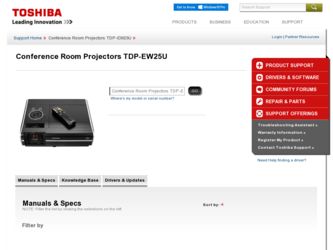
Related Toshiba TDP-EW25U Manual Pages
Download the free PDF manual for Toshiba TDP-EW25U and other Toshiba manuals at ManualOwl.com
Owners Manual - Page 2
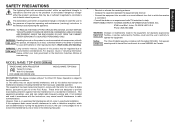
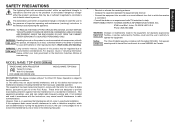
...important operating and maintenance (servicing) instructions in the literature accompanying...digital device, pursuant to part 15 of the FCC Rules. These limits are designed to provide reasonable protection against harmful interference in a residential installation...TV technician for help. RESPONSIBLE PARTY: TOSHIBA AMERICA INFORMATION SYSTEMS, INC.
9740 Irvine Blvd., Irvine, CA 92618-1697 U.S.A Phone...
Owners Manual - Page 3
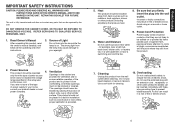
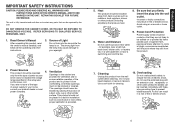
... VOLTAGE. REFER SERVICING TO QUALIFIED SERVICE PERSONNEL ONLY.
1. Read Owner's Manual
After unpacking this product, read the owner's manual carefully, and follow all the operating and other instructions.
3. Source ...never be
power company.
blocked by placing the product on
a bed, sofa, rug or other similar
surface. This product should not
be placed in a built-in installation
such as ...
Owners Manual - Page 5
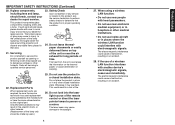
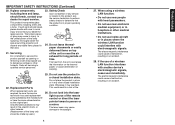
...rupturing, thoroughly clean the area around the projector and discard any edible items placed in that area.
21. Servicing
Do not attempt to service this product yourself as opening or removing... laser light source of the remote control or direct the laser pointer toward a person or a mirror.
The laser beam may cause damage to the eyesight.
27. When using a wireless LAN function:
• Do not...
Owners Manual - Page 6
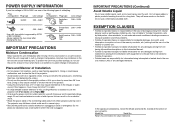
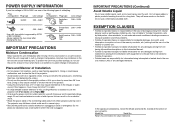
... combination with equipment or software that is not related to Toshiba Corporation.
• Toshiba bears no responsibility for information being intercepted or leaked due to the use of a wireless LAN, or any damages therefore.
In the spaces provided below, record the Model and Serial No. located at the bottom of
your projector.
Model No.
Serial No.
Retain this information...
Owners Manual - Page 7
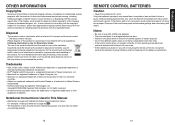
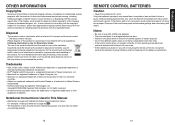
... waste disposal service or the shop where you purchased the product.
Trademarks
• VGA, SVGA, XGA, SXGA, UXGA, WXGA are trademarks or registered trademarks of International Business Machines Corporation.
• DLP® (Digital Light Processing) is a registered trademark of Texas Instruments, Inc. • Macintosh is a registered trademark of Apple Computer, Inc. • Windows is...
Owners Manual - Page 8
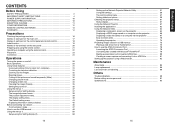
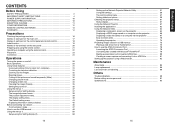
... the USB terminal 48 Using the menus 2 50 Setup using the Setting display (2 50
14
Setting up the Network Projector/Network Utility 51 Computer settings 56 The control setting menu 57 Setting slideshow options 58 Checking the projector status 61 Status display 61 Using the Network Projector 61 Installing the applications 62 Using the Network Utility 64 Displaying a computer's screen...
Owners Manual - Page 9
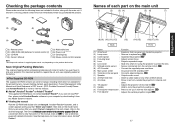
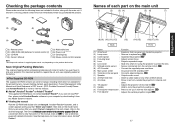
... using the projector to protect the lens.
(7) Infrared remote sensor : Senses commands from the remote control. p.21
(8) AC IN socket
: Connect the supplied power cord here.
(9) Main power switch
: AC power line ON (standby)/OFF.
(10) Terminals on the rear panel : Connects external devices. p.20
(11) Speaker
: Outputs audio sound.
(12) Antitheft lock hole
: Attach a safety cable or any...
Owners Manual - Page 12
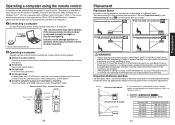
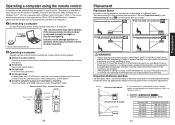
... using the projector's remote control. This function is available on any computer with the Windows® 98/98SE, Windows® Me, Windows® 2000, Windows® XP, or Windows Vista™ OS, that is equipped with a USB port which can support USB1.1 (The mouse remote control receiver is also supported on OS 9 or OS X for the Macintosh). However, please note that Toshiba does not guarantee...
Owners Manual - Page 21
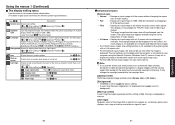
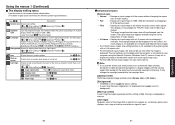
... images, the size can be set only when the image is
displayed. The size setting is not available when the projector is connected to your
computer using the Network Projector (Windows Vista™) function. It may fail to
display the image to fill the entire screen with some input image sizes.
• For the USB memory-input images, the size cannot...
Owners Manual - Page 24
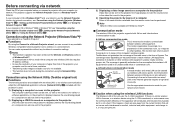
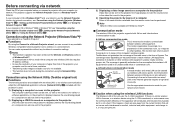
...-compatible network projector over a wireless or a wired network. You can make a presentation without any troubles of connection settings.
Notes • This function's operation has been verified on the Ultimate and Business editions
of Windows Vista™. • To communicate in Ad hoc mode with a computer over wireless LAN also requires
IP address settings. • In case the resolution of...
Owners Manual - Page 29
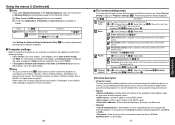
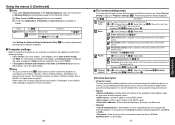
... the projector to
a computer over wireless networks, without making wireless LAN settings. For Easy Connect support, the computer requires a wireless LAN environment that is NDIS5.1 or higher driver compliant. Refer to the user's manual supplied with the wireless LAN adapter or the wireless LAN embedded computer for more information.
56
The control setting menu
This menu sets Projector...
Owners Manual - Page 32
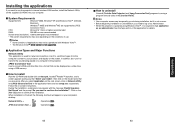
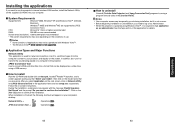
... to use the projector's internal wireless LAN function, install the Network Utility on the supplied CD-ROM onto your computer.
System Requirements
Supported OS:
Windows® 2000, Windows® XP and Windows Vista™ (Ultimate,
Business)
(Windows® 98SE and Windows® ME are supported by JPEG
Conversion Tool.)
CPU:
Pentium M 1 GHz or higher recommended
RAM: 256 MB or...
Owners Manual - Page 33
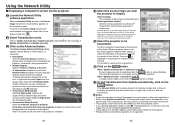
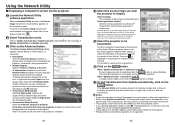
... projector screen may have a few differences from the computer screen.
• If you selected application window in step 4 , if that application is not active (in use), the
image may not be correctly displayed by the projector. • The projector ID is the MAC address of the wired LAN inserted into the projector. • Playing contents protected by copyright is not supported...
Owners Manual - Page 34
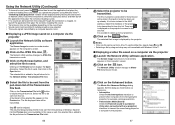
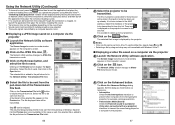
... then launch the application that plays the
contents including the sound. When you operate the projector using Windows Vista™,
"Switching audio play device" window will be displayed after pressing the start button
of Network Utility. Follow the instruction to switch the audio play device, and then launch
the application that plays the contents including sounds.
• If no sound...
Owners Manual - Page 35
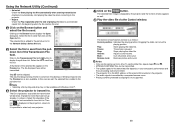
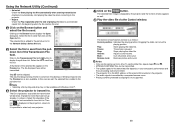
...; MPEG/AVI/ASF/WMV files can be transmitted. • The update speed of the transmitted file depends on your computer's performance and
the surrounding radio environment. • The projector ID is the MAC address of the wired LAN mounted on the projector. • The audio signals transmitted by a computer become mono. • Playing contents protected by copyright is not...
Owners Manual - Page 36
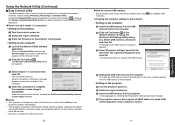
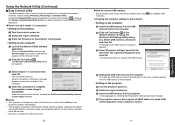
... the USB memory, follow the instructions in the user's manual supplied with the USB memory or the computer.
• Setting on the projector 5 Turn the projector power on. 6 Switch the input to Network. 7 Insert the USB memory into the projector.
A message appears, notifying that the projector settings have been changed.
8 The projector name or the projector ID (MAC address of wired LAN)
will...
Owners Manual - Page 37
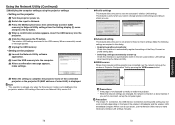
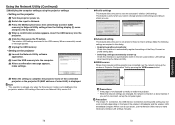
... the USB memory into the computer. 9 After a confirmation message appears,
make settings.
10 When the setting is complete, the projector name of the connected
projector or the projector ID (MAC address of wired LAN) is displayed. Note • This operation is allowed only when the Transmission mode is set to Ad hoc in the projector's wireless LAN settings. Be sure to use Network Utility version...
Owners Manual - Page 38
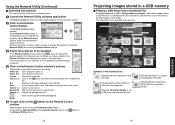
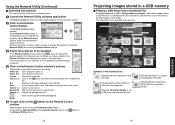
... be used with any projector input.
1 Launch the Network Utility software application.
The Screen Image transmission mode window appears on the computer's screen.
2 Click on the Remote
Control button.
The Remote Control window appears. As the Network Utility window is still displayed, you can operate the projector via the Remote Control window, while using the Network Utility's functions. While...
Owners Manual - Page 40
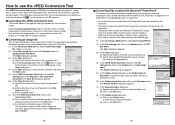
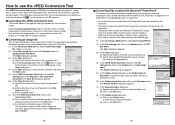
... like into JPEG files supported by the projector. The JPEG files converted with this tool can be displayed by sending them using the wireless LAN p.66 , or saving them on a USB memory.
Launching the JPEG Conversion Tool
The window shown in the figure to the right appears on the computer screen.
Drag the Image Quality Settings slider to the...
Owners Manual - Page 43
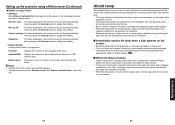
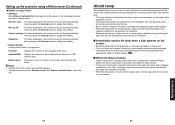
....
Projector:
Displays the contents of status display in the menu.
Network/USB: Displays the contents of status display of the Network or USB memory input.
Maintenance: Describes an error if it occurs, for example, when the lamp has blown.
Notes • Clicking the ? button opens a popup help window. • The security items such as "Remote control" and "Browser authentication" cannot be
set...

