Toshiba TDP-EX20U - Short Throw DLP Projector driver and firmware
Drivers and firmware downloads for this Toshiba item

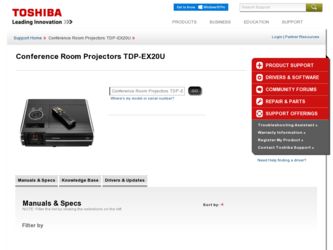
Related Toshiba TDP-EX20U Manual Pages
Download the free PDF manual for Toshiba TDP-EX20U and other Toshiba manuals at ManualOwl.com
User Manual - Page 2
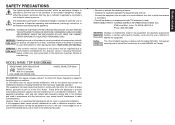
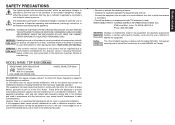
...important operating and maintenance (servicing) instructions in the literature accompanying ...digital device, pursuant to part 15 of the FCC Rules. These limits are designed to provide reasonable protection against harmful interference in a residential installation...TV technician for help. RESPONSIBLE PARTY: TOSHIBA AMERICA INFORMATION SYSTEMS, INC.
9740 Irvine Blvd., Irvine, CA 92618-1697 U.S.A Phone...
User Manual - Page 3
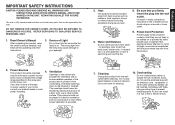
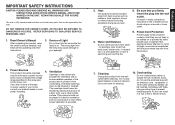
... VOLTAGE. REFER SERVICING TO QUALIFIED SERVICE PERSONNEL ONLY.
1. Read Owner's Manual
After unpacking this product, read the owner's manual carefully, and follow all the operating and other instructions.
3. Source ...never be
power company.
blocked by placing the product on
a bed, sofa, rug or other similar
surface. This product should not
be placed in a built-in installation
such as ...
User Manual - Page 5
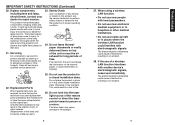
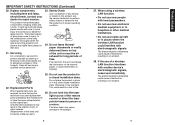
... projector and discard any edible items placed in that area.
21. Servicing
Do not attempt to service this...installation state. Otherwise it may overheat. This could result in a risk of fire.
26. Do not look into the laser light source of the remote control or direct the laser pointer toward a person or a mirror.
The laser beam may cause damage to the eyesight.
8
27. When using a wireless LAN...
User Manual - Page 6
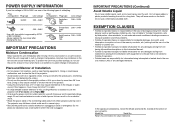
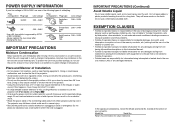
... combination with equipment or software that is not related to Toshiba Corporation.
• Toshiba bears no responsibility for information being intercepted or leaked due to the use of a wireless LAN, or any damages therefore.
In the spaces provided below, record the Model and Serial No. located at the bottom of
your projector.
Model No.
Serial No.
Retain this information...
User Manual - Page 7
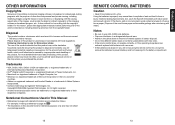
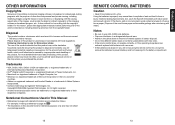
... waste disposal service or the shop where you purchased the product.
Trademarks
• VGA, SVGA, XGA, SXGA, UXGA are trademarks or registered trademarks of International Business Machines Corporation.
• DLP® (Digital Light Processing) is a registered trademark of Texas Instruments, Inc. • Macintosh is a registered trademark of Apple Computer, Inc. • Windows is a registered...
User Manual - Page 8
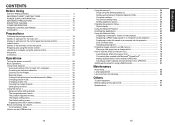
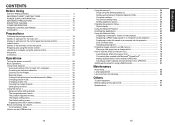
... the USB terminal 48
14
Using the menus 2 50 Setup using the Setting display (2 50 Setting up the Network Projector/Network Utility 51 Computer settings 56 The control setting menu 57 Setting slideshow options 58
Checking the projector status 61 Status display 61
Using the Network Projector 61 Installing the applications 62 Using the Network Utility 64
Displaying a computer's screen...
User Manual - Page 9
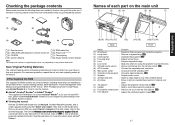
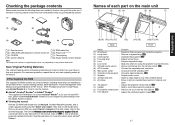
.... (PDF: Portable Document Format) Please use Acrobat Reader 5 or more to view the manual.
N Adobe® Acrobat® Reader® or Adobe® Reader® The supplied CD-ROM does not contain Acrobat® Reader®. If you can not read PDF files, please install Acrobat Reader software in your computer by downloading it from the Adobe Systems website.
N Viewing...
User Manual - Page 12
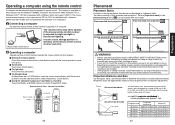
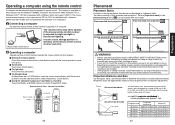
... XP, or Windows Vista™ OS, that is equipped with a USB port which can support USB1.1 (The mouse remote control receiver is also supported on OS 9 or OS X for the Macintosh). However, please note that Toshiba does not guarantee the operation of all computers.
1 Connecting a computer
Connect the mouse remote control receiver (supplied) to a computer.
To USB port
The remote control may fail...
User Manual - Page 21
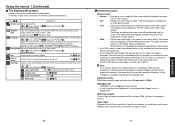
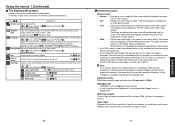
... your
computer using the Network Projector (Windows Vista™) function. It may fail to
display the image to fill the entire screen with some input image sizes.
• For the USB memory-input images, the size cannot be set.
Note • If you use the screen size setting function on commercial video software,
broadcast or cable-broadcasting programs to display images...
User Manual - Page 24
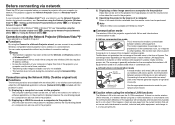
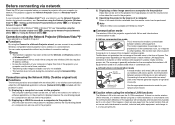
...projector over a wireless or a wired network. You can make a presentation without any troubles of connection settings.
Notes • This function's operation has been verified on the Ultimate and Business editions
of Windows Vista™. • To communicate in Ad hoc mode with a computer over wireless LAN also requires
IP address settings. • In case the resolution of your computer...
User Manual - Page 29
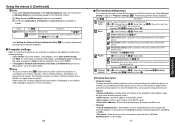
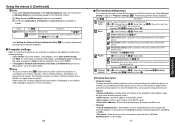
... the projector to
a computer over wireless networks, without making wireless LAN settings. For Easy Connect support, the computer requires a wireless LAN environment that is NDIS5.1 or higher driver compliant. Refer to the user's manual supplied with the wireless LAN adapter or the wireless LAN embedded computer for more information.
56
N The control setting menu
This menu sets Projector name...
User Manual - Page 32
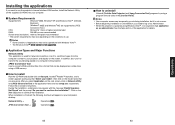
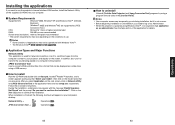
... want to use the projector's internal wireless LAN function, install the Network Utility on the supplied CD-ROM onto your computer.
N System Requirements
Supported OS:
Windows® 2000, Windows® XP and Windows Vista™ (Ultimate,
Business)
(Windows® 98SE and Windows® ME are supported by JPEG
Conversion Tool.)
CPU:
Pentium M 1 GHz or higher recommended
RAM:
256 MB or...
User Manual - Page 33
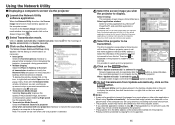
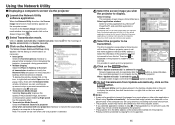
...
N Displaying a computer's screen via the projector
1 Launch the Network Utility
software application.
When the Network Utility launches, the Screen Image transmission mode window appears on the computer screen. To switch to the Screen Image transmission mode window from another mode, click on the
Screen Image icon .
2 Select Transmission mode.
Click on Update automatically or Update manually. See...
User Manual - Page 34
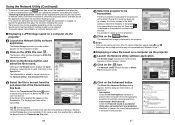
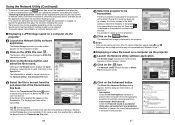
... then launch the application that plays the
contents including the sound. When you operate the projector using Windows Vista™,
"Switching audio play device" window will be displayed after pressing the start button
of Network Utility. Follow the instruction to switch the audio play device, and then launch
the application that plays the contents including sounds.
• If no sound...
User Manual - Page 35
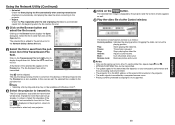
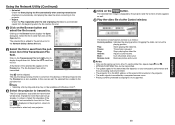
.../ASF/WMV files can be transmitted. • The update speed of the transmitted file depends on your computer's performance and
the surrounding radio environment. • The projector ID is the MAC address of the wired LAN mounted on the projector. • The audio signals transmitted by a computer become mono. • Playing contents protected by copyright is not...
User Manual - Page 36
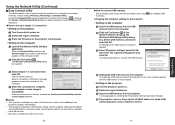
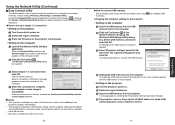
... the USB memory, follow the instructions in the user's manual supplied with the USB memory or the computer.
• Setting on the projector 5 Turn the projector power on. 6 Switch the input to Network. 7 Insert the USB memory into the projector.
A message appears, notifying that the projector settings have been changed.
8 The projector name or the projector ID (MAC address of wired LAN)
will...
User Manual - Page 37
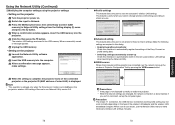
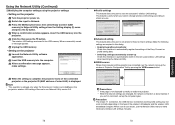
... Network Utility software
application.
8 Insert the USB memory into the computer. 9 After a confirmation message appears,
make settings.
10 When the setting is complete, the projector name of the connected
projector or the projector ID (MAC address of wired LAN) is displayed. Note • This operation is allowed only when the Transmission mode is set to Ad hoc in the projector's wireless...
User Manual - Page 38
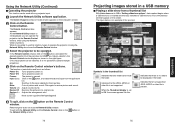
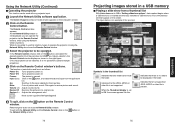
... be used with any projector input.
1 Launch the Network Utility software application.
The Screen Image transmission mode window appears on the computer's screen.
2 Click on the Remote
Control button.
The Remote Control window appears. As the Network Utility window is still displayed, you can operate the projector via the Remote Control window, while using the Network Utility's functions. While...
User Manual - Page 40
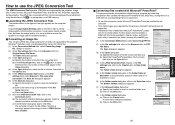
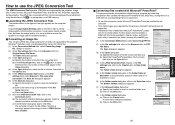
... JPEG files supported by the projector. The JPEG files converted with this tool can be displayed by sending them
using the wireless LAN p.66 , or saving them on a USB memory.
N Launching the JPEG Conversion Tool
The window shown in the figure to the right appears on the computer
screen.
Drag the Image Quality Settings slider to the...
User Manual - Page 43
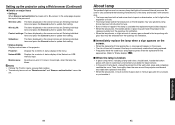
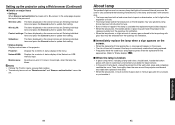
....
Projector:
Displays the contents of status display in the menu.
Network/USB: Displays the contents of status display of the Network or USB memory input.
Maintenance: Describes an error if it occurs, for example, when the lamp has blown.
Notes • Clicking the ? button opens a popup help window. • The security items such as "Remote control" and "Browser authentication" cannot be
set...
