Toshiba TDP-TW355U driver and firmware

Related Toshiba TDP-TW355U Manual Pages
Download the free PDF manual for Toshiba TDP-TW355U and other Toshiba manuals at ManualOwl.com
User Manual - Page 2


...and maintenance (servicing) instructions in the ...digital device, pursuant to part 15 of the FCC Rules. These limits are designed to provide reasonable protection against harmful interference when the equipment
is operated in a commercial environment. This equipment generates, uses, and
can radiates radio frequency energy and, if not installed and used in accordance
with the instruction manual...
User Manual - Page 3


... QUALIFIED SERVICE PERSONNEL ONLY.
1. Read Owner's Manual
After unpacking this product, read the owner's manual carefully, and follow all the operating and other instructions.
3. Source of Light
Do not look into the lens while the lamp is on. The strong light from the lamp may cause damage to your eyes or sight.
2. Power Sources
This...
User Manual - Page 5


... accident.
25. If the use of a wireless LAN PC card interferes
with another device's
electromagnetic signals,
cease use immediately.
The electromagnetic interference could cause a malfunction, resulting in an accident.
8
POWER SUPPLY CORD SELECTION
If your line voltage is 220 to 240V, use one of the following types of cable.
Plug configuration Plug type
EURO
Line voltage...
User Manual - Page 6


... arising from combination with equipment or software that is not related to Toshiba Corporation.
• Toshiba bears no responsibility for information being intercepted or leaked due to the use of a wireless LAN, or any damages therefore.
OTHER CAUTIONS AND INFORMATIONS
Copyrights
Showing or transmitting commercial imaging software or broadcast or cable-broad casting programs with the purpose...
User Manual - Page 7


... the wireless LAN functions 52 Setup using the Setting display (2 53 Setting Wireless Utility 54 Computer settings 57
Projecting images stored in a memory PC card or USB memory 58 Memory PC cards 58 USB memories 59 Backing up data 59 JPEG files ...59 Setting slideshow options 60 Playing a slide show from a thumbnail list 62
Checking the projector status 65 Status display 65
Installing...
User Manual - Page 8


... the remote control. p.20 : Press to set up or stow the foot adjuster. p.29 : Attach a safety cable or any other antitheft device. : Expels air that has grown hot inside the projector. : Remove to mount a PC card or a USB device. p.49 : Operates the projector. p.16 : Remove to replace lamp. p.81 : Draws in air from outside the projector. : Outputs audio sound. : Connects external devices. p.18...
User Manual - Page 11


... the remote control
A computer can be operated using the projector's remote control. This function is available on any computer with the Windows 98/98SE, Windows Me, Windows 2000, Windows XP or Windows Vista OS, that is equipped with a USB port which can support USB1.1 (The mouse remote control receiver is also supported on OS 9 or OS X for the Macintosh). However, please note that Toshiba does...
User Manual - Page 12


... ask your dealer to do so. Mounting the projector on a ceiling requires special ceiling brackets (sold separately) and specialized knowledge. Improper mounting could cause the projector to fall, resulting in an accident.
• If the projector is ceiling-mounted, install the breaker for turning off the power in case of anomaly. Let everyone involved with...
User Manual - Page 13


...to this projector.
Check for an RGB output terminal, supported signal p.88 , etc. • Turn off the power of both devices before connecting. • The figures are sample connections.
Connecting with computers
Computer (for control)
Computer
Monitor
Speaker with built-in amplifier
To RS-232C terminal
p.91
To DVI output
DVI cable (not supplied)
Control cable
To audio output
Audio cable...
User Manual - Page 16
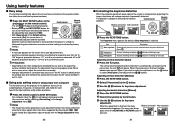
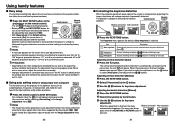
... the AF sensor window in such a case.
■ Using auto setting (Only for analog input from computer)
This function sets up the projector to the optimum state such as sampling phase, frequency, screen position, and clamp for each type of the input signal by using simple operations.
Remote Control
&"4:4&561
Press the remote control's AUTO SET button. For computer input, the...
User Manual - Page 17


... As zooming is processed digitally, the image quality is...Remote Control
Press the remote control's SCREEN SIZE button. Pressing the button switches Full/Thru/Wide in turn. Notes
• Thru display is available for computer-input images. • [Screen size] of the Display setting menu has the same function p.41 . • If you use this function on commercial video software, broadcast
or cable...
User Manual - Page 18


... the input with
and fix selection
with .
Computer 1 (Digital) / Y/PB/PR 1 (Digital) / Computer 1
(Analog) / Y/PB/PR 1 (Analog) / Computer 2 / Y/PB/PR 2 /
Computer 3 / Y/PB/PR 3 / Wireless/Card / USB memory
34
■ Displaying two screens (SPLIT function)
This function displays two screens at a time.
Remote Control
Press the remote control's SPLIT button. The projected image moves to...
User Manual - Page 30


... MCR-5A, RXD-A
Note
• The TOSHIBA IPC5019A SmartMedia™ PC card adapter is not ATA-compliant, and so cannot be used by this projector.
■ USB memories
● The USB terminal The USB terminal of the projector is USB2.0 compliant and can connect with a USB memory, a USB memory card reader/writer, a digital camera and the like.
● USB devices whose operation has been verified...
User Manual - Page 33


... on the projector is displayed. (Examples: Slideshow, Wireless Utility)
When no device is plugged "Type" is displayed.
When a memory PC card or USB memory is plugged "Type/Free space/Status" are displayed.
When a wireless LAN PC card is plugged "Type/MAC address/Mode/Channel/SSID/Encryption/IP address/ Subnet mask/Gateway" are displayed.
The firmware version number of the wireless/card feature or...
User Manual - Page 34


... LAN PC card function, install the application on the supplied CD-ROM onto your computer.
■ System Requirements
Supported OS:
Windows® 2000, Windows® XP, Windows® Vista
CPU:
Pentium M 1 GHz or higher recommended
RAM:
256 MB or more recommended
Screen area (resolution): 1024 by 768 pixels recommended
Notes
• This projector does not support the Wireless network...
User Manual - Page 35


... use), the
image may not be correctly displayed by the projector. • The projector ID is the MAC address of the wireless LAN PC card inserted into the
projector.
68
■ Displaying a JPEG image saved on a computer via the projector
1 Launch the Wireless Utility software application.
The Screen Image transmission mode window appears on the computer's screen.
2 Click on the File icon .
The...
User Manual - Page 36


... message appears, proceed as instructed in the message.
4 The projector name of the connected
projector or the MAC address of the wireless LAN PC card is displayed. Notes • This operation is allowed only when the Transmission mode is set to Ad hoc in the projector network settings. • The operation procedure of the projector setting and the computer setting can be altered without...
User Manual - Page 37


... projector or the MAC address of the wireless LAN PC card is displayed.
Modifying the computer settings using the projector settings • Setting on the projector
1 Turn the projector power on. 2 Insert the supplied wireless LAN PC card to the PC card slot. 3 Switch the input to Wireless/Card. 4 Plug the USB memory into the projector.
A message appears, notifying that the projector settings...
User Manual - Page 39


...memory PC card, and displaying them in a slide show.
• To use this conversion mode, Microsoft® PowerPoint® must be installed on the computer.
• Only static images are supported by this process. Animation and audio are not supported... click on the Open button.
(4) In the JPEG Conversion Tool window, in the File settings field, click on the Create button for New folder name. The...
User Manual - Page 40


...PC card. When using the "Projector Configuration Tool", set up the wireless LAN connecting the projector and the computer.
1 See "Checking the projector status" p.65 to display
information on the screen and write down the IP address.
2 Invoke Internet Explorer.
Internet Explorer Ver. 6.0* is recommended. Enable the Javascript functions. * Toshiba does not guarantee the operation for later versions...

