Toshiba Tecra A1 driver and firmware
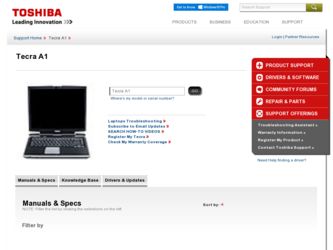
Related Toshiba Tecra A1 Manual Pages
Download the free PDF manual for Toshiba Tecra A1 and other Toshiba manuals at ManualOwl.com
User Manual - Page 5
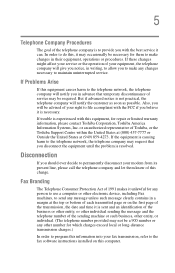
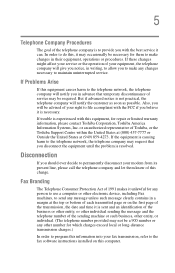
...is necessary.
If trouble is experienced with this equipment, for repair or limited warranty information, please contact Toshiba Corporation, Toshiba America Information Systems, Inc. or an authorized representative of Toshiba, or the Toshiba Support Centre within the United... to program this information into your fax transmission, refer to the fax software instructions installed on this computer.
User Manual - Page 8


... are encouraged to ask for authorization to use the Wireless LAN device prior to turning on the equipment.
Regulatory Information
The TOSHIBA Wireless LAN Mini PCI Card must be installed and used in strict accordance with the manufacturer's instructions as described in the user documentation that comes with the product. This device complies with the following radio frequency and safety standards...
User Manual - Page 23
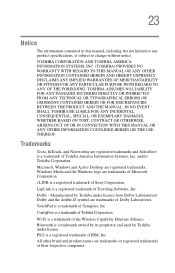
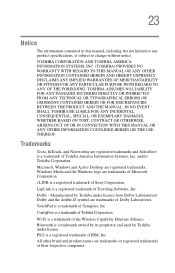
... OF OR IN CONNECTION WITH THIS MANUAL OR ANY OTHER INFORMATION CONTAINED HEREIN OR THE USE THEREOF.
Trademarks
Tecra, InTouch, and Noteworthy are registered trademarks and SelectServ is a trademark of Toshiba America Information Systems, Inc. and/or Toshiba Corporation.
Microsoft, Windows and Active Desktop are registered trademarks, Windows Media and the Windows logo are trademarks of Microsoft...
User Manual - Page 26
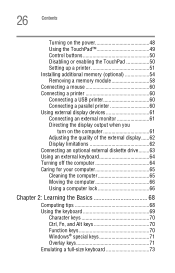
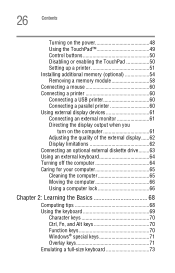
26 Contents
Turning on the power 48 Using the TouchPad 49 Control buttons 50 Disabling or enabling the TouchPad 50 Setting up a printer 51 Installing additional memory (optional 54 Removing a memory module 58 Connecting a mouse 60 Connecting a printer 60 Connecting a USB printer 60 Connecting a parallel printer 60 Using external display devices 61 Connecting an external monitor 61 ...
User Manual - Page 30
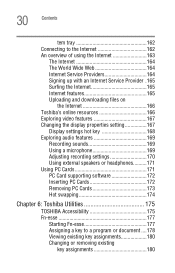
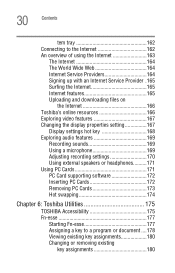
... and downloading files on
the Internet 166 Toshiba's online resources 166 Exploring video features 167 Changing the display properties setting 167
Display settings hot key 168 Exploring audio features 169
Recording sounds 169 Using a microphone 169 Adjusting recording settings 170 Using external speakers or headphones..........171 Using PC Cards 171 PC Card supporting software 172...
User Manual - Page 33
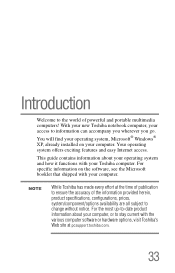
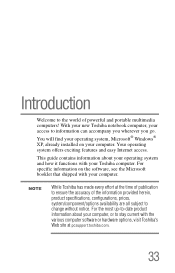
... you go.
You will find your operating system, Microsoft® Windows® XP, already installed on your computer. Your operating system offers exciting features and easy Internet access.
This guide contains information about your operating system and how it functions with your Toshiba computer. For specific information on the software, see the Microsoft booklet that shipped with your...
User Manual - Page 36
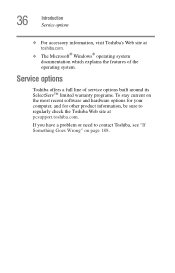
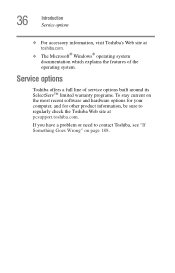
... information, visit Toshiba's Web site at toshiba.com.
❖ The Microsoft® Windows® operating system documentation which explains the features of the operating system.
Service options
Toshiba offers a full line of service options built around its SelectServTM limited warranty programs. To stay current on the most recent software and hardware options for your computer, and for...
User Manual - Page 42
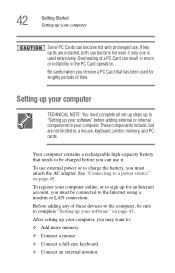
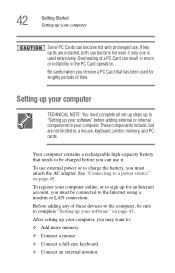
... the AC adapter. See "Connecting to a power source" on page 45. To register your computer online, or to sign up for an Internet account, you must be connected to the Internet using a modem or LAN connection. Before adding any of these devices to the computer, be sure to complete "Setting up your software" on page 43. After setting up your computer, you may...
User Manual - Page 43
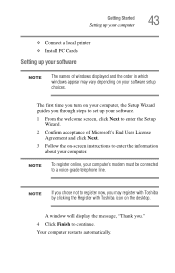
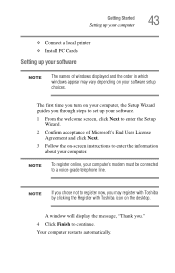
Getting Started Setting up your computer
43
❖ Connect a local printer ❖ Install PC Cards
Setting up your software
NOTE
The names of windows displayed and the order in which windows appear may vary depending on your software setup choices.
The first time you turn on your computer, the Setup Wizard guides you through steps to set up your software.
1 From the welcome screen, click ...
User Manual - Page 44
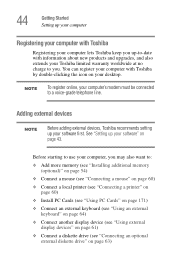
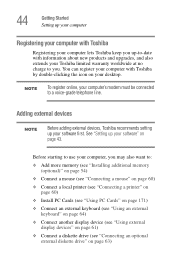
... desktop.
NOTE
To register online, your computer's modem must be connected to a voice-grade telephone line.
Adding external devices
NOTE
Before adding external devices, Toshiba recommends setting up your software first. See "Setting up your software" on page 43.
Before starting to use your computer, you may also want to:
❖ Add more memory (see "Installing additional memory (optional...
User Manual - Page 51
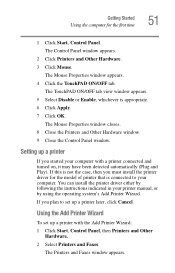
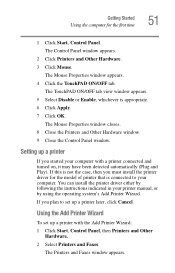
... your computer. You can install the printer driver either by following the instructions indicated in your printer manual, or by using the operating system's Add Printer Wizard. If you plan to set up a printer later, click Cancel.
Using the Add Printer Wizard
To set up a printer with the Add Printer Wizard: 1 Click Start, Control Panel, then Printers and Other
Hardware. 2 Select Printers and Faxes...
User Manual - Page 54
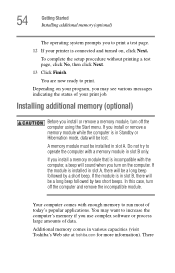
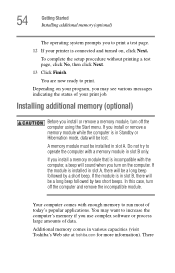
... case, turn off the computer and remove the incompatible module.
Your computer comes with enough memory to run most of today's popular applications. You may want to increase the computer's memory if you use complex software or process large amounts of data.
Additional memory comes in various capacities (visit Toshiba's Web site at toshiba.com for more information). There
User Manual - Page 74
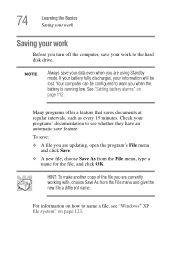
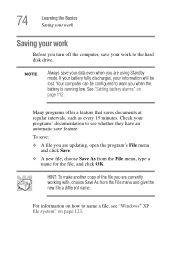
... the computer, save your work to the hard disk drive.
NOTE
Always save your data even when you are using Standby mode. If your battery fully discharges, your information will be lost. Your computer can ... you are updating, open the program's File menu and click Save.
❖ A new file, choose Save As from the File menu, type a name for the file, and click OK.
HINT: To make another copy of the ...
User Manual - Page 82
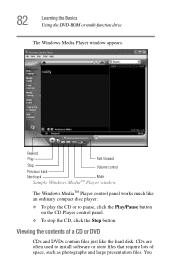
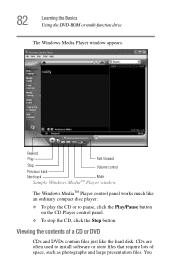
82
Learning the Basics Using the DVD-ROM or multi-function drive
The Windows Media Player window appears.
Rewind Play
Fast forward
Stop
Volume control
Previous track
Next track
Mute
Sample Windows MediaTM Player window
The Windows MediaTM Player control panel works much like an ordinary compact disc player:
❖ To play the CD or to pause, click the Play/Pause button on the...
User Manual - Page 122
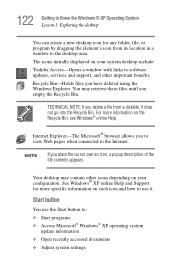
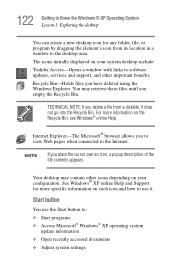
...window to the desktop area.
The icons initially displayed on your system desktop include:
Toshiba Access-Opens a window with links to software updates, services and support, and other important benefits.
Recycle Bin-Holds files you have deleted using the Windows...see Windows® online Help.
Internet Explorer-The Microsoft® browser allows you to view Web pages when connected to the Internet....
User Manual - Page 166
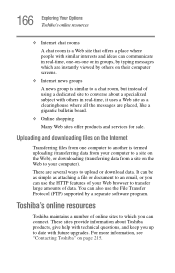
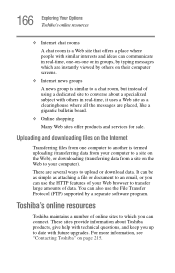
... amounts of data. You can also use the File Transfer Protocol (FTP) supported by a separate software program.
Toshiba's online resources
Toshiba maintains a number of online sites to which you can connect. These sites provide information about Toshiba products, give help with technical questions, and keep you up to date with future upgrades. For more information, see "Contacting...
User Manual - Page 198
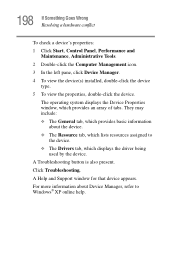
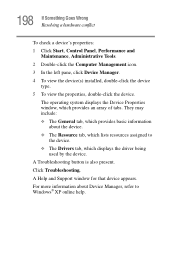
...
To check a device's properties: 1 Click Start, Control Panel, Performance and
Maintenance, Administrative Tools. 2 Double-click the Computer Management icon. 3 In the left pane, click Device Manager. 4 To view the device(s) installed, double-click the device
type. 5 To view the properties, double-click the device.
The operating system displays the Device Properties window, which provides an...
User Manual - Page 209
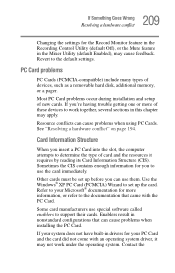
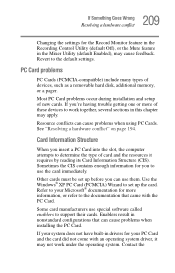
...the Recording Control Utility (default Off), or the Mute feature in the Mixer Utility (default Enabled), may cause feedback. Revert to the default settings.
PC Card problems
PC Cards (PCMCIA-compatible) include many types of devices, such as a removable hard disk, additional memory, or a pager.
Most PC Card problems occur during installation and setup of new cards. If you're having trouble getting...
User Manual - Page 212
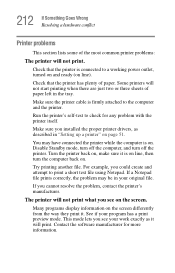
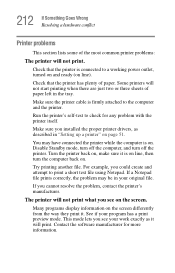
...printer cable is firmly attached to the computer and the printer.
Run the printer's self-test to check for any problem with the printer itself.
Make sure you installed the proper printer drivers, as described in "Setting up a printer" on page 51.
You may have connected the printer while the computer...printer's manufacturer.
The printer will not print what you see on the screen.
Many programs display...
User Manual - Page 244
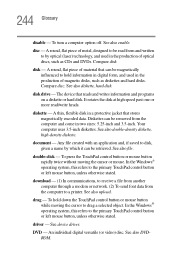
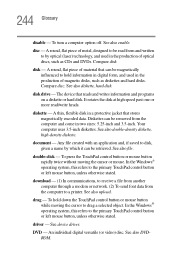
... computer through a modem or network. (2) To send font data from the computer to a printer. See also upload.
drag - To hold down the TouchPad control button or mouse button while moving the cursor to drag a selected object. In the Windows® operating system, this refers to the primary TouchPad control button or left mouse button, unless otherwise stated.
driver - See device driver...

