Toshiba Tecra C50-B1520 driver and firmware
Drivers and firmware downloads for this Toshiba item

Related Toshiba Tecra C50-B1520 Manual Pages
Download the free PDF manual for Toshiba Tecra C50-B1520 and other Toshiba manuals at ManualOwl.com
Tecra C50-B Series Windows 8.1 User's Guide - Page 1
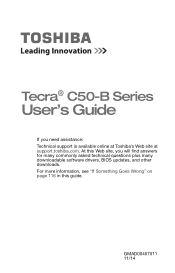
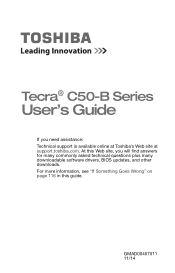
Tecra® C50-B Series
User's Guide
If you need assistance: Technical support is available online at Toshiba's Web site at support.toshiba.com. At this Web site, you will find answers for many commonly asked technical questions plus many downloadable software drivers, BIOS updates, and other downloads. For more information, see "If Something Goes Wrong" on page 116 in this guide.
GMAD00407011 11...
Tecra C50-B Series Windows 8.1 User's Guide - Page 21
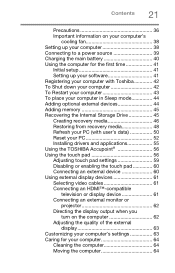
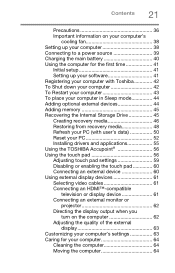
... to a power source 39 Charging the main battery 40 Using the computer for the first time 41
Initial setup 41 Setting up your software 41 Registering your computer with Toshiba 42 To Shut down your computer 42 To Restart your computer 43 To place your computer in Sleep mode 44 Adding optional external devices 44 Adding memory 45 Recovering the Internal Storage Drive 45 Creating recovery...
Tecra C50-B Series Windows 8.1 User's Guide - Page 41
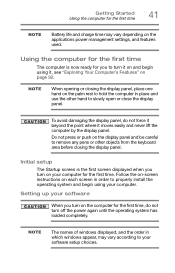
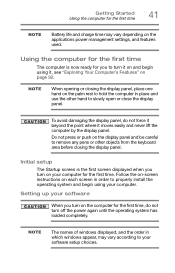
... in order to properly install the operating system and begin using your computer.
Setting up your software
When you turn on the computer for the first time, do not turn off the power again until the operating system has loaded completely.
NOTE
The names of windows displayed, and the order in which windows appear, may vary according to your software setup choices.
Tecra C50-B Series Windows 8.1 User's Guide - Page 42
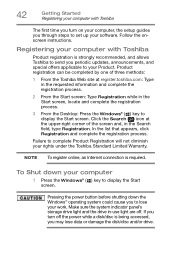
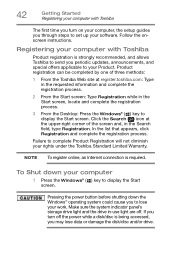
42
Getting Started Registering your computer with Toshiba
The first time you turn on your computer, the setup guides you through steps to set up your software. Follow the onscreen instructions.
Registering your computer with Toshiba
Product registration is strongly recommended, and allows Toshiba to send you periodic updates, announcements, and special offers applicable to your Product. Product ...
Tecra C50-B Series Windows 8.1 User's Guide - Page 50
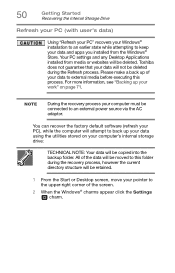
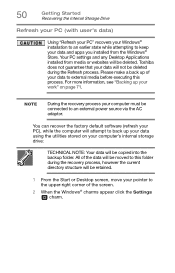
....
NOTE
During the recovery process your computer must be connected to an external power source via the AC adaptor.
You can recover the factory default software (refresh your PC), while the computer will attempt to back up your data using the utilities stored on your computer's internal storage drive:
TECHNICAL NOTE: Your data will be copied into the backup folder...
Tecra C50-B Series Windows 8.1 User's Guide - Page 55
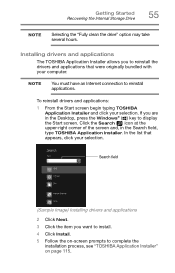
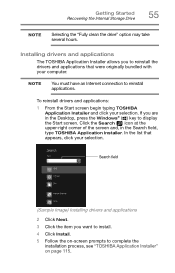
... Started Recovering the Internal Storage Drive
55
NOTE
Selecting the "Fully clean the drive" option may take several hours.
Installing drivers and applications
The TOSHIBA Application Installer allows you to reinstall the drivers and applications that were originally bundled with your computer.
NOTE
You must have an Internet connection to reinstall applications.
To reinstall drivers and...
Tecra C50-B Series Windows 8.1 User's Guide - Page 60
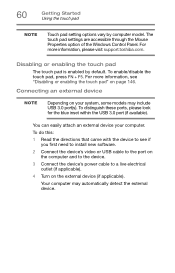
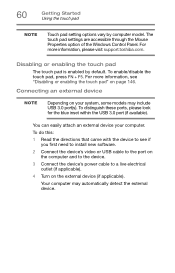
... the blue inset within the USB 3.0 port (if available).
You can easily attach an external device your computer.
To do this:
1 Read the directions that came with the device to see if you first need to install new software.
2 Connect the device's video or USB cable to the port on the computer and to the device.
3 Connect the device's power cable to a live electrical outlet (if...
Tecra C50-B Series Windows 8.1 User's Guide - Page 96
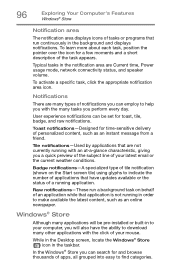
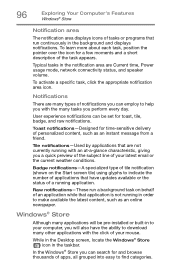
... the latest content, such as an online newspaper.
Windows® Store
Although many applications will be pre-installed or built-in to your computer, you will also have the ability to download many other applications with the click of your mouse.
While in the Desktop screen, locate the Windows® Store ( ) icon in the taskbar.
In...
Tecra C50-B Series Windows 8.1 User's Guide - Page 114
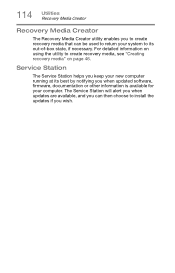
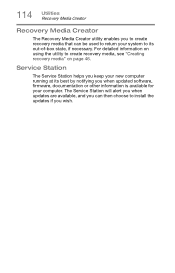
... to create recovery media, see "Creating recovery media" on page 46.
Service Station
The Service Station helps you keep your new computer running at its best by notifying you when updated software, firmware, documentation or other information is available for your computer. The Service Station will alert you when updates are available, and you can then choose to install the updates if you...
Tecra C50-B Series Windows 8.1 User's Guide - Page 115
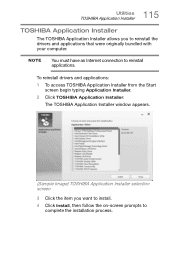
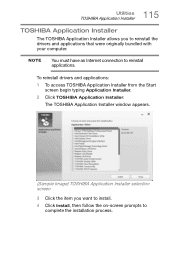
... bundled with your computer.
NOTE
You must have an Internet connection to reinstall applications.
To reinstall drivers and applications: 1 To access TOSHIBA Application Installer from the Start
screen begin typing Application Installer. 2 Click TOSHIBA Application Installer.
The TOSHIBA Application Installer window appears.
(Sample Image) TOSHIBA Application Installer selection screen
3 Click...
Tecra C50-B Series Windows 8.1 User's Guide - Page 118
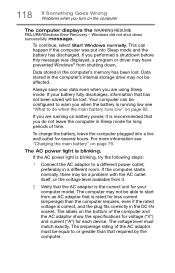
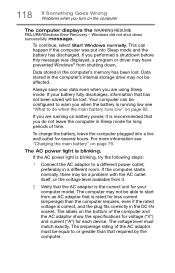
... RESUME FAILURE/Windows Error Recovery - Windows did not shut down successfully message.
To continue, select Start Windows normally. This can happen if the computer was put into Sleep mode and the battery has discharged. If you performed a shutdown before this message was displayed, a program or driver may have prevented Windows® from shutting down.
Data stored in the computer's memory has...
Tecra C50-B Series Windows 8.1 User's Guide - Page 120
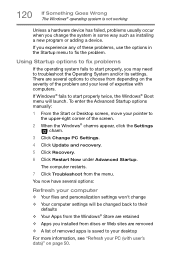
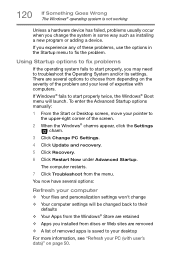
... launch. To enter the Advanced Startup options manually:
1 From the Start or Desktop screen, move your pointer to the upper-right corner of the screen.
2 When the Windows® charms appear, click the Settings ( ) charm.
3 Click Change PC Settings.
4 Click Update and recovery.
5 Click Recovery.
6 Click Restart Now under Advanced Startup.
The computer restarts.
7 Click Troubleshoot from the menu...
Tecra C50-B Series Windows 8.1 User's Guide - Page 121
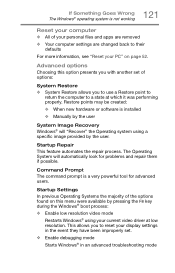
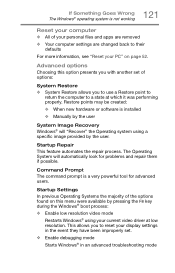
... presents you with another set of options:
System Restore ❖ System Restore allows you to use a Restore point to
return the computer to a state at which it was performing properly. Restore points may be created:
❖ When new hardware or software is installed ❖ Manually by the user
System Image Recovery Windows® will "Recover" the Operating system...
Tecra C50-B Series Windows 8.1 User's Guide - Page 122
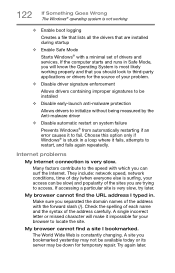
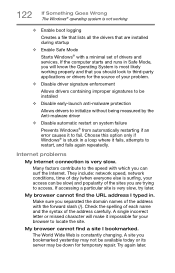
...; operating system is not working
❖ Enable boot logging
Creates a file that lists all the drivers that are installed during startup
❖ Enable Safe Mode
Starts Windows® with a minimal set of drivers and services. If the computer starts and runs in Safe Mode, you will know the Operating System is most likely working properly and that...
Tecra C50-B Series Windows 8.1 User's Guide - Page 123
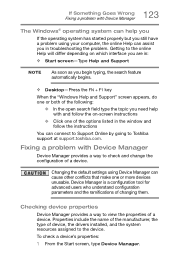
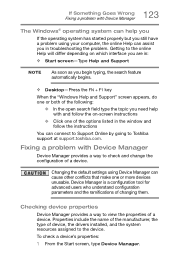
... follow the on-screen instructions
❖ Click one of the options listed in the window and follow the instructions
You can connect to Support Online by going to Toshiba support at support.toshiba.com.
Fixing a problem with Device Manager
Device Manager provides a way to check and change the configuration of a device.
Changing the default settings using Device Manager can cause other conflicts...
Tecra C50-B Series Windows 8.1 User's Guide - Page 124
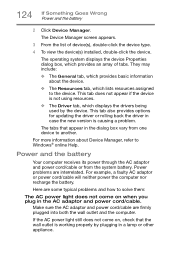
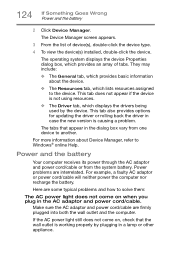
... options for updating the driver or rolling back the driver in case the new version is causing a problem.
The tabs that appear in the dialog box vary from one device to another.
For more information about Device Manager, refer to Windows® online Help.
Power and the battery
Your computer receives its power through the AC adaptor and power cord/cable or...
Tecra C50-B Series Windows 8.1 User's Guide - Page 126
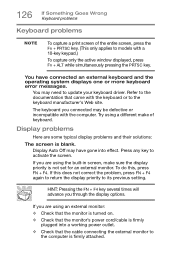
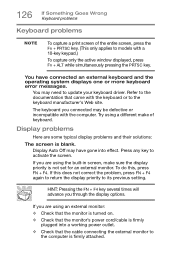
... models with a 10-key keypad.)
To capture only the active window displayed, press Fn + ALT while simultaneously pressing the PRTSC key.
You have connected an external keyboard and the operating system displays one or more keyboard error messages.
You may need to update your keyboard driver. Refer to the documentation that came with the keyboard or...
Tecra C50-B Series Windows 8.1 User's Guide - Page 131
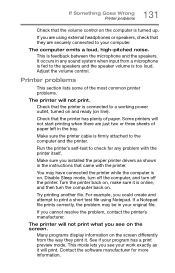
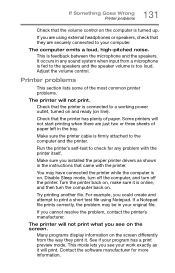
... in the tray.
Make sure the printer cable is firmly attached to the computer and the printer.
Run the printer's self-test to check for any problem with the printer itself.
Make sure you installed the proper printer drivers as shown in the instructions that came with the printer.
You may have connected the printer while the computer is on. Disable Sleep mode...
Tecra C50-B Series Windows 8.1 User's Guide - Page 133
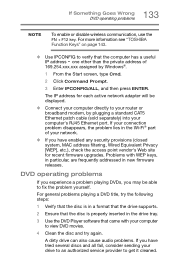
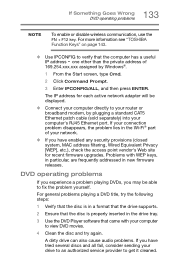
... network adapter will be displayed.
❖ Connect your computer directly to your router or broadband modem, by plugging a standard CAT5 Ethernet patch cable (sold separately) into your computer's RJ45 Ethernet port. If your connection problem disappears, the problem lies in the Wi-Fi® part of your network.
❖ If you have enabled any security provisions (closed system, MAC address...
Quick Start Guide for Tecra C50-B Series - Page 8
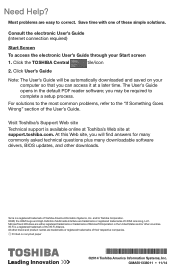
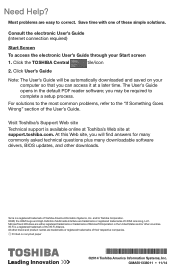
...'s Guide.
Visit Toshiba's Support Web site
Technical support is available online at Toshiba's Web site at support.toshiba.com. At this Web site, you will find answers for many commonly asked technical questions plus many downloadable software drivers, BIOS updates, and other downloads.
Tecra is a registered trademark of Toshiba America Information Systems, Inc. and/or Toshiba Corporation. HDMI...
