Toshiba Tecra M5-S5232 driver and firmware
Drivers and firmware downloads for this Toshiba item

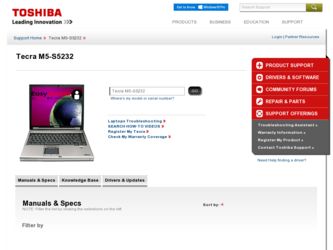
Related Toshiba Tecra M5-S5232 Manual Pages
Download the free PDF manual for Toshiba Tecra M5-S5232 and other Toshiba manuals at ManualOwl.com
Resource Guide for Tecra M5 - Page 3
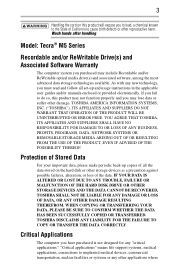
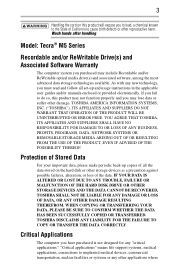
...; M5 Series
Recordable and/or ReWritable Drive(s) and Associated Software Warranty
The computer system you purchased may include Recordable and/or ReWritable optical media drive(s) and associated software, among the most advanced data storage technologies available. As with any new technology, you must read and follow all set-up and usage instructions in the applicable user guides and/or manuals...
Resource Guide for Tecra M5 - Page 6
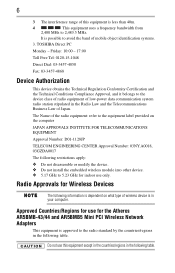
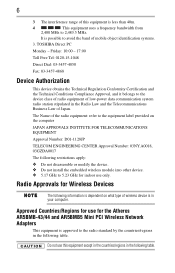
...; 5.17 GHz to 5.23 GHz for indoor use only.
Radio Approvals for Wireless Devices
The following information is dependent on what type of wireless device is in your computer.
Approved Countries/Regions for use for the Atheros AR5BMB-43/44 and AR5BMB5 Mini PCI Wireless Network Adapters
This equipment is approved to the radio standard by the countries/regions...
Resource Guide for Tecra M5 - Page 8
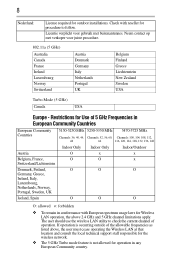
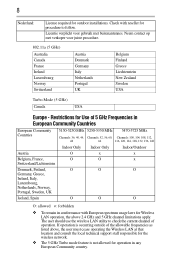
8
Nederland:
License required for outdoor installations. Check with reseller for procedure to follow.
Licentie verplicht voor gebruik met ...of the allowable frequencies as listed above, the user must cease operating the Wireless LAN at that location and consult the local technical support staff responsible for the wireless network.
❖ The 5 GHz Turbo mode feature is not allowed for operation...
Resource Guide for Tecra M5 - Page 15
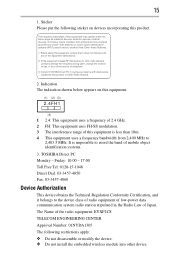
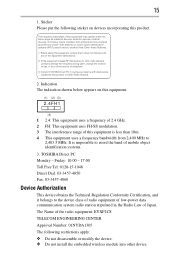
... the band of mobile object identification systems.
3. TOSHIBA Direct PC Monday - Friday: 10:00 - 17:00 Toll Free Tel: 0120-15-1048 Direct Dial: 03-3457-4850 Fax: 03-3457-4868
Device Authorization
This device obtains the Technical Regulation Conformity Certification, and it belongs to the device class of radio equipment of low-power data communication system...
Resource Guide for Tecra M5 - Page 18
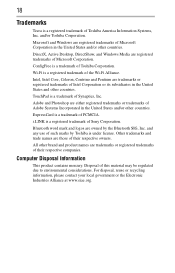
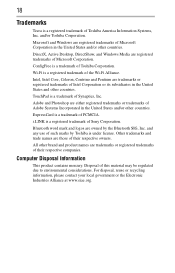
...Tecra is a registered trademark of Toshiba America Information Systems, Inc. and/or Toshiba Corporation.
Microsoft and Windows are registered trademarks of Microsoft Corporation in the United States and/or other countries.
DirectX, Active Desktop, DirectShow, and Windows Media are registered trademarks of Microsoft Corporation.
ConfigFree is a trademark of Toshiba...companies.
Computer Disposal ...
Resource Guide for Tecra M5 - Page 19
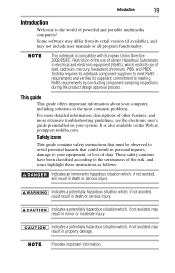
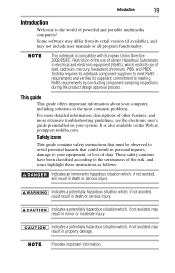
Introduction
19
Introduction
Welcome to the world of powerful and portable multimedia computers!
Some software may differ from its retail version (if available), and may not include user manuals or all program functionality.
This notebook is compatible with European Union Directive 2002/95/EC, Restriction of the use of certain Hazardous Substances in electrical ...
Resource Guide for Tecra M5 - Page 24
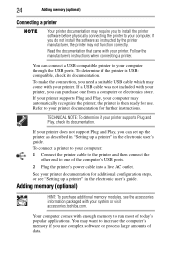
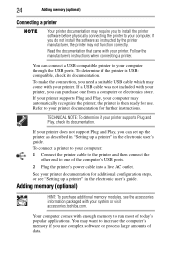
... the computer's USB ports.
2 Plug the printer's power cable into a live AC outlet.
See your printer documentation for additional configuration steps, or see "Setting up a printer" in the electronic user's guide.
Adding memory (optional)
HINT: To purchase additional memory modules, see the accessories information packaged with your system or visit accessories.toshiba.com.
Your computer comes with...
Resource Guide for Tecra M5 - Page 25
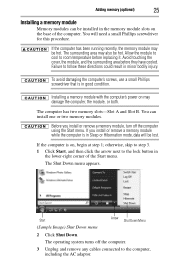
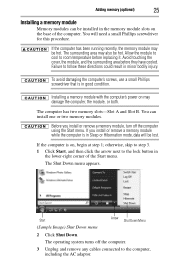
... in good condition.
Installing a memory module with the computer's power on may damage the computer, the module, or both.
The computer has two memory slots-Slot A and Slot B. You can install one or two memory modules.
Before you install or remove a memory module, turn off the computer using the Start menu. If you install or remove a memory module while the computer is in Sleep or...
Resource Guide for Tecra M5 - Page 27
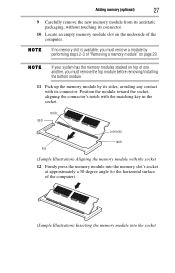
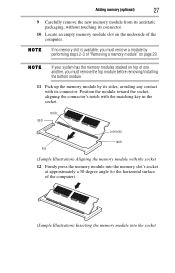
...computer.
If no memory slot is available, you must remove a module by performing steps 2-3 of "Removing a memory module" on page 29.
If your system has the memory modules stacked on top of one another, you must remove the top module before removing/installing... the bottom module.
11 Pick up the memory module by its sides, avoiding any contact...
Resource Guide for Tecra M5 - Page 29
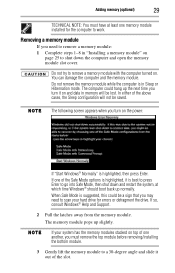
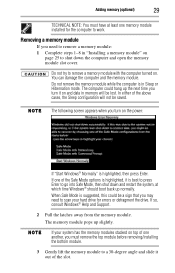
... may need to scan your hard drive for errors or defragment the drive. If so, consult Windows® Help and Support.
2 Pull the latches away from the memory module.
The memory module pops up slightly.
If your system has the memory modules stacked on top of one another, you must remove the top module before removing/installing the bottom module...
Resource Guide for Tecra M5 - Page 30
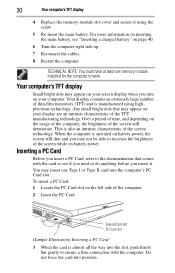
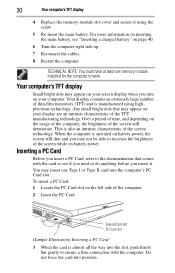
... a charged battery" on page 40.
6 Turn the computer right side up.
7 Reconnect the cables.
8 Restart the computer.
TECHNICAL NOTE: You must have at least one memory module installed for the computer to work.
Your computer's TFT display
Small bright dots may appear on your screen display when you turn on your computer. Your display contains an extremely large number of thin...
Resource Guide for Tecra M5 - Page 31
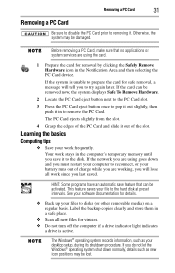
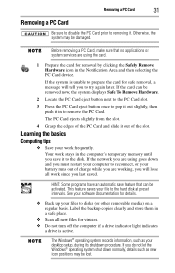
... up your files to disks (or other removable media) on a regular basis. Label the backup copies clearly and store them in a safe place.
❖ Scan all new files for viruses. ❖ Do not turn off the computer if a drive indicator light indicates
a drive is active.
The Windows® operating system records information, such as your desktop setup, during its shutdown...
Resource Guide for Tecra M5 - Page 33
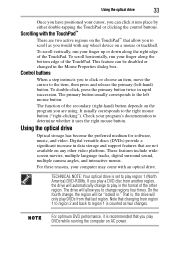
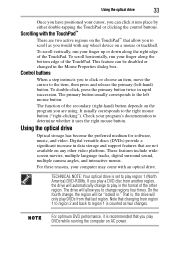
... increase in data storage and support features that are not available on any other video platform. These features include widescreen movies, multiple language tracks, digital surround sound, multiple camera angles, and interactive menus.
For these reasons, your computer may come with an optical drive.
TECHNICAL NOTE: Your optical drive is set to play region 1 (North America) DVD-ROMs. If you play...
Resource Guide for Tecra M5 - Page 36
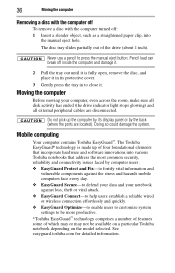
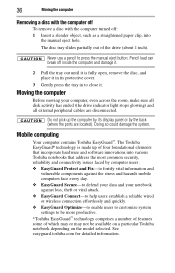
... the room, make sure all disk activity has ended (the drive indicator light stops glowing) and all external peripheral cables are disconnected.
Do not pick up the computer by its display panel or by the back (where the ports are located). Doing so could damage the system.
Mobile computing
Your computer contains Toshiba EasyGuard™. The Toshiba EasyGuard* technology is made...
Resource Guide for Tecra M5 - Page 37
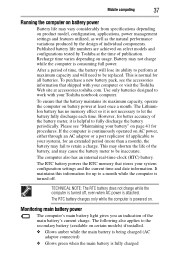
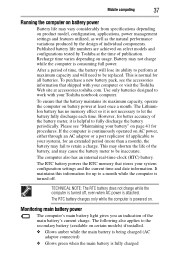
... your battery" on page 41 for procedures. If the computer is continuously operated on AC power, either through an AC adaptor or a port replicator (if applicable to your system), for an extended ...meter to be inaccurate.
The computer also has an internal real-time-clock (RTC) battery.
The RTC battery powers the RTC memory that stores your system configuration settings and the current time and ...
Resource Guide for Tecra M5 - Page 38
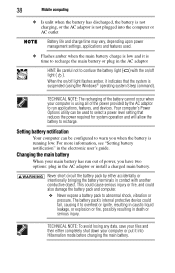
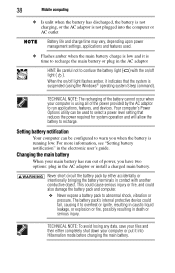
... flashes amber, it indicates that the system is suspended (using the Windows® operating system Sleep command).
TECHNICAL NOTE: The recharging of the battery cannot occur when your computer is using all of the power provided by the AC adaptor to run applications, features, and devices. Your computer's Power Options utility can be used to select a power level setting...
Resource Guide for Tecra M5 - Page 40
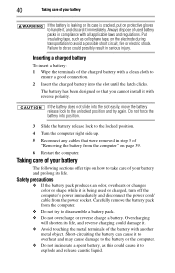
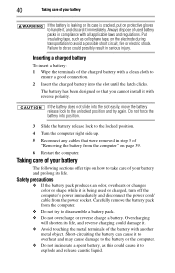
...the slot until the latch clicks.
The battery has been designed so that you cannot install it with reverse polarity.
If the battery does not slide into the slot easily, move...it is being used or charged, turn off the computer's power immediately and disconnect the power cord/ cable from the power socket. Carefully remove the battery pack from the computer.
❖ Do not try to disassemble a battery...
Resource Guide for Tecra M5 - Page 41
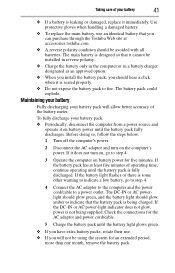
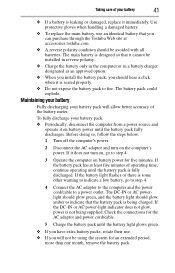
... time, continue operating until the battery pack is fully discharged. If the battery light flashes or there is some other warning to indicate a low battery, go to step 4.
4 Connect the AC adaptor to the computer and the power cord/cable to a power outlet. The DC-IN or AC powerlight should glow green, and the battery...
Resource Guide for Tecra M5 - Page 44


... you attached the AC adaptor and power cord/cable properly or installed a charged battery.
Press and hold the power button for at least 10 seconds.
If you are using the AC adaptor, check that the wall outlet is working by plugging in another device, such as a lamp.
Verify that the computer is on by looking at...
Resource Guide for Tecra M5 - Page 47
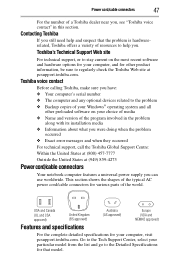
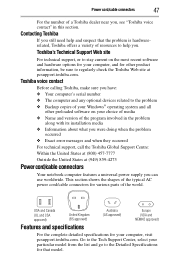
....toshiba.com.
Toshiba voice contact
Before calling Toshiba, make sure you have: ❖ Your computer's serial number ❖ The computer and any optional devices related to the problem ❖ Backup copies of your Windows® operating system and all
other preloaded software on your choice of media ❖ Name and version of the program involved in the problem
along with its installation...
