Toshiba Tecra R940 PT43FC-006005 driver and firmware
Drivers and firmware downloads for this Toshiba item

Related Toshiba Tecra R940 PT43FC-006005 Manual Pages
Download the free PDF manual for Toshiba Tecra R940 PT43FC-006005 and other Toshiba manuals at ManualOwl.com
User Manual - Page 17
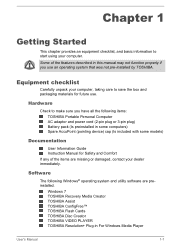
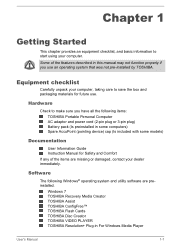
... Information Guide Instruction Manual for Safety and Comfort If any of the items are missing or damaged, contact your dealer immediately.
Software
The following Windows® operating system and utility software are preinstalled.
Windows 7 TOSHIBA Recovery Media Creator TOSHIBA Assist TOSHIBA ConfigFree™ TOSHIBA Flash Cards TOSHIBA Disc Creator TOSHIBA VIDEO PLAYER TOSHIBA Resolution+ Plug...
User Manual - Page 18
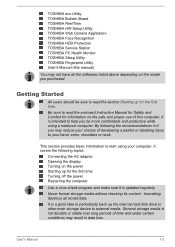
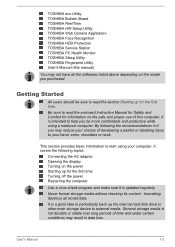
... display Turning on the power Starting up for the first time Turning off the power Restarting the computer
Use a virus-check program and make sure it is updated regularly.
Never format storage media without checking its content - formatting destroys all stored data.
It is a good idea to periodically back up the internal hard disk drive or other main storage device...
User Manual - Page 23
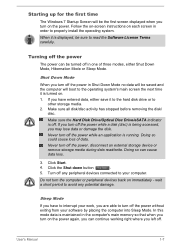
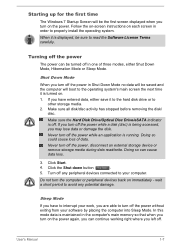
... the Hard Disk Drive/Optical Disc Drive/eSATA indicator is off. If you turn off the power while a disk (disc) is being accessed, you may lose data or damage the disk.
Never turn off the power while an application is running. Doing so could cause loss of data.
Never turn off the power, disconnect an external storage device or remove storage media during...
User Manual - Page 37
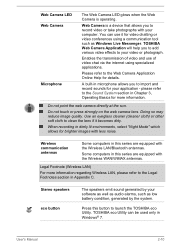
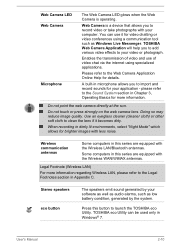
... Wireless LAN, please refer to the Legal Footnotes section in Appendix C.
Stereo speakers eco button
The speakers emit sound generated by your software as well as audio alarms, such as low battery condition, generated by the system.
Press this button to launch the TOSHIBA eco Utility. TOSHIBA eco Utility can be used only in Windows® 7.
User's Manual...
User Manual - Page 49
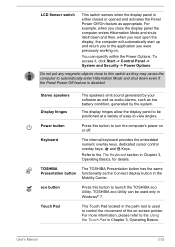
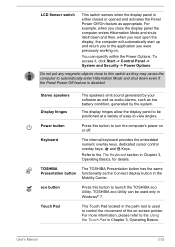
... turn the computer's power on or off.
Keyboard
The internal keyboard provides the embedded numeric overlay keys, dedicated cursor control overlay keys, and Keys.
Refer to the The Keyboard section in Chapter 3, Operating Basics, for details.
TOSHIBA Presentation button
The TOSHIBA Presentation button has the same functionality as the Connect display button in the Mobility Center.
eco...
User Manual - Page 59
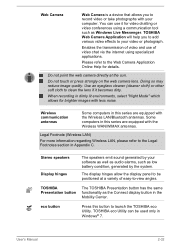
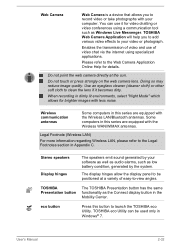
... series are equipped with the Wireless LAN/Bluetooth antennas. Some computers in this series are equipped with the Wireless WAN/WiMAX antennas.
Legal Footnote (Wireless LAN)
For more information regarding Wireless LAN, please refer to the Legal Footnotes section in Appendix C.
Stereo speakers Display hinges
The speakers emit sound generated by your software as well as audio alarms, such as low...
User Manual - Page 89
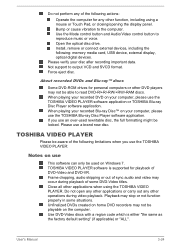
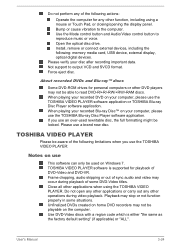
... Bump or cause vibration to the computer. Use the Mode control button and Audio/Video control button to reproduce music or voice. Open the optical disc drive. Install, remove or connect external devices, including the following: memory media card, USB device, external display, optical digital devices. Please verify your disc after recording important data. Not support to output VCD and SVCD format...
User Manual - Page 90
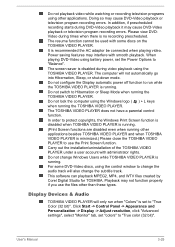
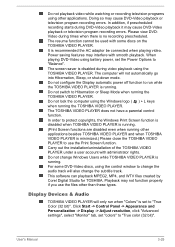
... discs, using the control window to change the audio track will also change the subtitle track. This software can playback MPEG2, MP4, and WTV files created by Corel Digital Studio for TOSHIBA. Playback may not function properly if you use the files other than these types.
Display Devices & Audio
TOSHIBA VIDEO PLAYER will only run when "Colors" is set to "True Color...
User Manual - Page 97
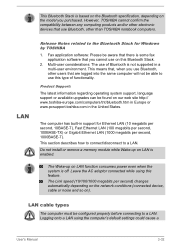
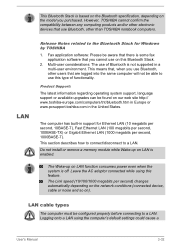
... and/or other electronic devices that use Bluetooth, other than TOSHIBA notebook computers.
LAN
Release Notes related to the Bluetooth Stack for Windows by TOSHIBA
1. Fax application software: Please be aware that there is some fax application software that you cannot use on this Bluetooth Stack.
2. Multi-user considerations: The use of Bluetooth is not supported in a multi-user environment...
User Manual - Page 122
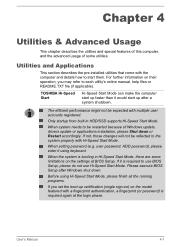
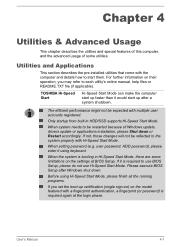
... Windows update, drivers update or applications installation, please Shut down or Restart accordingly. If not, those changes will not be reflected to the system properly with Hi-Speed Start Mode.
When setting password (e.g. user password, HDD password), please enter it using keyboard.
When the system is booting in Hi-Speed Start Mode, there are some limitations on the settings at BIOS Setup...
User Manual - Page 124
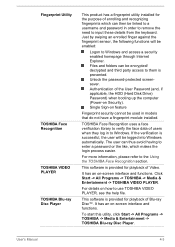
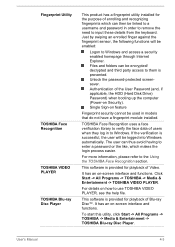
... applicable, the HDD (Hard Disk Drive) Password) when booting up the computer (Power-on Security). Single Sign-on feature
Fingerprint security cannot be used in models that do not have a fingerprint module installed.
TOSHIBA Face Recognition uses a face verification library to verify the face data of users when they log in to Windows. If the verification is successful...
User Manual - Page 125
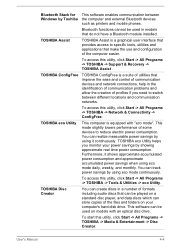
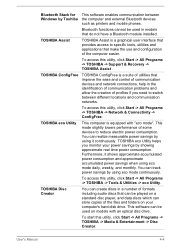
... discs in a number of formats including audio discs that can be played on a standard disc player, and data discs which can store copies of the files and folders on your computer's hard disk drive. This software can be used on models with an optical disc drive.
To start this utility, click Start -> All Programs -> TOSHIBA -> Media & Entertainment -> Disc Creator.
User's Manual
4-4
User Manual - Page 128
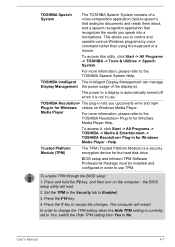
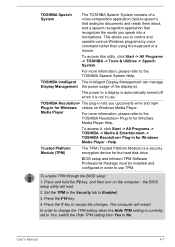
... -> TOSHIBA Resolution+ Plug-in for Windows Media Player - Help.
Trusted Platform Module (TPM)
The TPM (Trusted Platform Module) is a security encryption device for the hard disk drive.
BIOS setup and Infineon TPM Software Professional Package must be installed and configured in order to use TPM.
To enable TPM through the BIOS setup:
1. Press and hold the F2 key, and then turn on the computer...
User Manual - Page 149
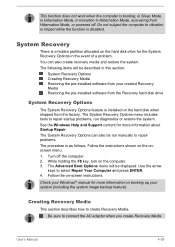
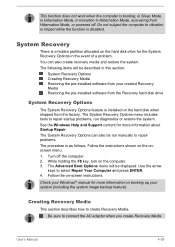
...-installed software from your created Recovery Media Restoring the pre-installed software from the Recovery hard disk drive
System Recovery Options
The System Recovery Options feature is installed on the hard disk when shipped from the factory. The System Recovery Options menu includes tools to repair startup problems, run diagnostics or restore the system. See the Windows Help and Support content...
User Manual - Page 151
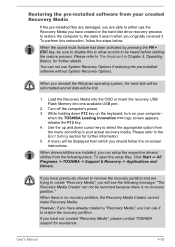
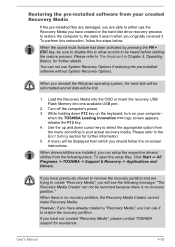
...the pre-installed software without System Recovery Options.
When you reinstall the Windows operating system, the hard disk will be reformatted and all data will be lost.
1. Load the Recovery Media into the ODD or insert the recovery USB Flash Memory into one available USB port.
2. Turn off the computer's power. 3. While holding down F12 key on the keyboard, turn on your computer -
when the TOSHIBA...
User Manual - Page 152
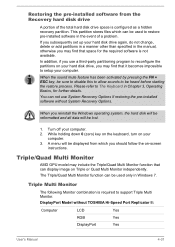
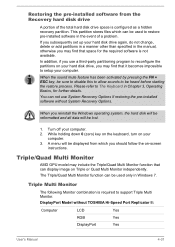
... can not use System Recovery Options if restoring the pre-installed software without System Recovery Options.
When you reinstall the Windows operating system, the hard disk will be reformatted and all data will be lost.
1. Turn off your computer.
2. While holding down 0 (zero) key on the keyboard, turn on your computer.
3. A menu will be displayed from which you should...
User Manual - Page 164
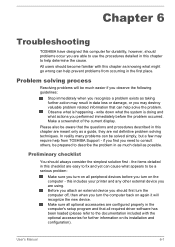
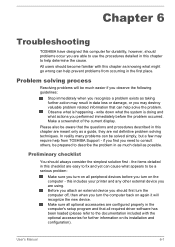
...the computer off, then when you turn the computer back on again it will recognize the new device. Make sure all optional accessories are configured properly in the computer's setup program and that all required driver software has been loaded (please refer to the documentation included with the optional accessories for further information on its installation and configuration).
User's Manual
6-1
User Manual - Page 166
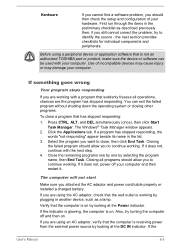
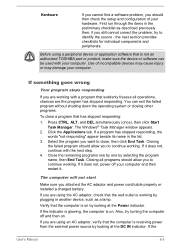
...
Make sure you attached the AC adaptor and power cord/cable properly or installed a charged battery.
If you are using the AC adaptor, check that the wall outlet is working by plugging in another device, such as a lamp.
Verify that the computer is on by looking at the Power indicator.
If the indicator is glowing, the...
User Manual - Page 178
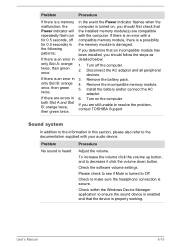
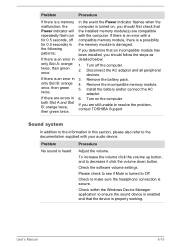
... pack. 4. Remove the incompatible memory module. 5. Install the battery and/or connect the AC
adaptor. 6. Turn on the computer.
If you are still unable to resolve the problem, contact TOSHIBA Support.
Sound system
In addition to the information in this section, please also refer to the documentation supplied with your audio device.
Problem
Procedure
No sound is...
Detailed Specs for Tecra R940 PT43FC-006005 English - Page 2
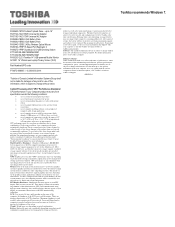
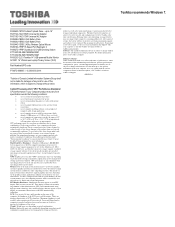
...-1BRS 9 Cell Battery Pack PA3844C-1ERB 2.4Ghz Wireless Optical Mouse PA3916C-1PRP Hi-Speed Port Replicator 2 PA3927C-1PRP Dynadock U3.0 USB Docking Station KTT-S3C/4G 4GB 1600MHz RAM KTT-S3C/8G 8GB 1600MHz RAM PA3923C-2LC3 Toshiba 14" USB-powered Mobile Monitor ACC241 14" Widescreen Laptop Privacy Screen (16:9)
Part Number/UPC code
PT43FC-006005 / 6-23506-03324-4
utilized, as well as the...
