Toshiba Tecra S1 driver and firmware
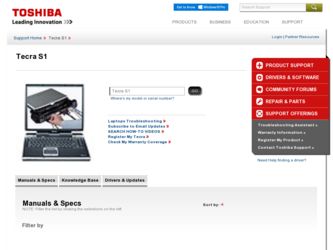
Related Toshiba Tecra S1 Manual Pages
Download the free PDF manual for Toshiba Tecra S1 and other Toshiba manuals at ManualOwl.com
User Guide - Page 5
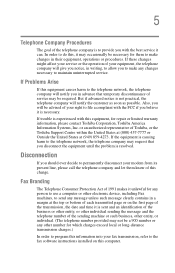
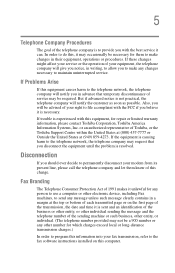
...is necessary.
If trouble is experienced with this equipment, for repair or limited warranty information, please contact Toshiba Corporation, Toshiba America Information Systems, Inc. or an authorized representative of Toshiba, or the Toshiba Support Centre within the United... to program this information into your fax transmission, refer to the fax software instructions installed on this computer.
User Guide - Page 31
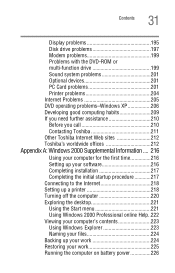
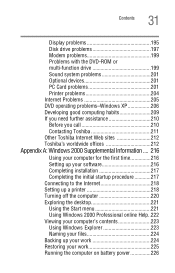
... Contents
Display problems 195 Disk drive problems 197 Modem problems 199 Problems with the DVD-ROM or multi-function drive 199 Sound system problems 201 Optional devices 201 PC Card problems 201 Printer problems 204 Internet Problems 205 DVD operating problems-Windows XP 206 Developing good computing habits 209 If you need further assistance 210 Before you call 210 Contacting Toshiba...
User Guide - Page 34
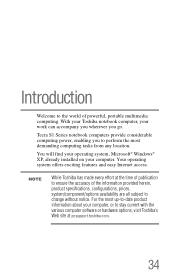
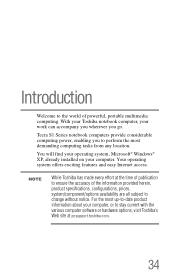
... you wherever you go.
Tecra S1 Series notebook computers provide considerable computing power, enabling you to perform the most demanding computing tasks from any location.
You will find your operating system, Microsoft® Windows® XP, already installed on your computer. Your operating system offers exciting features and easy Internet access.
NOTE
While Toshiba has made every effort at...
User Guide - Page 190
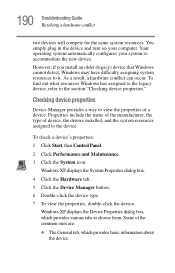
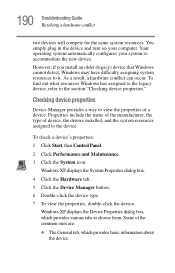
... provides a way to view the properties of a device. Properties include the name of the manufacturer, the type of device, the drivers installed, and the system resources assigned to the device.
To check a device's properties: 1 Click Start, then Control Panel.
2 Click Performance and Maintenance. 3 Click the System icon.
Windows XP displays the System Properties dialog box.
4 Click the Hardware...
User Guide - Page 191
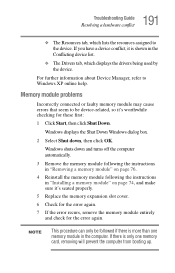
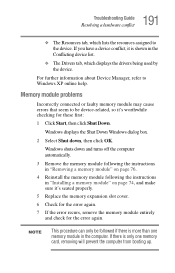
... resources assigned to the device. If you have a device conflict, it is shown in the Conflicting device list.
❖ The Drivers tab, which displays the drivers being used by the device.
For further information about Device Manager, refer to Windows XP online help.
Memory module problems
Incorrectly connected or faulty memory module may cause errors that seem to be device-related, so it...
User Guide - Page 202
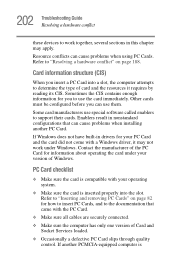
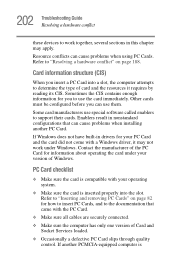
... special software called enablers to support their cards. Enablers result in nonstandard configurations that can cause problems when installing another PC Card.
If Windows does not have built-in drivers for your PC Card and the card did not come with a Windows driver, it may not work under Windows. Contact the manufacturer of the PC Card for information about operating the card under your version...
User Guide - Page 205


205 Troubleshooting Guide Internet Problems
Make sure the Parallel Port Mode option in Hardware Setup is set correctly for your printer. If your printer is ECPcompatible, this option should be set to ECP. If your printer is not ECP-compatible, this option should be set to Std. BiDirect.
If your printer is ECP- or IEEE 1284-compliant, make sure you have an...
User Guide - Page 216
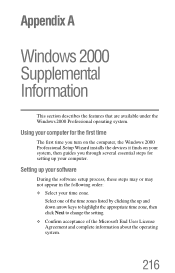
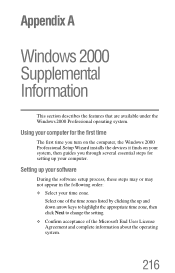
... the first time
The first time you turn on the computer, the Windows 2000 Professional Setup Wizard installs the devices it finds on your system, then guides you through several essential steps for setting up your computer.
Setting up your software
During the software setup process, these steps may or may not appear in the following order: ❖ Select your time zone...
User Guide - Page 217
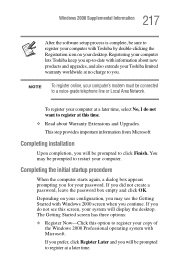
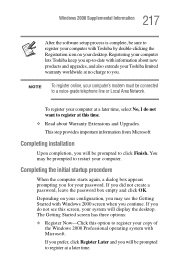
217 Windows 2000 Supplemental Information
After the software setup process is complete, be sure to register your computer with Toshiba by double-clicking the Registration icon on your desktop. Registering your computer lets Toshiba keep you up-to-date with information about new products and upgrades, and also extends your Toshiba limited warranty worldwide at no charge to you.
NOTE
To...
User Guide - Page 219
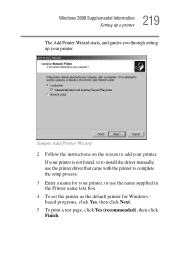
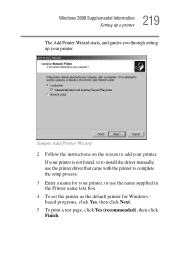
... Supplemental Information Setting up a printer
The Add Printer Wizard starts, and guides you through setting up your printer.
Sample Add Printer Wizard 2 Follow the instructions on the screen to add your printer.
If your printer is not found, or to install the driver manually, use the printer driver that came with the printer to complete the setup process. 3 Enter a name for your printer, or use...
User Guide - Page 264
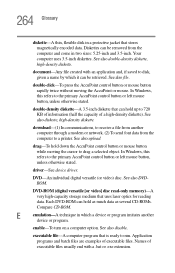
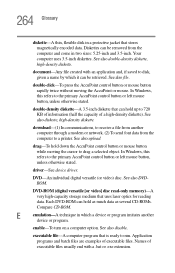
... cursor to drag a selected object. In Windows, this refers to the primary AccuPoint control button or left mouse button, unless otherwise stated.
driver-See device driver.
DVD-An individual digital versatile (or video) disc. See also DVDROM.
DVD-ROM (digital versatile [or video] disc read-only memory)-A very high-capacity storage medium that uses laser optics for reading data. Each DVD...
User Guide - Page 275
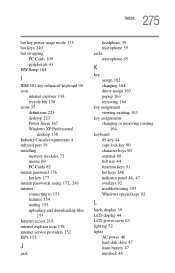
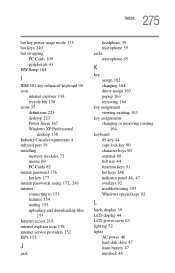
... 223 desktop 223 Power Saver 167 Windows XP Professional
desktop 138 Industry Canada requirement 4 infrared port 39 installing
memory modules 73 mouse 69 PC Cards 82 instant password 176 hot key 177
instant passwords, using 172, 241
internet connecting to 153 features 154 surfing 153 uploading and downloading files 155
Internet access 218 internet explorer icon 138 internet service providers...
User Manual - Page 27
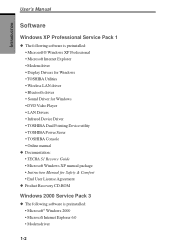
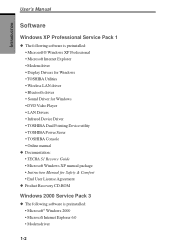
... Player • LAN Drivers • Infrared Device Driver • TOSHIBA Dual Pointing Device utility • TOSHIBA Power Saver • TOSHIBA Console • Online manual
◆ Documentation: • TECRA S1 Resorce Guide • Microsoft Windows XP manual package • Instruction Manual for Safety & Comfort • End User License Agreement
◆ Product Recovery CD-ROM
Windows...
User Manual - Page 29
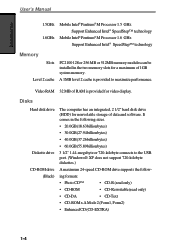
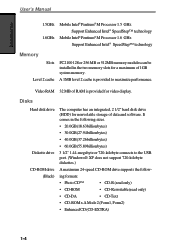
... 256 MB or 512MB memory modules can be installed in the two memory slots for a maximum of 1GB system memory.
A 1MB level 2 cache is provided to maximize performance.
Video RAM 32 MB of RAM is provided for video display.
Disks
Hard disk drive
Diskette drive CD-ROM drive
(Black)
The computer has an integrated, 2 1/2" hard disk drive (HDD) for nonvolatile storage of data and software. It comes in...
User Manual - Page 33
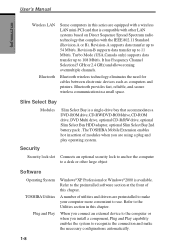
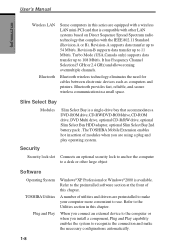
...as computers and printers. Bluetooth provides fast, reliable, and secure wireless communication in a small space.
Slim Select Bay
Modules
Slim Select Bay is a single-drive bay that accommodates a DVD-ROM drive, CD-RW/DVD-ROM drive, CD-ROM drive, DVD Multi drive, optional CD-R/RW drive, optional Slim Select Bay HDD adaptor, optional Slim Select Bay 2nd battery pack . The TOSHIBA Mobile Extension...
User Manual - Page 86
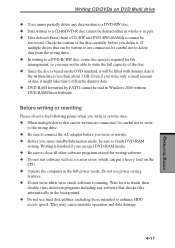
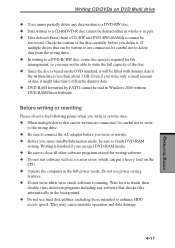
... a heavy load on the
CPU. ◆ Operate the computer in the full-power mode. Do not use power-saving
features. ◆ Do not write while virus check software is running. Wait for it to finish, then
disable virus detection programs including any software that checks files automatically in the background. ◆ Do not use hard disk utilities, including...
User Manual - Page 171
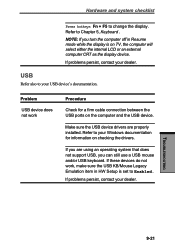
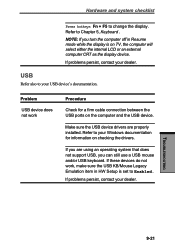
... computer and the USB device.
Make sure the USB device drivers are properly installed. Refer to your Windows documentation for information on checking the drivers.
If you are using an operating system that does not support USB, you can still use a USB mouse and/or USB keyboard. If these devices do not work, make sure the USB KB/Mouse Legacy Emulation item in HW Setup is set...
User Manual - Page 223


....
computer system: A combination of hardware, software, firmware, and peripheral components assembled to process data into useful information.
configuration: The specific components in your system (such as the terminal, printer, and disk drives) and the settings that define how your system works. You use the Hardware Setup, MaxTime or HW Setup program to control your system configuration.
control...
User Manual - Page 224
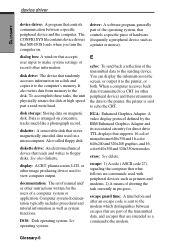
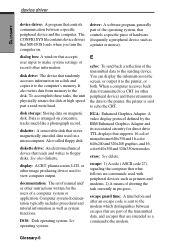
... the computer on.
driver: A software program, generally part of the operating system, that controls a specific piece of hardware (frequently a peripheral device such as a printer or mouse).
dialog box: A window that accepts user input to make system settings or record other information.
disk drive: The device that randomly accesses information on a disk and copies it to the computer's memory. It...
User Manual - Page 225
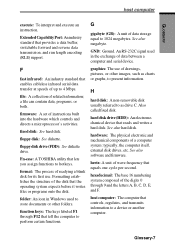
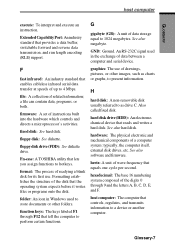
...computer system: typically, the computer itself, external disk drives, etc. See also software and firmware.
hertz: A unit of wave frequency that equals one cycle per second.
hexadecimal: The base 16 numbering system composed of the digits 0 through 9 and the letters A, B, C, D, E, and F.
host computer: The computer that controls, regulates, and transmits information to a device or another computer...

