Toshiba Tecra TE2300 driver and firmware
Drivers and firmware downloads for this Toshiba item

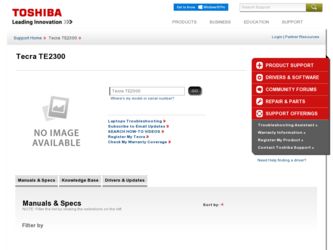
Related Toshiba Tecra TE2300 Manual Pages
Download the free PDF manual for Toshiba Tecra TE2300 and other Toshiba manuals at ManualOwl.com
User Guide - Page 5
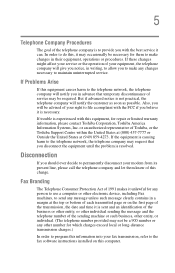
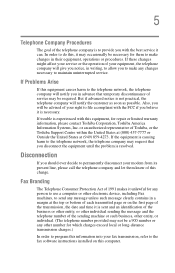
...is necessary.
If trouble is experienced with this equipment, for repair or limited warranty information, please contact Toshiba Corporation, Toshiba America Information Systems, Inc. or an authorized representative of Toshiba, or the Toshiba Support Centre within the United... to program this information into your fax transmission, refer to the fax software instructions installed on this computer.
User Guide - Page 8
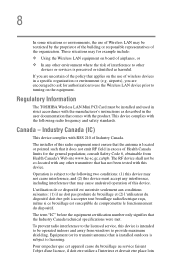
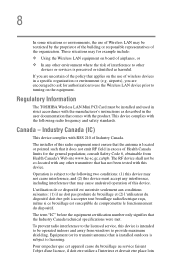
... are encouraged to ask for authorization to use the Wireless LAN device prior to turning on the equipment.
Regulatory Information
The TOSHIBA Wireless LAN Mini PCI Card must be installed and used in strict accordance with the manufacturer's instructions as described in the user documentation that comes with the product. This device complies with the following radio frequency and safety standards...
User Guide - Page 23
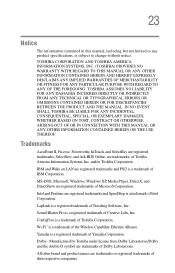
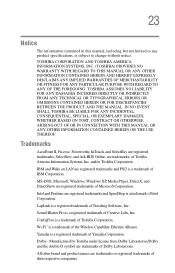
.../or Toshiba Corporation.
IBM and Wake on LAN are registered trademarks and PS/2 is a trademark of IBM Corporation.
MS-DOS, Microsoft, Windows, Windows XP, Media Player, DirectX, and DirectShow are registered trademarks of Microsoft Corporation.
Intel and Pentium are registered trademarks and SpeedStep is a trademark of Intel Corporation.
LapLink is a registered trademark of Traveling Software, Inc...
User Guide - Page 33


... you wherever you go.
Toshiba computers provide considerable computing power, enabling you to perform the most demanding computing tasks from any location.
You will find your operating system, Microsoft® Windows® XP Professional, already installed on your computer. Your operating system offers exciting features and easy Internet access.
NOTE
While Toshiba has made every effort at...
User Guide - Page 36
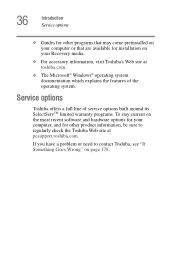
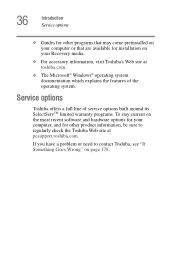
... options
❖ Guides for other programs that may come preinstalled on your computer or that are available for installation on your Recovery media.
❖ For accessory information, visit Toshiba's Web site at toshiba.com.
❖ The Microsoft® Windows® operating system documentation which explains the features of the operating system.
Service options
Toshiba offers a full line...
User Guide - Page 42


... attach the AC adapter. See "Connecting to a power source" on page 43. To register your computer online, or to sign up for an Internet account, you must be connected to the Internet using a modem or LAN. Before adding any of these devices to the computer, be sure to complete "Setting up your software" on page 47. After setting up your computer, you may...
User Guide - Page 59
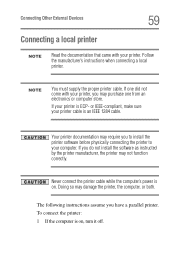
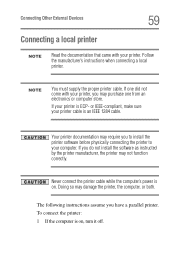
... IEEE-compliant, make sure your printer cable is an IEEE 1284 cable.
Your printer documentation may require you to install the printer software before physically connecting the printer to your computer. If you do not install the software as instructed by the printer manufacturer, the printer may not function correctly.
Never connect the printer cable while the computer's power is on. Doing so may...
User Guide - Page 61
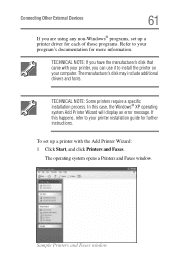
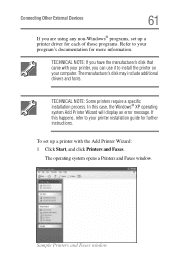
...use it to install the printer on your computer. The manufacturer's disk may include additional drivers and fonts.
TECHNICAL NOTE: Some printers require a specific installation process. In this case, the Windows® XP operating system Add Printer Wizard will display an error message. If this happens, refer to your printer installation guide for further instructions.
To set up a printer with the...
User Guide - Page 63
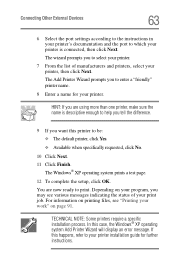
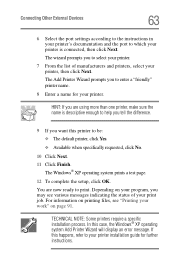
... Other External Devices
63
6 Select the port settings according to the instructions in your printer's documentation and the port to which your printer is connected, then click Next.
The wizard prompts you to select your printer.
7 From the list of manufacturers and printers, select your printer, then click Next.
The Add Printer Wizard prompts you to enter a "friendly" printer name.
8 Enter...
User Guide - Page 80
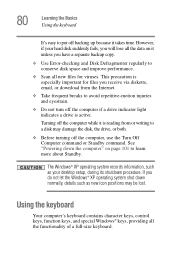
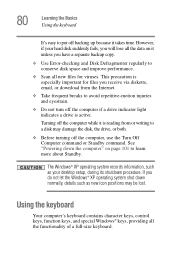
... is reading from or writing to a disk may damage the disk, the drive, or both.
❖ Before turning off the computer, use the Turn Off Computer command or Standby command. See "Powering down the computer" on page 101 to learn more about Standby.
The Windows® XP operating system records information, such as your desktop setup, during its shutdown procedure. If...
User Guide - Page 86
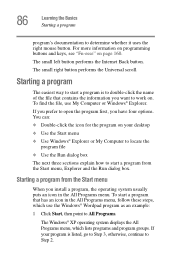
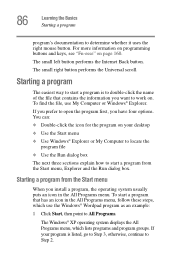
...esse" on page 160.
The small left button performs the Internet Back button.
The small right button performs the Universal scroll... the program on your desktop
❖ Use the Start menu
❖ Use Windows® Explorer or My Computer to locate the program file... Windows® Wordpad program as an example:
1 Click Start, then point to All Programs.
The Windows® XP operating system displays ...
User Guide - Page 91
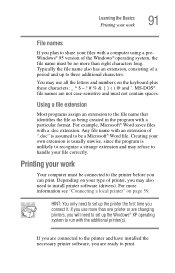
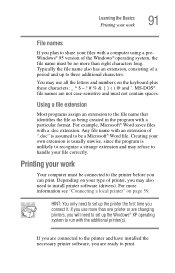
...you plan to share your files with a computer using a preWindows® 95 version of the Windows® operating system, the file name ...computer must be connected to the printer before you can print. Depending on your type of printer, you may also need to install printer software (drivers). For more information see "Connecting a local printer" on page 59.
HINT: You only need to set up the printer...
User Guide - Page 92
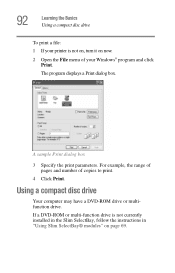
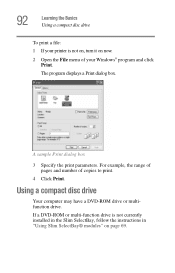
... your Windows® program and click Print. The program displays a Print dialog box.
A sample Print dialog box
3 Specify the print parameters. For example, the range of pages and number of copies to print.
4 Click Print.
Using a compact disc drive
Your computer may have a DVD-ROM drive or multifunction drive. If a DVD-ROM or multi-function drive is not currently installed in...
User Guide - Page 125
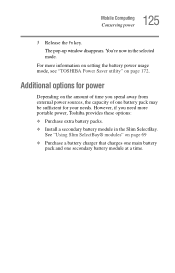
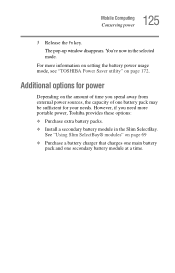
125 Mobile Computing
Conserving power
3 Release the Fn key. The pop-up window disappears. You're now in the selected mode.
For more information on setting the battery power usage mode, see "TOSHIBA Power Saver utility" on page 172.
Additional options for power
Depending on the amount of time you spend away from external power sources, the capacity of one battery...
User Guide - Page 138
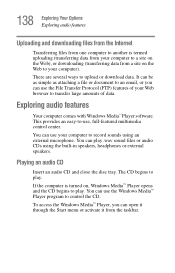
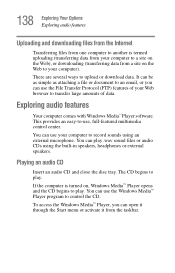
... download data. It can be as simple as attaching a file or document to an email, or you can use the File Transfer Protocol (FTP) features of your Web browser to transfer large amounts of data.
Exploring audio features
Your computer comes with Windows Media™ Player software. This provides an easy-to-use, full-featured multimedia control...
User Guide - Page 151
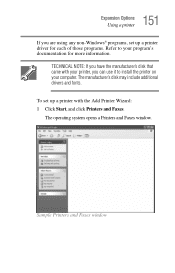
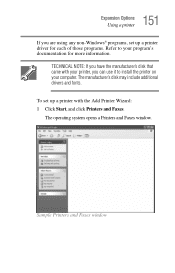
... information. TECHNICAL NOTE: If you have the manufacturer's disk that came with your printer, you can use it to install the printer on your computer. The manufacturer's disk may include additional drivers and fonts. To set up a printer with the Add Printer Wizard: 1 Click Start, and click Printers and Faxes. The operating system opens a Printers and Faxes window.
Sample Printers and Faxes window
User Guide - Page 187
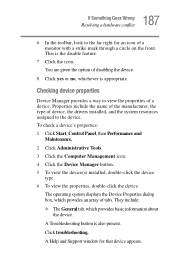
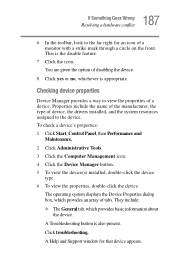
... the manufacturer, the type of device, the drivers installed, and the system resources assigned to the device. To check a device's properties: 1 Click Start, Control Panel, then Performance and
Maintenance.
2 Click Administrative Tools. 3 Click the Computer Management icon. 4 Click the Device Manager button. 5 To view the device(s) installed, double-click the device
type. 6 To view the properties...
User Guide - Page 197
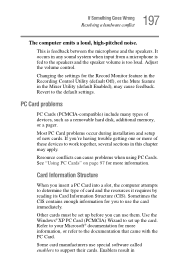
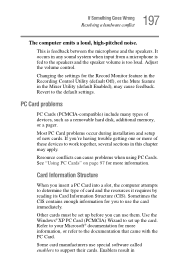
...the Recording Control Utility (default Off), or the Mute feature in the Mixer Utility (default Enabled), may cause feedback. Revert to the default settings.
PC Card problems
PC Cards (PCMCIA-compatible) include many types of devices, such as a removable hard disk, additional memory, or a pager.
Most PC Card problems occur during installation and setup of new cards. If you're having trouble getting...
User Guide - Page 231
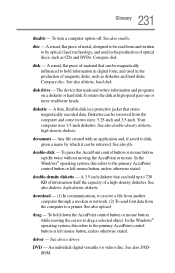
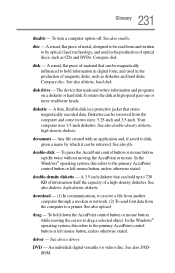
... computer through a modem or network. (2) To send font data from the computer to a printer. See also upload.
drag - To hold down the AccuPoint control button or mouse button while moving the cursor to drag a selected object. In the Windows® operating system, this refers to the primary AccuPoint control button or left mouse button, unless otherwise stated.
driver - See device driver...
User Guide - Page 243
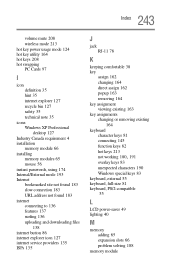
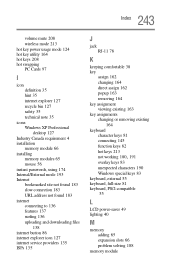
... mute 208 wireless mode 213 hot key power usage mode 124 hot key utility 164 hot keys 208 hot swapping PC Cards 97
I
icon definition 35 hint 35 internet explorer 127 recycle bin 127 safety 35 technical note 35
icons Windows XP Professional desktop 127
Industry Canada requirement 4 installation
memory module 66 installing
memory modules 65 mouse 56 instant passwords, using...
