Toshiba Tecra W50-A PT640C-068039 driver and firmware
Drivers and firmware downloads for this Toshiba item

Related Toshiba Tecra W50-A PT640C-068039 Manual Pages
Download the free PDF manual for Toshiba Tecra W50-A PT640C-068039 and other Toshiba manuals at ManualOwl.com
Quick Start Guide for Tecra W50-A Series - Page 8
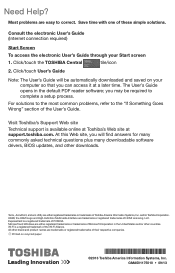
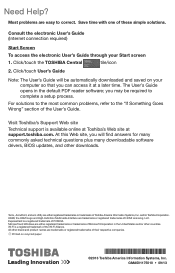
...If Something Goes Wrong" section of the User's Guide.
Visit Toshiba's Support Web site
Technical support is available online at Toshiba's Web site at support.toshiba.com. At this Web site, you will find answers for many commonly asked technical questions plus many downloadable software drivers, BIOS updates, and other downloads.
Tecra , AccuPoint, and eco Utility are either registered trademarks...
Users Manual Canada; English - Page 13


...) ARISING IN ANY WAY OUT OF THE USE OF THIS SOFTWARE, EVEN IF ADVISED OF THE POSSIBILITY OF SUCH DAMAGE.
The licence and distribution terms for any publically available version or derivative of this code cannot be changed. i.e. this code cannot simply be copied and put under another distribution licence [including the GNU...
Users Manual Canada; English - Page 23
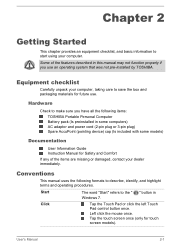
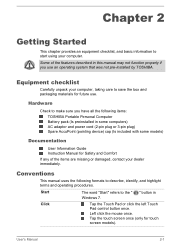
...
Check to make sure you have all the following items:
TOSHIBA Portable Personal Computer Battery pack (Is preinstalled in some computers) AC adaptor and power cord (2-pin plug or 3-pin plug) Spare AccuPoint (pointing device) cap (Is included with some models)
Documentation
User Information Guide Instruction Manual for Safety and Comfort
If any of the items are missing...
Users Manual Canada; English - Page 24
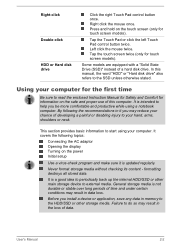
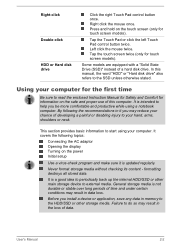
..., shoulders or neck.
This section provides basic information to start using your computer. It covers the following topics:
Connecting the AC adaptor Opening the display Turning on the power Initial setup
Use a virus-check program and make sure it is updated regularly.
Never format storage media without checking its content - formatting destroys all stored data.
It...
Users Manual Canada; English - Page 28
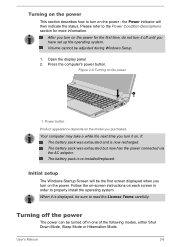
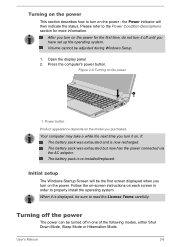
... the first time, do not turn it off until you have set up the operating system. Volume cannot be adjusted during Windows Setup.
1. Open the display panel. 2. Press the computer's power button.
Figure 2-6 Turning on the power
1
1. Power button
Product appearance depends on the model you purchased. Your computer may take a while the next time you turn it on...
Users Manual Canada; English - Page 29
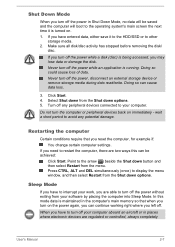
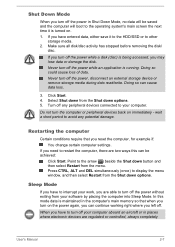
... computer into Sleep Mode. In this mode data is maintained in the computer's main memory so that when you turn on the power again, you can continue working right where you left off.
When you have to turn off your computer aboard an aircraft or in places where electronic devices are regulated or controlled, always completely
User's Manual...
Users Manual Canada; English - Page 43


...display a menu or other function depending on the software you are using.
Press this button to turn the computer's power on or off.
Your computer's keyboard contains character keys, control keys, function keys, and special Windows...an AccuPoint are equipped with AccuPoint control buttons.
A pointer control device located in the center of the keyboard is used to control the on-screen pointer. Some ...
Users Manual Canada; English - Page 45
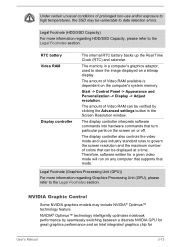
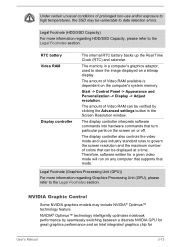
... to store the image displayed on a bitmap display.
The amount of Video RAM available is dependent on the computer's system memory.
Start -> Control Panel -> Appearance and Personalization -> Display -> Adjust resolution.
The amount of Video RAM can be verified by clicking the Advanced settings button in the Screen Resolution window.
The display controller interprets software commands into hardware...
Users Manual Canada; English - Page 46
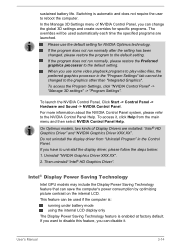
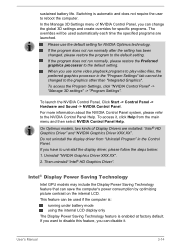
... Settings".
To launch the NVIDIA Control Panel, Click Start -> Control Panel -> Hardware and Sound -> NVIDIA Control Panel. For more information about the NVIDIA Control Panel system, please refer to the NVIDIA Control Panel Help. To access it, click Help from the main menu and then select NVIDIA Control Panel Help.
On Optimus models, two kinds of Display Drivers are installed...
Users Manual Canada; English - Page 70
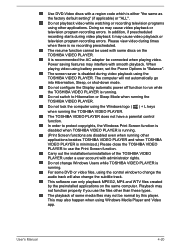
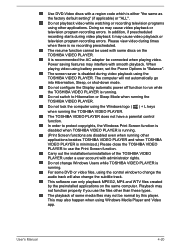
... mode.
Do not configure the Display automatic power off function to run while the TOSHIBA VIDEO PLAYER is running.
Do not switch to Hibernation or Sleep Mode when running the TOSHIBA VIDEO PLAYER.
Do not lock the computer using the Windows logo ( ) + L keys
when running the TOSHIBA VIDEO PLAYER.
The TOSHIBA VIDEO PLAYER does not have a parental control function.
In order to protect...
Users Manual Canada; English - Page 111
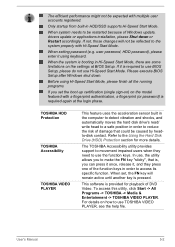
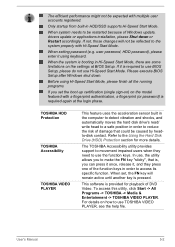
... Windows update, drivers update or applications installation, please Shut down or Restart accordingly. If not, those changes will not be reflected to the system properly with Hi-Speed Start Mode.
When setting password (e.g. user password, HDD password), please enter it using keyboard.
When the system is booting in Hi-Speed Start Mode, there are some limitations on the settings at BIOS Setup...
Users Manual Canada; English - Page 112
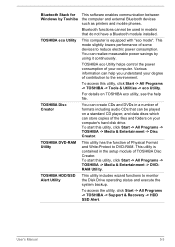
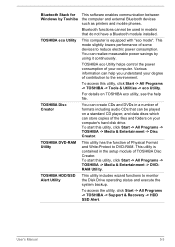
Bluetooth Stack for Windows by Toshiba TOSHIBA eco Utility
TOSHIBA Disc Creator
TOSHIBA DVD-RAM Utility
TOSHIBA HDD/SSD Alert Utility
This software enables communication between the computer and external Bluetooth devices such as printers and mobile phones.
Bluetooth functions cannot be used in models that do not have a Bluetooth module installed.
This computer is equipped with "eco mode". This ...
Users Manual Canada; English - Page 114
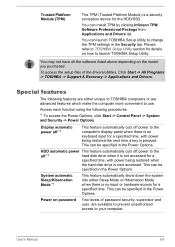
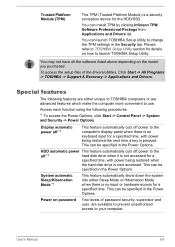
... Platform Module) is a security encryption device for the HDD/SSD.
You can install TPM by clicking Infineon TPM Software Professional Package from Applications and Drivers list.
You can launch TOSHIBA Setup Utility to change the TPM settings in the Security tab. Please refer to TOSHIBA Setup Utility section for details on how to launch TOSHIBA Setup Utility.
You may not have...
Users Manual Canada; English - Page 126
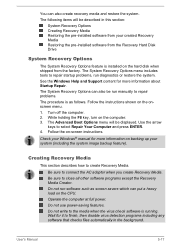
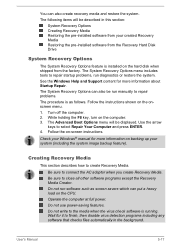
...-installed software from your created Recovery Media Restoring the pre-installed software from the Recovery Hard Disk Drive
System Recovery Options
The System Recovery Options feature is installed on the hard disk when shipped from the factory. The System Recovery Options menu includes tools to repair startup problems, run diagnostics or restore the system. See the Windows Help and Support content...
Users Manual Canada; English - Page 127
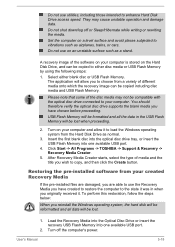
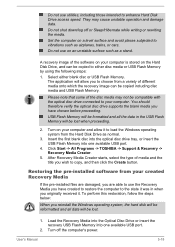
... state it was in when you originally received it. To perform this restoration, follow the steps below:
When you reinstall the Windows operating system, the hard disk will be reformatted and all data will be lost.
1. Load the Recovery Media into the Optical Disc Drive or insert the recovery USB Flash Memory into one available USB port.
2. Turn off the computer's power.
User's Manual
5-18
Users Manual Canada; English - Page 128


... use it to restore the recovery partition. If you have not created "Recovery Media", please contact TOSHIBA support for assistance.
Restoring the pre-installed software from the Recovery Hard Disk Drive
A portion of the total Hard Disk Drive space is configured as a hidden recovery partition. This partition stores files which can be used to restore pre-installed software in the event of a problem...
Users Manual Canada; English - Page 129
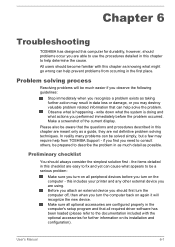
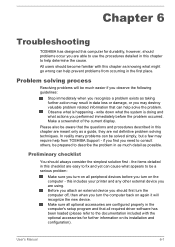
...the computer off, then when you turn the computer back on again it will recognize the new device. Make sure all optional accessories are configured properly in the computer's setup program and that all required driver software has been loaded (please refer to the documentation included with the optional accessories for further information on its installation and configuration).
User's Manual
6-1
Users Manual Canada; English - Page 152
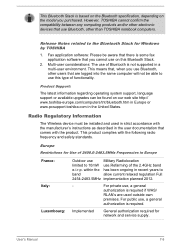
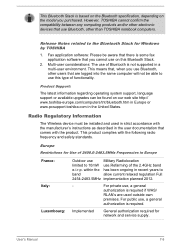
... latest information regarding operating system support, language support or available upgrades can be found on our web site http:// www.toshiba-europe.com/computers/tnt/bluetooth.htm in Europe or www.pcsupport.toshiba.com in the United States.
Radio Regulatory Information
The Wireless device must be installed and used in strict accordance with the manufacturer's instructions as described in the...
Detailed Specs for Tecra W50-A PT640C-068039 English - Page 1
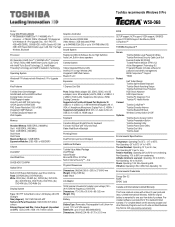
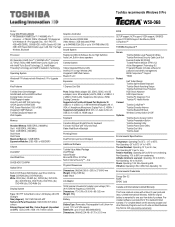
...
1Gbps Integrated Ethernet LAN Intel 802.11 ac+agn Wireless LAN Integrated 0.9MP Web Camera Bluetooth v4.0
Expansion
1 Express Card Slot
Ports: Bridge Media adaptor (SD, SDHC, SDXC, mini SD w/adapter, micro SD w/adapter) eSATA, RGB, 2 x USB3.0, 3 x USB2.0, RJ45 (LAN), Headphone, Microphone, HDMI, Docking Connector Supported via Toshiba Hi-Speed Port Replicator III: USB2.0 x 4, USB3.0 x 2, 10M/100M...
Detailed Specs for Tecra W50-A PT640C-068039 English - Page 2
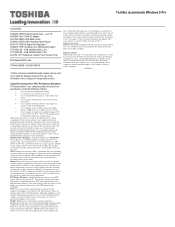
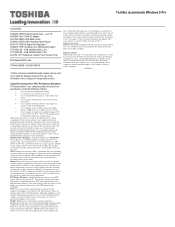
... backup copies of data by periodically storing it on an external storage medium. For optimum performance, use your computer product only under recommended conditions. Read additional restrictions under "Environmental Conditions" in your product Resource Guide. Contact Toshiba Technical Support for more information. Hard Disk Drive Disclaimer: 1 Gigabyte (GB) means 1,000,000,000 bytes using powers...
